 Understanding Screening Setup
Understanding Screening SetupThis chapter provides an overview of screening setup and discusses how to:
Set up screening questions.
Make content types available for screening
Set up screening levels.
(USF) Set up preference programs.
 Understanding Screening Setup
Understanding Screening SetupScreening is the process used by recruiters to evaluate a list of potential candidates and narrow the list to a few qualified applicants that can be interviewed or hired. Prescreening is a special use of screening that can filter out applicants even before they submit an application.
In PeopleSoft Talent Acquisition Manager, a job opening can have multiple screening processes, or screening levels, and each screening level can evaluate different criteria and use different processing rules.
This overview discusses:
Screening criteria.
Processing rules.

 Screening Criteria
Screening CriteriaScreening criteria refers to the specific attributes that are desirable in an applicant. During screening, the system compares applicant attributes to job opening attributes to determine how well applicants meet the job requirements. Recruiters establish a job opening's criteria from within the Job Opening component, on the Job Opening Screening Criteria page. This page presents a list of job attributes so that the recruiter can choose which ones to use.
There are four types of job opening attributes that can be used as screening criteria:
General requirements.
General requirements from the Job Information section of the job opening page include regular/temporary, full-time/part-time, start date, standard hours, shift, travel percent, minimum and maximum age, sex, citizenship status, and recruiting location.
General requirements from the salary information section of the job opening page include minimum salary and minimum grade.
Education and experience.
Education and experience requirements indicate the number of years of experience required for applicants with various levels of education. To meet education and experience screening criteria, the applicant must have both the education level and the minimum amount of experience required for that level.
Screening questions.
Screening questions enable you to ask multiple-choice or open-ended questions to applicants who apply online. If a job opening includes screening questions, the system makes all of the questions available for use during screening.
Note. Unlike the other types of screening criteria, screening questions are useful only if applicants can submit applications online. Answers to screening questions cannot be entered in the Application Details page.
Profile content types.
The Manage Profiles module in PeopleSoft Human Resources provides a flexible architecture for describing the attributes of jobs and individuals. Content type is a generic term for an attribute that can be part of a profile. In the context of the recruiting process, content types are attributes that are used to describe job qualifications and the corresponding applicant attributes.
Oracle delivers several content types that are already configured for the recruiting system; you can use Manage Profiles to create more.
All types of screening criteria are available only if the job opening template and resume template include the corresponding sections. For example, to screen applicants based on education and experience, the job opening template must include the Education and Experience section and the resume template must contain both the Education History and Work History sections.
See Setting Up Recruiting Templates.
The following table summarizes the setup tasks for each type of screening criteria:
|
Criteria Type |
Setup Requirements |
|
General Requirements |
|
|
Education and Experience |
|
|
Screening Questions |
|
|
Profile content types |
Note. If you use content types other than those that Oracle delivers, you must first set up those content types and, to make them available to the recruiting system, you must add them to the primary person profile that you identified on the Assign Profile Type Defaults page. See Choosing the Primary Person Profile Type for Recruiting. |

 Processing Rules
Processing RulesThis section discusses the different types of screening processing rules and explains where the rules are configured.
Rules That Apply to a Single Screening Level
To set up screening, you must set up reusable screening level definitions. These include default processing rules that apply to the screening level. When the screening level is used for a specific job opening, recruiters can override most (though not all) of the default settings.
See Setting Up Screening Level Definitions.
Examples of screening level processing rules include:
Whether the screening level runs automatically during the online application process, and what messages are used to give applicants instructions or results during such screening.
What percentage of the total possible points the applicant must earn in order to pass the screening level.
How to determine an applicant's overall score for the screening level, and whether to allow manual determination of pass/fail status in a screening level.
Manual determination of pass/fail status is not applicable to screening levels that run during the online application process (prescreening and online screening).
What disposition to assign to applicants depending on whether they pass or fail the screening level.
Rules That Reach Across Multiple Screening Levels
Certain processing rules reach across multiple screening levels.
Screening templates enable you to set up default settings for some such rules; recruiters can override the default settings within individual job openings.
Cross-level settings that you configure in a screening template include:
Whether applicants must pass the previous level to be included in the subsequent screening level.
(USF) Various settings that control the classification and ranking of U.S. federal applicants after all screening levels have been processed.
Note. You cannot use screening templates to set up default settings for transmutation, a process used during U.S. federal screening to give candidates an overall score out of 100 based on the results of two separate screening levels. Transmutation settings rules are configured within each job opening.
See Setting Up Screening Templates, (USF) Understanding U.S. Federal Screening Setup.
(USF) Federal Preference Items
In the U.S. federal screening process, these preference items entitle applicants to specific advantages during screening:
Priority placement status.
Veterans preference.
The system provides setup pages where you define the codes for each of these preference items.
See (USF) Setting Up Preference Programs.
 Setting Up Screening Questions
Setting Up Screening Questions
To set up screening questions, use the Answer Definition (HRS_ANSWER_DEF), Question Definition (HRS_QSTN_DEF), and Question Set Definition (HRS_QSTN_SET_DEF) components.
This section provides an overview of questionnaire setup and discusses how to:
Set up answer definitions.
Set up question definitions and default answer scores.
Set up question set definitions.
Review answers to questions in a question set.

 Understanding Screening Question Setup
Understanding Screening Question Setup
Many organizations include screening questions in their screening process. Talent Acquisition Manager enables you to create questionnaires that are presented to applicants when they use PeopleSoft Candidate Gateway to apply for a job opening. Questions can be general in nature or tailored to a specific job opening.
Screening Question Architecture
To set up screening questions, you create reusable question definitions containing the text of the question. Question definitions can be multiple choice or open-ended. Multiple-choice questions reference one or more separately-defined answers. Open-ended questions are not associated with answer definitions; applicants enter freeform text answers.
Question sets are groups of questions that can be added to a resume template or job opening all at once. Questions sets exist only to simplify the process of adding the questions; the question set itself does not exist within the template or job opening.
To set up screening questions:
Create an answer definition for each answer.
Create a question definition for each question and, if the question is not open-ended, link answers to the question.
During this step, you also assign default points for each of the possible answers to the question.
(Optional) Create question set definitions and link questions to the question set.
Adding Question Sections to Templates
To configure the system to support screening questions, your resume templates and job opening templates must include sections for questions. To create a place for questions in the overall format of the online resume and the job opening:
Add the Online Questionnaire section to resume templates.
Add the Screening Question section to job opening templates.
These steps provide the structure for associating questions with applications and with job openings. There are also two ways to associate specific questions directly with template:
You can add specific questions to a resume template; these are used for prescreening when an applicant applies online without selecting a job opening.
When a job opening's recruitment template is associated with a resume template that has prescreening questions, the questions are added to the job opening by default.
You can add a question set to a job opening template; the questions in the set are added to new job openings by default.
Adding Questions to Job Openings
If the job opening template includes the Screening Question section, then you can add questions to the job opening. You can add questions individually, or you can load questions from a question set. When you load questions from a question set, you choose which of the questions in the set to add to the job opening; it is not necessary to add the full set.
To expedite data entry, you can associate a default question set with a job opening template. If you do this, the questions in the default question set are automatically brought into any newly created job openings that are based on the template.
When you add questions to a job opening, you indicate the order in which questions appear to applicants. Regardless of the order you specify, open-ended questions always appear after all multiple-choice questions.
If the Randomize Screening Questions field on the Recruiting Installation - Jobs page has a Yes value, then the system disregards the question order and presents questions to applicants in random order, although open-ended questions still appear last. The Recruiting Installation - Jobs page also has a setting that you can use to randomize answer order for multiple-choice questions.
When you use questions as screening criteria, you assign points to the questions.
For multiple-choice questions, the question definitions include default point values for each answer. Recruiters can override these default point values when they configure screening for a specific job opening.
For open-ended questions, the question definitions include the maximum point value. When you add an open-ended question to a job opening, you assign evaluators who score the applicants' answers and award points accordingly. During screening, the system averages the points awarded by all evaluators (ignoring any who haven't submitted their evaluations) to calculate a single point value for an applicant's answer.
During screening, the system does not award any points for unanswered questions or for open-ended questions that have been answered but not yet evaluated. When reviewing screening results, you can review an applicant's questionnaire to ascertain whether either of these conditions affected the outcome of the screening process.
If you use questions for screening, remember that the only way for applicants to provide answers to screening questions is through Candidate Gateway. Applicants who send their resumes through a job board or email address, or whose applications are entered by a recruiter or administrator using the Add New Applicant component, do not see the questionnaire at the time they apply. However, if you use the Link Applicant to Job action to associate an applicant to a job opening that includes questions, the system sends the applicant an email asking that the applicant go to Candidate Gateway and answer the question. Applicants who have not previously registered for Candidate Gateway can use a special link in the email to access Candidate Gateway and register; using the link ensures that the system recognizes the newly registered applicant and associates the registration with the existing applicant record. When the applicant signs in to Candidate Gateway, the Careers Home page displays a notification inviting the applicant to complete the questionnaire.
See Linking Applicants to Job Openings.
Changes to Questions
In a question definition, changes that you make to the question text or answer text flow through to job openings that are linked to the question or answer.
However, any answers that you add to a question or remove from a question do not appear in job openings to which the question is already linked. To update the answer list for a question in a job opening, you need to remove the question from the job opening and then add it back.
Changes that you make to the default points for an answer flow through to questions that have not yet been marked for use during screening. However, once a question is marked for use during screening, the point values for that particular screening process do not change when the default point values change.
See Also
Setting Up Job Opening Templates
Entering Primary Job Opening Information

 Pages Used to Set Up Questionnaires
Pages Used to Set Up Questionnaires
|
Page Name |
Definition Name |
Navigation |
Usage |
|
HRS_ANSWER_DEF |
Set Up HRMS, Product Related, Recruiting, Screening, Answer Definition, Answer Definition |
Set up answer definitions. |
|
|
HRS_QSTN_DEF |
Set Up HRMS, Product Related, Recruiting, Screening, Question Definition, Question Definition |
Set up question definitions. |
|
|
HRS_QSTN_SET_DEF |
Set Up HRMS, Product Related, Recruiting, Screening, Question Set Definition, Question Set Definition |
Set up question set definitions. |
|
|
HRS_QSTN_SET_ANS |
Click the link in the Action column of the Questions grid on the Question Set Definition page. |
View answers to questions. |

 Setting Up Answer Definitions
Setting Up Answer Definitions
Access the Answer Definition page (Set Up HRMS, Product Related, Recruiting, Screening, Answer Definition, Answer Definition).
|
Answer Code |
Enter a code that identifies this answer. This code appears only on search pages and lookup dialog boxes. The system does not require this to be a unique code. |
|
Description |
Enter an identifying name for this answer. A descriptive name helps you when you reference the answer definition from within a question definition. Other pages that display answers, however, use the full text of the answer rather than these shorter identifiers. |
|
Long Description |
Enter the complete text of this answer. |

 Setting Up Question Definitions and Default Answer Scores
Setting Up Question Definitions and Default Answer Scores
Access the Question Definition page (Set Up HRMS, Product Related, Recruiting, Screening, Question Definition, Question Definition).
|
Question Code |
Enter a code that identifies the question. This code appears only on search pages and lookup dialog boxes. The system does not require this to be a unique code. |
|
Select this check box to identify an open-ended question. Because open-ended questions do not have predefined answer sets, selecting this check box removes the Answers grid from the page and replaces it with the Maximum Points field. When this check box is not selected, the question must have at least two possible answers. |
|
|
Status and Status Date |
Indicate whether the definition is Active or Inactive. Whenever you change the status, the system changes the status date to the current date. |
|
Description and Short Description |
Enter an identifying name for this question. A descriptive name helps recruiters identify the question when they manage the list of questions in a job opening or question set. |
|
Long Description |
Enter the complete text of this question. |
|
Maximum Points |
If this is an open-ended question, enter the maximum number of points (up to 100) that an applicant can receive for answering this question. The actual number of points that the applicant receives is determined by averaging scores that evaluators manually assign. Evaluators who have not yet evaluated the answer are not included in the calculation. |
Answers
This grid does not appear for open-ended questions. Multiple-choice questions must include at least two answers. The answers appear as check boxes in the online questionnaire.
|
Answer ID |
Select an answer to link to the question. |
|
Long Description |
After you enter an answer ID, the text of the answer (the long description on the Answer Definition page) appears in this column. |
|
Correct Answer |
Select the check box next to any answer that is correct answer for the question. There can be more than one correct answer. The number of correct answers determines the number of check boxes that an applicant can select in the online questionnaire. For example, if a question has five answers, and two are marked as correct, then the applicant will be able to select a maximum of two answers at runtime. There must be at least one correct answer. |
|
Default Points |
Enter the default number of points that an applicant who selects this answer receives during screening. You can assign points to both correct and incorrect answers, depending on your business processes. When applicants can choose more than one answer, the screening process adds the points for all chosen answers to calculate the total points that the applicant is awarded for the question. It is possible to assign negative points to an answer to punish incorrect answers. Recruiters can override the default point value of an answer when configuring criteria for a specific screening level in a specific job opening. |

 Setting Up Question Set Definitions
Setting Up Question Set Definitions
Access the Question Set Definition page (Set Up HRMS, Product Related, Recruiting, Screening, Question Set Definition, Question Set Definition).
|
Question Set Code |
Enter a code that identifies this question set. This code appears only on search pages and lookup dialog boxes. The system does not require this to be a unique code. |
|
Status and Status Date |
Indicate whether the definition is Active or Inactive. Whenever you change the status, the system changes the status date to the current date. |
|
Description |
Enter an identifying name for this question set. A descriptive name helps recruiters identify the question set when prompting for a question set to add to a job opening. |
|
Competency |
Optionally identify the competency that is assessed through the applicant's answers to the questions in the question set. This is informational only; the competency does not affect the job opening, nor is it added to the job opening when you load the question set. |
|
Explanation |
Enter details about the purpose or contents of the question set. This is helpful to anyone who needs to update the question set. It is not visible to users who add the question set to a job opening. |
Questions
|
Question ID |
Enter the ID of each question that you want to add to the question set. |
|
Long Description |
After you enter a question ID, the text of the question (the long description on the Question Definition page) appears in this column. |
|
Order Number |
Enter numbers to control the default order of for the questions in the set. When you load the question set into a job opening, these become the default order numbers in the Screening Questions grid. Users can then modify the order numbers for the individual job opening. The system does not prevent you from assigning the same order number to multiple questions. When you load question set definitions into a job opening, review the default order numbers and update them as necessary to create an unambiguous question order. Because this field accepts only integers, consider using non-consecutive numbers to make it easier to insert additional questions between existing questions. Regardless of the order numbers you assign, open-ended questions always appear at the end of the questionnaire, after all multiple-choice questions. Note. If the Randomize Screening Questions field on the Recruiting Installation - Jobs page has a Yes value, then the system disregards the question order and presents questions to applicants in random order, although open-ended questions still appear after all multiple-choice questions. |
|
Action |
Displays a link to the Question Answers page. For open-ended questions, the link text is Open Ended. When you click this link, the Question Answers page displays the text and the maximum point value of the open-ended question. For other questions, the link text is View Answers. When you click this link, the Question Answers page displays the question, its correct and incorrect answers, and the default point value of each answer. |

 Reviewing Answers to Questions in a Question Set
Reviewing Answers to Questions in a Question Set
Access the Question Answers page (click the link in the Action column of the Questions grid on the Question Set Definition page).
For multiple-choice questions, this page displays the answer choices and their default point values.
For open-ended questions, this page displays the question and its maximum point value.
 Making Content Types Available for Screening
Making Content Types Available for ScreeningThis section discusses how to configure content types for screening.
See Also
Configuring Profiles for Recruiting

 Page Used to Configure Content Types for Screening
Page Used to Configure Content Types for Screening|
Page Name |
Definition Name |
Navigation |
Usage |
|
HRS_JPM_SECT_CFG |
Set Up HRMS, Product Related, Recruiting, Templates, Content Section Configuration, <Content Type> |
Make content types available for use during screening, and select specific properties for the screening process to evaluate. |

 Configuring Content Types for Screening
Configuring Content Types for Screening
Access the Content Section Configuration page (Set Up HRMS, Product Related, Recruiting, Templates, Content Section Configuration).
Note. The page name varies according to which content type you are configuring.
You can access this page only for content types that belong to the primary person profile that you specify on the Assign Profile Type Defaults page. These are the content types that are available to the recruiting system.
See Choosing the Primary Person Profile Type for Recruiting.
Properties
This grid lists all properties of the selected content type.
|
Field Name and Label Text |
These fields identify a specific field that is part of the content type definition. For example, the content type Competencies, which you use for applicant competency ratings, includes fields such as Rating Model and Proficiency. |
|
Use in Screening |
Select this check box to make the field available for screening. Fields where this check box is selected are included in the criteria list on the Job Opening Screening Criteria page, where you choose which of the available criteria to use in a specific screening level. For example, the delivered configuration for the Competencies content type has only one field that is available for screening: the Proficiency field. When you add a competency to a job opening, you will enter data such as the competency name, rating type, and the rating. But when you configure the screening criteria for the job opening, the rating is the only competency-related information that is listed in the grid where you select screening criteria. (Because the rating is associated with a particular competency and rating model, the screening process automatically looks for the rating for that particular competency). If you were to change the configuration for competencies so that the competency name was the only field used in screening, then the screening process would simply check that the applicant's application lists the competency, regardless of the applicant's rating. Note. If the JPM_CAT_ITEM_ID attribute is selected and one or more additional fields are also selected, then only additional fields are used for screening. For example, when configuring competencies, if you select both the JPM_CAT_ITEM_ID (Competency) field and the JPM_RATING1 (Proficiency) field, only the Proficiency field is available for screening. |
Note. The other elements on this page are not used to set up screening process.
 Setting Up Screening Level Definitions
Setting Up Screening Level Definitions
To set up screening levels, use the Screening Levels (HRS_SCREEN_TBL) component.
This section provides an overview of screening levels and an overview of prescreening and online screening. This chapter then discusses how to set up screening level definitions.

 Understanding Screening Levels
Understanding Screening Levels
Screening levels enable you to evaluate applicants multiple times, applying different screening criteria or different processing rules during each successive round of screening.
Screening Level Usage
A job opening can include multiple screening levels, each with its own set of screening criteria and its own processing rules. Within a job opening, screening levels are assigned an order so that recruiters can process each level in its logical sequence.
For example, you might use a preliminary screening level to select candidates who meet basic employment eligibility requirements, then a final screening level to assess the applicant's job qualifications.
Using multiple screening levels is a useful strategy for filtering out unqualified applicants before rating the remaining applicants (for example, entering competency ratings).
Screening Level Setup
There are two aspects of setting up screening levels for a job:
When you implement the recruiting system, you create reusable screening level definitions and add them to templates so that they are automatically added to newly created job openings.
These screening level definitions include general processing rules; they do not list the actual qualifications to be assessed.
You add one or more screening level definitions to a screening template, and you add one screening template to a recruitment template. Because every job opening is associated with a recruitment template, creating a job opening causes the system to add the appropriate screening levels to the job opening.
When you are running the recruiting system, users set up screening for specific job openings by establishing the actual screening criteria for each screening level in the job opening.
Users can also add or remove screening levels for the job opening if the default set of screening levels is not satisfactory.
The following diagram illustrates the steps to be taken during system implementation, when you set up screening levels and add them to templates, and the steps to be taken at runtime, when users establish screening levels for a particular job opening and define the job-specific screening criteria.
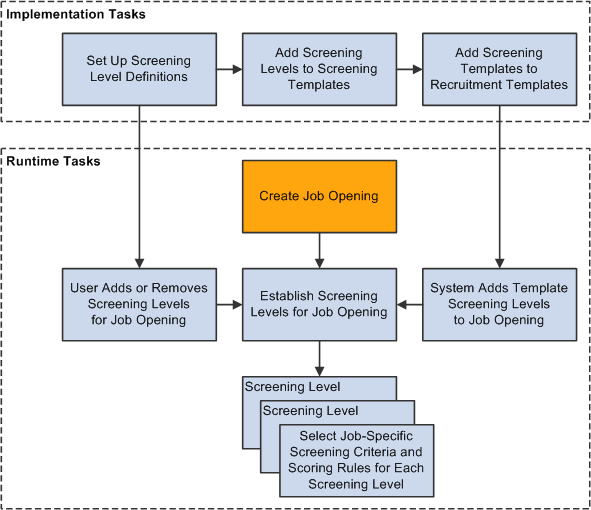
Set up screening levels during implementation; define screening criteria for individual jobs at runtime.
Process Settings
The screening level definition includes default values for these process settings:
The threshold for passing the screening level.
When users define the job-specific criteria for a screening level, they establish point values for each item that is evaluated. When the screening process runs, it determines how many of the total available points each applicant has earned. Applicants pass or fail the screening level depending on whether they earn enough points to meet the passing percentage in the screening level definition.
Dispositions to assign to applicants when applying screening results.
Dispositions are statuses in the Recruitment Summary status area, which tracks the applicant's overall status with regards to a particular job opening. When you apply screening results, you assign dispositions based on whether the applicant passed or failed the screening level. Typically, you use the Screen disposition for applicants who pass and the Reject disposition for applicants who fail.
Rules for assigning applicants an overall score for the screening level.
There are two options for setting the overall score:
Award raw points, the total number of points that the applicant earned by meeting specific screening criteria.
This option enables you to see exactly how well each applicant met the screening criteria.
Award specific numbers of points for passing and for failing.
For example, during U.S. federal screening for salaried positions, applicants who pass the first screening level all receive 70 points, while applicants who fail that level receive 0 points.
The screening level definition includes additional settings that you use to configure prescreening and online screening.
See Understanding Prescreening and Online Screening.
(USF) U.S. Federal Screening Setup
The U.S. federal screening process requires very specific processing rules. You set up some of these rules in the job opening rather than in the screening level definition. Certain scoring rules, however, can be defined in screening level templates so that the settings will correctly default into the job opening.
See (USF) Understanding U.S. Federal Screening Setup.
Delivered Screening Levels
Oracle delivers the following screening level definitions:
Basic Screening, which is designed for commercial users.
Basic Eligibility, which is designed for federal users.
Minimum Qualifications, which is designed for U.S. federal users.
Quality Ranking, which is designed for U.S. federal users.

 Understanding Prescreening and Online Screening
Understanding Prescreening and Online ScreeningIf applicants use PeopleSoft Candidate Gateway to apply online, you can configure the system to evaluate the applicants during the application process. To do this, you create screening levels for prescreening or online screening.
Prescreening
Prescreening occurs before the applicant reaches the point of entering application data. Typically, you use prescreening to ensure that applicants meet basic requirements such as being able to legally to work in your country.
If prescreening is active, then as soon as the applicant attempts to apply (with or without a job opening), the system presents one or more multiple-choice questions. These appear after the applicant completes the resume portion of the online application process. The applicant must answer the questions before continuing.
When the applicant submits the answers to the questions, the system evaluates the answers immediately. The system then presents the applicant with a message that depends on whether the applicants passed prescreening. Applicants who pass are permitted to continue with the job application. Applicants who fail are informed that they do not meet your qualifications and that they may not continue with the application.
Regardless of whether the applicant passes prescreening, the system creates an applicant record. The system assigns the applicant the disposition that you indicate in the screening level definition. Oracle delivers a Failed Prescreening disposition to use for applicants who fail prescreening.
To implement prescreening for specific job openings, you create a prescreening screening level and add it to a job opening's list of screening levels.
An applicant who passes prescreening for a job opening and then applies again for the same job opening must still complete the prescreening step when reapplying.
If an applicant applies for more than one job at once, the system merges the prescreening questions from all selected job openings.
You can also define prescreening in your resume template. This serves two purposes:
The questions that you include in the resume template are automatically added to new job openings that use that template.
You still need to indicate whether the questions should actually be used in any of the job opening's screening levels.
If an applicant applies without selecting a job opening, the system invokes the prescreening definition from the default resume template for the site
In the Resume Template component, you do not reference a separately-defined screening level. Instead, you use the Pre Screening page, which includes all relevant screening level fields along with a list of prescreening questions.
See Setting Up Resume Templates.
A screening level for prescreening has the following characteristics:
It is always the first screening level in any screening template or job opening where it is included.
The system always inserts the screening level in this position, and you cannot change the order.
The definition must include messages text IDs for the pass and fail messages that Candidate Gateway presents to the applicant.
Multiple-choice questions (including yes/no questions) are the only allowable screening criteria; open-ended questions are not permitted.
A job opening can include only one prescreening level.
The job opening can have both a prescreening level and an online screening level, but only one of each.
Online Screening
Online screening occurs after an applicant submits an application for a job opening; it is not applicable to applicants who apply without selecting a job.
When the applicant submits the application, the system immediately processes the screening level and optionally presents the applicant with a message related to the results of the online screening process. For example, an applicant who passes the screening level might see a message indicating that the application has been accepted, while an applicant who fails the screening level might see a message indicating that the application has been rejected because the applicant does not have the necessary job qualifications.
Regardless of whether the applicant passes the online screening level, the system creates an applicant record and links it to the job opening that the applicant applied for. The system assigns the applicant the disposition that you indicate in the screening level definition. Oracle delivers a Reject Online Screening disposition to use for applicants who fail prescreening
A screening level for online screening has the following characteristics:
In the screening level sequence for a screening level or job opening, online screening always comes before all other screening levels except the prescreening level (if any).
The system always inserts the screening level in this position, and you cannot change the order.
The definition can include optional messages text IDs for pass and fail messages for Candidate Gateway to present to the applicant.
Multiple-choice questions (including yes/no questions) are the only allowable questions; open-ended questions are not permitted.
Other than open-ended questions, online screening criteria can include all of the same types of criteria as standard screening levels.
A job opening can include only one online screening level.
Note. Although it is possible for a job opening to have screening levels for both prescreening and online screening, be aware that this configuration could be confusing to applicants who see two questionnaires and two screening results messages during the process of applying. A more user-friendly configuration is to avoid prescreening if you use online screening. To do this, consolidate prescreening and online screening questions into the online screening level.

 Page Used to Set Up Screening Level Definitions
Page Used to Set Up Screening Level Definitions|
Page Name |
Definition Name |
Navigation |
Usage |
|
HRS_SCREEN_TBL |
Set Up HRMS, Product Related, Recruiting, Screening, Screening Levels, Screening Definition |
Set up screening definitions. |

 Setting Up Screening Level Definitions
Setting Up Screening Level Definitions
Access the Screening Definition page (Set Up HRMS, Product Related, Recruiting, Screening, Screening Levels, Screening Definition).
Screening Level Description
Enter basic information about the screening level.
|
Status |
Select whether this screening level is Active or Inactive. |
|
Description |
The system uses the full description (rather than the short description) to identify the screening level on the various recruiting pages that includes references to screening levels. |
|
Letter |
Select the default letter to send to applicants who fail this screening level. The letter is added to the queue for the Generate Recruitment Letter (HRSLETTER) process after screening results are applied. The drop-down list box includes all of the letters in the HRS_APP_LET report definition, which includes letters for various purposes. Take care to select the appropriate letter. The sample rejection letter that Oracle delivers is HRS_APP_LETTER_IR. Note. Prescreening and online screening levels do not use this setting. See Generating Batch Recruitment Letters. Users can override this default selection when they configure job-specific criteria for the screening level in the Job Opening Screening Criteria page. |
|
Pre Screening and Online Screening |
Select one of these check boxes to mark this as a screening level for either prescreening screening or as online screening. You cannot select both check boxes. Leave both check boxes deselected if you are defining a standard screening level. |
Status Definition
Your choices in these fields provide default values for the equivalent fields on the Job Opening Screening Criteria page (the page where recruiters configure the screening level for a specific job opening). Recruiters can override the default statuses, but not the associated messages.
See Defining Screening Level Rules and Criteria.
|
Pass Status and Pass Reason |
Select the default disposition (and, optionally, an associated reason) for the system to assign applicants who pass this screening level. Typically, you assign the Screen disposition for standard screening levels and the Applied disposition for online screening and prescreening levels. |
|
Fail Status and Fail Reason |
Select the default disposition (and, optionally, an associated reason) for the system to assign applicants who fail this screening level. Typically, you assign the Reject disposition for standard screening levels and the Failed Prescreening disposition for prescreening levels. |
|
Pass Message Text ID and Fail Message Text ID |
If either the Pre Screening or Online Screening check box is selected, select the IDs for the messages that Candidate Gateway presents to applicants who pass and who fail this screening level. If neither check box is selected, leave these fields blank. Note. Messages are mandatory for prescreening and optional for online screening. Standard screening levels do not use these settings. |
Scoring Definition
Your choices in these fields automatically populate the equivalent fields on the Job Opening Screening Criteria page. Recruiters can override the default values.
|
Percent Needed to Pass |
Enter the minimum percentage amount of the total possible points for all screening criteria that an applicant must have to pass the screening level. Note. Unless all questions have the same point value, this percentage is not necessarily the same as the percentage of questions that the applicant must answer correctly. For U.S. federal salaried screening, the first screening level typically requires applicants to achieve 100% to pass. For U.S. federal hourly screening, the first screening level typically requires applicants to achieve 50% to pass. For both types of U.S. federal screening, you can typically leave these fields blank for the second screening level, which typically uses transmutation to calculate a score. |
|
Use Raw Points |
Select this check box if you want applicant's scores for the screening level to be the total points that the applicant earned by meeting individual screening criteria for this screening level. If you select this check box, do not enter values in the Points Assigned for Pass and Points Assigned for Fail fields. |
|
Maximum Points to Assign |
If you select the Use Raw Points check box, use this field to optionally enter a maximum number of points to assign, regardless of the applicant's raw points. |
|
Points Assigned for Pass and Points Assigned for Fail |
Enter scores to assign to all applicants who pass or fail this screening level. Do not enter a value if you are using raw points as the applicant's score. To assign zero points when an applicant fails the screening level, enter 0 rather than leaving the field blank. |
|
Manually Assign Status |
Select this check box to allow recruiters to manually set an applicant's the pass/fail status for a screening level. Recruiters can set this status with or without running the screening process, which will still calculate the applicant's score and set an initial pass/fail status if it runs. When this check box is selected, the rest of the scoring-related page elements become read-only. |
 (USF) Setting Up Preference Programs
(USF) Setting Up Preference ProgramsTo set up U.S. federal preference programs, use the Veterans Preference (HRS_G_VET_PRF_TBL) and Priority Placement (HRS_G_PR_PL_TBL) components.
This section provides overviews of veteran's preference codes and priority placement processing and discusses how to:
Set up veterans preference codes.
Set up priority placement codes.
Important! Oracle provides options that you can use to achieve compliance, but you are responsible for configuring the system to comply with applicable regulations.

 Understanding Priority Placement Processing
Understanding Priority Placement Processing
Some applicants are entitled to automatic consideration for job openings that meet certain criteria, even if the applicant hasn't specifically applied for the job opening.
Priority placement processing is governed by the internal policies of and the regulations issued by the U.S. Office of Personnel Management (OPM).
Priority Placement Processing
Priority placement codes are linked to both applicants and job openings. The configuration for a priority placement code indicates what type of priority processing an applicant with the code receives with regards to job openings that have the same priority placement code, job level, and salary grade.
For each code, there can be different types of priority processing depending on the job opening's type: internal, merit promotion, or open requisition. (The Recruitment Type field on the Job Opening page contains this designation.)
The types of priority processing options are:
Must Select
Must Consider
None
At the beginning of the applicant screening process, you run the RS - Priority Placement (HRS_PRI_PLCM) Application Engine process to assess applicants with priority placement and add the ones with Must Select or Must Consider status as applicants to job openings. You can run this process for all open job openings or for just one job opening.
See (USF) Running the Priority Placement Process.
At the end of the applicant screening process, score thresholds are applied to classify the candidates as qualified, well-qualified, or best-qualified. The system then considers these qualification classifications along with the applicants's priority processing status and places applicants in these four categories:
Category 1: Qualified, well qualified, and best qualified applicants with Must Select priority placement.
Category 2: Well qualified and best qualified applicants with Must Consider priority placement.
Category 3: Best qualified applicants with no priority placement.
Category 4: Qualified and well qualified applicants with no priority placement.
The screening rules determine which categories of applicants are included in the final ranking.
The rules enable you to include different categories for competitive applicants and noncompetitive applicants.
Delivered Priority Placement Codes
Oracle delivers the following priority placement code settings:
|
Priority Placement Code |
Weight |
Description |
|
CTP |
6 |
Career Transition Assistance Plan |
|
ICT |
4 |
Interagency Career Transition Assistance Plan |
|
PPP |
5 |
Priority Placement Program |
|
RLP |
3 |
Re-employment Priority List |
|
RRS |
5 |
Regional Reduction |

 Understanding Veterans Preference Codes
Understanding Veterans Preference Codes
Veterans preference codes represent categories of entitlement to preference in the federal service based on active military service that was terminated honorably. Veterans preference processing is governed by the internal policies of and the regulations issued by OPM.
Veterans Preference Processing
Veterans preference code definitions include a description, a recruitment code, and the number of points to add to the applicant's screening score.
Screening for a job opening can be configured so that when an application includes a veterans preference code, the associated point value is added to that applicant's final screening score during the ranking process that produces the final Certificate of Eligibles.
Note. The veterans preference points do not affect the scores for individual screening levels, only the final cumulative score that is used for ranking.
Veteran status, which is different from veterans preference codes, can also be used as a tie-breaker during the ranking process.
Delivered Veterans Preference Codes
Oracle delivers the following veterans preference codes:
|
Veterans Preference Code |
Recruitment Code |
Points |
Description |
|
1 |
NV |
0 |
Designates a nonveteran. |
|
2 |
TP |
5 |
Five-point preference that is granted to a preference-eligible veteran who does not meet the criteria for one of the types of 10-point preferences listed. |
|
3 |
XP |
10 |
Ten-point (other) preference; granted to recipients of the Purple Heart, persons with a noncompensable service-connected disability (less than 10 percent), widow or widower, or mother of a deceased veteran, or spouse or mother of a disabled veteran. |
|
4 |
CP |
10 |
Ten-point compensable preference based on a service-connected disability of 10 percent or more, but less than 30 percent. |
|
6 |
CPS |
10 |
Ten-point compensable preference based on a service-connected disability of 30 percent or more. |

 Pages Used to Set Up U.S. Federal Screening Processes
Pages Used to Set Up U.S. Federal Screening Processes|
Page Name |
Definition Name |
Navigation |
Usage |
|
HRS_G_PR_PL_TBL |
Set Up HRMS, Product Related, Recruiting, Screening, Priority Placement, Priority Placement |
Review and configure priority placement codes. |
|
|
HRS_G_VET_PRF_TBL |
Set Up HRMS, Product Related, Recruiting, Screening, Veterans Preference, Setup Veterans Preference |
Review and configure veterans preference codes. |

 (USF) Setting Up Priority Placement Codes
(USF) Setting Up Priority Placement Codes
Access the Priority Placement page (Set Up HRMS, Product Related, Recruiting, Screening, Priority Placement, Priority Placement).
Priority Placement Information
|
Effective Date and Status |
Priority placement codes that are currently Active are available for use. |
|
Description |
Identifies the priority placement code. This is the description that users see when adding priority placement codes to applications or job openings. |
|
Priority Placement Weight |
A value of 1 is the highest weight. During the ranking process, an applicant with a priority placement weight of 1 will be ranked before someone with a priority placement weight of 2. |
Job Opening Types
|
Recruitment Type |
The page lists the three types of job openings so that you can assign different priority placement processing rules for each. The three types of job openings are Internal, Merit Promotion, and Open Requisition. Talent Acquisition Manager identifies each of these types of job openings using the Recruitment Type field on the Job Opening page. |
|
Job Opening Selection Criteria |
Select the priority placement processing to give to applicants for each type of job opening. Choose Must Select, Must Consider, or None. |

 (USF) Setting Up Veterans Preference Codes
(USF) Setting Up Veterans Preference Codes
Access the Setup Veterans Preference page (Set Up HRMS, Product Related, Recruiting, Screening, Veterans Preference, Setup Veterans Preference).
Veterans Preference Information
Enter the basic information about the veterans preference. Select a recruitment code and assign the points to it.
|
Effective Date and Status |
Veterans preference codes that are currently Active are available for use. |
|
Description |
Identifies the veterans preference code. This is the description that users see when adding veterans preference codes to applications. |
|
Recruitment Code |
Identifies the recruitment code. |
|
Recruitment Points |
Enter the number of points that are associated with this veterans preference code. |