 Understanding Recruitment Sources
Understanding Recruitment Sources
This chapter provides an overview of recruitment sources, lists prerequisites, and discusses how to:
Set up recruiting contacts.
Set up recruitment sources.
 Understanding Recruitment Sources
Understanding Recruitment Sources
Recruitment sources represent avenues for finding applicants for your job openings. The system uses recruitment sources in two ways:
Posting Destinations are places where you publish information about your job openings.
When you create job postings, you specify the destinations for each posting. In the field where you identify your posting destination, the list of available options comes from the recruitment source table.
Referral Sources are places where applicants learn about job openings.
Applications include a section where applicants provide information about where they learned about the job opening. This section is always visible when a recruiter views the application using Talent Acquisition Manager. You use resume templates to control whether this section appears in the online application form that an applicant uses in Candidate Gateway. In both locations, in the field where you identify your posting destination, the list of available options comes from the recruitment source table.
The Four Types of Recruitment Sources
PeopleSoft delivers four types of recruitment sources. All source types can include descriptions and contact information, but each type also has its own type-specific setup. The following table describes the four source types:
|
Source Type |
Usage |
Description |
Type-Specific Setup |
|
Company |
Posting destination |
Your organization's own Candidate Gateway job sites, as defined in the Site Definition pages. |
Specify one or more Candidate Gateway sites where the job opening is posted when the source is used as a posting destination. See Setting Up Sites. |
|
Vendor |
Posting destination |
Third-party vendors with whom you integrate using the open integration framework. Examples might include job boards, recruiting agencies, and service procurement providers. |
Specify various integration options, including the vendor definition, autoscreening options, resume extraction settings, and notifications. |
|
Marketing |
|
Places where you advertise job openings. Examples might include internet or email advertisements, print advertisements, and job fairs. The system enables you to track the use of marketing sources either as posting destinations or as referral sources. This data is informational only. There is no integration with other systems, and there are no delivered reports for this data. |
Identify which Candidate Gateway sites permit applicants to select the marketing source in the referrals section of the online job application. Optionally define subsources. For example, if you have a source for magazines, you could list specific publications as subsources. |
|
Employee |
Referral source |
Employee referrals. On the pages where recruiters and applicants identify referral sources, selecting an employee referral source causes the system to display fields for identifying the employee who made the referral. The system uses this data for processing awards under employee referral programs that you administer within the recruiting system. |
Identify which Candidate Gateway sites permit applicants to select the employee source in the referrals section of the online job application. |
The following diagram illustrates the uses of the four recruitment source types. In the diagram, three source types (Company, Vendor, and Marketing) can be used as posting destinations, while two source types (Marketing and Employee) can be used as referral sources:
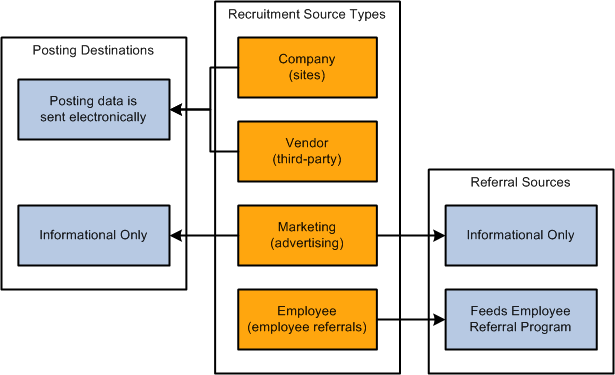
Uses for the four types of recruitment sources
 Prerequisites
PrerequisitesBefore you set up recruitment sources, set up your Candidate Gateway sites.
See Setting Up Sites.
Additionally, for vendor recruitment sources, also set up:
Vendor definitions.
Autoscreening definitions.
See Setting Up Autoscreening For Data Received from Vendors.
 Setting Up Recruiting Contacts
Setting Up Recruiting ContactsTo set up recruitment sources, use the Recruitment Contacts (HRS_CONTACT) component.
This section provides an overview of recruiting contacts and describes how to set up recruiting contacts.

 Understanding Recruiting Contacts
Understanding Recruiting ContactsRecruiting contacts are people who are associated with specific recruiting sources such as a third-party staffing agency. When you set up a recruiting contact, you specify name, address, phone, and email information. You do not prompt against your HR employee records to identify recruiting contacts, as recruiting contacts are typically third party representatives.
Recruiting contacts are not members of the job opening hiring team, but you can associate recruiting contact with jobs using the Recruitment Contact field in the Opening Information section of the Job Opening page.
When you associate a recruiting contact with a Vendor type recruitment source, you can also specify whether the contact is acting as the proxy for applicants that the vendor supplied. If you activate the proxy option, then pages that show applicant contact information also show the contact information for the proxy. When you send correspondence to an applicant who uses a proxy, the system sends the correspondence to the proxy, not the applicant.

 Page Used to Set Up Recruiting Contacts
Page Used to Set Up Recruiting Contacts|
Page Name |
Definition Name |
Navigation |
Usage |
|
HRS_CONTACT |
Set Up HRMS, Recruiting, Recruitment Sources, Recruitment Contacts, Contact Setup |
Define contact information (name, address, phone, and email) for recruiting sources. You reference recruiting contacts from recruiting source definitions. |

 Setting Up Recruiting Contacts
Setting Up Recruiting Contacts
Access the Contacts - Contact Setup page (Set Up HRMS, Recruiting, Recruitment Sources, Recruitment Contacts, Contact Setup).
Contact
|
Contact Type |
Select the type of contact. Values are General, Office, and Source. |
Address
Enter the address for this contact.
Telephone
Enter the telephone numbers for this contact.
Email Addresses
Enter the email addresses for this contact.
 Setting Up Recruitment Sources
Setting Up Recruitment Sources
To set up recruitment sources, use the AutoScreen Setup (HRS_AUTOSCREEN) and Source Setup (HRS_SOURCE_SETUP) components.
This section discusses how to:
Define general information for recruitment sources.
Define settings for company recruitment sources.
Define settings for marketing and employee recruitment sources.
Define settings for vendor recruitment sources.
Define contacts for a recruitment source.

 Pages Used to Set Up Recruitment Sources
Pages Used to Set Up Recruitment Sources|
Page Name |
Definition Name |
Navigation |
Usage |
|
HRS_SOURCE_BASIC |
Set Up HRMS, Product Related, Recruiting, Recruitment Sources, Recruitment Sources, Source Setup |
Select a recruitment source type and define basic information for a source. |
|
|
HRS_SOURCE_CMPNY |
Set Up HRMS, Product Related, Recruiting, Recruitment Sources, Recruitment Sources, Company |
Define sites for a company recruitment source. |
|
|
HRS_SOURCE_MKT |
Set Up HRMS, Product Related, Recruiting, Recruitment Sources, Recruitment Sources, Marketing |
|
|
|
HRS_SOURCE_VNDR |
Set Up HRMS, Product Related, Recruiting, Recruitment Sources, Recruitment Sources, Vendor |
Identify a third-party vendor and enter additional processing rules for vendor recruitment sources. |
|
|
HRS_SOURCE_CONTACT |
Set Up HRMS, Product Related, Recruiting, Recruitment Sources, Recruitment Sources, Contacts |
Define contacts for all types of recruitment sources. |

 Defining General Information for Recruitment Sources
Defining General Information for Recruitment Sources
Access the Source Setup page (Set Up HRMS, Product Related, Recruiting, Recruitment Sources, Recruitment Sources, Source Setup).
|
Source Name |
Enter a source name. You cannot edit this field after you save the source. |
|
Effective Date |
Enter an effective date. The only page in the system where you can select a source prior to the effective date is the Job Opening - Posting Information page. On this page, you can select a future-dated source as long as the effective date of that source is within the posting dates for that posting. |
|
Status |
Select Active or Inactive. Inactive sources do not appear in system prompts. |
|
Description |
Enter a description. This field is used only for informational purposes. |
|
Source Type |
Select a source type: Company, Employee, Marketing, or Vendor. The source type that you select here controls the pages that appear in this component. When you select a source type, the Company, Marketing, or Vendor page appears, depending on the source type that you select. |

 Defining Settings for Company Recruitment Sources
Defining Settings for Company Recruitment Sources
Access the Company page (Set Up HRMS, Product Related, Recruiting, Recruitment Sources, Recruitment Sources, Company).
Note. This page appears only for recruitment sources with the source type Company.
|
Select one or more sites. When a recruiter or hiring manager creates a job opening and selects to post the job opening to this source, the system posts the job opening to all of the sites that you select here. The sites that you select here override the default security that you set up. For example, when a recruiter creates a job opening for a position in business unit A, the default security might restrict the job opening to sites that are used only to post job openings for business unit A. On this page, you can select sites that are used to post job openings for business units A, B, and C. When the recruiter selects this company source to post to, the job opening is posted to all sites regardless of the default security. Define sites on the Site - Site Setup page. |

 Defining Settings for Marketing and Employee Recruitment Sources
Defining Settings for Marketing and Employee Recruitment Sources
Access the Marketing page (Set Up HRMS, Product Related, Recruiting, Recruitment Sources, Recruitment Sources, Marketing).
Note. This page appears only for recruitment sources with the source type Marketing or Employee.
Use this grid to specify which Candidate Gateway sites list this recruitment source as a valid referral source. For example, if you are defining a recruitment source for your internal employee newsletter, you would associate that source with the internal sites used by the employees who receive that newsletter.
Once a source is associated with a site, applicants who apply for jobs on that site can select that source in the How did you find out about us? field in the online application form (if the resume template includes the Referrals section).
Subsources
If the source type is Marketing, you can use this grid to define subsources. When a user selects a source on the online application pages in Candidate Gateway (or on the Load Resume - Prepare Load Parameters page), the user also can select a subsource from a list of values that you define here. Only active subsources appear as valid options. You cannot edit or delete the subsource description that you enter after you save the source.
Note. Although the Marketing page appears when the source type is either Marketing or Employee, the subsources grid is appears only for the Marketing source type, not for the Employee source type.

 Defining Settings for Vendor Recruitment Sources
Defining Settings for Vendor Recruitment Sources
Access the Vendor page (Set Up HRMS, Product Related, Recruiting, Recruitment Sources, Recruitment Sources, Vendor).
Note. This page appears only for recruitment sources with the source type Vendor.
|
Vendor |
Select a vendor to which organizations will post job openings or from which they will receive applicants. The only vendors that you can select from are vendors from the JobBoard transaction group. |
|
Site ID |
Select the site to which applicants will be redirected when they receive an email notification that requires them to go to an online application site to enter or review information. |
|
Info URL (information uniform resource locator) |
Enter the URL that determines where users can go to view the job postings for this source. |
|
Unresolved, Reject, and Draft |
Select the autoscreen definition that you want to associate with each status. During the autoscreen process, the system processes the statuses in this order:
The system starts with the first status (Reject) and checks the associated autoscreen definition. If the applicant does not pass the autoscreening criteria, the process stops and the system assigns the Reject status to the resume. If the applicant passes the autoscreening criteria, or if no autoscreening definition is associated with the status, the process moves on to the next status (Unresolved). If the applicant passes all three statuses, the system assigns the status Success to the resume. Before any autoscreening can begin, the extraction process must be successfully complete. Define autoscreening criteria on the AutoScreen Setup page. |
|
On Extraction Failure |
Select the status that you want to assign to a resume if resume extraction fails for the resume. |
|
Retain Position Association |
Select to have the system retain the job opening with which the resume is associated. This option is valid only for applicants that the system receives through open integration framework. For all other cases, no association with a job opening exists. |
|
Notify On Screening |
Select to notify applicants after the screening process is complete. If you select this option, the system uses the values that you specify in the Notifications group box to determine which notification to send. |
Use this group box to select the notification that the system sends to each applicant whose resume meets the respective status. For the system to send these notifications, you must select the Notify on Screening option in the Screening group box.
PeopleSoft delivers four templates, one for each status. When you create a new source, the system populates each of the fields with the associated notification. If you do not select a notification for a status, the system doesn't send a notification for that status.
These are the default values:
|
Field |
Notification |
|
Unresolved |
HRS_HROI_UNRESOLVED |
|
Rejected |
HRS_HROI_REJECTED |
|
Draft |
HRS_HROI_DRAFT |
|
Success |
HRS_HROI_SUCCESS |
|
Default Extractor |
Select the default resume extractor that the system uses for non-XML resumes that come from this source. However, note that you can process resumes through another extractor by using the Manage Resumes (HRS_AL_LOG) component. |
|
Language |
Select a language in which the resumes are written. Some resume extractors require a language to begin the extraction process. |
|
Country |
Select a country. Some resume extractors require a country to begin the extraction process. |

 Defining Contacts for a Recruitment Source
Defining Contacts for a Recruitment Source
Access the Contacts page (Set Up HRMS, Product Related, Recruiting, Recruitment Sources, Recruitment Sources, Contacts).
|
Select to have the system create a proxy for incoming applicants from this source. This proxy functionality applies only to Vendor source types. When a staffing supplier submits a resume, it is common not to contact the applicant to whom the resume belongs. Instead, all communication with the applicant, up until the interview with the applicant, is done through the staffing supplier. The person at the staffing supplier organization who handles this duty is referred to as a proxy. The proxy takes on all responsibilities of the applicant and is both responsible and expected to act in the best interest of the applicant. On system pages that show applicant contact information, the contact information for the proxy is also included. When you send correspondence to an applicant who uses a proxy, the system sends the correspondence to the proxy, not the applicant. |
|
|
Primary Contact Name and Email Addresses |
Select a contact. You can select from any contact that has a contact type of general. When you select a contact, the system populates the Email Addresses field with the email address of the contact. Define contacts on the Contacts - Contacts Setup page. |