 Understanding Profile Management
Understanding Profile Management
This chapter provides an overview of profile management, lists common elements, and discusses how to:
Configure Manage Profiles.
Define education-related information.
Define instance qualifiers.
Set up profile identity and association options.
Set up profile types.
Create profile group types and profile groups.
Enable profile actions.
Set up to use Oracle Business Intelligent Publisher reports and profiles.
 Understanding Profile Management
Understanding Profile Management
Organizations typically use two types of profile:
Non-person profiles.
These describe the competencies, qualifications, and responsibilities of a certain job code, position, job family, or salary grade, or other entities in the system.
Person profiles.
These describe people's skills, competencies, accomplishments, and performance. Manage Profiles enables you to create profiles for employees and contingent workers.
With the Manage Profiles business process, the content catalog provides the foundation for creating all profiles.
The following diagram provides an example of constructing a profile (a job profile for a marketing manager) by selecting from the content types and content items that are defined in the content catalog:
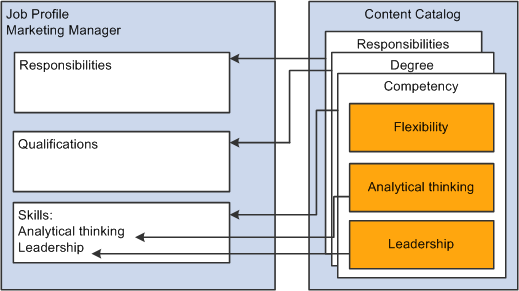
Profiles include content types and content items that are selected from the content catalog
In the same way that you configure the content catalog to suit your organization, you define a set of profiles that are configured to your requirements. When employees, managers, and administrators create profiles they select the profile type that they want to use.
The profile type controls the following aspects of the new profile:
The type of entities to which users can link the profile.
The content of the profile.
Profile security (who can update the profile).
Whether approval is required for changes to the profile.
Profiles fall into two categories:
Non-person profiles (also known as job profiles).
These are profiles that are created for a business entity, such as a position or a job code.
Person profiles.
A person profile is created for a specific person ID.
When you define a profile type, you specify the type of entities that the user can select when creating a profile. For example, suppose that you create a profile type and specify that it can be linked to job codes and salary grades. When users create a profile based on that profile type, they can only select job codes, salary grades, or both job codes and salary grades for the new profile. A profile type cannot be linked to both business entities and people.
The entities to which you can link a profile type are known as profile identity options. Use the Profile Identity Options page to maintain the list of profile identity options available.
In addition to profile identities, you can also link a profile type to entities outside the Manage Profiles business process. These entities are known as profile association options. ePerformance templates are linked to profile types in this way. The Profile Association Options page defines all the entity types that can be associated to profile types.
Profile Content
This diagram shows how the content of profile types (and profiles created from those profile types) is divided into tabs and content sections. The diagram shows both a generic architecture and an example where the tabs are responsibilities, competencies, and qualifications.
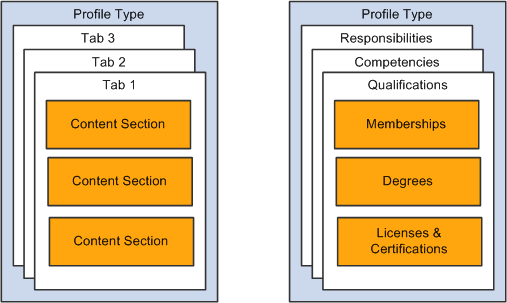
Content for profile types is divided into tabs and content sections
When you set up a profile type you define the name of each tab and the order in which they are displayed in the profile. You add one or more content types to each tab to create content sections. For example, the previous diagram shows a tab labelled Qualifications that has three content sections for three different content types or sections: Memberships, Degrees, and Licenses & Certifications. When users create a profile using this profile type, they can only add content items of the type DEG (Degrees) to the Degrees content section. You define the order in which the content sections are listed within the tab.
Each content section is made up of supporting properties, or fields. The content section enables you to identify fields such as the content item, such as the specific degree required or earned, and other associated data, such as the school name and dates. For example, you can enter that a person received a Bachelors of Science in June of 2007.
Note. The profile type definition does not include content items. The purpose of the profile type is to provide the structure for the new profile and not the detailed content. Users add content items when they create a profile.
Property categories are associated with each field property, which enables you to easily retrieve the fields you want to include in a content section. Profile properties are organized into the following property categories:
|
Property Category |
Usage |
|
Career Properties |
Properties tied to the delivered Mobility content types: Location Preference, Geographic Preference, International Preference, and Travel Preference (properties cannot be used in any custom content). |
|
Common Properties |
Properties used for multiple content sections. A specific set of translate values or a prompt table is tied to each property. |
|
Country Properties |
Properties tied to the delivered education content sections: School Education, Degrees, and Area of Study. |
|
Education Properties |
Properties tied to the delivered education content sections: School Education, Degrees, and Area of Study. |
|
Key Properties |
Properties that are part of the record key structure and special process indicator properties. |
|
Use Defined Properties |
Properties can be used for extending delivered content sections or defining new content sections. The following types are provided: Integer Decimal Percent Check box Date Text (254) Text (1325) |
Profile Security
When you set up a content section, you specify the roles that can view that section of the profile. This enables you to display or hide sections to different types of users. There is an additional check box that enables you to control which roles can update the items in the section. There are three roles available:
Administrator
The administrator is any user who has access to the Profile Management menu in Workforce Development.
Manager
Managers are users that can access the self-service transactions for managing profiles, using the Manager Self Service menu.
Employee
Employees use employee self service to access the profile management self-service transactions.
The manager and employee self service transactions are delivered in PeopleSoft eDevelopment.
Approvals processing is an optional aspect of profile management. If you want to use approval workflow to control changes to profiles, you:
Set up approval processing using the standard Approvals Framework engine.
Associate the approvals definition with the profile type.
On the Profile Type - Attributes page, you define one approvals workflow transaction and one approvals definition for the profile type.
Specify whether identities require approval (non-person profile types only).
You can specify that approvals workflow is triggered when users add or change the profile identities associated with a non-person profile. To do this, select the Approval Req'd for Identities check box on the Profile Types - Identities page. This applies to non-person profile types only. The check box is not available when you are working with person profile types.
Specify which content section roles require approval.
Each content section within a profile type has an Approval Required check box per security role that controls whether changes to that content section require approval by the designated person or role. If you have set up approval processing for a content section when users add items to a profile, delete existing items, or modify existing items, this initiates the approvals process.
(Optional) Add properties to content sections to track workflow status.
You should add the workflow status property (JPM_WF_STATUS) to content sections that require approval to enable users to view the status of profile items as they are processed by the Approvals Framework. Other useful properties for tracking approval are the last updated date and time property (LASTUPDDTTM), and the last updated user ID property (LASTUPDOPRID).
See Setting Up and Working with Approvals.
See Defining Content Sections.

 Manage Profiles Setup
Manage Profiles Setup
This diagram illustrates the optional and required steps for setting up profile management:
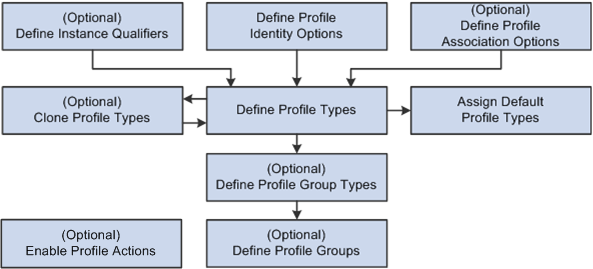
Steps for setting up profile management
To set up profile management you define the following:
(Optional) Instance qualifiers.
Instance qualifiers are used as additional key fields for a profile item. They can prompt off of a table or the valid values can be defined within the instance qualifier. Instance qualifiers are used to identify who updated the profile or the type of evaluation. You can also use instance qualifiers to restrict the profile item rows that are visible to employees and managers using self-service transactions.
Profile Identity Options.
(Optional) Profile Association Options.
Note. You do not need to define profile association options for the Manage Profiles business process. However, if you have installed ePerformance and you want to use profile content to create performance or development documents, you must define profile association options for ePerformance.
Profile Types and Clone Profile Types.
To facilitate profile type creation, the system enables you to copy an existing profile type through the Clone Profile Types Application Engine process. You can then modify the new profile type using the Profile Types component.
Note. Profile Type configurations are delivered for CLUSTER, ROLE, JOB,
and PERSON. This can be changed by adding a new effective dated entry for
the profile type. Caution should be used when changing ROLE and PERSON content
sections since there may be existing integration requirements. Refer to the
chapter and section “Getting Started with Manage Profiles,” Manage
Profile Integrations to determine the business processes that leverage profile
content. It is not recommended that delivered properties be removed.
New properties should not be specified with an attribute of Required and
the Maximum Length value should not be changed.
Assign Default Profile Types.
The system uses the primary person and non-person profile types for products that need to interact with Profile Management.
(Optional) Profile Group Types and Profile Groups.
Profile group types and profile groups enable you to categorize profile types. Profile group types are defined as either person or non-person. You can use profile groups as search criteria in the search and compare profiles feature to filter the search results.
(Optional) Profile Actions
Profile actions enable administrators, managers, and employees to perform transactions directly from the non-person profile and person profile pages.
Note. Before you can use Manage Profiles, you must also set up the installation settings on the Profile Management Installation page. This is described in the next section.
See Also
Searching and Comparing Profiles
 Common Elements Used in This Chapter
Common Elements Used in This Chapter|
Sys Data or System Data (system data) |
This check box appears on setup pages for instance qualifiers, profile identities, profile associations, and profile types. It is system-maintained and indicates if the data is delivered as system data. When this check box is selected, the row of data is display-only. |
 Configuring Manage Profiles
Configuring Manage Profiles
To configure Manage Profiles, use the Profile Management Installatn (JPM_INSTALLATION) component.
This section discusses how to configure Manage Profiles installation settings:

 Page Used to Configure Manage Profiles
Page Used to Configure Manage Profiles|
Page Name |
Definition Name |
Navigation |
Usage |
|
JPM_INSTALLATION |
Set Up HRMS, Install, Product and Country Specific, Profile Management Installatn, Profile Management Installation |
Define installation settings for the Manage Profiles business process. This includes setting up the profile ID length and the last numbers used for profile ID and approval transaction. You complete this page once during implementation only. |

 Configuring Manage Profiles Installation Settings
Configuring Manage Profiles Installation Settings
Access the Profile Management Installation page (Set Up HRMS, Install, Product and Country Specific, Profile Management Installatn, Profile Management Installation).
|
Profile ID Length |
Enter the number of characters in the profile ID. The maximum profile ID length is defined in Application Designer and the system displays an error message if you enter a length that exceeds this maximum. |
|
Last Profile ID Used |
To let the system assign numbers for profile IDs, enter the last number that you used. The system automatically increases the number in this field each time that it assigns a new profile ID. You can manually assign profile IDs to non-person profiles when you create the profile. Note. To avoid maintaining two different sets of numbers, either always assign profile IDs manually or always let the system do it. |
|
Last Item Key ID Used |
Displays the last number used to identify items on profiles. The system automatically assigns an item key ID to each content item added to a profile. The field is set to 1 at installation and the system automatically increases the number in the field each time you add content items to a profile. Note. The item key ID is not visible to users when setting up or using profiles. |
|
Last Approval Transaction Used |
Displays the last approval transaction number. The system automatically increases the number in the field each time that an approval transaction for Manage Profiles is generated. |
|
Supervisor Navigation Method |
Select the method that is used by the Build Manager List process to determine supervisor relationships. Select from these options: 2 - Supervisor Id, 3 - Department Manager ID, 4 - Reports To Position, 5 - Position / Supervisor ID, or 6 - Position / Dept Manager. |
|
Days of Approval History |
Enter the number of days of approval history that is available from the Person or Non-person Profile pages. Links on the profile pages indicate how many profile items have been approved or denied approval over a period that is determined by the setting of Days of Approval History field. When users view a profile, the system checks the approval history for the period between the system date (current date) and the system date minus the number of days you specify in this field. For example, if you enter 31 days in this field and the system date is August 2, the system checks for profile items that have been approved or denied in the period July 2 to August 2. |
See Also
 Defining Education-Related Information
Defining Education-Related Information
To set up information about educational establishments and areas of study use the School Types (SCHOOL_TYPE_TABLE), Schools (SCHOOL_TABLE), Majors (MAJOR_TABLE), and Faculty Table JPN (FACULTY_TABLE_JPN) components.
This section provides an overview of education-related information and discusses how to:
Track schools.
(JPN) Define faculty information for Japan.

 Understanding Education-Related Information
Understanding Education-Related Information
If you want to include school type, school, major, minor, or Japanese faculty or sub-faculty codes in profiles, add the appropriate property to content sections in your profile types. These are the properties that are associated with the education tables:
SCHOOL_TYPE
SCHOOL_CODE
SCHOOL_DESCR
MAJOR_CODE
MAJOR_DESCR
JPM_MINOR_CD
MINOR_DESCR
FACULTY_CODE (for Japan)
FACULTY_DESCR (for Japan)
SUBFACULTY_CODE (for Japan)
SUBFACULTY_DESCR (for Japan)
The delivered PERSON profile type is configured to enable you to record employees' education information. The Education tab in this profile type has content sections for School Education, Degrees, and Areas of Study that use the information in the education tables.
The descriptions you enter in the education tables will appear in the education-related profile pages as display only when you enter the school, major, minor, faculty, or sub-faculty codes on the page.
See Also

 Pages Used to Define School Information
Pages Used to Define School Information|
Page Name |
Definition Name |
Navigation |
Usage |
|
SCHOOL_TYPE_TBL |
Set Up HRMS, Common Definitions, School Information, School Types, School Types |
Set up codes for the types of schools that employees might have attended, for example, high schools, universities, or professional schools. |
|
|
SCHOOL_TABLE |
Set Up HRMS, Common Definitions, School Information, Schools, Schools |
Define codes for specific schools. The school codes that you enter here are also available for tracking similar information either in Employee Data or in Training pages. |
|
|
MAJOR_TABLE |
Set Up HRMS, Common Definitions, School Information, Majors, Majors |
Define codes for areas of study most commonly associated with school degrees or certificates. These values will be used for major and minor degrees. |
|
|
FACULTY_TABLE_JPN |
Set Up HRMS, Common Definitions, School Information, Faculty Table JPN, Faculty Table JPN |
(JPN) Define faculties and associate sub-faculties and a major category with them. |

 Tracking Schools
Tracking Schools
Access the Schools page (Set Up HRMS, Common Definitions, School Information, Schools, Schools).
|
Description |
Enter a description of the school. When you enter a school code in the profile pages, the system enters this text in the Description field as display only. |
|
Country |
Select the country code for the school. The country codes are stored in the Country Table. Depending on the country that you select, the system displays an associated field for defining the area of the country in which the school is located, such as State, Province, Community, Department, or Country. |
|
Public and Private |
Select to indicate whether the school is a public school or privately-funded. |
(AUS) Australia
|
Institute Type |
Select an institute type for an Australian school. |

 (JPN) Defining Faculty Information for Japan
(JPN) Defining Faculty Information for Japan
Access the Faculty Table JPN page (Set Up HRMS, Common Definitions, School Information, Faculty Table JPN, Faculty Table JPN).
|
Faculty Description |
Enter a description of the faculty. When you enter a faculty or sub-faculty code in the profile pages, the system enters this text in the Description field as display only. |
|
Major Category |
Select a major category value. The value that you select here is the default major category wherever you select this faculty on a profile. You can also override the default. |
|
Sub-Faculty Code |
Enter a code for the sub-faculty. You can enter multiple sub-faculties. Only sub-faculties that you enter for this faculty can be selected wherever you select the faculty on a profile. |
 Defining Instance Qualifiers
Defining Instance Qualifiers
To define your instance qualifier sets, use the Instance Qualifiers (JPM_JP_INST_QUAL) component.
This section provides an overview of instance qualifiers, instance qualifier integration, and discusses how to set up instance qualifiers.

 Understanding Instance Qualifiers
Understanding Instance Qualifiers
Instance qualifiers, or instance qualifier sets, are an optional element of profile types, used to uniquely identify a profile item. They can be used to add an additional key to the profile item, where needed for a certain type of content. Normally, a profile item is uniquely identified by the content type and item identifier. In some cases, such as the Degree content, an additional key (Major) is required to uniquely describe the item.
Define instance qualifiers in one of two ways:
By selecting a record in the database.
For example, if you specify the PERSON_NAME record, the person ID is the instance qualifier.
By entering the values of each instance qualifier.
When you define instance qualifiers in this way you can also specify those that employees and managers can view using self-service. This is useful if, for example, you don't want employees to view ratings given by peers, or you want to prevent employees and managers from viewing evaluations made by an executive committee.
Once you have set up instance qualifier sets you link them to content sections in the profile type. When users add a content item or update an item in a section that includes instance qualifiers, they select the instance qualifier that is inserted in that row. You can link a content section with up to two instance qualifier sets.
Note. The instance qualifier properties must be included in the content section definition in order for users to be able to select an instance qualifier when they add or update profile items.
These are the properties for instance qualifiers:
JPM_CAT_ITEM_QUAL (instance qualifier 1).
The instance qualifier 1 field can only be associated with instance qualifier sets where you define each value.
JPM_CAT_ITEM_QUAL2 (instance qualifier 2).
The instance qualifier 2 field can only be associated with instance qualifier sets defined by a record.
The delivered PERSON profile type includes three content sections, Competencies, Degrees, and NVQs, that are configured to use instance qualifiers.
This table lists the instance qualifier fields, the field name, and the instance qualifier sets for the Competencies section:
|
Field |
Field Label |
Instance Qualifier Set |
|
JPM_CAT_ITEM_QUAL |
Evaluation Type |
EVAL_TYPE |
|
JPM_CAT_ITEM_QUAL2 |
Reviewer ID |
REVIEWER_ID |
This lists the instance qualifier field, the field name, and the instance qualifier set for the Degree section:
|
Field |
Field Label |
Instance Qualifier Set |
|
JPM_CAT_ITEM_QUAL2 |
Major Code |
MAJOR |
This lists the instance qualifier fields, the field name, and the instance qualifier sets for the NVQ section:
|
Field |
Field Label |
Instance Qualifier Set |
|
JPM_CAT_ITEM_QUAL |
Review Type |
REVIEW_TYPE |
|
JPM_CAT_ITEM_QUAL2 |
Reviewer ID |
NVQ_REVIEWER |
Example: Using Instance Qualifiers
This diagram illustrates how a section within a profile can be linked to a set of instance qualifiers. In this example, the tab called Skills contains a content section for the COMPETENCY content type, and this section is linked to a set of instance qualifiers called EVAL with qualifiers that describe the source of the competency rating.
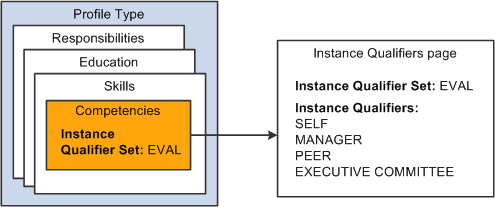
Example of instance qualifiers where an evaluation type qualifies a competency rating
Suppose that an employee creates a profile, and he or she adds the competencies Abstract Thinking and Analytical Thinking to the profile, and enters a rating. The system creates two profile items with the following information:
|
Profile Item |
Effective Date |
Rating |
Instance Qualifier |
|
Abstract Thinking |
April 16, 2009 |
3 (Good) |
SELF |
|
Analytical Thinking |
April 16, 2009 |
5 (Expert) |
SELF |
If the manager reviews the employee's profile and adds a rating for the competencies, the profile now contains these rows for the profile items:
|
Profile Item |
Effective Date |
Rating |
Instance Qualifier |
|
Abstract Thinking |
April 16, 2009 |
3 (Good) |
SELF |
|
Abstract Thinking |
April 16, 2009 |
4 (Very Good) |
MANAGER |
|
Analytical Thinking |
April 16, 2009 |
5 (Expert) |
SELF |
|
Analytical Thinking |
April 16, 2009 |
4 (Very Good) |
MANAGER |
Example: Using Two Instance Qualifier Sets
You can link a content section with up to two instance qualifier sets. Using the previous example, suppose that the Competencies section is linked to the EVAL instance qualifier set and a second instance qualifier set (REVIEWER_ID) that is linked to the PERSON_NAME record, as illustrated in this diagram:
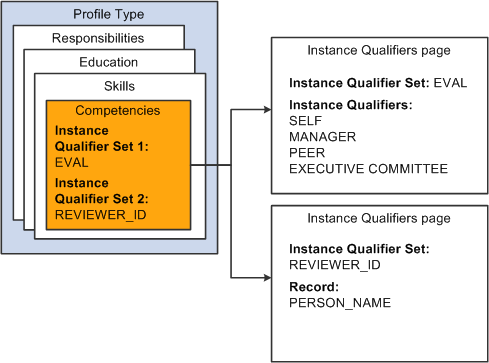
Example of two instance qualifier sets qualifying the same content section
Using two qualifier sets you can uniquely identify rows that have the same instance qualifier 1. For example, if a person is evaluated by a committee you can use the instance qualifiers to record the ratings given by each member of the committee. This table shows the rows created for each committee member's evaluation of the same profile item:
|
Profile Item |
Effective Date |
Rating |
Instance Qualifier 1 |
Instance Qualifier 2 |
|
Abstract Thinking |
May 14, 2009 |
3 (Good) |
EXECUTIVE COMMITTEE |
KU0045 |
|
Abstract Thinking |
May 14, 2009 |
5 (Expert) |
EXECUTIVE COMMITTEE |
KU0016 |
|
Abstract Thinking |
May 14, 2009 |
4 (Very Good) |
EXECUTIVE COMMITTEE |
KU0119 |
Note. Since the Instance Qualifier defines key data, the profile type content section configuration should not be modified to add an Instance Qualifier once profile items for that content type already exist. You cannot add an Instance Qualifier value to the profile item retroactively.

 Understanding Instance Qualifier Integration
Understanding Instance Qualifier IntegrationApplications that publish data to Manage Profiles can use instance qualifiers. In ePerformance, when you define a document template, you can specify the instance qualifier to use for each role that participates in a performance or development document. When users complete the document, the system updates the person profile data in Manage Profile using the instance qualifier specified.
In PeopleSoft Enterprise Learning Management, you can also specify the instance qualifier that the system uses when publishing profile data to PeopleSoft HCM. When learners complete learning objectives that came from HRMS, the system marks the objective as Met and publishes profile data to HCM, using the specified instance qualifier value.
See Also
PeopleSoft Enterprise Learning Management PeopleBook

 Page Used to Define Instance Qualifiers
Page Used to Define Instance Qualifiers|
Page Name |
Definition Name |
Navigation |
Usage |
|
JPM_JP_INST_QUAL |
Set Up HRMS, Product Related, Profile Management, Profiles, Instance Qualifiers, Instance Qualifiers |
Define instance qualifiers for a content type, and define which instance qualifiers employees and managers can view. |

 Setting Up Instance Qualifiers
Setting Up Instance Qualifiers
Access the Instance Qualifiers page (Set Up HRMS, Product Related, Profile Management, Profiles, Instance Qualifiers, Instance Qualifiers).
|
Use Prompt Record |
Select to use a record in the database as the instance qualifiers. For example, you might use the PERSON_NAME record as the instance qualifier. The system makes the Record Name field available and hides the Instance Qualifiers grid area. When you define a content section in a profile type, instance qualifiers that use a prompt record can be associated with the Instance Qualifier 2 field only. You can't specify instance qualifiers that use a prompt record in the Instance Qualifier 1 field. |
|
Record Name |
Select the record that contains the instance qualifiers. This field is available only if you select Use Prompt Record. |
|
Create Set of Qualifiers |
Select to create a new set of instance qualifiers in the Instance Qualifiers grid area. When you select this radio button, the Record Name field becomes unavailable and displays the Instance Qualifiers grid area. Instance qualifiers of this type can be associated with the Instance Qualifier 1 field on the Content Section page; they can't be specified in the Instance Qualifier 2 field. |
Instance Qualifiers
|
Priority |
Enter a number that indicates the priority of the instance qualifier. The priority increases as the number decreases, so that the instance qualifier with the lowest number is considered the highest priority. The priority value determines the order in which the system displays instance qualifiers. The Maintain Profile Indexes process (JPM_BLD_INDX) that builds the Verity indexes also uses this field in the Search and Compare Profiles feature. The process uses the priority value to determine which profile item row is included in the index. The process includes the row that has the instance qualifier with the highest priority. |
|
Instance Qualifier |
Enter the instance qualifier code and enter a description in the Description field. |
|
Empl View (employee view) |
Select this check box to enable employees to view rows in a profile that are assigned the selected instance qualifier. |
|
Mgr View (manager view) |
Select this check box to enable managers to view rows in a profile that are assigned the selected instance qualifier. |
|
Empl Default (employee default) |
Select this check box to specify the instance qualifier that is automatically used in the employee self-service transactions. If you select a check box in this column, when employees add or update rows in self-service, the system inserts the selected instance qualifier and employees cannot change the instance qualifier. |
|
Mgr Default (manager default) |
Select this check box to specify the instance qualifier that is automatically used in the manager self-service transactions. If you select a check box in this column, when managers add or update rows in self-service, the system inserts the selected instance qualifier and managers cannot change the instance qualifier. |
|
Searchable |
Select this check box if you want profile items with the selected instance qualifier to be included in the Verity indexes. The Maintain Profile Indexes process (JPM_BLD_INDX) uses this field to determine which profile item rows are included in the Verity indexes that are used by the Search and Compare Profiles feature. If the Searchable check box is not selected, any profile item rows that are assigned the selected instance qualifier are always excluded from the Verity index. |
 Setting Up Profile Identity and Association Options
Setting Up Profile Identity and Association Options
To set up profile identity options and profile association options for your organization, use the Profile Identity Options (JPM_RLAT_SETUP) and the Profile Association Options (JPM_RLAT_ASC_SETUP) components.
This section discusses how to:
Define profile identity options.
Enable profile association options.

 Common Elements Used in This Section
Common Elements Used in This Section|
Identity Option |
Enter the name of the entity to which you can link a profile. For the delivered identity and association options, this field is display-only. Identity options are entities within the Profile Management business process, such as job code or position, whereas association options are entities external to the Profile Management business process. One association option is delivered that enables you to associate a profile type to an ePerformance template. |
|
Enabled |
Select this check box to allow profile types to be linked to the entity specified in the Identity Option field. |
|
Record Name |
Select the record that defines the entity specified in the Identity Option field. This field is display-only for identity options that are delivered as system data (Sys Data check box is selected). |
|
Key 1 Field Name |
Displays the key field for the record selected in the Record Name field. |
|
Key 2 Field Name, Key 3 Field Name, Key 4 Field Name |
Displays the additional key fields for the record. These fields are hidden if the record has one key field only. |
|
SetID |
Indicates if SetID is a key field for the selected record. The system automatically selects this check box based on the record definition and makes the field display-only. |
|
Eff Date (effective date) |
Indicates if the effective date field is a key field for the selected record. The system automatically selects this check box based on the record definition and makes the field display-only. |

 Pages Used to Define Profile Identity and Association Options
Pages Used to Define Profile Identity and Association Options|
Page Name |
Definition Name |
Navigation |
Usage |
|
JPM_RLAT_SETUP |
Set Up HRMS, Product Related, Profile Management, Profiles, Profile Identity Options, Profile Identity Options |
Define profile identity options to which you can link profile types. Entities include job codes, job functions, job families, people, and salary grades. The entities enabled on this page determine which options are available on the Identities page of the Profile Type component. For example, if you enable Job Codes you can set up a profile type that is linked to job code. A set of default profile identity options is delivered but you can add to the list according to your requirements. |
|
|
JPM_RLAT_SETUP |
Set Up HRMS, Product Related, Profile Management, Profiles, Profile Association Options, Profile Association Options |
Define the entities external to the Manage Profiles business process to which you can link profile types. One association option is delivered that enables you to link a profile type to ePerformance templates. You can add other associations according to your requirements. |

 Defining Profile Identity Options
Defining Profile Identity Options
Access the Profile Identity Options page (Set Up HRMS, Product Related, Profile Management, Profiles, Profile Identity Options, Profile Identity Options).
|
Add Profile Identity Option |
Click this link to add a new profile identity option. |
Enable Options Tab
|
Enabled |
Select this check box to allow profile types to be linked to the entity specified in the Identity Option field. If this check box is deselected, you cannot set up a profile type for this entity. For example, if you deselect the check box for the Job_Sub_Function option, you cannot define a profile type using the Job_Sub_Function profile identity option. |
Configuration Tab
Access the Configuration tab on the Profile Identity Options page.
|
Sequence |
Enter the number that determines the order in which non-person profiles related to a person's job are listed. The system uses the sequence value as follows:
|
See Common Elements Used in This Section.

 Enabling Profile Association Options
Enabling Profile Association Options
Access the Profile Association Options page (Set Up HRMS, Product Related, Profile Management, Profiles, Profile Association Options, Profile Association Options).
Use this page to define the entities external to the Manage Profiles business process to which you can link profile types. ePerformance Template is a delivered profile association option but you can add other associations according to your requirements. Enter the identity option on the Enable Options tab. Enter the record name and key field information on the Configuration tab,
|
Add Profile Association Option |
Click this link to add a new profile association option. |
See Common Elements Used in This Section.
 Setting Up Profile Types
Setting Up Profile Types
To set up profile types and establish the default person and non-person profile types for other business modules, use the Profile Types (JPM_JP_TYPES), Clone Profile Types (RUNCTL_JPM_CLONE), and Assign Default Profile Types (JPM_DFLT_JP_TYPES) components.
This section discusses how to:
Set up profile type attributes.
Define profile type identities.
Define profile type content.
Select content types.
Define content sections.
Set up profile type associations.
Clone profile types.
Assign profile type defaults.

 Pages Used to Set Up Profile Types
Pages Used to Set Up Profile Types|
Page Name |
Definition Name |
Navigation |
Usage |
|
JPM_JP_TYPE_ATTRIB |
Set Up HRMS, Product Related, Profile Management, Profiles, Profile Types, Attributes |
Set up profile type attributes. Define basic details of the profile type. If the profile type is associated with approvals workflow, specify the transaction and the approval definition on this page. |
|
|
JPM_JP_TYPE_IDENT |
Set Up HRMS, Product Related, Profile Management, Profiles, Profile Types, Identities |
Define profile type identities by selecting the identity options to which the profile type is linked. Identity options are entities such as a job code, position number, or person. When users create profiles based on a profile type, they can only create profiles for the entities that are defined on this page. Active profile types must be have at least one identity option. Define the identity options available on the Profile Identity Options page. |
|
|
JPM_JP_TYPE_CONT |
Set Up HRMS, Product Related, Profile Management, Profiles, Profile Types, Content |
Define profile type content. The content of a profile is divided into tabs and each tab comprises one or more sections. Use the Content page to set up the tabs in the profile, and add content types to each tab. |
|
|
JPM_JP_ADD_CNT_SEC |
|
Select content types. This page lists the content types available to add to the profile type. Select the content type you want to add and the system displays the Content Section page. |
|
|
JPM_JP_CONTENT_SEC |
|
Define content section properties (fields) and the attributes of those properties. You also use this page to define the users that can access the content section when creating or updating profiles. |
|
|
Profile Content Visualization |
JPM_VISUAL_DTL_SEC |
Click the Visualize Profile Detail icon on the Content Section page. |
View the configuration of how the content section will render on the Add <content type> or Update <content type> pages. |
|
Copy Content from another Profile Type |
JPM_JP_CPY_CNT_SEC |
Click the Copy from another Profile Type icon on the Content Section page. |
Copy content properties of the content type for the section in which you are working from an existing profile type into the current profile. |
|
JPM_JP_TYPE_ASSOC |
Set Up HRMS, Product Related, Profile Management, Profiles, Profile Types, Associations |
Set up profile type associations. Select the associations to which the profile type is linked. Associations are entities external to the Profile Management business process. Define the association options available on the Profile Association Options page. |
|
|
RUNCTL_JPM_CLONE |
Set Up HRMS, Product Related, Profile Management, Profiles, Clone Profile Types, Clone Profile Types |
Clone profile types. Create a new profile type by copying an existing profile type by running the Clone Profile Type process. |
|
|
JPM_DFLT_JP_TYPES |
Set Up HRMS, Product Related, Profile Management, Profiles, Assign Default Profile Types, Assign Profile Type Defaults |
Assign profile type default person and non-person profile types available to other product features and services. |

 Setting Up Profile Type Attributes
Setting Up Profile Type Attributes
Access the Profile Types - Attributes page (Set Up HRMS, Product Related, Profile Management, Profiles, Profile Types, Attributes).
|
Summary |
Enter a brief description of the profile type. |
|
End Profile |
Select Yes if the profile type is an end profile. The system displays end profiles in employee and manager self service and uses the end profiles in search, match, and browse. |
|
Transaction Name |
Select the approvals workflow transaction associated with the profile type. You must complete this field if any of roles in the content sections in the profile type have the Approval Required check box selected or if the Approval Req'd for Identities check box on the Profile Type - Identities page is selected. |
|
Definition ID |
Select the approvals definition for the profile type. If you leave this field blank, the system uses the default approval definition ID for the approval process ID specified in the Transaction Name field. If multiple approval definition IDs exist, the approval framework will decide which approval definition ID to use, based on the criteria and priority configured on the Approval Process Definition component. For the definition IDs used for Manage Profiles approvals processing, the default definition has a priority of 1 and the non-default definitions have a priority of 9. |
|
Profile Type Usage |
Displays the usage value: Person or Non-Person. The usage is determined by the Profile Identity Options values selected on the Profile Types - Identities page. If the profile type is linked to a record that has EMPLID as a key field, the Profile Type Usage field is Person. Otherwise, the usage is Non-Person. |

 Defining Profile Type Identities
Defining Profile Type Identities
Access the Profile Types - Identities page (Set Up HRMS, Product Related, Profile Management, Profiles, Profile Types, Identities).
|
Approval Req'd for Identities (approval required for identities) |
Select this check box if approval is required for changes to the profile identities associated with profiles of this profile type. This check box is enabled when you select a non-person profile identity option. |
|
Profile Identity Option |
Select one or more objects to which the profile type can be linked. The objects available are determined by the profile identity options enabled on the Profile Identity Options page. Profile types must be linked to either person or non-person identity options. You cannot add both person and non-person identity options to a profile type. The system validates that there is only one active profile per identity within a given profile type. |
|
Add Profile Identity |
Click to add another profile identity option to the page. |

 Defining Profile Type Content
Defining Profile Type Content
Access the Profile Types - Content page (Set Up HRMS, Product Related, Profile Management, Profiles, Profile Types, Content).
Use this page to define the content of a profile type. The content is divided into tabs that appear as links on the page as shown in the following example:
![]()
Example of how tabs will appear on the Profile Types - Content page
In this example, there are five tabs and the Competencies tab is the one currently selected. Click the tab name link to move to that tab.
The order in which the tabs are displayed is determined by the Tab Order field. Within each tab, you specify the content types in the Content Sections grid area.
|
View All Sections |
Click this link to display the sections for all the tabs in the profile type. The system updates the Content Sections group box to list the sections from all tabs, and hides the Tab Name and Tab Order fields. To return to viewing a specific tab, click that tab link. |
|
Add Tab |
Click this button to add a new tab to the profile type. |
|
Delete Tab |
Click this button to delete the selected tab. |
|
Tab Name |
Enter a name for the tab. When users create a profile using this profile type, the tab name appears as a link in the profile. Therefore, it is important to use meaningful names and not leave the default name of Tab 1, Tab 2, and so on. |
|
Tab Order |
Enter a value to specify the order in which the system should display the tab links. |
Content Sections
This grid area lists the sections in the selected tab. If you click the View All Sections link, this grid area lists the content sections for all the tabs in the profile type.
|
Section Name |
Click the section name to access the Content Section page and view and update details of the section or sub-section. Note. A ">" symbol preceding a section name indicates that the section is a child of the section above it.
Note. Profile Type configurations are delivered for CLUSTER, ROLE, JOB,
and PERSON. This can be changed by adding a new effective dated entry for
the profile type. Caution should be used when changing ROLE and PERSON content
sections since there may be existing integration requirements. Refer to the
chapter and section “Getting Started with Manage Profiles,” Manage
Profile Integrations to determine the business processes that leverage profile
content. |
|
Parent Section Name |
Displays the name of the parent section for child sections. |
|
Required |
Select this check box if the section is a required section of the profile. When users create a profile, the system uses this check box to validate that required sections have at least one profile item. |
|
Move To Tab |
Displays the current tab name where this content section is located. Select the tab from the list and click the Reorder Content link to move a section to a different tab. |
|
Order |
Enter a value to specify the order in which the content sections are displayed within the tab in the profile. |
|
Add Content Section |
Click this link to add a new section to the Content Sections grid area. The system displays the Add Content Section page that lists all the content types available. Content types are defined using the Content Types component. |
|
Add Sub-section |
Add sub-sections to include content types that are related to the content type of an existing section. Select the radio button for the content section for which you want to create a sub-section, and click this link. Relationships between content types are defined on the Relationship Rules page in the Content Types component For example, if you add a Competencies section to a tab, you can add the Element or Sub-Competencies content type as sub-sections because these content types are related to the competencies type. When you click this link the system displays the Add Content Section page, which lists the content types that are defined as a child of the content type of the parent section. |
|
Reorder Content |
Click this link if you have changed the Tab Order or the section Order field values. The system refreshes the page to show the new ordering of tabs or content sections. |

 Selecting Content Types
Selecting Content Types
Access the Add Content Section page (click the Add Content Section link or the Add Sub-section link on the Profile Types - Content page).
This page lists the content types that you can add to the profile type. Those content types that are already included in the profile type are shown in normal text and do not have a link.
If you are adding a sub-section, the system displays the content types that have a subordinate relationship with the content type of the parent section.
See Content Sections.
Click the link for the content type that you want to add, or click the Return to Previous Page link to cancel the addition.

 Defining Content Sections
Defining Content Sections
Access the Content Section page (select a content type on the Add Content Section page or click the section name link on the Profile Types - Content page).
Note. Profile Type configurations are delivered for CLUSTER, ROLE, JOB,
and PERSON. This can be changed by adding a new effective dated entry for
the profile type. Caution should be used when changing ROLE and PERSON content
sections since there may be existing integration requirements.
It is not recommended that delivered properties be removed.
|
Instance Qualifier Set 1 |
(Optional) Select the instance qualifier set that you want to use with this section. You can only select instance qualifiers that are associated with the content type of the section and are defined as sets of values. You cannot select instance qualifier sets that are based on prompt records for this field. Define instance qualifiers using the Instance Qualifiers page. You will be required to add the property JPM_CAT_ITEM_QUAL. |
|
Instance Qualifier Set 2 |
(Optional) If you want to define an instance qualifier that is based on a prompt record, then select an Instance Qualifier Set that has a prompt definition. You will be required to add the property JPM_CAT_ITEM_QUAL2. |
|
Allow Copy From Job |
This check box is available for Person profile types. Select to enable the functionality to select a non-person profile from a list of related profiles when maintaining a person's profile. The system determines which non-person profiles are related to an employee by searching the employee's job data record. If the employee has multiple jobs, the system checks all the person's active jobs for matching non-person profiles. For example, the system checks for active profiles that match the employee's job codes, positions, and salary grades. If this check box is not selected, these content types related to the person will not be copied from the non-person profile. |
|
Visualize Profile Detail
|
Click this icon to access the Profile Content Visualization page to view how the content section configuration will render on the Add <content type> or Update <content type> pages. |
|
Copy from another Profile Type
|
Click this icon to identify an existing profile type from which you want to copy content properties for the content type section you have selected. When you click this icon, the system displays the Copy Content from another Profile Type page. Enter the profile type to copy and click OK to have the system insert the properties into the content section definition. |
Content Property Definition Group Box: Properties Tab
If you are setting up a content section, the Content Property Definition group box lists the key properties defined for the content type in the content catalog. The RATING_MODEL property is the only non-key property that is always automatically included in the content section if it has been defined for that content type. You can add other properties as required.
Note. If the content type is a free form content type, a description field, JPM_ADHOC_DESCR, is included. You need to add all other properties that are required.
See Understanding Content Type Properties.
|
Field Name |
Displays the name of the field for the property that is part of the content type definition. If you are adding a new property, click the Add Property link to select a field name from the available options. |
|
Label Text |
Displays the label specified for the field if the property is part of the content type definition. If you are adding a new property, enter the text that you want to appear for this field on the profile pages. Note. You should choose a meaningful label for the property so that users clearly understand what kind of information to enter in the field when they create profiles. |
|
Add Property |
Click this link to add a property to the section. Use the Property Category field to narrow your property search by category. You an also copy profile properties from another profile type using the Copy from another Profile Type icon. See Profile Content. |
Content Properties Group Box: Property Attributes Tab
Access the Property Attributes tab on the Content Section page.
Note. New properties should not be specified with an attribute of Required and the Maximum Length value should not be changed.
See Manage Profiles Integrations.
|
Required |
Select to make a property required when creating a profile using this profile type. If the check box is selected, users must complete the field when they set up a profile. |
|
Display |
Select whether the property should be available for entry (Editable), unavailable for entry (Display), or hidden (Hidden) on the profile pages. The system populates the property with the value you enter in the Default Value field. If you select Editable, the system populates the default value at the profile, but users can override that value. |
|
Max Len (maximum length) |
This field applies to character properties only. If you added the property to the profile type, enter a value that is less than or equal to the field length of this property. |
|
Minimum and Maximum |
These fields apply to numeric properties only. If you added the property to the profile type, enter the minimum and maximum values allowed when a user adds a profile item. |
|
Default |
If you added the property to the profile type, enter the default value that will be assigned to this property when a user adds a profile item. When creating a profile item, the system attempts to populate the RATING_MODEL property default first from the content catalog. If that does not exist, the default is assigned from this profile type default. |
|
Detail |
Select this check box if you want the field to appear on the details page for the content section. |
|
Summary |
Select this check box to display the field on the summary page when creating or viewing a profile. Fields that are marked as summary automatically appear on the details page. See Managing Profiles. |
|
Searchable |
Select this check box if you want to include the property in the search index that is used by the search and compare profiles feature. The check box is display-only if the property is not searchable. Note. The item ID (JPM_CAT_ITEM_ID) is automatically set to searchable if you make other properties in the content section searchable. |
Role Security
Access the Content Section page, Role Security section (select a content type on the Add Content Section page or click the section name link on the Profile Types - Content page).
The Role Security group box lists the roles that can access the content section when creating a profile.
Note. If you don't select a role, users can't create profiles using this profile type.
|
Role |
Select the role that you want to access the content section. There are three roles available: Administrator: Administrators create profiles using the options in Workforce Development, Profile Management menu. Employee: Employees create their own profiles using the options available in Self Service, Learning and Development. Manager: Managers use the manager self-service transactions available in Manager Self Service, Learning and Development. |
|
Allow Update |
Select this check box to enable users with the specified role to update the content section within a profile. If this check box is left deselected, users cannot add items to the content section in the profile. Note. This check box is not available for the NVQ, NVQ Units, or NVQ Elements content sections because it is not possible to update them within a profile. |
|
Approval Required |
Select this check box if approval is required for a specific role to add, remove, or update profile items. |
|
Add Role |
Click this link to add another role to the list of roles that have access to the profile type. |

 Setting Up Profile Type Associations
Setting Up Profile Type Associations
Access the Profile Types - Associations page (Set Up HRMS, Product Related, Profile Management, Profiles, Profile Types, Associations).
|
Profile Association Option |
Select the object you want to link to the profile type. The objects available are determined by the profile association options enabled on the Profile Association Options page. The system allows multiple active profiles per association within a given profile type. |
|
Add Profile Association |
Click this link to add another association to the profile type. |

 Cloning Profile Types
Cloning Profile Types
Access the Clone Profile Type page (Set Up HRMS, Product Related, Profile Management, Profiles, Clone Profile Types, Clone Profile Types).
|
Source Profile |
Enter the profile ID that you want to copy. |
|
Target Profile |
Enter the new profile ID that you want to create. |
|
Copy Validations |
Select this check box to copy the validations associated with the source profile type. Only the PERSON profile type has system delivered validations. |

 Assigning Profile Type Defaults
Assigning Profile Type Defaults
Access the Assign Profile Type Defaults page (Set Up HRMS, Product Related, Profile Management, Profiles, Assign Default Profile Types, Assign Profile Type Defaults).
The purpose of the Assign Profile Type Defaults page is to provide a primary person and non-person profile type for business processes within Profile Management and also the products that interface with Profile Management, such as Federal Hire, Military, NVQ, Talent Acquisition Management, Oracle Workforce Scheduling, and so forth. If you change these profile types from the delivered profile types, be sure that the new profile types will support the interface of those workflows that you use. For instance, if you use Military Rank, make sure you have a content section that matches the Worn Rank content section in the PERSON profile type.
Important! Before making changes to this page, you must
consider all integration points related to this data.
Additional setup may be required within the specific business processes
to specify further interfacing options with Profile Management.
|
Primary Person Profile Type |
Specify the profile type that will serve as the default person profile for other business processes in the system interfacing with Profile Management. This default value can be overwritten at the individual business process level. |
|
Primary Non-Person Profile Type |
Specify the profile type that will serve as the default non-person profile for other business processes in the system interfacing with Profile Management. This default value can be overwritten at the individual business process level. |
 Creating Profile Group Types and Profile Groups
Creating Profile Group Types and Profile Groups
To set up profile groups, use the Profile Group Types (JPM_JP_GTYPE_GRP) and Profile Groups (JPM_JP_GROUPS) components.
This section provides and overview of profile groups and group types, list prerequisites, and discusses how to:
Create profile group types.
Create profile group definitions.
Define profile group members.
Build profile groups.

 Understanding Profile Groups and Group Types
Understanding Profile Groups and Group Types
The PeopleSoft application provides the means of creating profile groups, either manually or by using group criteria, to aid in the Search and Compare process. The Profile Group Types page enables you to identify a group and valid profile types for that group. It also specifies which profile types this profile group can be applied as a search filter in Search and Compare and self service. The profile group is an instance of the group type and specifies which profile IDs are members of this group.
The system uses profile group types of either Person or Non-person to drive the behavior of the criteria that is entered for each of the groups tied to the group type. It also controls the profile types that can be selected for the group type. The Profile Groups component enables you to include criteria to build a list of profile members for a person profile group, through the use of the Group Build feature, or for a non-person profile group, which uses criteria from the Profile Identity Options page.
To create the profile group, the administrator uses the Profile Groups component. The administrator can choose to select the group build identifier that he defined in the Group Build feature for person group type, or use field criteria from a profile identity. Upon clicking the Populate Profiles button on the Profile Groups - Group Definition page, the system uses the Build Profile Groups process to populate the Profile Groups - Group Members page. The administrator can also manually defines a profile group without entering any group criteria:
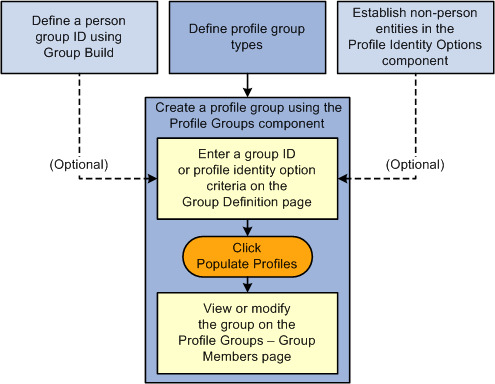
Steps for creating a profile group
The system uses the Build Profile Groups process to create profile groups. This Application Engine program executes both online via the Populate Profiles button PeopleCode and in batch mode via Process Scheduler. It is possible to rebuild multiple groups of the same profile group type when you run the Application Engine program in batch mode. When this process is executed via the Populate Profiles button, the system will only build or rebuild a single group.
Since person and job attributes are frequently changing, person profile groups are a lot more volatile. You can schedule person profile group builds to run on a regular basis. As the profile group member list changes, triggers are created for the Verity Collection maintenance process (JPM_BLD_INDX) to rebuild the profile. Only those profiles with group changes are rebuilt.
Note. You should ensure that the Build Profile Groups process completes prior to the Verity Collection Maintenance process being runs.

 Prerequisites
PrerequisitesTo build profile groups, you must establish profile types. Optionally you can set up profile identity options and create groups using the Group Build functionality.
See Setting Up Profile Identity and Association Options.
See Setting Up and Working with Group Definitions.

 Pages Used to Create Profile Group Types and Groups
Pages Used to Create Profile Group Types and Groups|
Page Name |
Definition Name |
Navigation |
Usage |
|
JPM_JP_GTYPE_GRP |
Set Up HRMS, Product Related, Profile Management, Profiles, Profile Group Types, Profile Group Types |
Set up profile group types. |
|
|
JPM_JP_GROUPS |
Set Up HRMS, Product Related, Profile Management, Profiles, Profile Groups, Group Definition |
Define criteria to create a profile group. |
|
|
JPM_JP_GMEMB |
Set Up HRMS, Product Related, Profile Management, Profiles, Profile Groups, Group Members |
View or add profiles to define members for a profile group. |
|
|
RUNCTL_JPM_GROUP |
Set Up HRMS, Product Related, Profile Management, Profiles, Build Profile Group, Build Profile Groups |
Run the Build Profile Groups process to create a profile group. |

 Creating Profile Group Types
Creating Profile Group Types
Access the Profile Group Types page (Set Up HRMS, Product Related, Profile Management, Profiles, Profile Group Types, Profile Group Types).
|
Profile Type Usage |
Indicate the subordinate group that will contain profiles that are Person Profiles or a Non-person Profiles. Once this value is selected, the field becomes display only. This value controls which profile types you can select on this page. |
|
Include in Search |
Select this check box to include all profile groups within this profile group type in the search index. |
|
Profile Type |
Select the profile type to add to the profile group type. The profiles of the profile types defined for this group type are the only ones that can be assigned to the groups of this group type. Set up profile types using the Profile Types component. A profile can be tied to zero or many profile group IDs. |
|
Add Profile Type |
Click this link to add another profile type to the profile group type. |

 Creating Profile Group Definitions
Creating Profile Group Definitions
Access the Profile Groups - Group Definition page (Set Up HRMS, Product Related, Profile Management, Profiles, Profile Groups, Group Definition).
The page displays differently depending on if the profile type usage is Person or Non-Person.
For non-person groups, the Profile Identity Options field and Group Criteria grid display and criteria can be added to construct the group based upon the profile identity.
A person profile group displays the Group ID field that is part of the Group Build functionality, which lists the criteria for extracting an employee ID list.
|
Profile Type Usage |
Displays the group as a Person or a Non-Person profile, as defined for the profile group type on the Profile Group Types page. This value determines how you will select criteria that is entered for each of the groups tied to the group type. |
|
Group ID |
This field displays when the Profile Type Usage field is Person. The system uses the Group Build functionality to extract the group of people used to identify person profiles. The group build groups must be created prior to defining a profile groups. The Group ID field lists the IDs defined through the Group Build business process. See Setting Up Group Definitions. Note. Group definitions for this process should only include employees, contingent workers, and persons of interest having a JOB record. Profiles for persons of interest without a Job record are not supported. A group ID is not required. You may manually enter person profile IDs on the Profile Groups - Group Members page to create a group. |
|
Profile Identity Option |
This field displays when the Profile Type Usage field is Non-Person. Enter the non-person profile identity option. The Profile Identity Option field lists the non-person IDs defined in the Profile Identity Option component. Once you enter the profile identity option ID, the group criteria fields become available for entry. This criteria is not required. You may manually define a group on the Profile Groups - Group Members page. |
Group Criteria
Use this section to identify group identifier criteria for a non-person group. The non-person profile group criteria uses fields from the Profile Identity Options record along with corresponding values and relational operators entered on this page to create a profile group. This grid becomes available when you enter a value in the Profile Identity Option field.
|
Sequence |
Specify the sequence order of the criteria. |
|
Search Condition |
Select either the connector value AND or WHERE. AND connectors are connected to the row with the sequence prior to it. WHERE connectors are independent of any rows with a sequence prior to it. |
|
Field Name |
Select the field that should be used to construct a filter for a non-person profile. Valid fields are defined in the Profile Identity Options component. |
|
Operator |
Define the field values to include in or exclude from the group. Valid operators include equal to, greater than, greaten than or equal to, is blank, is not blank, less than, less than or equal to, like, and not like. |
|
Value |
Enter the value that should be used in filtering data for the non-person profile. |
|
Add Criteria for Group |
Click this link to add another criteria row. |
|
Populate Profiles |
Click this button to run the Build Profile Groups (JPM_BLD_GROUP) Application Engine process to build or rebuild the member list based on the group criteria defined. This process populates the group members on the Group Members page. This Application Engine program executes both online via the Populate Profiles button PeopleCode and in batch mode via Process Scheduler. |

 Managing Profile Group Members
Managing Profile Group Members
Access the Profile Groups - Group Members page (Set Up HRMS, Product Related, Profile Management, Profiles, Profile Groups, Group Members).
The system automatically populates the Group Members grid when you click the Populate Profiles button on the Profile Group Definition page. You can also enter profiles manually on this page. When you have the system automatically rebuild profile group members according to the group criteria, any manual changes you have made to the group will be lost.
When the Profile Group component is saved, the JPMProfileUpdated event is raised in Event Manager only if a profile has been manually added or deleted from a group. The event handler adds a trigger for the Verity collection update process. All profiles added to the group via the Build Profile Group App Engine process are automatically committed in JPM_JP_GMEMB and the process creates the Verity collection update triggers when necessary.
Use the search fields to locate a specific profile id or profile description.
|
Search On: Descr and Search On: Profile ID |
Enter the description or profile ID of the profile you wish to locate. |
|
Search |
Click this button to search for the profile ID based upon the description or ID you entered in the search fields. |
|
Profile ID |
Select the profile that you want to add to the profile group. The system displays the profile description and type, as well at the employee name and ID, if applicable. |
|
Add Profile to Group |
Click this link to add another profile to the group. |

 Building Profile Groups
Building Profile Groups
Access the Build Profile Groups page (Set Up HRMS, Product Related, Profile Management, Profiles, Build Profile Group, Build Profile Groups).
Use this page to run the Build Profile Groups process. The RUNCTL_JPM_GRP record stores the requested profile groups to be built or rebuilt.
|
Profile Group Type |
Enter a profile group type you wish to build or rebuild. Only those profile groups that have criteria are available for selection. This field is required. |
|
Profile Group ID |
Enter the profile group ID for the group type you wish to build or rebuild. This field is optional. When no profile group is specified, all groups for that profile group type are rebuilt. |
 Enabling Profile Actions
Enabling Profile Actions
To enable profile actions, use the Profile Actions (JPM_PROFILE_ACTION) component.
This section provides an overview of profile actions, and discusses how to enable profile actions.

 Understanding Profile Actions
Understanding Profile Actions
The Profile Actions field appears on the non-person profile and person profile pages. It enables administrators, managers, and employees to perform transactions directly from the profile pages, as shown in this example:
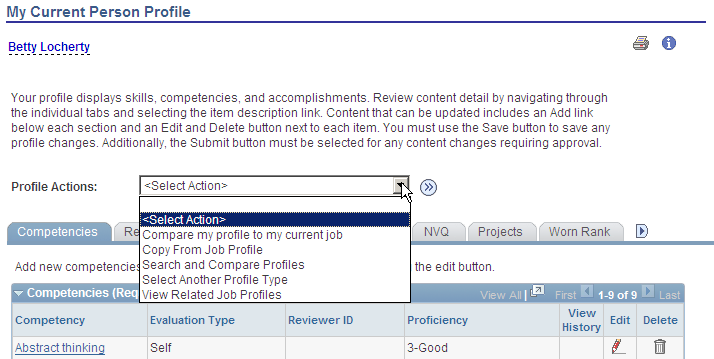
Example of the Profile Actions drop-down menu for a user
Use the Profile Actions component to modify action descriptions and to control which Profile Management roles within the organization (Administrator, Manager, or Employee) have access to specific actions. This functionality enables you to hide or display profile actions according to your organizational policies. For example, if your organization does not use the Search and Compare Profiles transaction, you can hide this option for each profile role.
Pages That Display the Profile Actions Field
The Profile Actions field is available on the person and non-person profile pages throughout the system. The following pages display the Profile Actions field.
The administrator uses these pages to access profile data by navigating to Workforce Development, Profile Management, Profiles:
Person Profiles
Non-person Profiles
See Maintaining Profiles.
Employees use these self-service pages to access profile data by navigating to Self Service, Learning and Development:
My Current Profile
My Historical Profile
My Job Profiles
View Job Profiles
Managers use these manager self-service pages to access profile data by navigating to Manager Self Service, Learning and Development:
Current Team Profiles
Historical Team Profiles
Maintain Job Profile
The following tables list the Profile Actions that are delivered with the Manage Profiles business process, although some of the actions are not available for all profile roles or pages.
This table lists the profile actions available for the Person profile transaction pages and the Profile Management roles that can perform these transactions:
|
Profile Action |
Usage |
Administrator Pages |
Employee Self Service Pages |
Manager Self Service Pages |
|
Copy From Job Profile |
Copy items from a non-person profile to the employee's profile using the Copy Items from Job Profile page, which lists the profiles related to the employee's active jobs. |
Yes |
Yes |
Yes |
|
Select Another Profile Type |
Select a different profile type for a person on the Select Profile Type page. |
No |
Yes |
Yes |
|
Update Profile Groups |
Categorize your profiles by profile groups using the Update Profile Groups page, which you use to list the profile group types and profile groups to which you want to add the profile. |
Yes |
No |
No |
|
Compare my profile to current job |
Compare your own profile to your job profile. If more than one job profile applies to your job, select from a list of all applicable job profiles to compare. |
No |
Yes |
No |
|
Compare employee profile to current job |
Compare an employee’s profile items to his or her job profile items. If more than one job profile applies to the employee, select from a list of all applicable job profiles to compare. |
Yes |
No |
Yes |
|
View Related Job Profiles |
View a list of non-person profiles that are related to the employee's job data. The system determines which non-person profiles are related to an employee by searching the employee's job data record. If the employee has multiple jobs, the system checks all the person's active jobs for matching non-person profiles. |
Yes |
Yes |
Yes |
|
Search and Compare Profiles |
Select and perform a search on the Search for Profiles page |
Yes |
Yes |
Yes |
This table lists the profile actions available for the Non-Person profile transaction types:
|
Profile Action |
Usage |
Administrator Pages |
Employee Self Service Pages |
Manager Self Service Pages |
|
Update Profile Groups |
Categorize your profiles by profile groups on the Update Profile Groups page, which you use to list the profile group types and profile groups to which you want to add the profile. |
Yes |
No |
No |
|
Express Interest for Employee |
Add a non-person profile to a person's interest list using the Person Search - Simple page, which you use to search for an employee whose interest list you want to update. |
Yes |
No |
Yes |
|
Express Interest |
Add a job profile to your interest list using the Add to Interest List - Confirmation page. |
No |
Yes |
No |
|
Search and Compare Profiles |
Select and perform a search on the Search for Profiles page |
Yes |
Yes |
Yes |
This table lists the profile actions available for the Historical profile transaction types:
|
Profile Action |
Usage |
Administrator Pages |
Employee Self Service Pages |
Manager Self Service Pages |
|
View As Of Another Date |
Indicate a new as of date on the Select New As Of Date page to view profile information as of a certain time. |
No |
Yes |
Yes |
|
Select Another Profile Type |
Select another person profile type for a person on the Select Profile Type page. This page is only available if there are two or more active person profile types. If there is only one active person profile type, this page is not available. |
No |
Yes |
Yes |

 Pages Used to Enable Profile Actions
Pages Used to Enable Profile Actions|
Page Name |
Definition Name |
Navigation |
Usage |
|
JPM_JP_ACTION |
Set Up HRMS, Product Related, Profile Management, Profiles, Profile Actions, Profile Actions |
Enable profile actions by person or non-person profile component for each role. |

 Enabling Profile Actions
Enabling Profile Actions
Access the Profile Actions page (Set Up HRMS, Product Related, Profile Management, Profiles, Profile Actions, Profile Actions).
Note. This Profile Action list is maintained by PeopleSoft development. Changes to this list require code line modifications. For a list of all profile actions delivered with the system, see Delivered Profile Actions in the Understanding Profile Actions section of this chapter.
See Understanding Profile Actions.
Profile transaction types are not available for all roles. When the system does not allow a profile transaction for a specific role, the access check box for that role is not available for selection.
|
Profile Transaction Type |
Identifies the types of profile pages where this transaction can be used. This is also the high level key value for this table. Transaction types for Manage Profiles are:
|
|
Description |
View or modify the text that will appear in the Actions Type drop-down list. |
|
Admin Access (administrator access) |
Select to add this action type to the Actions Type drop-down list on the administrator profile pages in the system. |
|
Employee Access |
Select to add this action type to the Actions Type drop-down list on employee self-service profile pages in the system. |
|
Manager Access |
Select to add this action type to the Actions Type drop-down list on manager self-service profile pages in the system. |
Note. Deselecting a <role> Access check box will remove the profile action option from the Profile Actions drop-down menu list. If all options that could appear for a role in the Profile Actions drop-down menu list are deselected, the Profile Actions field will be hidden on the page.
 Setting Up to Use BI Publisher Reports and Profiles
Setting Up to Use BI Publisher Reports and Profiles
This section provides an overview of BI Publisher reports and templates, lists prerequisites, and discusses how to:
View delivered report templates.
Modify an existing template.

 Understanding BI Publisher Reports and Templates
Understanding BI Publisher Reports and Templates
Manage Profiles uses the PeopleTools BI Publisher (XMLP) to generate the Content Catalog Listing report as well as the online profiles and profile reports for person and non-person profiles.
This table lists the delivered report definitions and data sources for the related RTF templates:
|
Report Name |
Description |
Data Source Type |
Data Source ID |
|
JPM_CATI_RPT |
Content Items Reports |
PS Query |
JPM_CONTENT_ITEMS |
|
JPM_JPNP_RPT |
Non Person Profile Batch |
XMLDoc |
JPM_PROFILE |
|
JPM_JPPP_RPT |
Person Profile Batch |
XMLDoc |
JPM_PROFILE |
|
JPM_NP_PROF |
Non Person Profile Online |
XMLDoc |
JPM_PROFILE |
|
JPM_PP_PROF |
Person Profile Online |
XMLDoc |
JPM_PROFILE |
This table describes each of the delivered data sources:
|
Data Source ID |
Description |
|
JPM_CONTENT_ITEMS |
PS Query that is used only for content items reports. |
|
JPM_PROFILE |
XML document structured by row sets. All profile reports use the same data structure. All data elements are included in the data structure and are available for both person and non-person profile report templates. |
To format the reports, we deliver three template files that specify the content and layout:
One template file for the Content Items reports.
One template file for both the online and batch Person Profile reports.
One template file for both the online and batch Non-Person Profile reports.
You can modify the delivered template files to address your specific reporting requirements. After modifying each template, you must upload it to the corresponding report definition. You can modify one instance of each of the profile reports and attach that same updated template file to both of the corresponding report definitions.
See Viewing Delivered Report Templates.
See Modifying an Existing Template.
Profile Report Nodes
This table describes the report nodes for profile reports:
|
Node |
Data Elements Summary |
|
JPM_PROFILE |
High level data elements related to the profile. |
|
JPM_IDENTITY_WK |
Profile identities and associations. |
|
JPM_JP_SECTION |
Sections defined in the profile type. |
|
JPM_JP_CRITM_VW |
Profile content items in the sections in the profile. All properties are included whether the content type uses them or not. |
|
JPM_CATITMAXD_VW |
Definitions of the content items in the content catalog. All properties are included whether the content type uses them or not. |
|
RUN_PARAMETERS |
Criteria used to generate the report. |
See Also
PeopleTools: BI Publisher for PeopleSoft PeopleBook
Running Content Catalog and Profile Reports
Setting Up the Content Catalog

 Prerequisites
PrerequisitesTo use BI Publisher reports, you must configure PeopleSoft Integration Broker and PeopleSoft Process Scheduler to implement PeopleSoft Report Manager.
See Also
PeopleTools: Integration Broker PeopleBook
PeopleTools: PeopleSoft Process Scheduler PeopleBook
PeopleTools: BI Publisher for PeopleSoft PeopleBook

 Pages Used to View and Modify BI Publisher Reports and Templates
Pages Used to View and Modify BI Publisher Reports and Templates|
Page Name |
Definition Name |
Navigation |
Usage |
|
PSXPRPTDEFN |
Reporting Tools, XML Publisher, Report Definition, Definition |
View the report properties and download or view the data schema and data source. |
|
|
PSXPRPTTMPL |
Reporting Tools, XML Publisher, Report Definition, Template |
View or update the existing template. |
|
|
PSXPSETUPDWNLD |
Reporting Tools, XML Publisher, Setup, Design Helper, Design Helper |
Download plug-ins to facilitate template design and modification. |
See Also
PeopleTools: BI Publisher for PeopleSoft PeopleBook

 Viewing Delivered Report Templates
Viewing Delivered Report Templates Access the Template page (ReportingTools, XML Publisher, Report Definition, Template).
Viewing the Existing Template
|
Template File |
Click this link to open or save the RTF template in a new window or save it to a location of your choice. |
|
Preview |
Click to view an example of the report using sample data registered with the data source. |
Note. The person profile online and batch reports share the same person profile template file. Similarly, the non-person batch and online reports share the non-person profile template file.
See Also
PeopleTools: BI Publisher for PeopleSoft PeopleBook

 Modifying an Existing Template
Modifying an Existing Template
The existing templates contain two sections at the end to print out the ID and description of any additional items for content types that you added after the template was created. If you want to display more specific information about your new items, you must create an additional section in the template and define the data that you want to display.
The reports group and display content items in order of profile tab number and profile section sequence number based on the profile type definition that you set up for online display. Regardless of where you place a new section in the template, the report sorting order governs the order of display in the report. To change the report display order, you must edit the sorting. To sort new sections properly, you must also add within the correct loops in the report's driving logic.
Note. Become familiar with BI Publisher before modifying either of the delivered templates.
Setting Up to Modify a Template
To prepare to modify an existing template:
Access the Design Helper page (Reporting Tools, XML Publisher, Setup, Design Helper, Design Helper) and save the plug-in design helper for Microsoft Word to facilitate template modifications.
Access the Definition page (Reporting Tools, XML Publisher, Report Definition, Definition) for the appropriate report definition and click the links to download the data schema and sample data files.
Click Template File link on the Template page (Reporting Tools, XML Publisher, Report Definition, Template) and row for the existing RTF template that you want to edit.
Creating a New Section in a Template
To create a new section:
Copy an entire section defined by <?when: JPM_JP_SECTION.JPM_CAT_TYPE=…..end when?> and paste it into the template.
Modify the conditional statement to identify the item that you want to add.
Insert fields into the table to identify the data that you want to display on the report.
Save the revised template any file name and the .rtf file extension (*.rtf).
Uploading the Revised Template
To upload the revised template:
Add a new effective dated row in the Template Files scroll area on the Template page (Reporting Tools, XML Publisher, Report Definition, Template).
Update these options:
|
Effective Date |
Enter the date that the system should begin to print and display reports and profiles with this template. |
|
Status |
Select the Active status for the new template. |
Click Upload and select the revised template file.
Repeat the last two steps to provide the new template to both the online and the batch report definitions.
See Also
PeopleTools BI Publisher for PeopleSoft PeopleBook, "Setting Up BI Publisher," Working with Template Design Helpers
PeopleTools BI Publisher for PeopleSoft PeopleBook, "Creating Report Templates"