 Understanding Organizations
Understanding OrganizationsThis chapter provides an overview of organizations and discusses how to:
Create organization records.
Enter regional data.
Enter school-related data.
Enter affiliations with organizations.
 Understanding Organizations
Understanding OrganizationsOrganizations can include high schools, colleges or universities, community or civic groups, government entities, test and transcript data companies, office supply vendors, and so on. You can create a record for each organization and enter the location of the organization with telephone numbers and electronic addresses. You can enter persons at the organization with whom your institution maintains contact and specify the primary location, department, and contact person that your institution should use.
For schools, you can identify the subjects and courses that they offer, the types of transcripts they generate, and their term, grading, and credit structure. Maintaining this information helps to convert their information into an equivalent at your institution so you can evaluate it according to your requirements.
After you set up group types, contact types, and external subjects, terms, and courses, you can add organizations to your database and select from those items to help describe or identify each organization.
To add an organization to your system, create an organization record on the Organization Table page. When you enter data and save the record, the system assigns the next available sequential organization ID to that organization and adds the record to your database. That ID remains associated with the organization unless you change or delete it. You can use the organization name or its unique ID to access the record and update the organization information and specify primary contacts, locations, departments and so on.
Important! When you save the new organization record, the system does not notify you if a duplicate organization already exists. The system assigns the ID and adds the organization. To avoid creating duplicate records, configure the system to notify you of duplicates by using Search/Match to determine if an organization with the same data already exists in your database before adding the new one.
See Searching for Records and Using Search/Match.
When an organization is a supplier, you can identify it as a vendor and make note of the taxpayer identification number (TIN).
When an organization is also a school or other institution that offers courses, you can identify and track the subject areas that the organization offers and the specific courses that it offers within that subject area. Maintaining subject and course data is especially valuable when evaluating transcripts from other institutions.
You can identify items that are important to your institution's academic affiliations with organizations, including their grading structure and the types of transcripts that they generate. Maintaining this information helps you convert their information into an equivalent at your institution so that you can evaluate.
Warning! Before adding organizations or entering and updating data about them, you must be familiar with PeopleSoft applications, including the Add, Update/Display, Include History, and Correct History modes and the PeopleSoft system's method of applying effective dates with active or inactive status.
See PeopleTools: PeopleSoft Applications User's Guide, "Understanding Effective Dates"
To create an organization record:
Select Campus Community, Organization, Create/Maintain Organizations, Organization Table.
Click the Add a New Value link at the bottom of the Organization Table - Find an Existing Value search page.
The Organization Table - Add a New Value search page appears with NEW in the External Org ID field.
Click the Add button.
The Organization Table page appears with ID of NEW.
Warning! If you overwrite the word NEW in the External Org ID field on the Organization Table - Add a New Value and manually enter an ID for the organization that you are adding, you disrupt the system's autonumbering sequence. A system administrator might need to intervene to correct the situation.
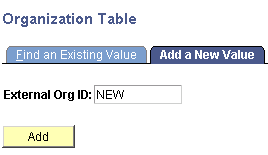
Example of the Organization Table - Add a New Value search page
This example shows the Organization Table page when you are adding a new record for a school:
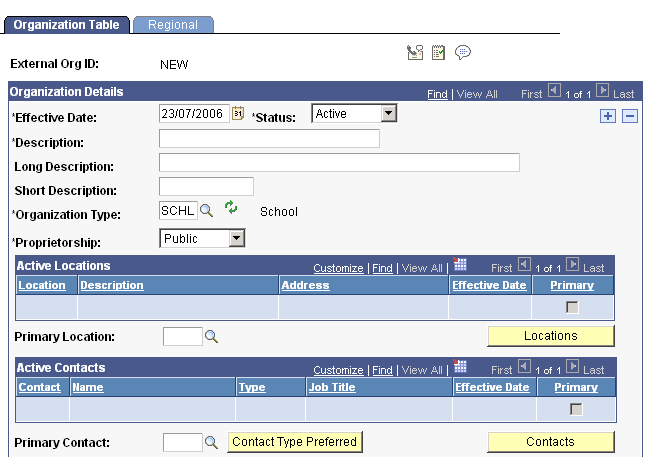
Example of adding a new record on the Organization Table page (1 of 2)
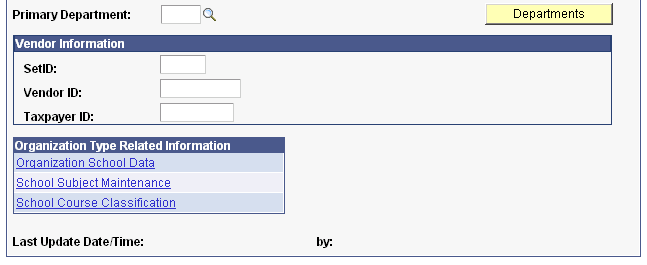
Example of adding a new record on the Organizational Table page (2 of 2)
Note. The links displayed in the Organization Type Related Information group box are determined by the Organization Type you enter. If links are not defined as part of the organization type setup, such as Student Financials, Third Party, or Other, the Organization Type Related group box will not appear on the Organization Table page.
Enter at least the required data (Effective Date, Status, Description, Organization Type, and Proprietorship) in the Organization Details group box on the Organization Table page to add the new record.
Warning! If you select Save before completing the required data, you must use the Correct History mode to continue entering or modifying the effective-dated data.
Select Save.
The system assigns the next available unique organization ID to the record and adds it to your database.
See Also
Loading External Organization Data
 Creating Organization Records
Creating Organization Records
This section lists prerequisites and discusses how to:
Identify the organization.
Identify the organization as a school.
Identify the organization as a nonprofit, business, or foundation.

 Prerequisites
PrerequisitesBefore adding an organization to the database, set up organization groups and types. If the organization is a school, also make sure that external subjects and terms are set up.
See Also

 Pages Used to Create Organization Records
Pages Used to Create Organization Records
|
Page Name |
Definition Name |
Navigation |
Usage |
|
EXT_ORG_TABLE |
|
Identify the organization. |
|
|
SCC_EXT_ORG_ADM |
Campus Community, Organization, Create/Maintain Organizations, Organization School Data |
Enter data that applies to an organization that offers courses. |
|
|
AV_ORG_FND_INFO |
|
Enter data that applies to an organization that is a foundation that issues grants. |
|
|
AV_ORG_FND_SUPP |
|
Enter data regarding a foundation's areas of interest and support. |
|
|
AV_ORG_FND_PROP |
|
Enter data regarding submitting proposals to the foundation. |
|
|
AV_ORG_FIN_INFO |
|
Enter financial data regarding a business, foundation, or nonprofit organization. |

 Identifying the Organization
Identifying the Organization
Access the Organization Table page (Campus Community, Organization, Create/Maintain Organizations, Organization Table).
Note. When you create the record for the first time and you enter a description in the Description field and exit the field, the system automatically enters Long Description, Short Description, Organization Type, and Proprietorship field values. You can override these values.
Organization Details
|
Organization Type |
Enter the type of organization (for example BUSN (Business), FNDN (Foundation), SFTP (Student Financials Third Party), NONP (Non-Profit), or SCHL (School) that describes this organization. Values for this field are set up when you define the organization type. |
|
Proprietorship |
Enter the type of primary owner or funding source (Other, Private, Public, or Religious) of this organization. Values for this field are delivered with the system as translate values. You can modify these translate values. |
See Setting Up Organization Types.
Note. If you change the organization type, you must refresh the Organization Table page so that the links associated with the organization type appear in the Organization Type Related Information group box.
Active Locations
If you are creating this organization record for the first time, primary locations are unavailable. You can assign a primary location after you have set up locations on the Location Detail page, then from the Organization Table page for the locations entered you can select the primary location.
|
Primary Location |
Click to access the Primary Location Look Up page where you can enter the primary location for the organization. When selected, the information associated with the primary location appears first in the list with the Primary check box selected. |
|
Locations |
Click to access the Location Detail pages where you can enter the organization's locations. All active locations appear in the Active Locations group box. |
See Entering Organization Location Data.
Active Contacts
If you are creating this organization record for the first time, primary contact persons are not available. You must assign contacts to the organization on the Contact Detail page, then from the Organization Table page for the contacts entered you can select the primary contact and enter the preferred contact type. For each Contact Type such as Academic Advisor, Guidance Counselor, Proposal Coordinator, there may be multiple contacts. The user can indicate the Preferred Contact for each Contact Type of the organization. This is different then the Primary Contact which is the single, main contact for the organization. However, a Preferred Contact and a Primary Contact could be the same person. For example: Jane Smith is selected as the Preferred Contact for all Contact Type — Academic Advisors for Cottonwood High School Joe Franklin is selected as the Preferred Contact for all Contact Type — Guidance Counselors for Cottonwood High School. Jane Smith is also the Primary Contact for the Cottonwood High School.
|
Primary Contact |
Select a primary contact. When selected, the information associated with the primary contact appears first in the list with the Primary check box selected. |
|
Contact Type Preferred |
Click the Contact Type Preferred button to access the Contact Type Preferred page and enter the contact type. |
|
Contacts |
Click the Contacts button to access the Contact Detail pages where you can enter the contacts for the organization. All active contacts are listed in the Active Contacts group box. |
See Entering Organization Contact Data.
Active Departments
If you are creating this organization record for the first time, primary departments are not available. You must assign department to the organization on the Department Detail page, then from the Organization Table page for the departments entered you can select the primary department.
|
Primary Department |
Enter the primary location for the organization. When selected, the information associated with the primary department appears first in the list with the Primary check box selected. |
|
Departments |
Click the Departments button to access the Department pages where you can view or enter the departments for the organization. All active departments are listed with the Active Departments group box. |
See Entering Organization Department Data.
Vendor Information
|
SetID |
Enter the setID of the department at your institution that does business with or is responsible for paying the bills from this vendor. |
|
Vendor ID |
Enter the vendor ID, the number or other descriptor that your institution uses for this vendor. |
|
Taxpayer ID |
Enter the taxpayer ID, this vendor's taxpayer identification number. |
Organization Type Related Information
This table lists the organization type related information that displays for each organization type. Clicking the link enables you to access the pages where you can enter data about the type of organization. If you change the organization type from the school to another organization type, you must refresh the organization Table page so that the links associated with the organization type appear in the Organization Type Related Information group box.
|
Organization Type |
Links |
|
SCHL (School) |
Organization School Data School Subject Maintenance School Course Classification |
|
SFTP (Student Financials Third Party) |
(None) |
|
KNCT (Knowledge Center) |
Organization School Data |
|
NONP (Non-Profit) |
Organization Financial Info |
|
OTHR (Other) |
(None) |
|
BUSN (Business) |
Organization Financial Info |
|
FNDN (Foundation) |
Foundation Information Foundation Areas of Support Foundation Proposal Info Org Fin Info/Constituent Type |

 Identifying the Organization as a School
Identifying the Organization as a School
Access the School Data page (Campus Community, Organization, Create/Maintain Organizations, Organization School Data).
Organization Details
|
Offer Courses |
Select to indicate that this organization offers courses, whether or not the course offerings are central to the organization's mission. |
School Characteristics
|
Accredited |
Select to indicate that this school is accredited. |
|
Transcript Translation |
Select to indicate that transcripts from this school are in a foreign language and must be translated. |
|
School Type |
Enter the type that describes this school. |
Warning! You must use the School Type Table setup page in the LS_SCHL_TYPE_TABLE component (Set Up SACR, Common Definitions, External Education, School Type Table) to set up or modify school type values for Campus Solutions pages. HRMS also uses school types, but these are defined inside the SCHOOL_TYPE_TBL record in the SCHOOL_TYPE_TBL page of the SCHOOL_TYPE_TABLE component. If you modify or add values in the HRMS table, you will not see the changes on the Campus Solutions pages.
School Codes
Enter the appropriate codes for this school.
System Default Values
|
Career |
Displays the career level that is associated with this organization. Values for this field are delivered with the system as translate values. You can modify these translate values. |
|
Term Type |
Displays the term type that is associated with this organization. Values for this field are delivered with the system as translate values. You can modify these translate values. |
|
Unit Type |
Displays the credit or term type that further describes the term type associated with this organization. PeopleSoft Recruiting and Admissions uses this field for information only. For example, your admissions office might describe the external term as having a Quarter term unit type with a No Credit unit type value. Values for this field are delivered with the system as translate values. You can modify these translate values. |
Catalog Information
|
School District |
Enter the district in which this organization is located. |
|
Shared Catalog |
Select to indicate that this organization participates in a shared catalog with another school. |
|
Catalog Org (catalog organization) |
Enter the secondary school with which this organization shares a catalog. |
|
School Code |
Enter the code for the higher education institution with which this organization shares a catalog. |

 Identifying the Organization as a Non-Profit, Business, or Foundation
Identifying the Organization as a Non-Profit, Business, or Foundation
If your institution has licensed and implemented PeopleSoft Campus Solutions Contributor Relations, you can access the Foundation, Support Areas, and Proposal pages to set up an organization as a foundation. You can also access the Financial Information page to enter financial information about a foundation, business, or nonprofit organization.
See Defining an Organization's Foundation Information.
 Entering Regional Data
Entering Regional Data
An organization's regional information includes the North American Industry Classification System (NAICS) codes for North America and OUAC data for Canada.
This section discusses how to enter regional data.

 Page Used to Enter Regional Data
Page Used to Enter Regional Data|
Page Name |
Definition Name |
Navigation |
Usage |
|
EXT_ORG_TBL_REG |
|
Enter the organization's regional data. |

 Entering Regional Data
Entering Regional Data
Access the Regional page (Campus Community, Organization, Create/Maintain Organizations, Organization Table).
North American Industry Classification System
The NAICS code is a six-digit classification code that identifies the industrial classification of the organization's primary economic activity. This information appears on the VETS-100 report. The government no longer uses the VETS-100 Unit Number for VETS-100 reporting. Use this field to enter the company number provided by the Department of Labor. Enter the agricultural, land, or energy-related classification that indicates the industry with which the organization is associated.
Universities in Ontario, Canada use the Ontario Universities Application Center (OUAC) throughout their undergraduate admissions process. The OUAC collects much of the undergraduate admissions data from various sources and electronically transmits the data to institutions in Ontario. You can enter OUAC organization data here.
See (CAN) Receiving External Applications from OUAC.
(NLD) Netherlands
|
Academic Organization |
Enter the academic organization that is available for Netherlands Internship Contracts. |
 Entering School-Related Data
Entering School-Related Data
This section discusses how to:
Enter subjects offered by the organization.
Enter the courses offered within a subject area.
Set defaults for TS130 electronic transcripts.

 Pages Used to Enter School-Related Data
Pages Used to Enter School-Related Data
|
Page Name |
Definition Name |
Navigation |
Usage |
|
SCHOOL_SUBJECTS |
Campus Community, Organization, Create/Maintain Organizations, School Subject Maintenance |
Enter subject areas offered by the school and relate them to subject areas that your institution offers. |
|
|
SCHOOL_COURSES |
Campus Community, Organization, Create/Maintain Organizations, School Course Classification |
Enter the courses offered for each of the organization's subject areas. |
|
|
ORG_E_ADDR_TS |
Campus Community, Organization, Create/Maintain Organizations, Organization TS130 Setup |
Enter defaults for sending TS130 electronic transcripts to a school. |

 Entering Subjects Offered by the Organization
Entering Subjects Offered by the Organization
Access the School Subject Maintenance page (Campus Community, Organization, Create/Maintain Organizations, School Subject Maintenance).
School Subject
|
School Subject |
Enter the subject offered by your institution for which you want to track the equivalent subject at an external school. |
School Subject Details
|
External Subject Area |
Enter the broad external subject area, from the External Subject Table page, that encompasses this subject at your institution. |

 Entering the Courses Offered within a Subject Area
Entering the Courses Offered within a Subject Area
Access the School Course Classification page (Campus Community, Organization, Create/Maintain Organizations, School Course Classification).
School Course Number
|
School Course Number |
Enter the number of the external course, usually the catalog number. |
School Course Details
|
External Subject Area |
Enter the code, from the External Subjects Table page, that describes the subject area of this external course. When courses have different names but are similar in subject—for example, Chemistry and Biology—you can represent both by the single subject that you select here, such as LABS (for Laboratory Science). |
|
Career |
Enter the career level (for example, Undergraduate, Graduate, or PostDoc) of this external course. Values for this field are delivered with the system as translate values. You can modify these translate values. |
|
Course Level |
Enter the level (for example, Freshman, Graduate, or Honors) at which this course is offered. Values for this field are delivered with the system as translate values. You can modify these translate values. |
|
External Course Type |
Enter the external course type. Values for this field are delivered with the system as translate values. You can modify these translate values. |

 Setting Defaults for TS130 Electronic Transcripts
Setting Defaults for TS130 Electronic Transcripts
Access the Organization TS130 Setup page (Campus Community, Organization, Create/Maintain Organizations, Organization TS130 Setup).
Enter defaults for sending electronic transcripts to the school. You can specify a directory in which to save the files and send them regularly in a group as FTP or any way that you choose. Or, you can send the transcripts by email, in which case you must enter the destination email address.
When creating a TS130 request, you can override the default values.
See Also
Setting Up Electronic Transcript Processing
 Entering Affiliations with Organizations
Entering Affiliations with Organizations
This section lists prerequisites and discusses how to enter organization affiliation details.

 Prerequisites
PrerequisitesBefore entering affiliation information, set up GPA types, grading schemes, grading bases, and transcript details.
See Also

 Page Used to Enter Affiliations with Organizations
Page Used to Enter Affiliations with Organizations
|
Page Name |
Definition Name |
Navigation |
Usage |
|
EXT_ORG_AFFLTN |
Campus Community, Organization, Create/Maintain Organizations, Organization Affiliation |
Enter organization affiliations details. |

 Entering Organization Affiliation Details
Entering Organization Affiliation Details
Access the Organization Affiliation page (Campus Community, Organization, Create/Maintain Organizations, Organization Affiliation).
Affiliation with Institution
|
Academic Institution |
Enter the institution with which this organization is affiliated. |
|
GPA Type |
Enter the type of grade point average used by this organization. |
|
Grading Scheme |
Enter the type of grading scheme used by this organization. |
|
Grading Basis |
Enter the grading basis used by this organization. |
Transfer Credit Transcript Print
|
Level of Detail |
Enter the level of detail of the transfer credit to print on the transcript. Summary: Indicates that the system prints the total transferred units and GPA on the student's transcript. Detail: Indicates that the system prints the information that you specify in the Details to Print field. Values for this field are delivered with the system as translate values. You can modify these translate values. |
|
Include Transfer Credit in GPA |
Select to include the transfer credit from this organization in the student's GPA. |
|
Details to Print |
This is available only when you select Detail in the Level of Detail field. Select the details that you want the system to print on the transcript: None, External Courses, External and Internal, or Internal Equivalent Course. You should not modify these values. |
Organization Groups
|
Group Type |
Enter the type of group, from the Organization Group Table page, to which this organization belongs. |
|
Group Code |
Enter the code associated with the specified group type, which describes the group to which this organization belongs. |