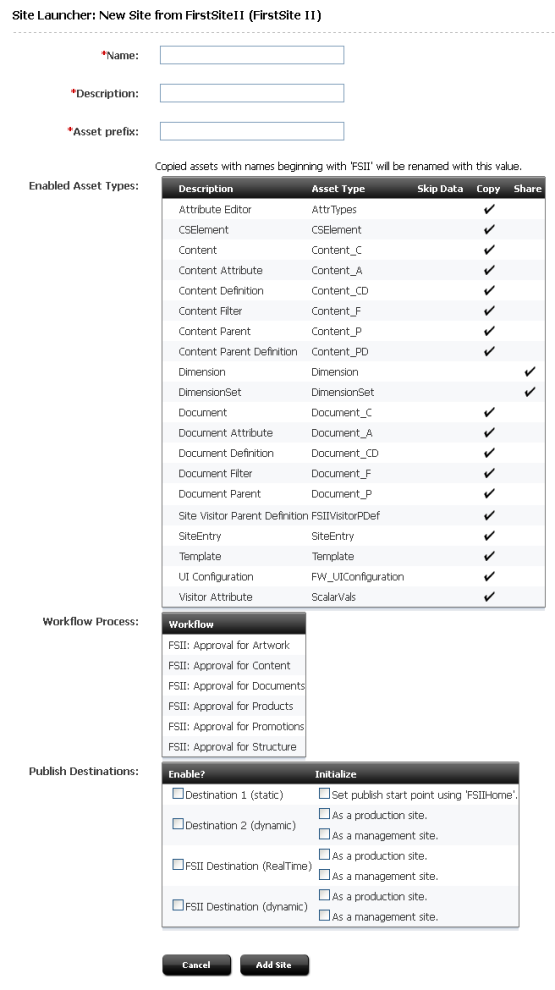11 Replicating Content Management Sites
To speed up the deployment of online sites, Oracle WebCenter Sites provides Site Launcher. This new feature enables you to replicate a suitably-prepared Content Management (CM) site and, in the process, either share or copy its components to the new site. You can then modify the new site as necessary, and deploy it. This chapter provides an overview of Site Launcher, replication guidelines, requirements and options, and procedures for enabling and using Site Launcher.
This chapter contains the following sections:
11.1 Site Launcher Overview
To minimize your effort in creating new sites, WebCenter Sites provides a site-replication utility called Site Launcher. This utility is designed not for backing up CM sites, but for spinning them off.
For example, your management system hosts a dedicated CM site for a department named "Products." A new department named "Services" has been recently established and must be quickly introduced to the public. "Services" is similar to "Products" in size and structure, although its members are public relations specialists rather than advertising staff. Instead of creating a "Services" CM site from scratch, you can replicate the "Products" CM site directly on the management system, and modify the replicate to accommodate the newly established "Services" department.
Site Launcher replicates source sites directly on their native WebCenter Sites system, re-using the existing database schema. The sites are replicated quickly and easily, without the need for coding. However, while replication itself is a quick and straightforward procedure, it does require preparation and follow-up on the part of the administrator. How much, depends on the content management needs.
The rest of this chapter provides the steps that you need to follow in order to successfully replicate sites for use in any content management model—1:1, 1:n, or x:n, described in Section 1.6, "Content Management Models".
Note:
Site replication can be carried out only by the general administrator. Site and workflow administrators cannot replicate the sites they manage, as they have no access to Site Launcher.11.2 Preparing for Replication
Before attempting to replicate a site, you need to consider several recommendations regarding the nature of the site and its replicate. You must also make decisions about which components to copy or share, and finally ensure that the source site meets system requirements for replication. This section outlines our recommendations, your options, and the system requirements.
This section contains the following topics:
11.2.1 Ensuring the Source Site Meets Replication Requirements
Site Launcher can be used to replicate almost any CM site: small, large, functional, incomplete, independent of other sites, and overlapping other sites by the sharing of components.
However, to use Site Launcher most effectively, it is best for you to start with a site that is small, functional, and similar to the site that you need to have. In general, the source site should be a skeletal one, meaning that it has structure and design, but little content. These characteristics, beyond ensuring a tractable replicate, will help you conserve resources and minimize replication time.
In addition, make sure that the source site resides on the management system. (If you need to first create a replicable source site, follow the steps in Section 3.3, "Site Configuration Steps".)
11.2.2 Planning the New Site
This section outlines your site replication options and the system requirements.
This section contains the following topics:
11.2.2.1 Copying vs. Sharing
When designating a source site, you must decide whether to copy or share certain site components, and therefore, determine from the start, how the new site will function in relation to its source site—as a duplicate or a subset; as an independent site or an overlapping site. (On a bigger scale, you will also need to determine how the new site will function in relation to other sites in your content management model.)
The table below shows that when the source site is being replicated, most if its components are shared by default. Other components are shared or copied at your discretion. Users are neither copied nor shared.
Table 11-1 Components and Replication
| Source Site Component | Replication method |
|---|---|
|
asset subtypes |
Shared |
|
asset types |
Shared |
|
assets |
Either copied or shared (admin decides) |
|
associations |
Shared |
|
Sites Desktop and Sites DocLink configuration |
Copied |
|
publishing destinations |
Shared |
|
roles |
Shared |
|
start menu items |
Shared |
|
templates (design assets) |
Either copied or shared (admin decides) |
|
tree tabs |
Shared |
|
users |
Neither shared nor copied |
|
workflow processes |
Shared |
Note that copying and sharing of assets is selective at the asset type level, but not at the asset level—when you select an asset type to be copied (or shared), all assets of that type are copied (or shared). The same holds for templates (design assets).
Concerning assets and templates, your specific tasks are to determine:
-
Which asset types must have their assets copied or shared.
-
Whether template assets must be copied or shared.
-
Whether assets will be previewed on the new site as formatted content.
To determine whether assets and templates must be copied or shared, use the following guidelines:
-
Sharing an asset does not require you to share the template that renders the asset. The template can be copied.
Whether you share or copy an asset depends on how the rendering logic in the template treats asset names. For example, template logic can be written in such a way as to assume either shared templates (constructed with explicit template names in the
render:satellitepageandrender:callelementtags) or copied templates (constructed with a template name usingVariables.siteprepended to the name in therender:satellitepageandcallelementtags).The same reasoning applies to other asset types. If in your rendering logic you use asset names such as flex attribute name, or image name, then the template logic will treat the asset type as either shared (explicit name) or copied (constructed name), and you need to designate the source site accordingly.
If you decide to copy template assets, make sure that the template assets do not contain hard-coded template names, and a template is not named in the Default Values list of any start menu item.
-
When assets are shared to a new site by Site Launcher, their data is not changed. The single exception is Template assets. A Template asset maintains a SiteCatalog entry for each site to which it is shared. Therefore, when a template is shared to a new site, the template's list of SiteCatalog entries is updated (the new site is added to the list of SiteCatalog entries).
-
Because data in a shared asset is not changed, asset references of that asset also remain unchanged. Therefore, if assets with asset references are to be shared, the asset references must also be shared. For example, if you have Article assets that have references to ImageFile assets, you may
-
share both asset types,
-
copy both asset types, and
-
copy the Articles and share the ImageFiles.
However, you must not share the Article and copy the ImageFiles. Doing so will cause errors to be displayed when a copy of the site is launched.
-
-
Start menus are shared among the source site and its replicates. Therefore, if a workflow process is set in the source site's start menu, that workflow will be set in the replicate sites. When users in the new site invoke the start menu item to create an asset, the workflow will take effect.
Your decisions in the planning stage are governed by the specifics of your installation as well as your own methods of managing the WebCenter Sites environment. The site that you create by replication must ultimately fit in to the content management model that is being (or has been) established on the management system. For example, if you have central sites and centrally managed sites, you need to determine how your new site will function in relation to them. For information about site modeling, see Section 1.6, "Content Management Models".
11.2.2.2 Naming Assets
Assets that are copied to the new site are named algorithmically, by use of prefixes as follows:
-
The prefix for the source is specified when you designate a site as a site launcher source site and is, by default, the name of the site.
-
The prefix for the new site is specified in Site Launcher itself and is, by default, the name of the new site. When specifying a prefix, make sure it is short.
-
If the source asset has a prefix, or the asset type requires a unique name, then a prefix will be used in the name of the new asset. If the source asset has a prefix, the new asset will have the new prefix in place of the old prefix.
-
If the source asset does not have a prefix, then the prefix is prepended to the asset name to make the new asset name.
11.2.2.3 Planning Users
Given that users are not copied or shared to the new site during replication, you will have to manually add them to the new site.
If the users will be different from those on the source site, you will need to create new user accounts. In the process, consider the users' functions on the new site, the roles they will need, their access to start menu items, workflows, tree tabs, and so on.
Bear in mind that the original associations among components are preserved on the new site. If you redefine users' functions, you may have to redefine their associations with other components on the site. Accounting for new associations in the planning stages will help you to assess your post-replication workload and create a functional site that also meets your expectations.
11.2.2.4 Choosing the Replication Time
Because normal operations affect site replication, it is best to run Site Launcher when the source site is not being actively edited. Otherwise, the replicate site might not match the source site. Also, make sure that prior to replication, all assets in the source site are checked in to the database. Otherwise, if revision tracking is enabled and an asset to be shared is checked out, the sharing of the asset will fail.
11.3 Site Replication Steps
This section shows you how to enable and use Site Launcher. The procedure consists of three basic steps:
The steps are given in detail in the rest of this chapter.
11.3.1 Ensure that Replication Requirements Are Satisfied
-
Prepare for replication by ensuring that source sites and planned sites meet the requirements. For more information, see Section 11.2, "Preparing for Replication."
-
Go to Section 11.3.2, "Enable the Source Site for Site Launcher" to enable the source site.
11.3.2 Enable the Source Site for Site Launcher
In order to replicate a source site, you must first configure Site Launcher.
-
Make sure that you have completed the steps shown above (Section 11.3.1, "Ensure that Replication Requirements Are Satisfied").
-
When you complete the steps in this section, be prepared to follow up immediately with the steps in the next section, Section 11.3.3, "Replicate the Source Site." Immediate follow-up ensures that the condition of the source site has not changed.
-
In the Admin tab, expand Sites and double-click the site you want to replicate. This is your source site.
-
In the site's Inspect form, click Configure Site Launcher for this site (at the bottom of the form).
-
In the Configure Site Launcher form, do the following:
-
If you want to copy assets, go to the Asset prefix field and either enter a prefix for the assets, or accept the default (the name of the source site).
-
In the Enabled Asset Types section, locate the asset types whose assets you want to copy or share, and click their Copy or Share radio buttons.
Note:
If you want to copy or share all assets of all types, click the Copy All or Share All button. -
Click the Save button to save your configuration options.
Figure 11-1 Configure Site Launcher Form
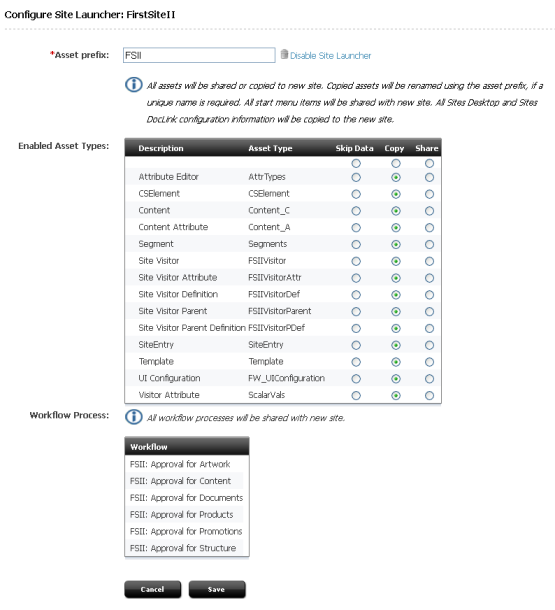
Description of ''Figure 11-1 Configure Site Launcher Form''
-
-
Go to the next section, Section 11.3.3, "Replicate the Source Site," to complete the site replication procedure.
11.3.3 Replicate the Source Site
Once you have enabled the source site for replication, you can use Site Launcher to create as many copies of the source site as you wish.
-
Make sure that you have completed the steps above (Section 11.3.1, "Ensure that Replication Requirements Are Satisfied", and Section 11.3.2, "Enable the Source Site for Site Launcher").
-
At the bottom of the Inspect form, click Launch Copy.
-
In the Site Launcher form, do the following:
-
In the Name field, enter the name for the new site.
-
In the Description field, enter the description for the new site.
-
In the Publish Destinations area:
-
Initialize the destinations by selecting the checkboxes, as necessary.
-
Select the publish destinations you would like to be available for the new site.
-
-
Click Add Site to copy the site.
After the new site is created, WebCenter Sites displays a summary that indicates:
-
Which assets were copied or shared. For each asset that is shared, WebCenter Sites adds a row in the
AssetPublicationtable, indicating the site id (publication id) of the new site. For each asset that is copied, WebCenter Sites enters the copy into the table where the original asset is stored. -
The number of start menu items, workflow processes, and publish destinations that were shared with the new site.
-
-
-
At this point, you need to add users and otherwise ensure that the new site is properly configured. For instructions and guidelines, see the next section, Section 11.4, "Post-Replication Tasks and Guidelines."
11.4 Post-Replication Tasks and Guidelines
When the new site is established, you need to complete its configuration by completing the following steps:
-
Add existing users to the new site, or establish new users, depending on how you planned the new site.
-
To add existing users, follow instructions in Section 8.2.1, "Granting Users Access to a Site (Assigning Roles to Users)."
-
To establish new users, follow the guidelines in Chapter 3, "Site Configuration Guidelines."
-
-
If workflow processes exist, make sure that the correct asset types and roles are associated with the processes through Start Menu items.
-
Test the new site.
-
If necessary, create a site administrator. Be sure to assign the xceladmin ACL to the user account and give the user the SiteAdmin role for the new site.