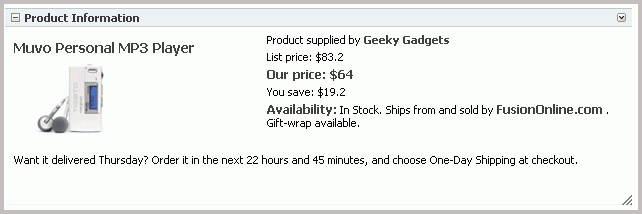64 Creating Portlets with OmniPortlet
This chapter describes how to use OmniPortlet in your Oracle JDeveloper environment.
This chapter includes the following topics:
For information on how to use the OmniPortlet wizard, refer to the "Working with OmniPortlet" chapter in Oracle Fusion Middleware Building Portals with Oracle WebCenter Portal.
64.1 Introduction to OmniPortlet
OmniPortlet is a data publishing portlet, provided as a subcomponent of Oracle WebCenter Portal. OmniPortlet enables developers to easily publish data from various data sources using a variety of layouts without writing any code. You add OmniPortlet to your application at design time, and customize it at runtime with an easy to use wizard. You can base an OmniPortlet on a variety of data sources, including SQL, XML, web services, spreadsheets (character-separated values), and even application data from an existing web page. You can publish this data to several different layouts, such as customizable charts and tables.Figure 64-1 shows an example of a portlet created using OmniPortlet.
OmniPortlet enables the WebCenter Portal Framework application developer and component developer to do the following:
-
Display data from multiple sources (CSV, XML, web service, SQL, and so on)
-
Sort the data to display
-
Format data using a variety of layouts (bulleted list, chart, HTML, and so on)
-
Use portlet parameters
-
Expose personalizable settings to page viewers
To display personalized data, you can refine the retrieved data by filtering the results returned from a data source, and parameterize the credential information used to access secure data. Out of the box, OmniPortlet provides the most common layout for portlets: tabular, chart, HTML, news, bulleted list, and form.
64.2 Adding OmniPortlet to Your Application
As described in Chapter 63, "Consuming Portlets," you can add an OmniPortlet to a page created through Oracle JDeveloper. OmniPortlet is included in the preconfigured PortalTools portlet producer in the Integrated WebLogic Server (Integrated WLS) that is installed with Oracle JDeveloper.
To add OmniPortlet to your application:
-
Start Integrated WLS. For more information, see Section 2.2.4, "Managing the Integrated WebLogic Server."
-
Deploy the preconfigured PortalTools portlet producer, if it has not already been deployed. For more information, see Section 2.4.1.1, "Deploying the Preconfigured Portlet Producers."
-
Register the OmniPortlet producer with your application. For more information, see Section 63.2.2, "Registering an Oracle PDK-Java Portlet Producer with a WebCenter Portal Framework Application."
-
Add the OmniPortlet to your application by dragging it to the desired JSPX page. For more information, see Section 63.5, "Adding Portlets to a Page."
Note:
When you add an instance of OmniPortlet onto your page in Oracle JDeveloper, open the Property Inspector for the portlet and ensure that theAllModesSharedScreenandRenderPortletInIFrameproperties are set as follows:-
AllModesSharedScreen is set to
Falseto display the Customize and Personalize in full page size. -
RenderPortletInIFrame is set to
Trueto display the OmniPortlet in its own inline frame (iframe) in the View mode.
-
For information on configuring OmniPortlet in Oracle JDeveloper, refer to Section 64.4, "OmniPortlet Configuration Tips."
64.3 Customizing OmniPortlet
After you add an OmniPortlet to your application at design time, you can customize the content, layout, and other options, by running your application to a browser. This section provides a high-level introduction to the runtime customization experience. For more detailed information on using and customizing this portlet, refer to the "Working with OmniPortlet" chapter in Oracle Fusion Middleware Building Portals with Oracle WebCenter Portal.
Note:
For more information about configuring OmniPortlet, see Section 64.4, "OmniPortlet Configuration Tips."The OmniPortlet wizard initially contains five steps. When you first define your OmniPortlet, you set the data source type, data source options, filter options, view options, and layout. When you have completed these steps of the wizard, you can reenter the wizard by clicking the Customize link for the portlet. When you reenter the wizard, you can change the definitions on the Source, Filter, View, and Layout tabs.
Note:
On the IBM Linux on Power platform, if the action buttons (Next, Previous, Finish, and Cancel) are minimized to dots when defining the OmniPortlet, increase the stack size shell limit to unlimited and restart theWLS_portlet instance. Run the following command to set the stack size shell limit to unlimited: prompt> ulimit -s unlimited.You can use several different data sources with OmniPortlet:
-
Spreadsheet
-
SQL
-
XML
-
Web Service
-
Web Page
For more information on using these data sources with OmniPortlet, refer to Oracle Fusion Middleware Using Oracle WebCenter Portal.
64.4 OmniPortlet Configuration Tips
This section contains configuration information for OmniPortlet. To learn more about the OmniPortlet wizard, see Chapter 64, "Creating Portlets with OmniPortlet."
This section includes the following topics:
-
Section 64.4.1, "Configuring the OmniPortlet Producer to Access Data Outside a Firewall"
-
Section 64.4.2, "Configuring the OmniPortlet Producer to Access Other Relational Databases"
-
Section 64.4.3, "Configuring Portal Tools and Web Producers (Optional)"
Note:
In this section,OmniPortlet_WAR_DIRindicates the directory whereomniPortlet.waris deployed in the WebLogic Server. The exact path can vary depending on your installation. To determine this path, search foromniPortlet/provider.xmlin the file system. For example, run the following command in UNIX:> find DOMAIN_DIR -name "provider.xml" | grep -i omniportletIn the Integrated WebLogic Server (Integrated WLS or Default Server), the path of OmniPortlet's
provider.xmlis located here:JDEV_SYSTEM_DIRECTORY/DefaultDomain/servers/DefaultServer/tmp/_WL_user/portalTools_11.1.1.2.0/RANDOMLY_GENERATED_DIRECTORY/war/WEB-INF/providers/omniPortlet/provider.xml
Note that, on a Windows platform, pages in Portal Framework applications are not rendered if there is a space in the path to the system directory in JDeveloper. Therefore, ensure that the
JDEV_SYSTEM_DIRECTORYpath does not contain spaces.In the Fusion Middleware 11g installation, the path of OmniPortlet's
provider.xmlis located here:FMW_HOME/user_projects/domains/wc_domain/servers/WLS_Portlet/tmp/_WL_user/portalTools_version_number/RANDOMLY_GENERATED_DIRECTORY/war/WEB-INF/providers/omniPortlet/provider.xml
64.4.1 Configuring the OmniPortlet Producer to Access Data Outside a Firewall
If the OmniPortlet producer is inside your firewall, then you must configure the proxy information so that OmniPortlet can access URLs of data (such as CSV, XML, or web services) located outside the firewall. To do so, you can either set the proxy information in the command line when you start your WebLogic server. Or, you can set up the proxy information in OmniPortlet's provider.xml file, located here: OmniPortlet_WAR_DIR/WEB-INF/providers/omniPortlet/provider.xml.
Note:
For the Web Service data source, you must set the proxy information in both theprovider.xml file and using the command line parameters.-
To set the proxy information in the command line when starting the WebLogic server, set the parameters as described in Table 64-1, if you are using an HTTP Proxy Host, or Table 64-2, if you are using an HTTPS Proxy Host.
Table 64-1 HTTP Proxy Information Command Line Parameters
Parameter Description http.proxyHostThe host name of a proxy server if one is required to make a URL connection from the OmniPortlet producer to its data sources.
http.proxyPortThe port number for the HTTP Proxy Host.
http.nonProxyHostsThe name of any domain or hosts to which you can directly connect, bypassing a proxy server, such as your local machine:
localhost|localhost.localdomainHosts can be fully qualified host names or can be IP addresses.
http.proxyUserThe user to log in to the proxy server if the proxy server requires authentication.
http.proxyPasswordThe password to log in to the proxy server if the proxy server requires authentication.
http.proxyAuthTypeThe authentication type of the proxy server. Acceptable values:
Basic|Digest.http.proxyAuthRealmThe name of the realm of the proxy server. If you do not know the name of the realm, contact the proxy server administrator.
Table 64-2 HTTPS Proxy Information Command Line Parameters
Parameter Description https.proxyHostThe host name of a proxy server if one is required to make a URL connection from the OmniPortlet producer to its data sources.
https.proxyPortThe port number for the HTTPS Proxy Host.
https.nonProxyHostsThe name of any domain or hosts to which you can directly connect, bypassing a proxy server, such as your local machine:
localhost|localhost.localdomainHosts can be fully qualified host names or can be IP addresses.
https.proxyUserThe user to log in to the proxy server if the proxy server requires authentication.
https.proxyPasswordThe password to log in to the proxy server if the proxy server requires authentication.
https.proxyAuthTypeThe authentication type of the proxy server. Acceptable values:
Basic|Digest.https.proxyAuthRealmThe name of the realm of the proxy server. If you do not know the name of the realm, contact the proxy server administrator.
The following are examples of three parameters and their values:
-Dhttps.proxyHost=myProxyServer.mycompany.com -Dhttps.proxyPort=80 -Dhttps.nonProxyHosts=localhost|localhost.localdomain|127.0.0.1|
-
To configure the proxy information in the
provider.xmlfile, see Table 64-3 for a list of parameters and their descriptions.Parameter Description httpProxyHostEnter the host name of a proxy server if one is required to make a URL connection from the OmniPortlet producer to its data sources.
httpProxyPortEnter the port number for the HTTP Proxy Host.
dontProxyForEnter the name of any domain or hosts to which you can directly connect, bypassing a proxy server. Domain names are the part of a URL that contain the names of a business, or organization, or government agency, for example:
*.company.com, *.us.company.comHosts can be fully qualified host names or can be IP addresses.
proxyUseAuthAcceptable values:
true|falseEnter true if your proxy server requires authentication. The authentication parameters are specified by the following tags:
proxyType,proxyRealm,proxyUseGlobal,proxyUserName, andproxyPassword.proxyType
Acceptable values:
Basic|DigestChoose the type of proxy server this provider.
For more information about basic or digest authentication, see
http://www.faqs.org/rfcs/rfc2617.html.proxyRealmEnter the name of the realm of the proxy server that is accessed by the user according to the login information described later in the table. If you do not know the name of the realm, then contact the administrator of the proxy server.
proxyUseGlobalAcceptable values: true |
falseIf true, then the
<proxyUser>and<proxyPassword>values are used for all users. Users do not see the Proxy Authentication section on the Source tab and Personalize page. If false, then page designer must log in using the Proxy Authentication section on the Source tab when they define the portlet. The end user must log in using the Proxy Authentication section on the Personalize screen. If<proxyUsername>and<proxyPassword>are given, then they are only used for public users.proxyUserNameEnter the user name to log in to the proxy server.
ProxyPasswordEnter the password for the specified user name. You must prefix ! before your plain password text. It is then encrypted in the
provider.xmlfile for protection when the producer starts.The following is a basic example of using a proxy to access data outside a firewall:
<proxyInfo class="oracle.portal.provider.v2.ProxyInformation"> <httpProxyHost>www-proxy.example.com</httpProxyHost> <httpProxyPort>80</httpProxyPort> <proxyUseAuth>false</proxyUseAuth> </proxyInfo>
The following example requires a login and basic authentication for all users for the proxy server:
<proxyInfo class="mycompany.portal.provider.v2.ProxyInformation"> <httpProxyHost>myport.example.com</httpProxyHost> <httpProxyPort>8080</httpProxyPort> <proxyUseAuth>true</proxyUseAuth> <proxyType>Basic</proxyType> <proxyRealm>myport</proxyRealm> <proxyUseGlobal>false</proxyUseGlobal> </proxyInfo>
64.4.2 Configuring the OmniPortlet Producer to Access Other Relational Databases
The OmniPortlet SQL data source is preconfigured to access Oracle databases using the Oracle JDBC drivers, and ODBC data sources using Sun Microsystem's JDBC-ODBC driver. Oracle allows developers to access other relational databases using DataDirect JDBC drivers.
See Also:
For a list of supported databases, Certification Matrix for Oracle Application Server and DataDirect JDBC available on the Oracle Technology Network (http://www.oracle.com/technetwork/index.html).This section includes the following topics:
64.4.2.1 Installing DataDirect JDBC Drivers
The following DataDirect JDBC drivers are included with the WebLogic Server installation:
-
YMutil.jar -
YMsybase.jar -
YMsqlserver.jar -
YMspy.jar -
YMinformix.jar -
YMdb2.jar -
YMbase.jar
If you do not plan to use these DataDirect drivers, you can instead download DataDirect JDBC drivers to access the desired database. These drivers are packaged in a single ZIP, which you can download from the following location:
http://www.oracle.com/technetwork/topics/datadirect-index-091847.html
To install DataDirect JDBC drivers:
-
Unzip the contents of the ZIP file into a temporary directory, for example
/temp/datadirect. -
Copy the DataDirect JDBC drivers from the temporary directory to your WebLogic Server directory:
WLS_DOMAIN_DIRECTORY/lib.
64.4.2.2 Registering DataDirect Drivers in OmniPortlet
OmniPortlet is implemented as a Web producer and all the configuration properties are stored in the provider.xml file. To use DataDirect JDBC drivers with OmniPortlet, you must register these drivers in the provider.xml file.
To register the new DataDirect JDBC drivers:
-
Back up the file,
OmniPortlet_WAR_DIRECTORY/WEB-INF/providers/omniPortlet/provider.xml, and then open the file. -
Add the drivers to use for the SQL data source configuration entry:
-
Search for the XML tag,
driverInfo. -
Add a new entry after the last
driverInfotag.
The following are examples of the driverInfo for WebLogic DataDirect drivers:
-
Microsoft SQL Server (default connection):
<driverInfo class="oracle.webdb.reformlet.data.jdbc.JDBCDriverInfo"> <name>Microsoft SQL Server</name> <sourceDataBase>other</sourceDataBase> <subProtocol>weblogic:sqlserver</subProtocol> <connectString>mainProtocol:subProtocol://databaseName</connectString> <driverClassName>weblogic.jdbc.sqlserver.SQLServerDriver </driverClassName> <dataSourceClassName>weblogic.jdbcx.sqlserver.SQLServerDataSource </dataSourceClassName> <connHandlerClass>oracle.webdb.reformlet.data.jdbc.JDBCConnectionHandler </connHandlerClass> <connPoolSize>5</connPoolSize> <loginTimeOut>30</loginTimeOut> </driverInfo>
-
Microsoft SQL Server (named connection, for example,
mycompany.com:port;databaseName=mydb):<driverInfo class="oracle.webdb.reformlet.data.jdbc.JDBCDriverInfo"> <name>Microsoft SQL Server</name> <sourceDataBase>other</sourceDataBase> <subProtocol>weblogic:sqlserver</subProtocol> <connectString>mainProtocol:subProtocol://databaseName</connectString> <driverClassName>weblogic.jdbc.sqlserver.SQLServerDriver </driverClassName> <connHandlerClass> oracle.webdb.reformlet.data.jdbc.JDBCODBCConnectionHandler </connHandlerClass> <connPoolSize>5</connPoolSize> <loginTimeOut>60</loginTimeOut> </driverInfo>
-
Sybase:
<driverInfo class="oracle.webdb.reformlet.data.jdbc.JDBCDriverInfo"> <name>Sybase</name> <sourceDataBase>other</sourceDataBase> <subProtocol>weblogic:sybase</subProtocol> <connectString>mainProtocol:subProtocol://databaseName</connectString> <driverClassName>weblogic.jdbc.sybase.SybaseDriver </driverClassName> <connHandlerClass> oracle.webdb.reformlet.data.jdbc.JDBCODBCConnectionHandler </connHandlerClass> <connPoolSize>5</connPoolSize> <loginTimeOut>30</loginTimeOut> </driverInfo>
-
DB2:
<driverInfo class="oracle.webdb.reformlet.data.jdbc.JDBCDriverInfo"> <name>DB2</name> <sourceDataBase>other</sourceDataBase> <subProtocol>weblogic:db2</subProtocol> <connectString>mainProtocol:subProtocol://databaseName</connectString> <driverClassName>weblogic.jdbc.db2.DB2Driver </driverClassName> <connHandlerClass> oracle.webdb.reformlet.data.jdbc.JDBCODBCConnectionHandler </connHandlerClass> <connPoolSize>5</connPoolSize> <loginTimeOut>30</loginTimeOut> </driverInfo>
-
Informix:
<driverInfo class="oracle.webdb.reformlet.data.jdbc.JDBCDriverInfo"> <name>Informix</name> <sourceDataBase>other</sourceDataBase> <subProtocol>weblogic:informix</subProtocol> <connectString>mainProtocol:subProtocol://databaseName</connectString> <driverClassName>weblogic.jdbc.informix.InformixDriver </driverClassName> <connHandlerClass> oracle.webdb.reformlet.data.jdbc.JDBCODBCConnectionHandler </connHandlerClass> <connPoolSize>5</connPoolSize> <loginTimeOut>30</loginTimeOut> </driverInfo>
Table 64-4 describes the parameters in the
driverInfoproperty.Table 64-4 Parameters in the driverInfo Property
Parameter Description nameName of the database you want to use. This name is used on the Source tab of the OmniPortlet wizard.
sourceDataBaseInternal value. Set the value to
other.subProtocolJDBC subprotocol name used by OmniPortlet to create the connection string, for example
sqlserver,sybase, ordb2.To get the list of subprotocol names, see the DataDirect JDBC driver documentation using the links provided at the end of this section.
connectStringDescription of the connect string format. For DataDirect drivers, the format is:
mainProtocol:subProtocol://databaseName
driverClassNameName of the driver class. To get the different values, see the DataDirect JDBC driver documentation using the links provided at the end of this section.
dataSourceClassNameName of the data source class that implements connection pooling. This parameter is only available in OmniPortlet version 9.0.4.1 or later. See Table 64-5 for the right data source class name for your driver.
connHandlerClassClass used by OmniPortlet to manage the driver and connection pooling. The value is either of the following:
-
For OmniPortlet version 9.0.4.1 or later:
oracle.webdb.reformlet.data.jdbc.JDBCConnectionHandler -
For OmniPortlet versions before 9.0.4.1:
oracle.webdb.reformlet.data.jdbc.JDBCODBCConnectionHandler
connPoolSizeMinimum number of connections that are opened by the connection pool.
loginTimeOutMaximum time, in seconds, that this data source waits while attempting to connect to a database.
Table 64-5 lists the values for the
driverClassNameanddataSourceClassNameproperties for specific DataDirect JDBC drivers.Table 64-5 Parameters and Values for driverClassName and dataSourceClassName
DataDirect Drivers Supported Properties Microsoft SQL Server
Parameter:
driverClassNameValue:
weblogic.jdbc.sqlserver.SQLServerDriverSybase
Parameter:
driverClassNameValue:
weblogic.jdbc.sybase.SybaseDriverDB2
Parameter:
driverClassNameValue:
weblogic.jdbc.db2.DB2DriverInformix
Parameter:
driverClassNameValue:
weblogic.jdbc.informix.InformixDriver -
-
Save the
provider.xmlfile. -
Stop and start the Oracle WebLogic Managed Server instance where your portlet producer was deployed.
To do so, navigate to
FMW_HOME/user_projects/domains/wc_Domain/binthen issue the following command:./startManagedWebLogic.sh WC_Portlet
Note:
If you are using OmniPortlet in a multiple nodes configuration, for example, in a clustering or load-balancing environment, then you must manually copy theprovider.xmlfile on each node.
See Also:
For more information about how to use DataDirect JDBC drivers, see Chapter 64, "Creating Portlets with OmniPortlet."64.4.3 Configuring Portal Tools and Web Producers (Optional)
To ensure that the OmniPortlet producer, locally built, and custom built web producers work properly in the middle-tier environment, some additional configuration may be needed. If OmniPortlet or any other web producers have customizations in the file system, then PDK-Java provides a persistence store migration and upgrade utility that you can use to migrate the existing customizations to the database and upgrade customizations from earlier releases. See Section 60.3.8.2, "Migrating a PDK-Java Producer Persistence Store" for more information about the PDK-Java persistence store migration utility.
Configuring Portal Tools Producers in the Multiple Middle-Tier Environment
By default, the OmniPortlet producer uses the database preference store. It can work in a multiple middle-tier environment without additional configuration.
You can find more information about configuring the database persistence store in Section 60.3.8.1, "Setting up a Persistence Store for a PDK-Java Producer."
-
If you have created an OmniPortlet instance with customizations in the file system, then you must migrate these customizations to the database using the persistence store migration utility.
To run the migration utility:
-
Navigate to the WebCenter Portal Oracle home directory using the following command:
cd WC_ORACLE_HOME -
Run the following command to migrate OmniPortlet data from a file-based persistence store (
FilePreferenceStore) to the database persistence store (DBPreferenceStore):java -classpath lib/dms.jar:jdbc/lib/ojdbc14dms.jar:portal/jlib/pdkjava.jar:portal/jlib/ ptlshare.jar oracle.portal.provider.v2.preference.MigrationTool -mode filetodb -pref1UseHashing true -pref1RootDirectory portal/portletdata/tools/omniPortlet -pref2User User_Name -pref2Password User_Password -pref2URL jdbc:oracle:thin:@infra.host.com:1521:orcl
See Section 60.3.8.2, "Migrating a PDK-Java Producer Persistence Store" for more information about the PDK-Java persistence store migration utility.
-
-
Typically, you perform the HTTP Proxy configuration for OmniPortlet before you configure the Load Balancing Router (LBR). To do it after the LBR is configured, perform the following steps:
-
The Portal Tools configuration information is stored in the
provider.xmlfile on the middle-tier server. You must update the configuration directly on one middle tier (for example, M1) and then propagate it across all middle tiers front-ended by the LBR. You must first shut down all middle tiers except M1. -
You can change the HTTP Proxy settings in the
provider.xmlfile. For more information, see Section 64.4.1, "Configuring the OmniPortlet Producer to Access Data Outside a Firewall." -
Propagate the changes made to the
provider.xmlfile to middle tier M2 by copyingOmniPortlet_WAR_DIR/WEB-INF/providers/omniPortlet/provider.xmlfrom M1 to M2.
-
-
Restart middle tier M2.
-
Update portlet producer registration in your Portal Framework application. Change the first part of the producer registration URL from
http://m1.abc.com:7777/tohttp://lbr.abc.com/. -
Verify that the OmniPortlet producer works properly through the LBR, by going to the test pages at the following URL:
http://lbr.abc.com/portalTools/omniPortlet/producers/omniPortlet
If you see the "No Portlets Available" message under the Portlet Information section in the OmniPortlet Producer test page, then you may not have configured OmniPortlet correctly in Step 1. If OmniPortlet is configured correctly, then the OmniPortlet and Simple Parameter Form portlets are available on the test page.
Note:
To use the Web Page Data Source for OmniPortlet, you must also enable session binding in Oracle Web Cache.
64.5 Troubleshooting OmniPortlet Problems
This section provides information to help you troubleshoot problems you may encounter while using OmniPortlet.
Note:
As the OmniPortlet producer exists and executes in a tier different from the Portal Framework application and does not have access to the session information, you must expose XML files as PUBLIC in order for OmniPortlet to access them.Cannot Define OmniPortlet Using the Define Link
You are not able to define the OmniPortlet at runtime.
OmniPortlet only supports a RenderPortletInIFrame value of true, meaning that OmniPortlet must be rendered within an IFRAME. Therefore, the OmniPortlet property, RenderPortletInIFrame, must be set to true. In the Property Inspector, the RenderPortletInIFrame property is available under Display Options.
Currently, the RenderPortletInIFrame property has a value of false. Consequently, when you click the Define link at runtime, the Type tab may not display and you cannot proceed with defining the OmniPortlet.
You can choose Customize from the Action list to define OmniPortlet, or select the OmniPortlet in the Structure window in Oracle JDeveloper, and in the Property Inspector, set RenderPortletInIFrame to true.