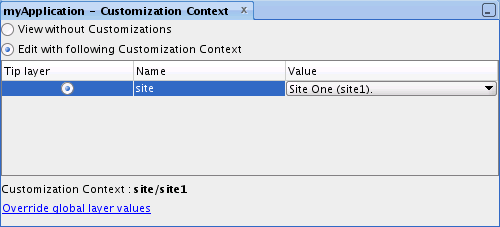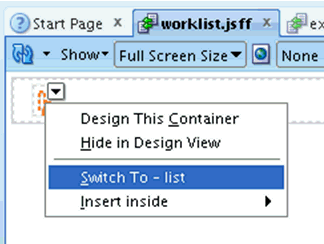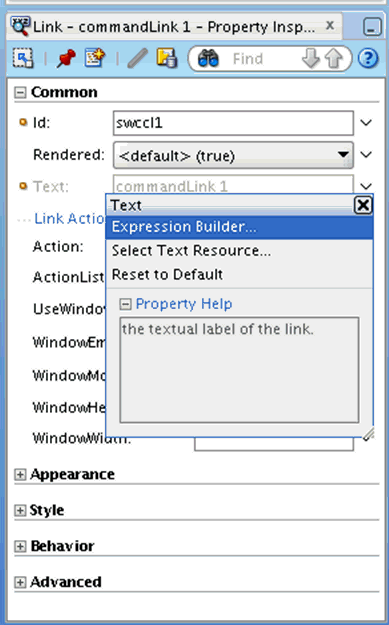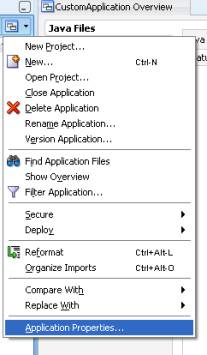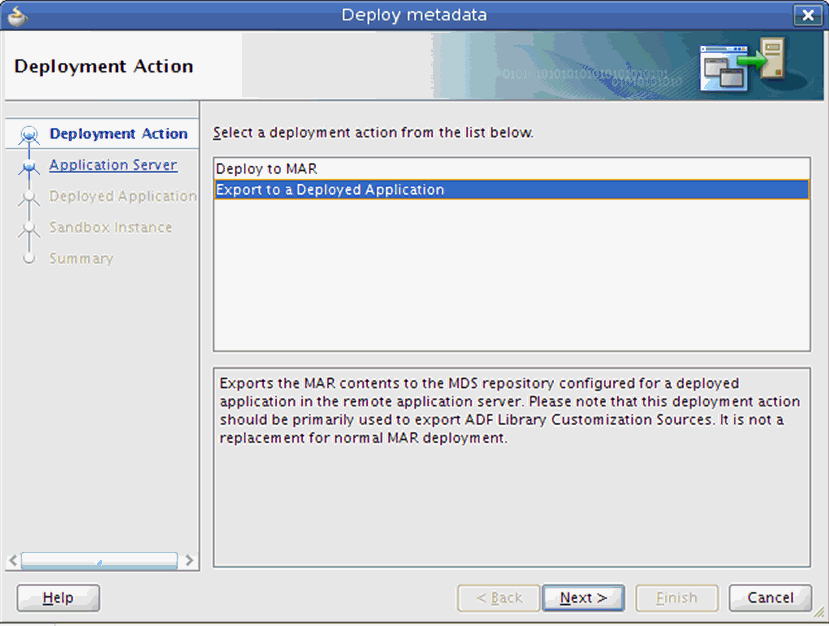23 Customizing WebCenter Portal Tools and Services Task Flows
This chapter describes how to extend or alter the look and feel or functionality of Oracle WebCenter Portal tools and services task flows using the Oracle JDeveloper Customization Developer role.
This chapter includes the following topics:
-
Customizing Oracle WebCenter Portal Tools and Services Task Flows
-
Applying Task Flow Customizations to WebCenter Portal or Deployed WebCenter Portal Applications
-
Removing Customizations from Deployed WebCenter Portal Applications
-
Catalog of Customizable Oracle WebCenter Portal Tools and Services Task Flows
23.1 Introduction to Task Flow Customization
When you apply task flow customizations to WebCenter Portal or a deployed Portal Framework application, the customizations apply to all instances of that task flow in the application. You do not need to deploy customizations for individual task flow instances.
In JDeveloper, task flow customizations are deployed at application-level, so any customizations that you make will apply to all portals. To customize a task flow for a specific portal only, you must use WebCenter Portal's administration tools for task flow customization as explained in the "Customizing Task Flows for a Portal" chapter in Oracle Fusion Middleware Using Oracle WebCenter Portal. If your customization involves minor modifications like adding text, hiding existing content or rearranging existing content, you can also use runtime administration tools. If your customization requires complex layout changes to be applied to all instances of a portal, use the development-based customization approach explained in this chapter.
Note:
While you can perform view-level customizations to Portal Framework applications, such as task flow customization, ADF model and Controller customizations are not supported in this release. To learn more about the different customization types, see the Oracle Fusion Middleware Java EE Developer's Guide for Oracle Application Development Framework.23.2 Preparing for Task Flow Customization
This section includes the following topics:
-
Section 23.2.1, "WebCenter Portal: Install the WebCenter Portal Customization JDeveloper Extension"
-
Section 23.2.2, "WebCenter Portal: Create a Task Flow Customization Application"
-
Section 23.2.3, "WebCenter Portal Framework Applications: Enable Customization"
23.2.1 WebCenter Portal: Install the WebCenter Portal Customization JDeveloper Extension
To customize task flows for WebCenter Portal, you must first install the WebCenter Portal Customization JDeveloper extension.
The WebCenter Portal Customization JDeveloper extension includes the WebCenter Portal Task Flow Customization Application template and some Portal Server specific task flows that are not included in the Oracle WebCenter Portal Framework and Services Design Time JDeveloper extension bundle.
Note:
If you have not already installed the latest version of the Oracle WebCenter Portal Framework and Services Design Time extension, you must install it before the customization extension.To install the WebCenter Portal Customization JDeveloper extension:
-
In JDeveloper, choose Help then Check for Updates.
-
In the Check for Updates wizard, if the Welcome page displays, click Next.
-
On the Source page, from the Search Update Centers list, select Oracle Fusion Middleware Products, and click Next.
-
On the Updates page, select the Oracle WebCenter Portal Customization Framework Design Time extension and click Finish.
-
Exit and restart JDeveloper.
23.2.2 WebCenter Portal: Create a Task Flow Customization Application
If you are customizing task flows for WebCenter Portal, you must also create a WebCenter Portal Task Flow Customization application.
To create a task flow customization application:
-
Access the Create WebCenter Portal Task Flow Customization Application wizard in any of the following ways:
-
From the File menu, choose New. In the New Gallery dialog, expand General, select Applications then WebCenter Portal Task Flow Customization Application, and then click OK.
-
From the Application menu, choose New. In the Create Generic Application wizard, in the Application Template list select WebCenter Portal Task Flow Customization Application.
-
If you have an existing application open, in the Application Navigator, click the application name and choose New Application. In the Create Generic Application wizard, in the Application Template list select WebCenter Portal Task Flow Customization Application.
-
If you have an existing application open, then in the Application Navigator, right-click the application name and choose New. In the New Gallery dialog, expand General, select Applications then WebCenter Portal Task Flow Customization Application, and then click OK.
-
-
In the Name your application page of the application creation wizard (Figure 23-1), in the Application Name field, enter a name for the application.
Figure 23-1 The Create WebCenter Portal Task Flow Customization Application Wizard
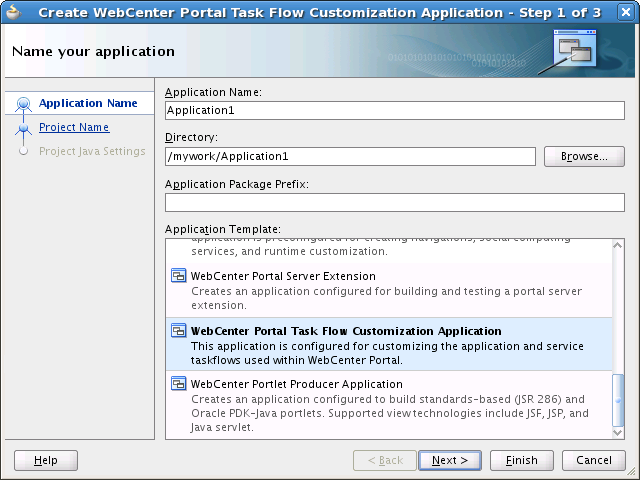
Description of "Figure 23-1 The Create WebCenter Portal Task Flow Customization Application Wizard"
-
In the Directory field, accept the default path or enter a path to the directory where the application should be stored.
For example:
C:\JDeveloper\mywork\myCustomizationApplication
Optionally, click the Browse button to navigate to the desired directory.
-
If required, in the Application Package Prefix field, enter a prefix to use for packages to be created within the application.
-
Click Finish to create the task flow customization application with default project configurations.
23.2.3 WebCenter Portal Framework Applications: Enable Customization
To enable task flow customization in a Portal Framework application, first ensure that you have created your application using the WebCenter Portal Framework Application template (see Section 6.1, "Creating a New WebCenter Portal Framework Application"). Then follow the steps below.
To enable customization in a Portal Framework application:
-
In the Application Navigator, right-click the Portal project, and choose Project Properties.
-
In the Project Properties dialog, select ADF View, then select the Enable Seeded Customizations check box (Figure 23-2).
Figure 23-2 Enable Seeded Customizations Option
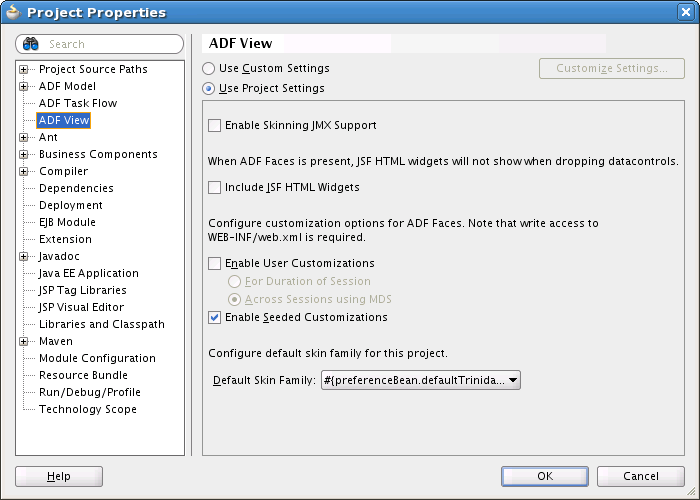
Description of "Figure 23-2 Enable Seeded Customizations Option"
-
Click OK and save your files.
23.3 Configuring the JDeveloper Customization Developer Role
After you have created your customization application, or enabled customization for your application as described in Section 23.2, "Preparing for Task Flow Customization," you must configure the customization layer values to use the JDeveloper Customization Developer role.
-
In JDeveloper, choose Tools and then Preferences.
-
In the Preferences dialog, select Roles and then select the Customization Developer option (Figure 23-3).
Figure 23-3 Customization Developer Option
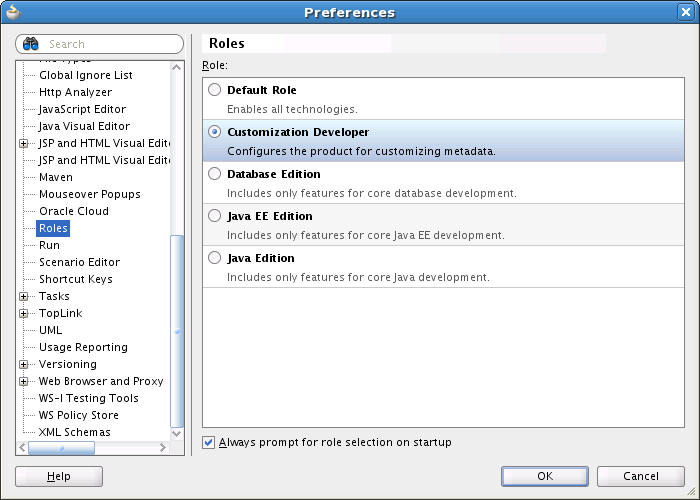
Description of "Figure 23-3 Customization Developer Option"
-
Click OK.
JDeveloper prompts you to exit. Click Yes and then when you restart JDeveloper it will be using the Customization Developer role.
When started using the Customization Developer role, JDeveloper displays an icon that includes a small figure next to your application name in the Application Navigator (Figure 23-4).
Figure 23-4 Icon Indicating Customization Developer Role

Description of "Figure 23-4 Icon Indicating Customization Developer Role"
You will also see a Customization Context window (Figure 23-5).
-
For Portal Framework applications, in the Customization Context window, click Override global layer values.
-
In the Confirm Override dialog, click Yes.
-
In the
CustomizationLayerValues.xmlfile, enter the configuration for your application's customization class. For applications using the default ADF site customization class, use the following code:<cust-layers xmlns="http://xmlns.oracle.com/mds/dt"> <cust-layer name="site" id-prefix="s"> <cust-layer-value value="site" display-name="Site" id-prefix="s"/> </cust-layer> </cust-layers> -
Save your files.
The layer value in the Customization Context window is now set to the value that you defined in
CustomizationLayerValues.xml. This indicates that you have successfully configured your application to enable customization of Oracle WebCenter Portal tools and services task flows -
In the Application Navigator, ensure that Show Libraries is enabled in the Navigator Display Options drop-down menu (Figure 23-6).
Tip:
The Navigator Display Options icon is on the far right of the Projects toolbar.Figure 23-6 Navigator Display Options - Show Libraries
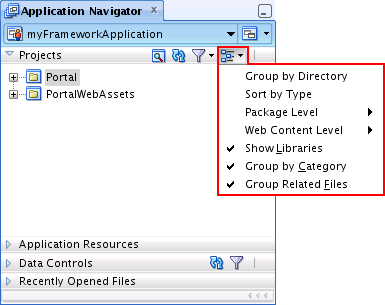
Description of "Figure 23-6 Navigator Display Options - Show Libraries"
23.4 Customizing Oracle WebCenter Portal Tools and Services Task Flows
JDeveloper's Customization Developer role is a powerful mechanism that allows you to customize the ADF Library without changing the code in the base library JAR. Since both Oracle WebCenter Portal and Oracle ADF leverage MDS, you can use the Customization Developer role to extend WebCenter Portal tools and services task flows. All WebCenter Portal tools and services task flows are packaged in the ADF Library so task flow customization is possible in JDeveloper design time. For instructions on configuring the Customization Developer role, see Section 23.3, "Configuring the JDeveloper Customization Developer Role"
The use cases that can be achieved by task flow customization include:
-
Change labels including column names for task flows.
-
Change icons used in task flows, for example replacing the Edit and Refresh icons with new icons on the Discussions Forums task flow.
-
Change the order of table columns in a task flow.
-
Remove an entire region or component, such as the Search box from primary tab.
-
Show additional attributes using Expression Language, for example customizing the People Picker task flow to show an additional user profile attribute.
After you have prepared your application for customization as described in the previous sections, open the application and make any necessary customizations.
-
For examples of task flow customization, see Section 23.4.1, "Examples: Customizing Task Flows for WebCenter Portal" and Section 23.4.2, "Examples: Customizing Task Flows for WebCenter Portal Framework Applications."
-
For a list of customizable task flows, see Section 23.7, "Catalog of Customizable Oracle WebCenter Portal Tools and Services Task Flows."
-
After you have completed your customizations, deploy them as described in Section 23.5, "Applying Task Flow Customizations to WebCenter Portal or Deployed WebCenter Portal Applications."
23.4.1 Examples: Customizing Task Flows for WebCenter Portal
To customize task flows for WebCenter Portal, open the customization application you created in Section 23.2.2, "WebCenter Portal: Create a Task Flow Customization Application" and make your customizations.
This section provides examples that explain two common customizations. It includes the following topics:
-
Section 23.4.1.1, "Example: Customizing the Worklist Task Flow"
-
Section 23.4.1.2, "Example: Customizing the Discussion Forums Task Flow"
23.4.1.1 Example: Customizing the Worklist Task Flow
This example shows how to customize the Worklist task flow by replacing the two-row entry for each worklist item with a single row that provides a link to the worklist item details with a popup that displays the details that were previously shown on the second row. Figure 23-7 shows a sample Worklist with the default two-row entry configuration.
Figure 23-7 Worklist - Before Customization

Description of "Figure 23-7 Worklist - Before Customization"
To customize the Worklist task flow:
-
If you are not already using the Customization Developer role, switch to this role as described at the beginning of Section 23.3, "Configuring the JDeveloper Customization Developer Role."
-
Open your WebCenter Portal Task Flow Customization Application.
-
In the Customization Context window, ensure that Edit with following Customization Context is selected and that WebCenter (webcenter) is selected as the customization layer (Figure 23-8).
Figure 23-8 Customization Context for WebCenter Portal
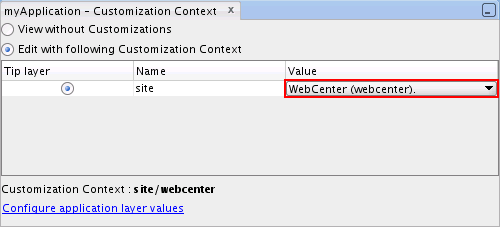
Description of "Figure 23-8 Customization Context for WebCenter Portal"
-
In the Application Navigator, expand the ViewController project to view all the libraries available in the project.
Tip:
If you cannot see the libraries, click the Navigator Display Options icon in the Projects bar, and choose Show Libraries. -
Expand the WebCenter Worklist Service View library and then worklist-service-ui-component-view.jar, oracle.webcenter.worklist, view, jsf, and fragments.
-
Right-click worklist.jsff and choose Open.
-
Switch to the list view facet of the view. Click the empty facet on the page and choose Switch To - list (Figure 23-9).
-
In the Structure window, expand the structure tree to locate the
af:outputText - #{row.title}component. Right-click the component and choose Insert Before af:outputText - #{row.title} > Link. -
In the Structure window, click on the newly created
af:commandLinkto open the Property Inspector dialog. -
In the Property Inspector, click the down arrow next to the Text field and choose Expression Builder (Figure 23-10). Enter
#{row.title}as the expression. -
Expand the Appearance section of the Property Inspector. Click the down arrow next to the ShortDesc field and choose Expression Builder. Enter
#{row.dateInfoSummary}as the expression. -
In the ActionListener field, enter
openTaskDetailsApp() -
Find the newly added
commandLinkand delete the following components:
af:outputText - #{row.title}
af:panelGroupLayout -
The
worklist.jsff.xmlfile that is generated (under the ADF Library Customizations node in the Application Navigator) should include code similar to that shown in Example 23-1.Example 23-1 Updated worklist.jsff file
<mds:customization version="11.1.1.61.15" xmlns:mds="http://xmlns.oracle.com/mds"> <mds:insert parent="pg13" position="first xmlns:af="http://xmlns.oracle.com/adf/faces/rich"> <af:commandLink xmlns:af="http://xmlns.oracle.com/adf/faces/rich" text="#{row.title}" id="swccl1" shortDesc="#{row.dateInfoSummary}" actionListener="#{backingBeanScope.wlbbean.openTaskDetailsApp}"/> </mds:insert> <mds:replace node="ot2"/> <mds:replace node="pg14"/> </mds:customization> -
Deploy the metadata deployment profile to WebCenter Portal as explained in Section 23.5, "Applying Task Flow Customizations to WebCenter Portal or Deployed WebCenter Portal Applications."
Figure 23-11 shows a sample Worklist after customization, with a single row and a popup.
Figure 23-11 Worklist - After Customization
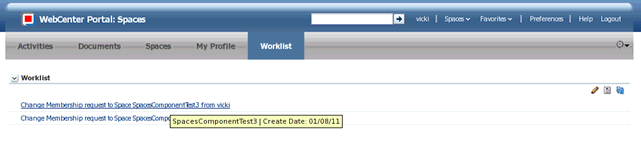
Description of "Figure 23-11 Worklist - After Customization"
23.4.1.2 Example: Customizing the Discussion Forums Task Flow
This example shows how you can customize the Discussion Forums task flow to display a profile image for the user who initiated the discussion. Figure 23-12 shows a sample Discussion Forum without the profile image.
Figure 23-12 Discussion Forum - Before Customization

Description of "Figure 23-12 Discussion Forum - Before Customization"
To customize the Discussion Forums task flow:
-
If you are not already using the Customization Developer role, switch to this role as described at the beginning of Section 23.3, "Configuring the JDeveloper Customization Developer Role."
-
Open your WebCenter Portal Task Flow Customization Application.
-
In the Application Navigator, expand the ViewController project to view all the libraries available in the project.
Tip:
If you cannot see the libraries, click the Navigator Display Options icon in the Projects bar, and choose Show Libraries. -
Expand the WebCenter Discussion Services View library and then forum-view.jar, oracle.webcenter.collab, view, forum, jsf, and fragments.
-
Right-click ListTopics.jsff and choose Open.
-
In the Structure window, search for the
<rtc:presence>tag on the page. This tag renders the user name. -
Right-click the
rtc.:presencetag, then choose Insert After > ADF Faces and select Panel Group Layout from the dialog. -
In the Structure window, right-click the new Panel Group Layout and choose Insert > Image Component.
-
In the Property Inspector for the new Image component, set the Source property to
#{webCenterProfile[row.createdBy].photoURI['SMALL']}. This EL will return the location of the image that the current user has set as their profile photo. -
Save your files and rebuild the project.
The
ListTopics.jsff.xmlfile that is generated will contain the following code:Example 23-2 Updated ListTopics.jsff.xml File
<mds:customization version="11.1.1.60.46" xmlns:mds="http://xmlns.oracle.com/mds"> <mds:insert after="p1" parent="frmltpgl11" xmlns:af="http://xmlns.oracle.com/adf/faces/rich"> <af:panelGroupLayout xmlns:af="http://xmlns.oracle.com/adf/faces/rich" id="swcpgl1"> <af:image xmlns:af="http://xmlns.oracle.com/adf/faces/rich" source="#{webCenterProfile[row.createdBy].photoURI['SMALL']}" id="swci1"/> </af:panelGroupLayout> </mds:insert> </mds:customization> -
Deploy the metadata deployment profile to the WebCenter Portal application as explained in Section 23.5, "Applying Task Flow Customizations to WebCenter Portal or Deployed WebCenter Portal Applications."
Figure 23-13 shows a sample Discussion Forum after customization, with a profile image.
Figure 23-13 Discussion Forum - After Customization (With User Profile Image)
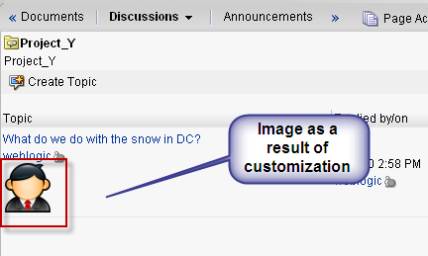
Description of "Figure 23-13 Discussion Forum - After Customization (With User Profile Image)"
23.4.2 Examples: Customizing Task Flows for WebCenter Portal Framework Applications
To customize task flows in a Portal Framework application, first follow the instructions in Section 23.2.3, "WebCenter Portal Framework Applications: Enable Customization."
This section provides examples for two possible customizations. It includes the following topics:
-
Section 23.4.2.1, "Example: Customizing the Document Library - List View Task Flow"
-
Section 23.4.2.2, "Example: Customizing the Content Presenter Task Flow"
23.4.2.1 Example: Customizing the Document Library - List View Task Flow
The example that follows shows how to customize the Document Library – List View task flow to add a new column called HTML Rendition. Before you perform these steps, ensure that you have prepared a customizable Portal Framework application application as described in Section 23.2.3, "WebCenter Portal Framework Applications: Enable Customization."
To customize the Document Library - List View task flow:
-
Open your Portal Framework application in JDeveloper and confirm that you are using the Customization Developer role.
-
In the Resource Palette, under My Catalogs, expand the WebCenter Portal Services Catalog and open the Task Flows folder.
-
Right-click Document Library – List View and choose Add to project. If a confirmation dialog displays, click Add Library.
-
In the Application Navigator, expand the Portal project to view all the libraries available in the project.
Tip:
If you cannot see the libraries, click the Navigator Display Options icon in the Projects bar, and choose Show Libraries. -
Expand the WebCenter Document Library Service View library and then doclib-service-view.jar, oracle.webcenter.doclib, view, jsf, and fragments.
-
Right-click docListViewer.jsff and choose Open.
-
Add a new column after
ITEM_NAME_COLUMN_HEADER.-
In the Structure window, right-click the column with title
#{dlBndl.ITEM_NAME_COLUMN-HEADER}and choose Copy and Paste to create a new ADF column component. -
In the Property Inspector for the new ADF column component, change the
headerTextproperty toHTML Rendition. -
In the Structure window, expand the new column and delete the
af:imagecomponent. -
Right click the
af:goLinkcomponent insideaf:switcher -> f:facet – falseand choose Go to property. -
Change the values of the Text and Destination. For example:
Text=" Get Conversion (HTML)" Destination="http://host:port/idcplg?IdcService=GET_DYNAMIC_CONVERSION &dID=#{item.dID}&coreContentOnly=1#{item.portletLinkPostfix}"
-
-
Save your files.
23.4.2.2 Example: Customizing the Content Presenter Task Flow
This example shows how to customize the Content Presenter task flow to control the display of the border and toolbar in Composer Edit mode according to the permission of the current user. Before you perform these steps, ensure that you have prepared a customizable Portal Framework application application as described in Section 23.2.3, "WebCenter Portal Framework Applications: Enable Customization."
To customize the Content Presenter task flow:
-
Open your Portal Framework application in JDeveloper and confirm that you are using the Customization Developer role.
-
In the Resource Palette, under My Catalogs, expand the WebCenter Portal Services Catalog and open the Task Flows folder.
-
Right-click Documents - Content Presenter and choose Add to project. If a confirmation dialog displays, click Add Library.
-
In the Application Navigator, expand the Portal project to view all the libraries available in the project.
Tip:
If you cannot see the libraries, click the Navigator Display Options icon in the Projects bar, and choose Show Libraries. -
Expand the WebCenter Document Library Service View library and then doclib-service-view.jar, oracle.webcenter.doclib, view, jsf, taskflows, and presenter.
-
Right-click presenterSingleView.jsff and choose Open.
-
In Source view, edit the code for the main
af:panelGroupLayoutcomponent as follows:<af:panelGroupLayout id="psvPgl1" partialTriggers="psvCtb3 psvPopup2 psvPopup3 psvPopup4 psvCbNp1 psvCbNp0" layout="vertical" inlineStyle="#{composerContext.subView == 'contentContribution' and pageServiceBean.canEdit ? 'border:2px dashed blue' : ''}">Tip:
You can also change the border for2px dashed blueto a different style. -
Edit the code for the
af:panelBoxcomponent as follows:<af:panelBox id="psvPbNp0" showHeader="never" background="light" ramp="highlight" inlineStyle="width:350px" rendered="#{composerContext.subView == 'layout' and backingBeanScope.presenterBacking.nodePending and pageServiceBean.canEdit}"> -
Edit the code for the
af:toolbar - 1component under thecontentContributionfacet as follows:<af:toolbar id="psvTb1" flex="1" stretchId="psvSp1" rendered="#{pageServiceBean.canEdit}"> -
Save your files.
23.5 Applying Task Flow Customizations to WebCenter Portal or Deployed WebCenter Portal Applications
The previous sections explained how to customize WebCenter Portal tools and services task flows for different scenarios. The output of these exercises is the generated MDS customization. The customizations show up as .xml.xml or .jsff.xml files in the Portal or ViewController project of the application under the libraryCustomization package. These customization documents are essentially instructions for MDS to apply changes on top of the base document that is shipped to show the customized behavior at runtime.
Once you complete a task flow customization, you must apply it to the deployed application. To see customizations performed on task flows in JDeveloper at runtime, you must import these customizations to the MDS repository of the deployed application.
Note:
This process updates the runtime WebCenter Portal application metadata repository; back up the MDS schema before performing these steps. Also, it is best practice to test your customizations in a development or stage environment first.This section includes the following topics:
-
Section 23.5.1, "WebCenter Portal Framework Applications: Creating a Metadata Deployment Profile"
-
Section 23.5.2, "Deploying Task Flow Customizations Directly from JDeveloper"
-
Section 23.5.3, "Deploying Task Flow Customizations Using WLST"
23.5.1 WebCenter Portal Framework Applications: Creating a Metadata Deployment Profile
For Portal Framework applications, you must first create a metadata deployment profile.
Note:
These steps are not necessary if you are using the WebCenter Portal Task Flow Customization Application to customize task flow for WebCenter Portal.To create a metadata deployment profile:
-
In the Application Navigator, right-click the application name and choose Application Properties (Figure 23-14).
-
Click Deployment and then click New to create a new metadata deployment profile.
-
In the Create Deployment Profile dialog (Figure 23-15), from the Archive Type drop-down list, select MAR File.
Figure 23-15 Creating a Deployment Profile
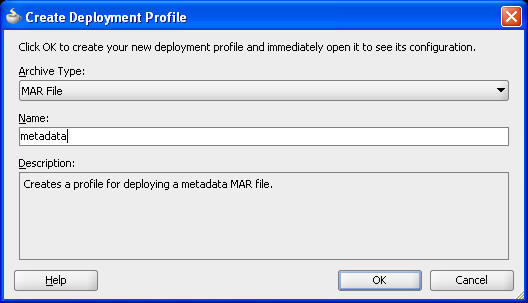
Description of "Figure 23-15 Creating a Deployment Profile"
-
Click OK to close the Create Deployment Profile dialog.
-
Click OK, then click OK again to finish creating the deployment profile.
23.5.2 Deploying Task Flow Customizations Directly from JDeveloper
You can deploy your task flow customizations directly from JDeveloper.
To deploy task flow customizations directly from JDeveloper:
-
In the Application Navigator, right-click the application name and choose Deploy and then the metadata deployment profile (Figure 23-16).
Figure 23-16 Deploying the Metadata Deployment Profile
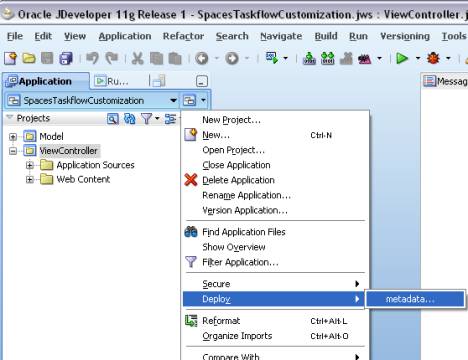
Description of "Figure 23-16 Deploying the Metadata Deployment Profile"
-
In the Deploy metadata dialog (Figure 23-17), select Export to a Deployed Application and click Next.
-
On the Application Server page (Figure 23-18), select the application server connection for the instance to which you are deploying or create a new connection by clicking the "+" icon. Click Next.
Figure 23-18 Deploy Metadata: Application Server
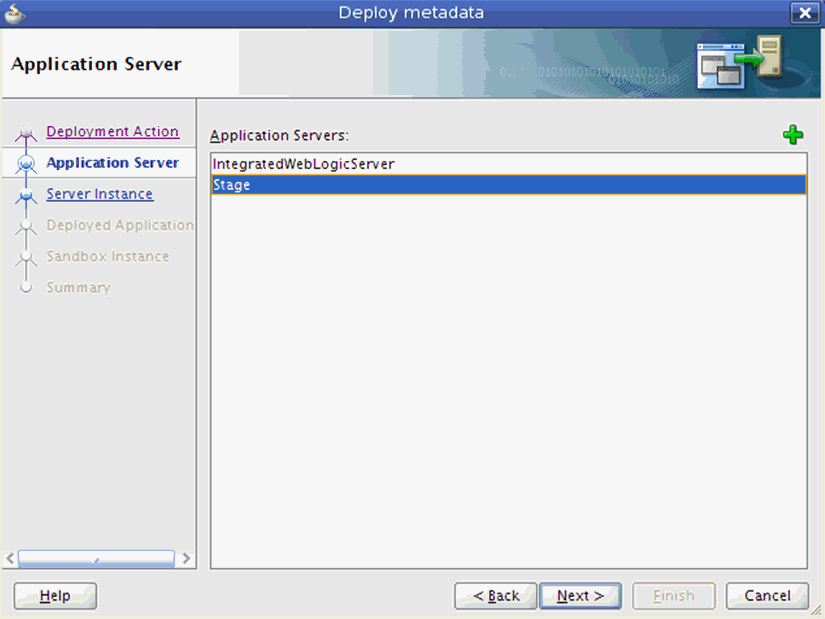
Description of "Figure 23-18 Deploy Metadata: Application Server"
-
On the Server Instance page (Figure 23-19), select the server on which the application you are customizing is deployed. For a high availability installation with multiple servers hosting a single application, the customizations only need to be deployed to one server. Click Next.
Figure 23-19 Deploy Metadata Dialog: Server Instance
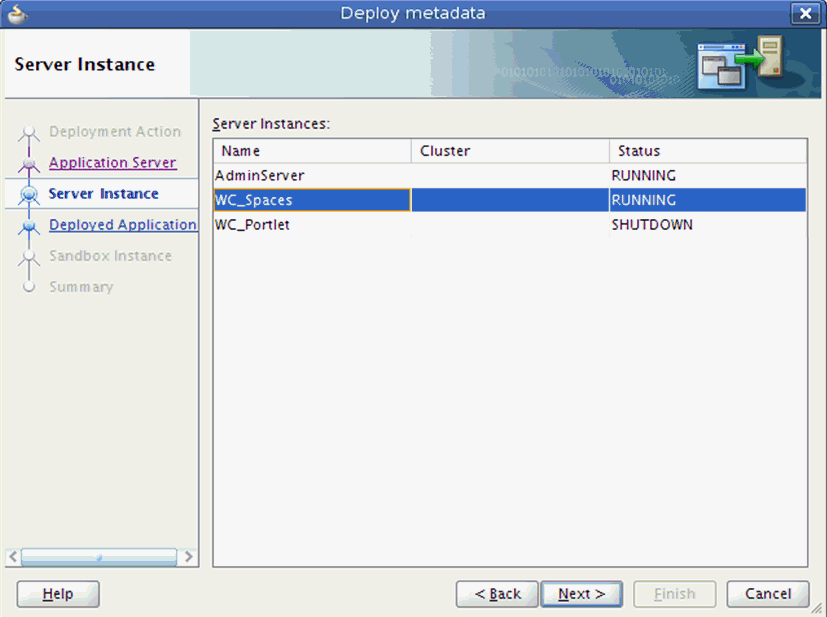
Description of "Figure 23-19 Deploy Metadata Dialog: Server Instance"
-
On the Deployed Application page (Figure 23-20), select the application to which the customizations should be deployed then click Next.
Figure 23-20 Deploy Metadata: Deployed Applications
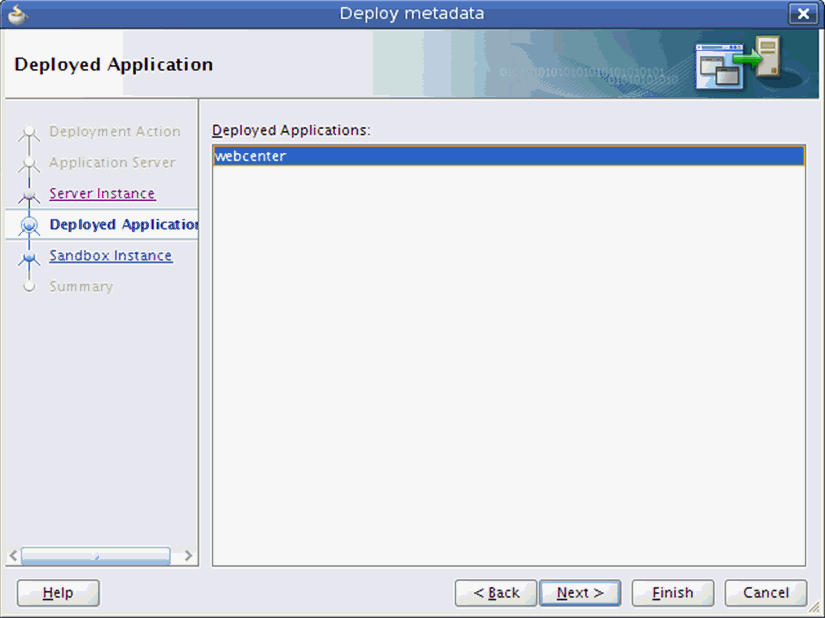
Description of "Figure 23-20 Deploy Metadata: Deployed Applications"
-
Click Finish to deploy the customization.
23.5.3 Deploying Task Flow Customizations Using WLST
You can also use the WLST command importMetadata to deploy task flow customizations.
To deploy task flow customizations using WLST:
-
In the Application Navigator, right-click the application name and choose Deploy and then the name of the metadata deployment profile (Figure 23-21).
Figure 23-21 Deploying the Metadata Deployment Profile
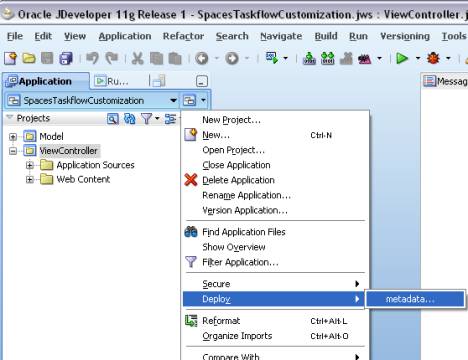
Description of "Figure 23-21 Deploying the Metadata Deployment Profile"
-
In the Deploy metadata dialog, choose Deploy to MAR file, then click Finish.
Tip:
Alternatively, you can export the metadata to a deployed application by selecting the Export to Deployed Application option, configuring the connection details of the server on which the application is deployed, and selecting the appropriate application. -
JDeveloper creates the MAR file in the application directory of your JDEV_USER home directory. Copy this MAR file, which contains the customizations, to the directory where the target application is deployed. Maintain a backup of this file so that you always have a version of the customizations for this application.
-
Use the MDS WLST command
importMetadatacommand to import the task flow customizations to the application's MDS repository.Example 23-3 shows an example of how to run the
importMetadataWLST command. For command syntax and detailed examples, see the "importMetadata" section in the Oracle Fusion Middleware WebLogic Scripting Tool Command Reference.Example 23-3 Command Line for Importing Customizations
wls:/weblogic/serverConfig>importMetadata(application='webcenter', server='WC_Spaces', fromLocation='/path/metadata.mar', docs='/**')For information on how to run WLST commands, see the "Running Oracle WebLogic Scripting Tool (WLST) Commands" section in Oracle Fusion Middleware Administering Oracle WebCenter Portal.
23.6 Removing Customizations from Deployed WebCenter Portal Applications
You can revert task flow behavior or look and feel to the original deployment by removing task flow customizations.
Use the MDS WLST command deleteMetadata to remove the applied customizations.
Note:
Use thedeleteMetadata command with caution as incorrect use of this command may cause the unintended loss of metadata documents. The sample command below removes the customization created in Section 23.4.1.2, "Example: Customizing the Discussion Forums Task Flow."Example 23-4 shows an example of how to run the deleteMetadata WLST command. For command syntax and detailed examples, see the "deleteMetadata" section in the Oracle Fusion Middleware WebLogic Scripting Tool Command Reference.
Example 23-4 Command to Delete the Customization Metadata from a Deployed WebCenter Portal Application
deleteMetadata(application='webcenter',server='WC_Spaces',
docs='/oracle/webcenter/webcenterapp/view/taskflows/discussionServices/**',
excludeBaseDocs='true')
For information on how to run WLST commands, see the "Running Oracle WebLogic Scripting Tool (WLST) Commands" section in Oracle Fusion Middleware Administering Oracle WebCenter Portal.
23.7 Catalog of Customizable Oracle WebCenter Portal Tools and Services Task Flows
The following Oracle WebCenter Portal tools and services task flows have been validated for view-level customizations. You can find these task flows in the libraries or JAR files and definition paths specified in Table 23-1.
Note:
To customize analytics task flows, you must add the following JARs to the project:JDEV_HOME/webcenter/modules/oracle.webcenter.framework_11.1.1/analytics-reporting-service-view.jar
JDEV_HOME/webcenter/modules/oracle.webcenter.framework_11.1.1/analytics-reporting-service-model.jar
Table 23-1 Oracle WebCenter Portal Tools and Services Customizable Task Flows
| Description | Library/JAR Files | Definition Path | Notes |
|---|---|---|---|
|
Activity Stream - Mini View |
WebCenter Portal Activity Streaming Service View |
|
Activity stream table is a custom tag and cannot be customized. |
|
Activity Stream - Main View |
WebCenter Portal Activity Streaming Service View |
|
Activity stream table is a custom tag and cannot be customized. |
|
Analytics - Console |
Task flows included in |
|
|
|
Analytics - WebCenter Portal Traffic |
Task flows included in |
|
|
|
Analytics - Page Traffic |
Task flows included in |
|
|
|
Analytics - Login Metrics |
Task flows included in |
|
|
|
Analytics - Portlet Traffic |
Task flows included in |
|
|
|
Analytics - Portlet Response Time |
Task flows included in |
|
|
|
Analytics - Portlet Instance Traffic |
Task flows included |
|
|
|
Analytics - Portlet Instance Response Time |
Task flows included in |
|
|
|
Analytics - Search Metrics |
Task flows included in |
|
|
|
Analytics - Document Metrics |
Task flows included in |
|
|
|
Analytics - Wiki Metrics |
Task flows included in |
|
|
|
Analytics - Blog Metrics |
Task flows included in |
|
|
|
Analytics - Discussion Metrics |
Task flows included in |
|
|
|
Announcements |
WebCenter Portal Announcement Service View |
|
|
|
Announcements - Quick View |
WebCenter Portal Announcement Service View |
|
|
|
Application Navigator |
WebCenter Portal View |
|
|
|
Blogs |
|
||
|
Calendar Main View |
WebCenter Portal Events Service View |
|
|
|
Calendar Mini View |
WebCenter Portal Events Service View |
|
|
|
ChooseLanguageTaskflow |
WebCenter Portal View |
|
|
|
CommunityBrowserRegion |
WebCenter Portal View |
|
|
|
community-contacts-task- |
WebCenter Portal View |
|
|
|
Connections - Card |
WebCenter Portal PeopleConnections View |
|
|
|
Connections - Detailed View |
WebCenter Portal PeopleConnections View |
|
|
|
Connections |
WebCenter Portal PeopleConnections View |
|
|
|
Connections - Quick View |
WebCenter Portal PeopleConnections View |
|
|
|
Connections - Mini View |
WebCenter Portal PeopleConnections View |
|
|
|
customization-manager- |
Oracle Composer |
|
|
|
Discussion Forums |
WebCenter Portal Discussions Service View |
|
|
|
Discussions - Popular Topics |
WebCenter Portal Discussions Service View |
|
|
|
Discussions - Recent Topics |
WebCenter Portal Discussions Service View |
|
|
|
Discussions - Quick View |
WebCenter Portal Discussions Service View |
|
|
|
Discussions - Watched Forums |
WebCenter Portal Discussions Service View |
|
|
|
Discussions - Watched Topics |
WebCenter Portal Discussions Service View |
|
|
|
Documents - AutoVue |
WebCenter Portal Document Library Service View |
|
|
|
Documents - Content Presenter |
WebCenter Portal Document Library Service View |
|
|
|
Documents - Document Manager |
WebCenter Portal Document Library Service View |
|
|
|
Documents - Document Navigator |
WebCenter Portal Document Library Service View |
|
|
|
Documents - Document Viewer |
WebCenter Portal Document Library Service View |
|
|
|
Documents - Folder Viewer |
WebCenter Portal Document Library Service View |
|
|
|
Documents - Document Explorer |
WebCenter Portal Document Library Service View |
|
|
|
Documents - List Viewer |
WebCenter Portal Document Library Service View |
|
|
|
Documents - Main View |
WebCenter Portal Document Library Service View |
|
|
|
Documents - Mini Properties |
WebCenter Portal Document Library Service View |
|
|
|
Documents - Properties |
WebCenter Portal Document Library Service View |
|
|
|
Documents - Recent Documents |
WebCenter Portal Document Library Service View |
|
|
|
Documents - Rich Text Editor |
WebCenter Portal Document Library Service View |
|
|
|
Documents - Upload |
WebCenter Portal Document Library Service View |
|
|
|
Documents - Version History |
WebCenter Portal Document Library Service View |
|
|
|
Events |
WebCenter Portal Events Service View |
|
|
|
Exportregion |
Internal - invoked by WebCenter Portal administrator for export of portals or portal templates. |
|
|
|
Feedback |
WebCenter Portal PeopleConnections View |
|
|
|
Feedback - Quick View |
WebCenter Portal PeopleConnections View |
|
|
|
Links |
WebCenter Portal Links Service View |
|
|
|
Links Dialog |
WebCenter Portal Links Service View |
|
|
|
List - Main View |
WebCenter Portal List Service View |
|
|
|
list-instance-view-task-flow |
WebCenter Portal Lists Service View |
|
Table columns in this task flow are set up dynamically at runtime and should not be customized. |
|
Message Board - Quick View |
WebCenter Portal PeopleConnections View |
|
|
|
Message Board |
WebCenter Portal PeopleConnections View |
|
|
|
Navigation - Menu |
Navigation Task Flows |
|
|
|
Navigation - Breadcrumb |
Navigation Task Flows |
|
|
|
Navigation - Tree |
Navigation Task Flows |
|
|
|
Organization View |
WebCenter Portal PeopleConnections View |
|
|
|
Page - Create New |
WebCenter Portal Page Service View |
|
|
|
Polls - Polls Manager |
WebCenter Portal Polls and Surveys Service View |
|
|
|
Polls - Quick View |
WebCenter Portal Polls and Surveys Service View |
|
|
|
Polls - Take Poll |
WebCenter Portal Polls and Surveys Service View |
|
|
|
Polls - View Poll Results |
WebCenter Portal Polls and Surveys Service View |
|
|
|
Profile Gallery |
WebCenter Portal PeopleConnections View |
|
|
|
Profile |
WebCenter Portal PeopleConnections View |
|
|
|
Profile - Snapshot |
WebCenter Portal PeopleConnections View |
|
|
|
Publisher |
WebCenter Portal PeopleConnections View |
|
|
|
Recommended Connections |
WebCenter Portal Activity Graph Service View |
|
This task flow is mostly generated by code; the content is only customizable through resource files and metadata mappings. |
|
Resource Action Handler - Resource Viewer |
WebCenter Portal Common View |
|
|
|
Recent Activities |
WebCenter Portal Recent Activity Service View |
|
|
|
RSS Viewer |
WebCenter Portal RSS Service View |
|
|
|
Search |
WebCenter Portal Search Services View |
|
|
|
Search Preferences |
WebCenter Portal Search Services View |
|
|
|
Search - Saved Searches |
WebCenter Portal Search Services View |
|
|
|
Search Toolbar |
WebCenter Portal Search Services View |
|
|
|
Security - Impersonation |
WebCenter Portal Common View |
|
|
|
Security - Impersonation - My Impersonators |
WebCenter Common View |
|
|
|
Security - Impersonation - My Impersonatees |
WebCenter Common View |
|
|
|
Security - Self Registration |
WebCenter Common View |
|
Public user registration used in WebCenter Portal and custom applications; can be customized in both. |
|
Security - Self Registration - Public Invitation |
WebCenter Common View |
|
Public user invitation to join WebCenter Portal. Used in custom applications only. |
|
Security - Enterprise Role - Members |
WebCenter Common View |
|
Lists the members of an enterprise group. Used in WebCenter Portal and custom applications; can be customized in both. |
|
Security - Enterprise Role - Members Search |
WebCenter Common View |
|
Returns the members of an enterprise group of a particular pattern. Used in WebCenter Portal and custom applications; can be customized in both. |
|
Security - Enterprise Role - Members Viewer |
WebCenter Common View |
|
A tabbed page; one tab shows the members of a group and the other provides a search form. Used in WebCenter Portal and custom applications; can be customized in both. |
|
Security - Role Manager |
WebCenter Common View |
|
Interface to create, modify and delete application roles. Used in custom applications only. |
|
Security - External Application Credential Provisioning |
WebCenter Portal External Application Service View |
|
Credential provisioning for a particular external application. Used in WebCenter Portal and custom applications; can be customized in both. |
|
Security - External Application Change Password |
WebCenter Portal External Application Service View |
|
Screen to change the password for all external applications created. Used in WebCenter Portal and custom applications; can be customized in both. |
|
Similar Items |
WebCenter Portal Activity Graph Service View |
|
This task flow is mostly generated by code; the content is only customizable through resource files and metadata mappings. |
|
Similar Portals |
WebCenter Portal Activity Graph Service View |
|
This task flow is mostly generated by code; the content is only customizable through resource files and metadata mappings. |
|
Portals |
WebCenter Portal View |
|
|
|
Portal Members |
WebCenter Portal View |
|
|
|
Subscription Preferences |
WebCenter Portal Notification Service View |
|
The subscription preferences table in this task flow cannot be customized (use |
|
Subscription Viewer |
WebCenter Portal Notification Service View |
|
|
|
Tag Cloud |
WebCenter Portal Tagging Service View |
|
|
|
Tagging Dialog |
WebCenter Portal Tagging Service View |
|
|
|
Tagged Items |
WebCenter Portal Tagging Service View |
|
|
|
Tagging - Personal View |
WebCenter Portal Tagging Service View |
|
|
|
Tagging - Related Links |
WebCenter Portal Tagging Service View |
|
|
|
Tagging - Similar Items |
WebCenter Portal Tagging Service View |
|
|
|
Top Items |
WebCenter Portal Activity Graph Service View |
|
This task flow is mostly generated by code; the content is only customizable through resource files and metadata mappings. |
|
Worklist |
WebCenter Portal Worklist Service View |
|