| Oracle® Fusion Applications Administrator's Guide 11g Release 6 Refresh 4 (11.1.6) Part Number E14496-14 |
|
|
PDF · Mobi · ePub |
| Oracle® Fusion Applications Administrator's Guide 11g Release 6 Refresh 4 (11.1.6) Part Number E14496-14 |
|
|
PDF · Mobi · ePub |
This chapter provides information you need to get started administering your Oracle Fusion Applications environment, including information about the tools you use.
Prior to using the administrative procedures in this chapter and the rest of this guide, ensure the Oracle Fusion Applications environment is provisioned, as described in the Oracle Fusion Applications Installation Guide.
This chapter contains the following topics:
Section 2.1, "Introduction to the Tools Used to Administer Oracle Fusion Applications"
Section 2.2, "Key Differences Between Fusion Applications Control and Cloud Control"
Section 2.4, "Finding the Administration Server Port and Other Administrative URLs for Domains"
Section 2.6, "Using Oracle WebLogic Server Administration Console"
Section 2.9, "Using Database Tools to Modify Oracle Fusion Applications Data"
Oracle provides several tools to administer the Oracle Fusion Applications, the Oracle Fusion Middleware layer, and the Oracle Database within your Oracle Fusion Applications installations. Use these tools, rather than directly editing configuration files, to perform all administrative tasks unless a specific procedure requires you to edit a file. Editing a file may cause the settings to be inconsistent and generate problems.
The primary administration tools for Oracle Fusion Applications are described in Table 2-1.
Table 2-1 Administration Tools for Oracle Fusion Applications
| Tool | Description |
|---|---|
|
Oracle Enterprise Manager Fusion Applications Control (Fusion Applications Control) |
Enables you to monitor and administer a product family within the Oracle Fusion Applications environment. See Section 2.5. |
|
Oracle Enterprise Manager Cloud Control (Cloud Control) |
Enables you to monitor and administer the entire Oracle Fusion Applications environment, including product families, Oracle Fusion Middleware components across all Oracle WebLogic Servers, and the Oracle Database. See Section 2.2 to understand the key difference between Cloud Control and Fusion Applications Control, and see Section 2.7 to get started with using Cloud Control. |
|
Oracle Fusion Functional Setup Manager |
Guides you through the tasks of setting up the functional data and reference data. See Section 2.5. |
|
Oracle Fusion Applications Diagnostic Dashboard |
Enables you to register, execute, and monitor diagnostic tests for Oracle Fusion Applications, and also work with diagnostic test registration tags and purge diagnostic test results. See Chapter 15. |
The primary administration tools for Oracle Fusion Middleware are described in Table 2-2.
Table 2-2 Administration Tools for Oracle Fusion Middleware
| Tool | Description |
|---|---|
|
Fusion Applications Control |
Enables you to monitor and administer Oracle Fusion Middleware components within an Oracle WebLogic Server domain for a specific product family. Within a single domain, an Administration Server hosts the applications for Fusion Applications Control and Oracle WebLogic Server Administration Console. The Managed Servers in the domain host the Java EE applications for the product family. The Managed Servers are grouped together into a cluster for each application of the product family. See Section 2.5. Fusion Applications Control also includes a System MBean Browser that enables you browse the MBeans for an Oracle WebLogic Server or for a selected application. See "Getting Started Using the Fusion Middleware Control MBean Browsers" in the Oracle Fusion Middleware Administrator's Guide. |
|
Oracle Enterprise Manager Cloud Control (Cloud Control) |
Enables you to monitor and administer the entire Oracle Fusion Applications environment, including product families, Oracle Fusion Middleware components across all Oracle WebLogic Servers, and the Oracle Database. See Section 2.2 to understand the key difference between Cloud Control and Fusion Applications Control, and see Section 2.7 to get started with using Cloud Control. |
|
Oracle Data Integrator Console |
Enables you to manage and monitor an Oracle Data Integrator runtime architecture and browse design-time objects. For an overivew of this console, see Oracle Fusion Middleware Developer's Guide for Oracle Data Integrator. For common modifications in an Oracle Fusion Applications environment, see Section 4.11. |
|
Oracle WebLogic Server Administration Console |
Enables you to manage the Oracle WebLogic Server in each domain. The Administration Server hosts the application for the Oracle WebLogic Server Administration Console. See Section 2.3 to understand the when to use Administration Console, and see Section 2.7 to get started with using the Administration Console. |
|
Oracle Fusion Middleware command-line tools |
Enables you to manage Oracle Fusion Middleware components. See "Getting Started Using Command Line Tools" in the Oracle Fusion Middleware Administrator's Guide to learn about the Oracle WebLogic Scripting Tool (WLST) and the Oracle Process Manager and Notification Server (OPMN). |
|
Middleware support for application security |
The Oracle Fusion Applications environment includes the following tools for managing application security:
For an overview and information about Fusion security as it is relevant specifically to Oracle Fusion Applications, including details about how to interact with the Fusion Security infrastructure to implement and administer security for your enterprise, see the Oracle Fusion Applications Security Guide. |
The primary administration tools for the Oracle Database are described in Table 2-3.
Table 2-3 Administration Tools for the Oracle Database
| Tool | Description |
|---|---|
|
Oracle Enterprise Manager Database Control |
Enables you to monitor and manage the Oracle Database for the Oracle Fusion Applications. See the Oracle Database 2 Day DBA. |
|
Cloud Control |
Enables you to monitor historical data for the Oracle Database. See Section 2.7. |
You can manage your Oracle Fusion Applications environment using Fusion Applications Control or Cloud Control.
Fusion Applications Control organizes a wide variety of performance data and administrative functions into distinct, Web-based home pages for the farm, cluster, domain, servers, components, and applications. The Fusion Applications Control home pages make it easy to locate the most important monitoring data and the most commonly used administrative functions all from your Web browser. Fusion Applications Control is automatically installed with each Oracle WebLogic Server domain for each product family during an Oracle Fusion Applications installation. For more information about this control, see Section 2.5.
Managing several farms from different, distinct Fusion Applications Controls becomes very difficult in an Oracle Fusion Applications environment. For centralized management and additional management functionality (such as historical data collections for performance trending, email and page notifications for potential availability or performance problems, and service level management), you can use Cloud Control.
Cloud Control enables you to monitor all the product families, Oracle Fusion Middleware components, and the Oracle Database across the entire Oracle Fusion Applications environment from one console. To use Cloud Control, you need to separately install Oracle Enterprise Manager Cloud Control 12c (12.1.0.1) with the Application Management Pack for Oracle Fusion Applications. For more information about this control, see Section 2.7. For more information about installing Cloud Control, see the following documentation:
Oracle Enterprise Manager Cloud Control Basic Installation Guide for more information about the installation process
Oracle Enterprise Manager Licensing Information for more information about the Application Management Pack
Fusion Applications Control and Oracle WebLogic Server Administration Console are graphical user interfaces that you can use to monitor and administer your environment. Use Table 2-4 to locate the task you are performing.
Table 2-4 Comparing Fusion Applications Control and WebLogic Server Administration Console
| Task | Tool to Use |
|---|---|
|
Manage Oracle WebLogic Server |
Use: |
|
Create additional Managed Servers |
WebLogic Server Administration Console |
|
Clone Managed Servers |
WebLogic Server Administration Console |
|
Cluster Managed Servers |
WebLogic Server Administration Console |
|
Start and stop Oracle WebLogic Server |
Fusion Applications Control or WebLogic Server Administration Console |
|
Add users and groups |
WebLogic Server Administration Console if using the default embedded LDAP; if using another LDAP server, use the LDAP server's tool |
|
Manage Data Sources |
Use: |
|
Create data sources |
WebLogic Server Administration Console |
|
Create connection pools |
WebLogic Server Administration Console |
|
Manage JMS Resources |
Use: |
|
Create JMS queues |
WebLogic Server Administration Console |
|
Configure advanced queuing |
WebLogic Server Administration Console |
|
Manage SOA environment |
Use: |
|
Deploy and undeploy SOA Composite applications |
Fusion Applications Control |
|
Monitor SOA Composite applications |
Fusion Applications Control |
|
Modify Oracle BPEL Process Manager MBean properties |
Fusion Applications Control |
|
Debug applications such as Oracle BPEL Process Manager applications |
Fusion Applications Control |
|
ADF Applications |
Use: |
|
Deploy and undeploy ADF applications |
Fusion Applications Control |
|
Java EE applications |
Use: |
|
Deploy and undeploy Java EE applications |
WebLogic Server Administration Console or Fusion Applications Control |
|
Security |
Use: |
|
Configure and manage auditing |
Fusion Applications Control |
|
Configure SSL |
WebLogic Server Administration Console for Oracle WebLogic Server Fusion Applications Control for Java components and system components. See Chapter 6. |
|
Change passwords |
WebLogic Server Administration Console |
|
Manage Components |
Use: |
|
View and manage log files |
Fusion Applications Control for most log files. See Section 15.3. WebLogic Server Administration Console for the following logs: DOMAIN_HOME/servers/server_name/logs/access.log DOMAIN_HOME/servers/server_name/data/ldap/log/EmbeddedLDAP.log DOMAIN_HOME/servers/server_name/data/ldap/log/EmbeddedLDAPAccess.log |
|
Change ports |
WebLogic Server Administration Console for Oracle WebLogic Server and Java components For some system components, Fusion Applications Control. |
|
Manage Oracle HTTP Server |
Fusion Applications Control |
|
Start and stop components |
Fusion Applications Control |
|
Start and stop applications |
Fusion Applications Control |
Within a single Oracle WebLogic Server domain, an Administration Servers hosts the application for Fusion Applications Control and Oracle WebLogic Server Administration Console. To locate the port for the Administration Server and other administrative URLs for the Oracle WebLogic Server domains, use the provisioning summary file saved during provisioning.
During provisioning of Oracle Fusion Applications, on the Summary page of the Provisioning Wizard, you used the Response File Name and Provisioning Summary fields to specify the response and provisioning summary file locations. For more information about these files, see the "Summary" section in the Oracle Fusion Applications Installation Guide.
In the provisioning summary file, under the Admin Server entry for the domain, locate the following subentries:
Managed Server Port for the Administration Server port
Enterprise Manager Welcome Page for the URL for Fusion Applications Control
Admin Console for the URL for the Oracle WebLogic Server Administration Console
Example 2-1 shows an excerpt of the summary file.
Example 2-1 Summary File Excerpt
...
Common Domain
Admin Server
Host: hostname.domain
Managed Server Port: 7001
Secure Managed Server Port: 7002
Admin Console
http://commoninternal.domain:7777/console
Enterprise Manager Welcome Page
http://commoninternal.domain:7777/em
Functional Setup Manager
Host: hostname.domain
Managed Server Port: 7004
Secure Managed Server Port: 7005
Home Page
Host: hostname.domain
Managed Server Port: 7006
Secure Managed Server Port: 7007
Home Page
Host: hostname.domain
Managed Server Port: 7006
Secure Managed Server Port: 7007
Help Portal
Host: hostname.domain
Managed Server Port: 7008
Secure Managed Server Port: 7009
Business Process Server
Host: hostname.domain
Managed Server Port: 7010
Secure Managed Server Port: 7011
Content Server
Host: hostname.domain
Managed Server Port: 7012
Secure Managed Server Port: 7013
Secure Enterprise Search
Host: hostname.domain
Managed Server Port: 7016
Secure Managed Server Port: 7017
Enterprise Scheduler
Host: hostname.domain
Managed Server Port: 7020
Secure Managed Server Port: 7021
WebCenter Spaces
Host: hostname.domain
Managed Server Port: 7022
Secure Managed Server Port: 7023
WebCenter Collaboration
Host: hostname.domain
Managed Server Port: 7024
Secure Managed Server Port: 7025
OWLCS Server
Host: hostname.domain
Managed Server Port: 7030
Secure Managed Server Port: 7031
OWLCS SIP State Server
Host: hostname.domain
Managed Server Port: 7032
Secure Managed Server Port: 7033
Web Tier
Host: hostname.domain
CRM Domain
Admin Server
Host: hostname.domain
Managed Server Port: 9001
Secure Managed Server Port: 9002
Admin Console
http://crminternal.domain:7777/console
Enterprise Manager Welcome Page
http://crminternal.domain:7777/em
...
Financial Domain
Admin Server
Host: hostname.domain
Managed Server Port: 7401
Secure Managed Server Port: 7401
Admin Console
http://fininternal.domain:7777/console
Enterprise Manager Welcome Page
http://fininternal.domain:7777/em
...
Fusion Applications Control is a Web browser-based, graphical user interface that you can use to monitor a product family and its products. It also enables you to monitor and administer Oracle Fusion Applications and an Oracle Fusion Middleware farm.
A farm is a collection of components managed by Fusion Applications Control. It can contain an Oracle WebLogic Server domain, one Administration Server, one or more Managed Servers, clusters, and the Oracle Fusion Middleware components that are installed, configured, and running in the domain.
Fusion Applications Control organizes a wide variety of performance data and administrative functions into distinct, Web-based home pages for the product family, products, Oracle Fusion Applications, farm, domain, servers, and Oracle Fusion Middleware components. The Fusion Applications Control home pages make it easy to locate the most important monitoring data and the most commonly used administrative functions for various targets—all from your Web browser.
The section contains the following topics:
Section 2.5.4, "Navigating within Fusion Applications Control"
Section 2.5.5, "Understanding the Targets in the Target Navigation Pane"
Section 2.5.6, "Navigating to the Product Family and Product Administration Pages"
Section 2.5.8, "Understanding Users and Roles for Fusion Applications Control"
For information about the System MBean Browser, see the "Getting Started Using the Fusion Middleware Control MBean Browsers" section in the Oracle Fusion Middleware Administrator's Guide.
If you have worked with Oracle Fusion Middleware, then you may already be familiar with Fusion Middleware Control. Fusion Middleware Control enables you to monitor and administer a farm. Fusion Applications Control provides all the functionality available in Fusion Middleware Control plus functionality specific to Oracle Fusion Applications.
Many procedures throughout this guide reference content in Oracle Fusion Middleware guides, which describes using Fusion Middleware Control. Where these references occur, the same procedures also apply to Fusion Applications Control. Where the controls vary, the procedures for Fusion Applications Control are contained within this guide.
To display Fusion Applications Control for a given Oracle WebLogic Server domain:
Enter the URL in your Web browser:
http://product_familyinternal.domain:port/em
where product_familyinternal.domain. port is the host and domain of the Oracle HTTP Server or a Load Balancer.
During provisioning of Oracle Fusion Applications, on the Summary page of the Provisioning Wizard, you used the Response File Name and Provisioning Summary fields to specify the response and provisioning summary file locations. For more information about these files, see the "Summary" section in the Oracle Fusion Applications Installation Guide.
In the provisioning summary file, for the domain, find the Enterprise Manager Welcome Page entry to locate the URL. For example:
....
CommonDomain
Enterprise Manager Welcome Page
http://commoninternal.domain:7777/em
....
CRM Domain
Enterprise Manager Welcome Page
http://crminternal.domain:7777/em
....
Financial Domain
Enterprise Manager Welcome Page
http://fininternal.domain:7777/em
...
The login page displays.
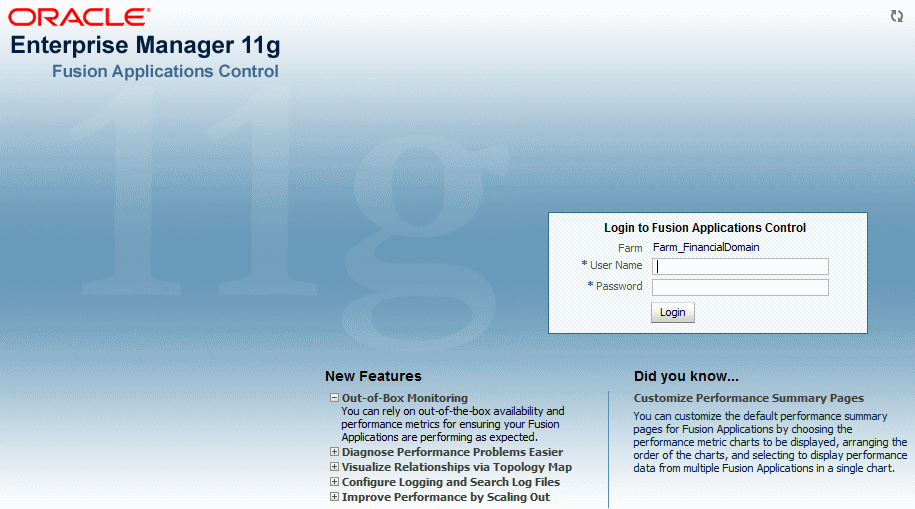
Enter Oracle Fusion Middleware administrative user name and password, and then click Login.
In an Oracle Fusion Applications installation, this user is the super user specified on the Identity and Policy Management page of the Provisioning Wizard. See "Identity and Policy Management Configuration" section in the Oracle Fusion Applications Installation Guide for information about using the Identity and Policy Management Configuration page and Section 6.8.5.2 to change the password.
At any time while using the Fusion Applications Control, you can click Help > Enterprise Manager at the top of the page to get more information. In most cases, the Help window displays a help topic about the current page. Click Contents in the Help window to browse the list of help topics, or click Search to search for a particular word or phrase.
Fusion Applications Control displays the target navigation pane on the left and the content pane on the right. For example, when you first log in to Fusion Applications Control, the product family home page is displayed on the right.
From the target navigation pane, you can expand the tree and select either targets for the product family or the farm. See Section 2.5.5 for more information about the target navigation pane.
When you select a target, the target home page displays in the content pane and that target's menu is displayed at the top of the page, in the context pane. For example, if you select a product family, the product family menu is displayed. You can also view the menu for a target by right-clicking the target in the navigation pane.
Figure 2-1 shows the target navigation pane and the home page of a product family. Because a product family was selected, the dynamic target menu listed in the context pane is the product family menu.
Figure 2-1 Overview of Fusion Applications Control
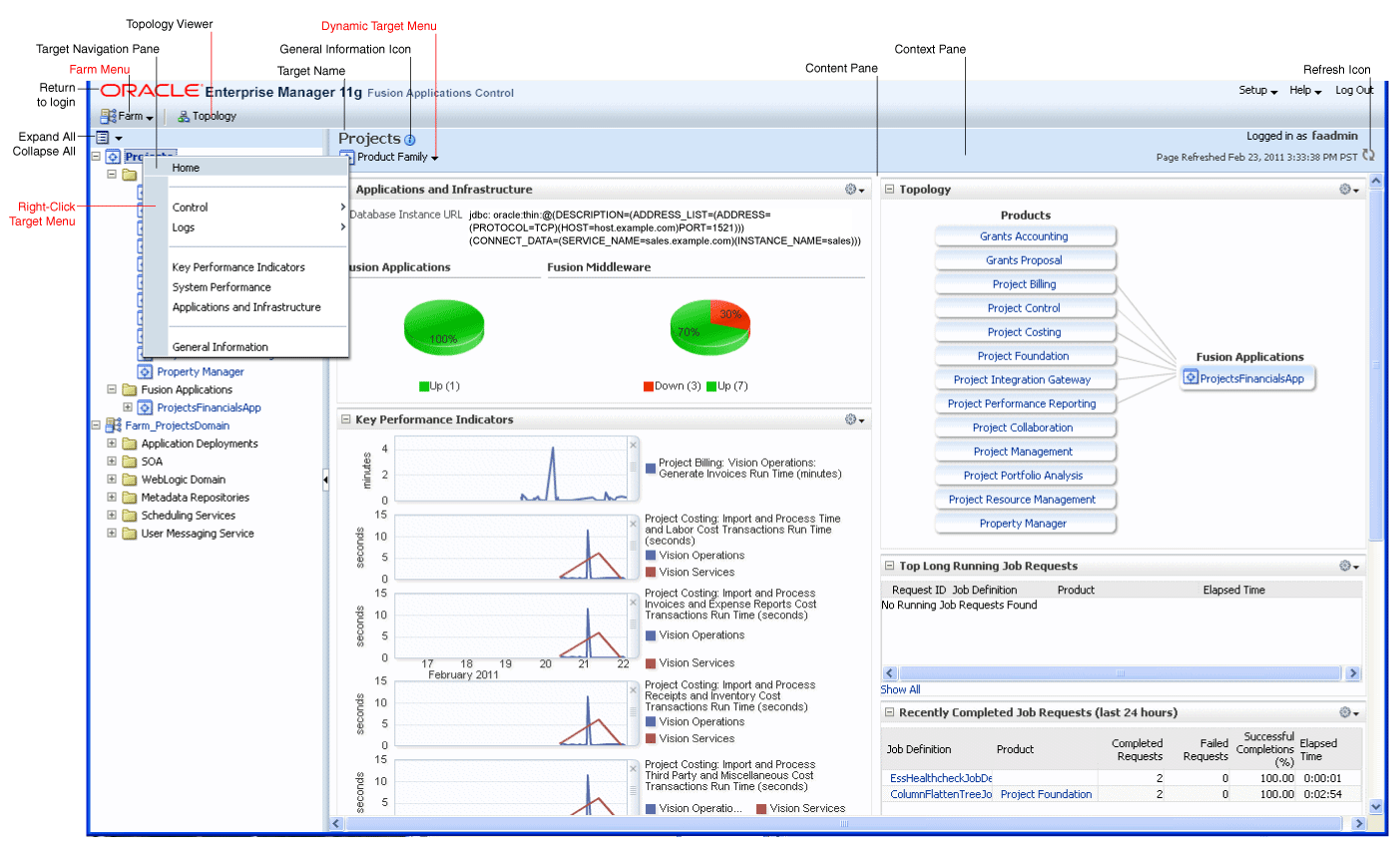
In the preceding figure, the following items are called out:
Target Navigation Pane lists all of the targets for an Oracle Fusion Applications product family and the farm navigation tree.
Content Pane shows the current page for the target. When you first select a target, that target's home page is displayed.
Dynamic Target Menu provides a list of operations that you can perform on the currently selected target. The menu that is displayed depends on the target you select. The menu for a specific target contains the same operations as those in the Right-Click Target Menu.
Right-Click Target Menu provides a list of operations that you can perform on the currently selected target. The menu is displayed when you right-click the target name in the target navigation pane. In the figure, the user has right-clicked the product family.
The menu for a specific target contains the same operations as those in the Dynamic Target Menu.
Topology Viewer displays the topology of the product family, including the middleware relationships and the products and applications in the product family.
Target Name is the name of the currently selected target.
General Information Icon provides information about the target. For example, for a domain, it displays the target name, the version, and the domain home.
Context Pane provides the name of the target, the name of the current user, the host name, and the time of the last page refresh, as well as the Refresh icon.
Expand All/Collapse All lets you expand or collapse the navigation tree.
Refresh indicates when the page is being refreshed. Click it to refresh a page with new data. (Refreshing the browser window refreshes the page but does not retrieve new data.)
Go To Home takes you to the product family home page, when you click the Oracle logo.
Table 2-5 describes some common ways you can navigate within Fusion Applications Control.
Table 2-5 Navigating within Fusion Applications Control
| To: | Take This Action: |
|---|---|
|
View all of the targets in the farm |
Click the Expand All icon at the top of the target navigation pane. |
|
Navigate to a target |
Select the target in the target navigation pane. Selecting the product family from the top of the displays the product family home page and selecting the farm displays the farm home page. You can expand the product family and the farm for additional targets. |
|
Operate on a target |
Right-click the target in the target navigation pane. The target menu display. Alternatively, you can select the target and use the dynamic target menu in the context pane. |
|
Return to the target's home page |
Click the target name at the top left-hand corner of the context pane. |
|
Refresh a page with new data |
Click the Refresh icon in the top right of the context pane. |
|
Return to a previous page |
Click the breadcrumbs, which appear below the context pane. The breadcrumbs appear when you drill down in a target. For example, from the WebLogic Server menu, choose Logs >View Log Messages. Select a log file and click View Log File. The breadcrumbs show: Log Messages > Log Files > View Log File: logfile_name |
|
View the host on which the target is running |
Select the target in the target navigation pane and view the host name in the target's context pane. You can also view the host name by clicking the General Information icon. |
|
Return to the product family home page |
Click the Oracle Enterprise Manager logo at the top left of the page. |
|
View the topology |
Click Topology. |
|
View a server log file |
Right-click the server name in the target navigation pane. Choose Logs > View Log Messages to see a summary of log messages and to search log files. |
In addition, from Fusion Applications Control, from the home pages of targets such as the Administration Server or Managed Servers, you can access the WebLogic Server Administration Console. For information about configuring single sign-on between Fusion Middleware Control and the WebLogic Server Administration Console, see "Configuring Single Sign-On for Administration Consoles" in the Oracle Fusion Middleware Enterprise Deployment Guide for Oracle Identity Management (Oracle Fusion Applications Edition).
Figure 2-2 shows the target navigation pane. The product family tree enables you to view an Oracle Fusion Applications product or application target. The farm tree enables you to select an Oracle WebLogic Server domain, an Oracle WebLogic Server Managed Server, an Oracle Fusion Middleware component, an application, or an Oracle Metadata Repository.
To navigate to the product family and product administration pages in Fusion Applications Control:
Navigate to the product family and product home page:
To access the product family home page, from the navigation pane, select the name of the product family.
To access the product home page, from the navigation pane, expand the product family, then Products, and then select the product.
Select the Product Family or Product menu.
The following figure shows the Product Family menu:
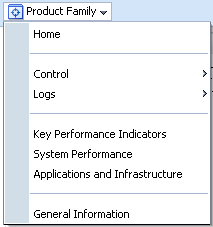
The following figure shows the Product menu:
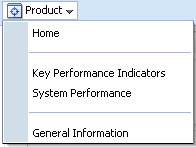
The Product Family and Product menu displays the options described in Table 2-6.
Table 2-6 Product Family and Product Target Menu Options
| Menu Option | Description |
|---|---|
|
Home |
Displays the product family or product home page. For more information about this page, see Section 11.2 and Section 11.3. |
|
Control |
This option provides options for starting and stopping all the cluster applications in the product family. These options do not start and stop the Managed Servers, which is recommended when starting and stopping all applications in a product family. Instead of these options, use one of the start and stop use cases described in Section 4.4. |
|
Logs |
Displays the options to either view log messages or configure log messages for all the applications in the product family. For more information, see Section 15.3. |
|
Key Performance Indicators |
Displays the Key Performance Indicators page for viewing the middle-tier metrics for the product family or product. see Section 2.5.7, Section 11.9, and Section 11.10. |
|
System Performance |
Displays the System Performance page for viewing the middle-tier metrics for the product family, see Section 2.5.7 and Section 12.3.1. |
|
Applications and Infrastructure |
Displays the Applications and Infrastructure page to view the status of Oracle Fusion Applications and Oracle Fusion Middleware components for the product family. See Section 11.8 for more information about using this page for monitoring applications, and see Section 12.2.1 for more information about using this page for monitoring Oracle Fusion Middleware. |
|
General Information |
Displays general details about the target. |
Fusion Applications Control automatically and continuously measures run-time performance. The performance metrics are automatically enabled; you do not need to set options or perform any extra configuration to collect them.
If you encounter a problem, such as an application that is running slowly or is hanging, you can view more detailed performance information, including performance metrics for a particular target, to find out more information about the problem. In many cases, these metrics are shown in interactive charts; other times they are presented in tabular format. The best way to use and correlate the performance metrics is from the Performance Summary page for the component or application you are monitoring.
To view the performance of a target with Fusion Applications Control:
From the menu for a specific target, choose Performance Summary. If the target is a product family or product, choose Key Performance Indicators to view business metrics or System Performance to view middle tier metrics.
The Performance Summary page displays.
To see additional metrics, click Show Metric Palette and expand the metric categories.
The following figure shows the System Performance page for a product family with the Metric Palette displayed:
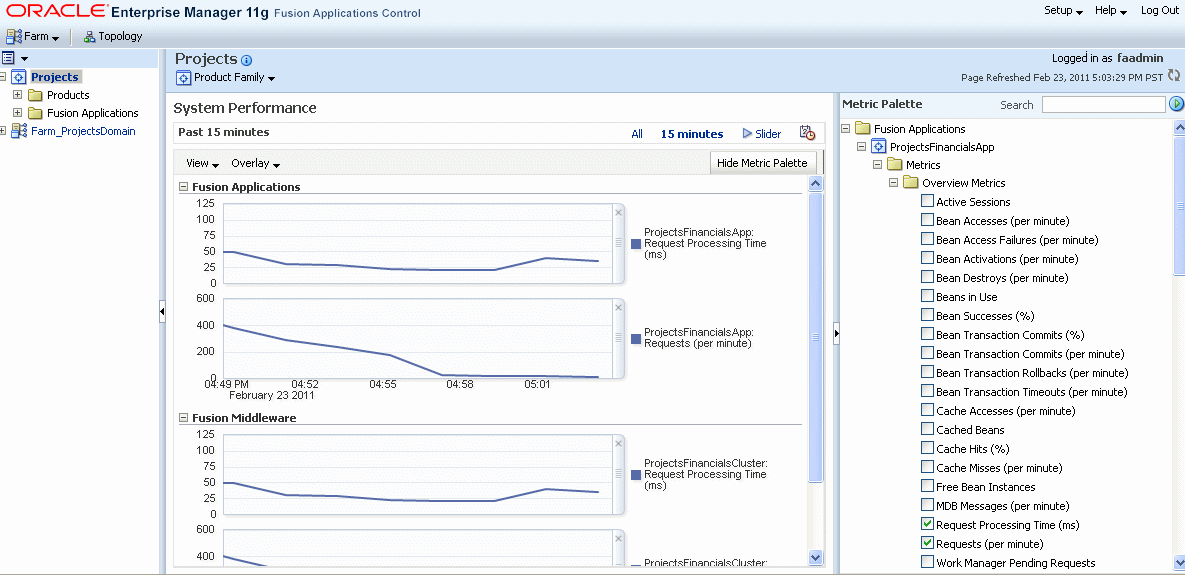
Select additional metrics to add them to the Performance Summary.
To re-organize the display of performance charts in the System Performance page, select View > Reorder Chart Sets and move charts up or down, or remove a particular chart from the page.
To overlay another target, click Overlay, and select the target. The target is added to the charts, so that you can view the performance of more than one target at a time, comparing their performance.
Alternatively, you can display historical business metrics of the same product instance. Select Overlay > Today with Yesterday, This Week with Last Week or This Month with Last Month.
To customize the time frame shown by the charts, you can:
Click Slider to display a slider tool that lets you specify that more or less time is shown in the charts. For example, to show the past 10 minutes, instead of the past 15 minutes, slide the left slider control to the right until it displays the last 10 minutes.
Click the Enter Time clock icon. Then, enter the Start Time and End Time, and click OK. If there is no data available from the earlier time point, a confirmation message displays, explaining the timeline will be automatically adjusted to the time period for which the data is available.
To save the chart set so as to preserve a specific set of metrics selected for display, as opposed to the default metrics, select View > Save Chart Set and enter a name for the chart set to be saved.
Use the Fusion Applications Control online help to obtain a definition of a specific performance metric. There are two ways to access this information:
Browse or search for the metric in the Fusion Applications Control online help.
Navigate to the Performance Summary page for your component or application and perform the following:
Click Show Metric Palette.
Browse the list of metrics available for the component or application to locate a specific metric.
Right-click the name of the metric and select Help from the context menu.
To access Fusion Applications Control and perform tasks, you must have the appropriate role. Fusion Applications Control uses the Oracle WebLogic Server security realm and the roles defined in that realm. If a user is not granted one of these roles, the user cannot access Fusion Applications Control.
Each role defines the type of access a user has. For example, a user with the role Admin has full privileges. A user with the role Operator has privileges to perform essential day-to-day operations. A user with the role Monitor has privileges only to view the configuration.
For more information, see "Users, Groups, and Security Roles" in the Oracle Fusion Middleware Securing Resources Using Roles and Policies for Oracle WebLogic Server.
Oracle WebLogic Server Administration Console is a Web browser-based, graphical user interface that you use to manage an Oracle WebLogic Server domain.
While Fusion Applications Control is the primary administrative interface, use Administration Console as specified by Table 2-4 and wherever recommended in procedures in this guide.
The section contains the following topics:
To display Oracle WebLogic Server Administration Console for a given Oracle WebLogic Server domain:
Enter the URL in your Web browser:
http://product_familyinternal.domain:port/console
where product_familyinternal.domain. port is the host and domain of the Oracle HTTP Server or a Load Balancer.
During provisioning of Oracle Fusion Applications, on the Summary page of the Provisioning Wizard, you used the Response File Name and Provisioning Summary fields to specify the response and provisioning summary file locations. For more information about these files, see the "Summary" section in the Oracle Fusion Applications Installation Guide.
In the provisioning summary file, for the domain, find the Admin Console entry to locate the URL. For example:
....
CommonDomain
Admin Console
http://commoninternal.domain:7777/console
....
CRM Domain
Admin Console
http://crminternal.domain:7777/console
....
Financial Domain
Admin Console
http://fininternal.domain:7777/console
...
The login page displays.
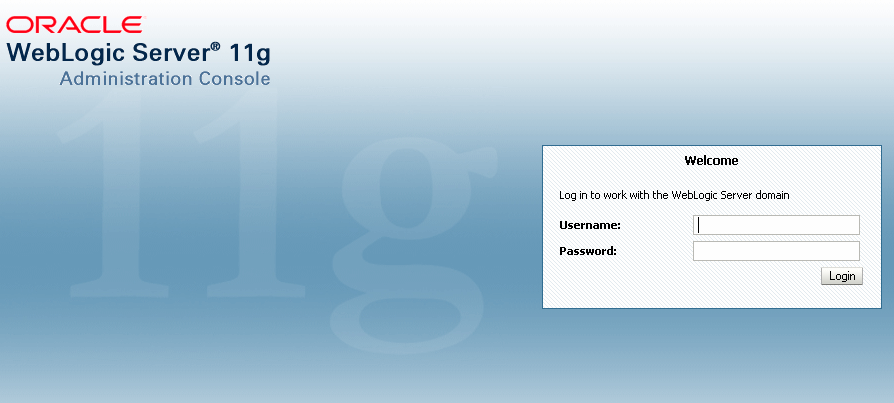
Enter Oracle Fusion Middleware administrative user name and password, and then click Login.
In an Oracle Fusion Applications installation, this user is the super user specified on the Identity and Policy Management page of the Provisioning Wizard. See "Identity and Policy Management Configuration" section in the Oracle Fusion Applications Installation Guide for information about using the Identity and Policy Management Configuration page and Section 6.8.5.2 to change the password.
The home page displays, as shown in the following figure:
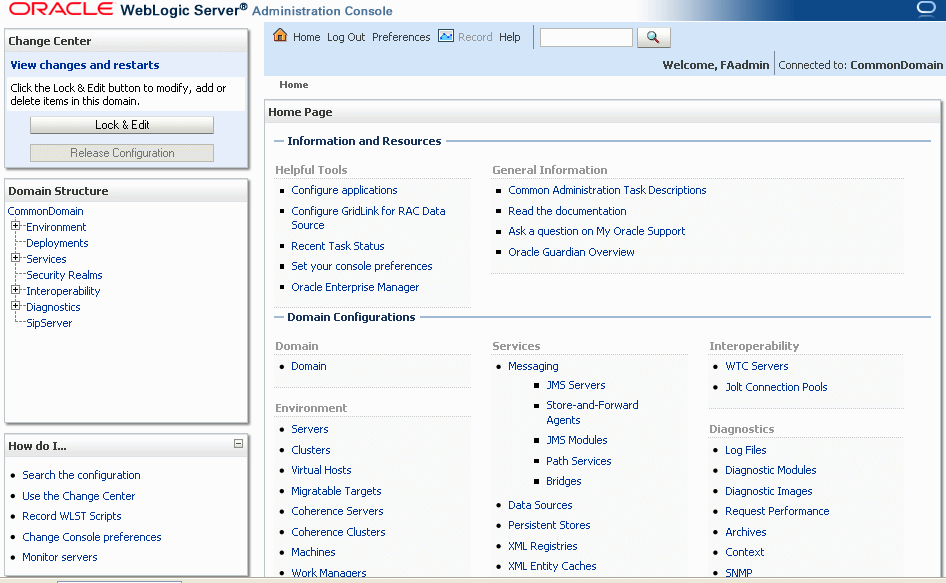
Alternatively, you can access the Administration Console from Fusion Applications Control, from the home pages of targets such as the Administration Server or Managed Servers.
Before you make configuration changes, lock the domain configuration, so you can make changes to the configuration while preventing other accounts from making changes during your edit session. To lock the domain configuration:
Locate the Change Center in the upper left of the Administration Console screen.
Click Lock & Edit to lock the configuration edit hierarchy for the domain.
As you make configuration changes using the Administration Console, you click Save (or in some cases Finish) on the appropriate pages. This does not cause the changes to take effect immediately. The changes take effect when you click Activate Changes in the Change Center. At that point, the configuration changes are distributed to each of the servers in the domain. If the changes are acceptable to each of the servers, then they take effect. If any server cannot accept a change, then all of the changes are rolled back from all of the servers in the domain. The changes are left in a pending state; you can then either edit the pending changes to resolve the problem or revert to the previous configuration.
Cloud Control enables you to monitor runtime and historical data for the Oracle Fusion applications, Oracle Fusion Middleware components, and Oracle Database across the entire environment.
For an overview of Cloud Control, see the "Overview of Enterprise Manager Cloud Control 12c" chapter in Oracle Enterprise Manager Concepts.
Application Management Pack for Oracle Fusion Application is required to be licensed with Oracle Fusion Applications, and must match the number of licenses for the associated Oracle WebLogic Suite and Oracle WebLogic Suite for Oracle Fusion Applications and Oracle SOA Suite for Oracle Middleware or Oracle SOA Suite for Oracle Middleware for Oracle Fusion Applications. For more information about other Oracle Enterprise Manager products that can be licensed with Oracle Fusion Applications, see the Oracle Enterprise Manager Licensing Information.
The section contains the following topics:
Section 2.7.1, "Starting Cloud Control and Discovering Oracle Fusion Applications Targets"
Section 2.7.2, "Rediscovering Oracle Fusion Applications Targets"
Section 2.7.3, "Removing Oracle Fusion Applications Targets"
Section 2.7.4, "Navigating the Fusion Applications Target Home Page in Cloud Control"
For specific uses of Cloud Control with an Oracle Fusion Applications environment, see the following sections:
Section 12.5, "Performing Proactive Performance Monitoring with Cloud Control"
Chapter 13, "Diagnosing the Oracle Fusion Applications Middle Tier Performance"
To use Cloud Control, you need to separately install Oracle Enterprise Manager Cloud Control 12c (12.1.0.2) with the Application Management Pack for Oracle Fusion Applications. For more information about installing Cloud Control, see the Oracle Enterprise Manager Cloud Control Basic Installation Guide.
To display Cloud Control:
Enter the URL in your Web browser:
http://oms_hostname.domain:port/em
where oms_hostname and oms_hostname are the host and port number of the Oracle Management Service.
The login page displays.
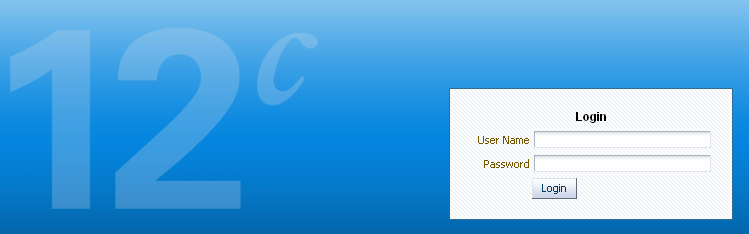
Enter the default super administrator account, SYSMAN, that is created with the password you specified during the installation, and then click Login.
The home page displays. This page provides a high-level view of your entire enterprise. For more information about this page, see Section 2.7.4 and click the Help link at the top of the page.
Enable licenses according to your licensing agreement with Oracle.
For more information, access the Enterprise Manager documentation library at the following URL and view the Oracle Enterprise Manager Licensing Information Guide: http://www.oracle.com/technetwork/indexes/documentation/index.html
To enable business metrics, perform the following prior to performing discovery:
Install the agent on the host where the specified Administration Server is running.
Give the agent read access to all the files in the directory that contains the jps-config-jse.xml file. The jps-config-jse.xml file is located in one of the following directories:
(UNIX) DOMAIN_HOME/config/fmwconfig (Windows) DOMAIN_HOME\config\fmwconfig
The agent must be installed a host that has NFS access to the domain home directory using the path as would be used on the Administration Server host. In addition, the agent user must have read access to this file.
Discover the Oracle Fusion Applications environment:
From the Targets menu, choose Fusion Applications.
Click Add Fusion Instance.
The Add Fusion Instance: Functional Setup wizard displays.
Enter the host name for the Administration Server for the CommonDomain is in the Administration Server Host field.
Enter the Administration Server port in the Port field.
In the Username and Password fields, enter the username and password for the Administration Server.
In the Unique Fusion Instance Identifier, enter an intuitive name for the Fusion Instance. This name will be used to identify the Fusion Instance throughout Cloud Control. It must be unique and can include alphanumeric as well as dash (-), underscore (_) or period (.) characters.
If the Fusion Instance is deployed within a secured Functional Setup Domain, click Secured.
Enter the host name and port for the Management Agent that will enable monitoring of the Fusion Instance targets. To search for an agent, click the icon next to the Agent field. Local Agents deployed on the WebLogic Admin Server host will be displayed first.
Click Next to complete the configuration.
As you work with your Oracle Fusion Applications environment, you may add additional targets through provisioning and scalability. When these types of changes occur, you can refresh the instance to add the new components as targets within a Fusion Instance already being managed by Cloud Control. You will typically do this because you need to:
Add a new product family that is part of an already managed Fusion Instance as an additional target
Add new instances within a product Family or an Oracle WebLogic Server domain that is already being managed by Cloud Control as new targets
To re-discover Oracle Fusion Applications environment:
From the Targets menu, choose Fusion Applications.
The Fusion Applications target home page displays.
From the table, choose the Fusion Instance you want to refresh.
From the Fusion Instance menu, choose Refresh Fusion Instance.
The Refresh Fusion Instance wizard opens, pre-populated with existing data for the Fusion Instance.
Use the wizard to complete the refresh.
To re-discover the Oracle Fusion Applications environment:
From the Targets menu, choose Fusion Applications.
The Fusion Applications target home page displays.
From the table, choose the Fusion Instance, Product Family, or Product you want to remove.
From the Fusion Instance, Product Family, or Product menu, choose Target Setup > Remove Target.
In the Remove Target page, choose Yes to remove the target.
Figure 2-3 shows the Fusion Applications target home page. This page displays the instance as a whole, product families, and products, giving an aggregate status of incidents and recent configuration changes.
Figure 2-3 Fusion Applications Target Home Page of Cloud Control
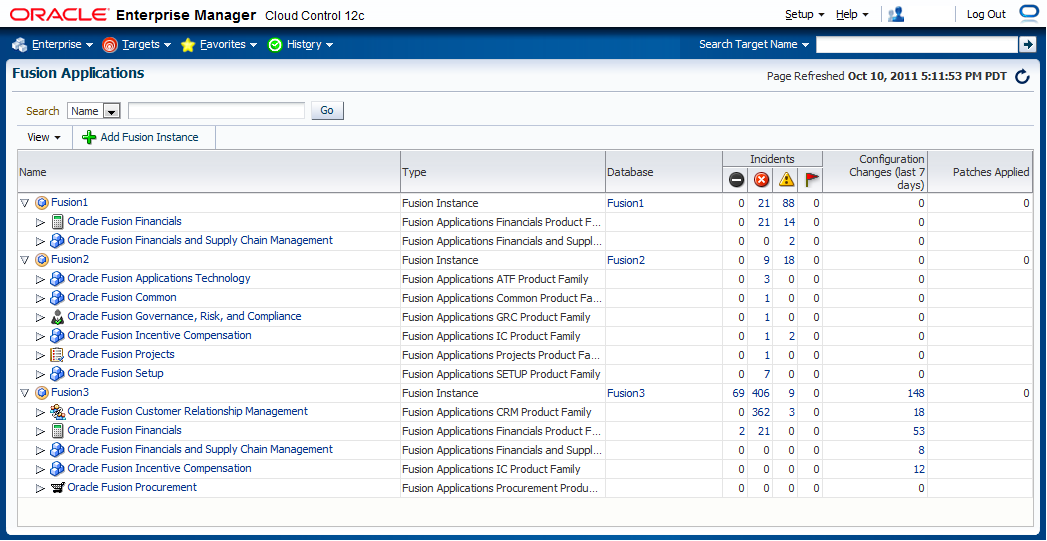
To access the Fusion Applications target home page in Cloud Control:
From the Targets menu, choose Fusion Applications.
The Fusion Applications target home page displays. The table on the page lists the Fusion Instances, product families and products for the environment.
The Targets menu enables you to select the type of target you want to monitor. For more information about the Middleware option, see Section 12.5.1.
View the current data reported for each target.
The Fusion Applications overview page displays a table of Fusion instances. You can expand a given Fusion instance to display the Fusion Applications product families deployed to that instance. Each Fusion Applications product family can be expanded to display the applications within each product family. The following information displays for each item in the table.
Name: This column displays the name of the Fusion instance or Fusion Applications product family.
Type: This column indicates whether the item in the row is a Fusion instance, a Fusion Applications product family or a product.
Database: This column displays the name of the database to which the Fusion instance is written.
Incidents: This column displays incidents that have occurred within the scope of each item in the table. Incidents are categorized in sub-columns from left to right as follows: fatal, critical, warning and escalation level.
Configuration Changes (last 7 days): This column displays any configuration changes to the given item in the row during the last seven days.
Patches Applied: This column displays the number of software patches applied to the Fusion instance.
The Fusion Applications overview page allows you to create and view Fusion instances. Use the View menu to expand and collapse instances in the table. Click the Add Instance button to add a Fusion instance as a managed target in Cloud Control.
You can drill down to a Fusion instance, product family or product by clicking the relevant item in the table.
From this page, you can also access the global operations for the enterprise from the Enterprise menu:
Summary enables to view the aggregate status of all managed targets, giving a big picture of system availability, alerts, and job status. Use this page to manage the grid by exception. Even with hundreds of managed targets, this page enables you to quickly detect and begin troubleshooting of problem areas without being distracted by noncritical issues.
Monitoring provides options for global monitoring.
Job provides information about all scheduled, currently running, and past jobs. It also enables you to display and manage jobs in the job library. The job library allows users to share and re-use library jobs that have been created.
Reports enables you to manage all report definitions to which you have been granted access.
Configuration enables you to manage configuration changes. For example, you can compare configuration to track down updates.
Compliance enables you to view the policies for specific targets and obtain a summary of all the policy violations in your enterprise.
Quality Management provide a complete testing solution for the Oracle Fusion applications.
My Oracle Support provides access to software and patches.
If you need information about the page or the use cases supported by a particular functionality exposed by the page, then click the Help link on that page at the top of the page. In most cases, the Help window displays a help topic about the current page. Click Contents in the Help window to browse the list of help topics, or click Search to search for a particular word or phrase
Oracle Fusion Functional Setup Manager guides you through the tasks of setting up the functional data and reference data after installation and helps you move the setup data from one environment to another (such as from the development environment to the production environment).
To access the administrative area of Oracle Fusion Functional Setup Manager:
Sign in to Oracle Fusion Applications with a user account that is provisioned with the necessary role. Contact your security administrator for details.
From the Administration menu in the work area of Oracle Fusion Applications, choose Setup and Maintenance.
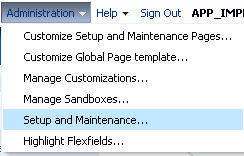
The Setup and Maintenance options display:
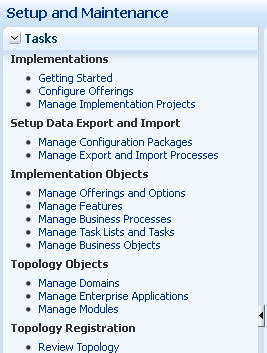
The following table describes the options in the Tasks pane.
| Option | Description |
|---|---|
|
Implementations |
|
|
Getting Started |
Research and review the different offerings or business solutions to determine which fit your requirements. |
|
Configure Offerings |
Select options and the related features associated with each offering to dynamically create an implementation task list based on just the functionality you are implementing. This enhances productivity by presenting a targeted list of tasks presented in the appropriate implementation order. |
|
Manage Implementation Projects |
Create implementation projects to define the structure of an implementation. They contain task lists and tasks required to implement the functionality you select. Multiple implementation projects may exist within a single instance and may be managed by one or more implementers. |
|
Setup Data Export and Import |
|
|
Manage Configuration Packages |
Create and manage configuration packages. A configuration package is the combined unit of an implementation project and its related setup data. Configuration packages can be exported, imported or uploaded from this page. |
|
Manage Export and Import Processes |
Export a configuration package multiple times by creating multiple versions. While the export definition remains the same in each version, the setup data can be different if you modified the data in the time period between the different runs of the export process. Since each version of the configuration package has a snapshot of the data in the source instance, you can compare and analyze various versions of the configuration package to see how the setup data changed. In the target application instance, the setup import process will insert all new data from the source configuration package that does not already exist and update any existing data with changes from the source. Setup data that exists in the target instance but not in source will remain unchanged. |
|
Implementation Objects |
|
|
Manage Offerings and Options |
Create and maintain offerings and options. Offerings are the highest level grouping of functionality and are the starting points for configuration decisions. Options represent specific pieces of functionality for offerings. The selection of the offerings and options begin to define the task lists and related implementation tasks required to complete an implementation. |
|
Manage Features |
Create and maintain features. A feature is a decision point a person evaluates to customize their business needs and processes. Features are the lowest level in this hierarchy: offering, option, feature. Features determine how and to what extent a specific business process is included in an implementation. |
|
Manage Business Processes |
Create and maintain business processes, detailed business processes and activities and the relationships within the business process hierarchies. |
|
Manage Task Lists and Tasks |
This is the entry point for managing setup task lists and tasks. You can edit tasks or create new ones and edit predecessor tasks. You can also view all occurrences of task lists and tasks and any associated features. |
|
Manage Business Objects |
Business objects and associated features can be created, edited and deleted from the search dialog. |
|
Topology Objects |
|
|
Manage Domains |
Manage the Oracle WebLogic Server domain in the Oracle Fusion Applications environment. |
|
Manage Enterprise Applications |
Register and manage enterprise applications. |
|
Manage Modules |
Register and manage modules for enterprise applications. |
|
Topology Registration |
|
|
Review Topology |
Display the topology of the Oracle WebLogic Server domains for the product families. |
To review procedures and view demonstrations of the most common procedures:
Access the Oracle Fusion Applications Help.
In the Search by Functional Setup section, choose Functional Setup Manager and then Manage Application Implementation.
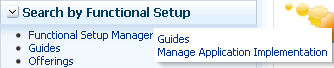
In the Manage Application Implementation section, from the Sort By list, choose Help type, as shown in the following figure:
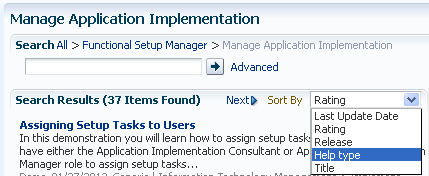
Select the topic you want to review.
When the topic displays, use the Viewing Options section to either view the procedure in a demonstration or read the steps to perform the task.
For additional information about Oracle Fusion Functional Setup Manager, see Oracle Fusion Functional Setup Manager User's Guide and Oracle Fusion Functional Setup Manager Developer's Guide.
Do not use SQL*Plus, Oracle Data Browser, database triggers, or any other tool to modify Oracle Fusion Applications data unless otherwise instructed.
Oracle provides powerful tools you can use to create, store, change, retrieve, and maintain information in an Oracle database. But if you use Oracle tools such as SQL*Plus to modify Oracle Fusion Applications data, you risk destroying the integrity of your data and you lose the ability to audit changes to your data.
Because Oracle Fusion Applications tables are interrelated, any change you make using an Oracle Fusion Applications form can update many tables at once. But when you modify Oracle Fusion Applications data using anything other than Oracle Fusion Applications, you may change a row in one table without making corresponding changes in related tables.
If your tables get out of synchronization with each other, you risk retrieving erroneous information and you risk unpredictable results throughout Oracle Fusion Applications.
When you use Oracle Fusion Applications to modify your data, Oracle Fusion Applications automatically checks that your changes are valid. Oracle Fusion Applicationsalso keeps track of who changes information. If you enter information into database tables using database tools, you may store invalid information. You also lose the ability to track who has changed your information because SQL*Plus and other database tools do not keep a record of changes.