| Skip Navigation Links | |
| Exit Print View | |

|
Netra SPARC T5-1B Server Module HTML Document Collection |
Understanding the Server Module
Front and Rear Panel Components
Plan Communication With the Server Module During Installation
Prepare the Modular System and Server Module
Insert the Server Module Into the Chassis
Powering On the Server Module for the First Time
Powering On the Host for the First Time
Power On the Host Through the CMM (CLI)
Power On the Host Through the Front Panel (CLI)
Power On the Host Through the CMM SER MGT Port (CLI)
Oracle Solaris Configuration Parameters
Reach a State to Install a Fresh OS (Oracle ILOM Web Interface)
Reach a State to Install a Fresh OS (Oracle ILOM CLI)
You connect to the CMM through your network that is connected to the CMM NET MGT Ethernet port. While this Ethernet connection supports both the Oracle ILOM CLI and the web interface, this procedure uses the web interface.
This procedure assumes that the CMM Oracle ILOM is running version 3.1 or higher.
The network connection is through the RJ-45 connector labeled NET MGT 0 on the CMM.
For example, if your CMM has the IP address 129.99.99.99, enter http://129.99.99.99 into your browser.
A login window for Oracle ILOM appears.
The factory default Oracle ILOM root password is changeme, but might have been changed in your environment.
where n is the slot in which the blade is installed.
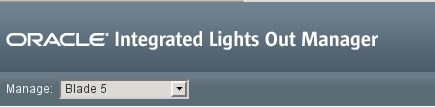
The Blade Summary page is displayed.
Instead, go to Reach a State to Install a Fresh OS (Oracle ILOM Web Interface).
The server module host powers on, runs POST, and boots from the preinstalled OS.
As the host boots, messages are displayed in the serial console. You are automatically prompted for Oracle Solaris OS configuration information.
See Installing the OS.