Adding the Label Builder GUI to an Administration Application
Figure 6–1 shows the label builder GUI that is created by the following tgnome-selectlabel command:
# tgnome-selectlabel -n admin_low -x admin_high
Figure 6-1 Label Builder GUI
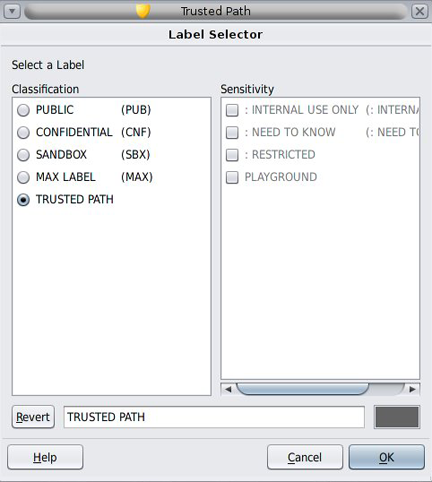
The label builder GUI in the figure includes the Classification and Sensitivity lists, the default label, and the Revert, Help, Cancel, and OK buttons.
You can build a sensitivity label or a clearance by selecting radio buttons, check boxes, or both from the classifications and compartments that are shown in the Classification and Sensitivity lists.
The information about the classifications, compartments, and markings is specified in the label_encodings file for the system. The combinations and constraints that are specified in the label_encodings file are enforced by graying out invalid combinations.
The Revert button resets the text in the adjacent field to the value that was set when the application started.
The Label Selector dialog box shows only those classifications and related compartments that are dominated by the workspace sensitivity label. If the executable has the sys_trans_label privilege in its effective set, more classifications and compartments might be shown.
If a user does not have the authorization to upgrade or downgrade labels, the OK and Revert buttons are grayed out. The same is true if the user-built label is outside of the user's label range. The grayed-out buttons prevent the user from completing the task. No privileges can override these restrictions.
To add online help to your application, follow the procedures and guidelines in “GNOME Documentation Style Guide”.