| Skip Navigation Links | |
| Exit Print View | |

|
Sun Blade X4-2B Installation Guide |
1. Review Product Documentation
Sun Blade 6000 Modular System Documentation Library
Sun Blade X4-2B Documentation Library
2. Receive and Unpack the Server Module
3. Insert the Server Module Into a Chassis
Insert the Sun Blade X4-2B Server Module Into a Chassis
4. Access Server Module Management Tools
Set Up Server Module Remote Using Ethernet Network Connection
Set Up Server Module Using Local Serial Connection
Determining Server Module Oracle ILOM SP IP Address
Display Server Module Oracle ILOM SP IP Address (Web Interface)
Display Server Module Oracle ILOM SP IP Address (CLI)
Access Server Module SP Oracle ILOM
Log In to Oracle ILOM SP (Web Interface)
Log In to Oracle ILOM SP (CLI)
5. Set up Server Module Software and Firmware (Oracle System Assistant)
Accessing Oracle System Assistant
Launch Oracle System Assistant (Oracle ILOM)
Launch Oracle System Assistant (Locally)
Set Up Software and Firmware (Oracle System Assistant)
6. Configure Server Module Drives for OS Installation
Identifying REM Host Bus Adapters
SG-SAS6-R-REM-Z Host Bus Adapter
Configuring Storage Drives: SG-SAS6-R-REM-Z (Oracle System Assistant)
SG-SAS6-REM-Z Host Bus Adapter
Configure Storage Drives SG-SAS6-REM-Z (Oracle System Assistant)
Configure Storage Drives (LSI Configuration Utilities)
Configure Storage Drives (LSI WebBIOS Configuration Utility)
Set RAID Volume (Virtual Drive) as Bootable SG-SAS6-R-REM-Z HBA (LSI WebBIOS Utility)
Create a RAID Volume using LSI SAS 2 BIOS Configuration Utility
7. Set Up an Operating System and Drivers
Configuring Preinstalled Oracle Solaris OS
Configuring Preinstalled Oracle VM Software
Configuring Preinstalled Oracle Linux OS
Getting Server Firmware and Software Updates
Before You Begin
This procedure requires you to have:
Physical presence at the server module chassis.
Access to an Administrator account to log in to Oracle ILOM CLI.
An SP IP address to log in to Oracle ILOM using a KVM connection.
A VGA monitor available for KVM connection. A VGA monitor connects to the 15-pin multi-port cable connector.
A USB keyboard and mouse available for KVM connection.
A multi-port cable for server module connection.
You can access Oracle ILOM (CLI), Oracle ILOM (web interface), and Oracle System Assistant through KVM.
To set up the server module KVM console locally:
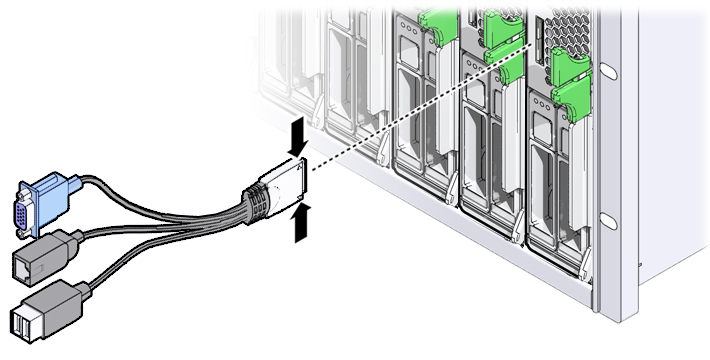
Caution - Cable or connector damage possible. Use the multi-port cable for configuration and service purposes. Disconnect the multi-port cable from the server module after the configuration or service operation is complete to avoid damaging the cable or connector. |
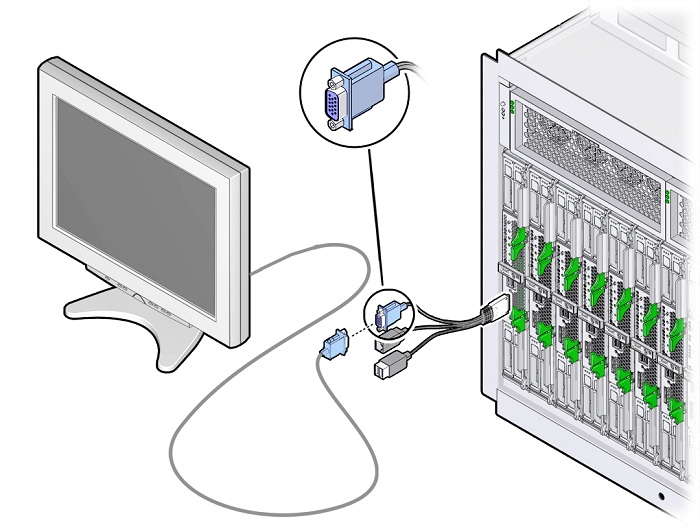

Skip this step if you have the server module Oracle ILOM SP IP Address.
Choose a method to obtain the server module SP IP address, as described in the following sections:
Choose a method to access the server module's service processor (SP) Oracle ILOM, as described in the following sections:
Refer to the Oracle ILOM 3.1 documentation library for more information about how to configure Oracle ILOM, see http://www.oracle.com/goto/ILOM/docs.