| Skip Navigation Links | |
| Exit Print View | |

|
Sun Blade X4-2B Service Manual |
Troubleshooting the Server Module
Powering Down the Server Module
About Server Power States and Resets
Power Off, Graceful (Power Button)
Power Off, Immediate (Power Button)
Power Off, Remote (Oracle ILOM CLI)
Power Off, Remote (Oracle ILOM Web Interface)
Performing ESD and Anti-static Prevention Measures
Use an Anti-static Wrist Strap and an Anti-static Mat
Remove the Server Module from the Sun Blade Chassis
Server Module and Component Filler Panels
Install Server Module Filler Panels
Remove the Server Module Top Cover
Turning the Locate Indicator On and Off
Turn On the Locate Indicator Remotely (Oracle ILOM CLI)
Turn On the Locate Indicator Remotely (Oracle ILOM Web Interface)
Turn the Locate Indicator On and Off Locally
Servicing Server Module Components
Returning the Server Module to Operation
BIOS Power-On Self-Test (POST) Checkpoints
This procedure describes how to prepare the server module for service, so you can:
Remove or replace the server module
Remove or install server module internal components
Add new server module components
Use the motherboard DIMM and processor Fault Remind circuitry
Before You Begin
Important: Before performing removal and installation procedures, review the Sun Blade X4-2B Product Notes .
If necessary, back up BIOS and SP/ILOM configurations. For configuration back up options, refer to http://www.oracle.com/goto/x86AdminDiag/docs
For troubleshooting information, see Troubleshooting the Server Module.
You need a server module filler panel or a replacement server module or storage module. For more information, see Install Server Module Filler Panels.
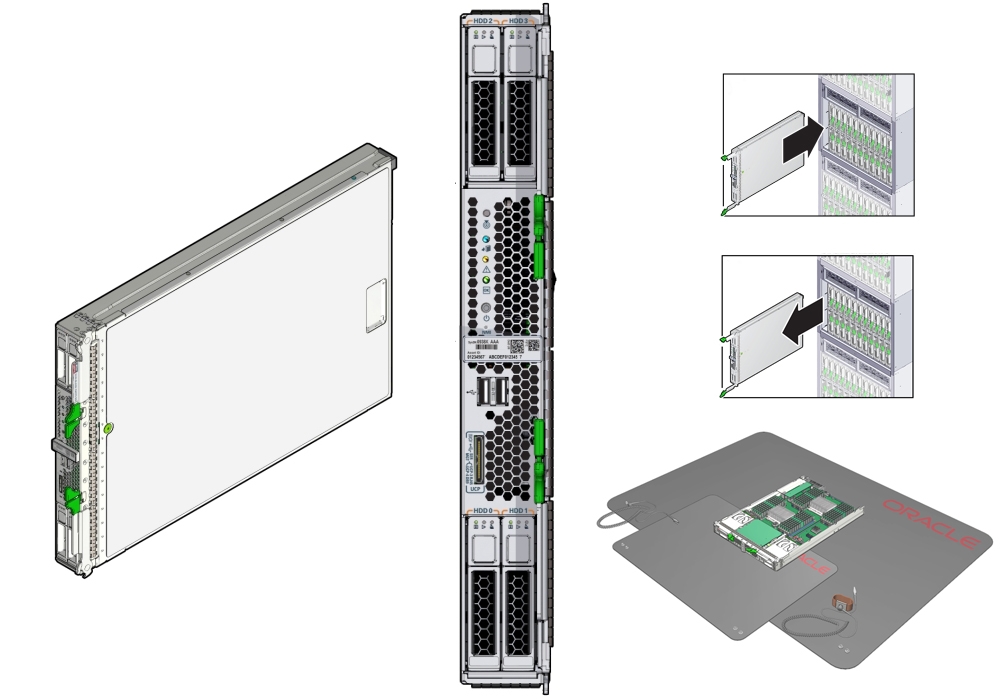
To prepare the server for service:
See Powering Down the Server Module for detailed instructions.
Type the IP address into a web browser and log in as a user with root or administrator privileges. For CLI log-in instructions, see Oracle Integrated Lights Out Manager (ILOM) 3.1 Documentation Collection.
This action powers off the server to standby power mode.
This action activates the Locate indicator on the server front panel.
See Turning the Locate Indicator On and Off.
The following sample screen shows the Actions section of the Summary screen with the server power off and the Locate indicator turned on.
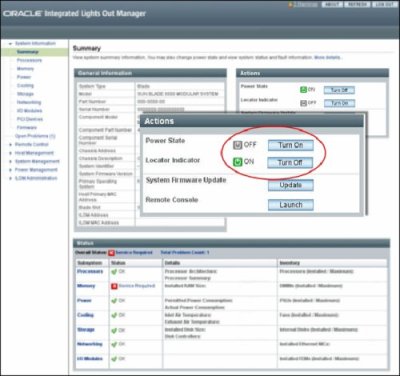
Open a terminal window.
Type: ssh root@ipaddress
where ipaddress is the IP address of the server module SP.
Type the password.
-> set /System/ action=prepare_to_remove
This command takes the server offline and activates the blue Ready to Remove indicator on the server module front panel.
-> show /System/ health
In the command output, view the health property. The value should appear as Offline. For example:
/System
Properties:
health = Offline
->
The server module can be accessed locally and removed from the chassis.
Before removing the server module from the chassis, prepare the service location. See Set Up for ESD Prevention.
Next Steps