| Skip Navigation Links | |
| Exit Print View | |

|
Sun Blade X4-2B Service Manual |
Troubleshooting the Server Module
Troubleshooting Server Module Hardware Faults
Service Troubleshooting Task List
Troubleshooting and Diagnostic Information
Locate the Server Module Serial Number
Troubleshoot Server Module Power Problems
About the DIMM and Processor Test Circuit
Recover the SP Firmware Using the Preboot Menu (Service Only)
Servicing Server Module Components
Returning the Server Module to Operation
BIOS Power-On Self-Test (POST) Checkpoints
This procedure provides an example of troubleshooting hardware faults.This procedure expands upon the basic steps described in Service Troubleshooting Task List.
Use this procedure to troubleshoot hardware faults with the Oracle ILOM web interface and, if necessary, prepare the server for service.
The Product Notes contains up-to-date information about the server, including hardware-related issues.
The CMM provides an overview of all chassis subsystems to help you isolate the fault.
Open a web browser.
Type in the CMM SP IP address.
At the log-in screen, enter a login with root or administrator privileges.
View the ILOM Summary screen Status section, Status section of the Summary screen for information about the following chassis subsystems:
Blades
Power
Cooling
Storage
I/O Modules
In the following example, the Status section indicates that service is required on one of the blades in the blades subsystem, and the Open Problems link in the left navigation panel shows one (1) logged problem:
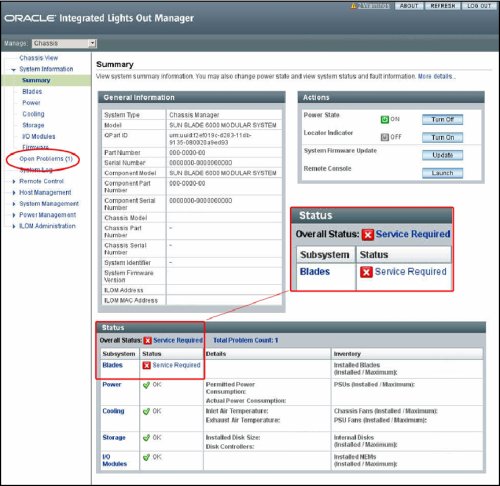
The Open Problems screen provides detailed information about the issue, such as the time the event occurred, the component, the subsystem, and a description.
In the following example, the Open Problems screen indicates that a problem has occurred on blade 2 (BL2):
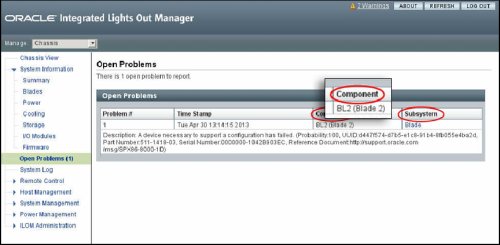
The System Log provides additional detailed information about the error (event), including the severity, the component or subsystem, and the date and time the event occurred.
The server module Oracle ILOM provides specific information about the server module and its components.
Identify the component that is in a fault state from the server module Oracle ILOM web interface.
The Status section provides information for the following subsystems:
Processors
Memory
Power
Cooling
Storage
Networking
I/O Modules
In the following example, the server module Status section shows that the Memory subsystem requires service:
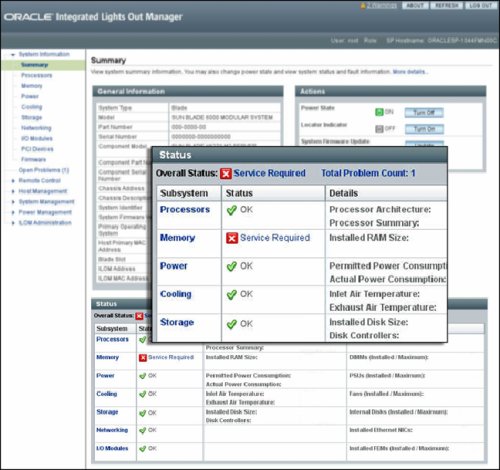
The Open Problems screen provides detailed information about the issue, such as the time the event occurred, the component, the subsystem, and a description.
In the following example, the Open Problems screen indicates that DIMM 8 on CPU 0 has an uncorrectable ECC fault. In this example, the hardware fault with DIMM 8 of CPU 0 on blade 2 (BL2) requires local access to the server.
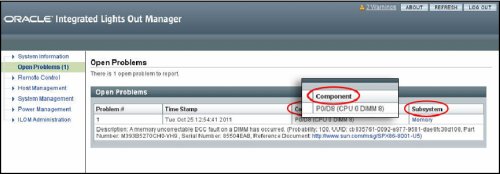
The System Log provides additional detailed information about the error (event), including the severity, the component or subsystem, and the date and time the event occurred.
Refer the component service procedure for more information. See Servicing Server Module Components .
See Also