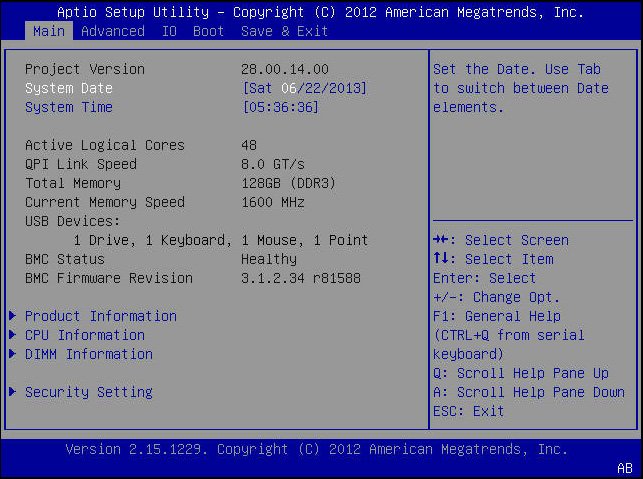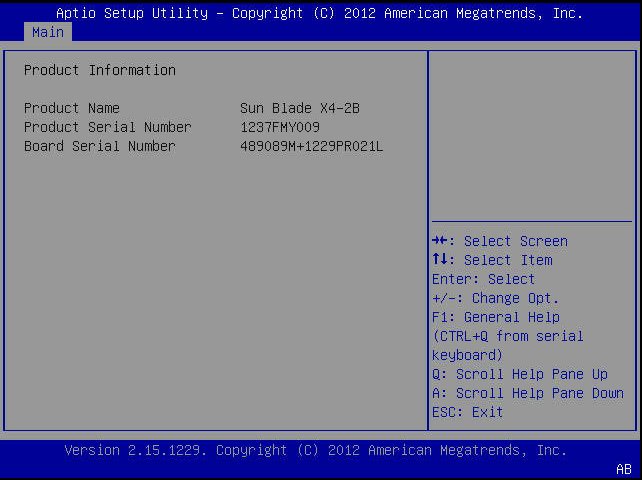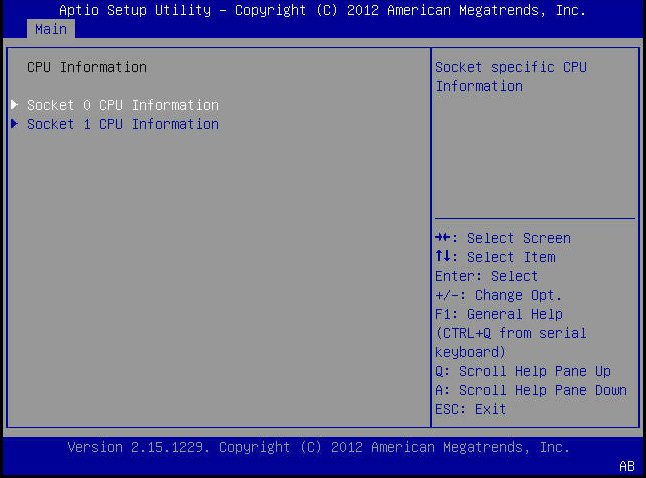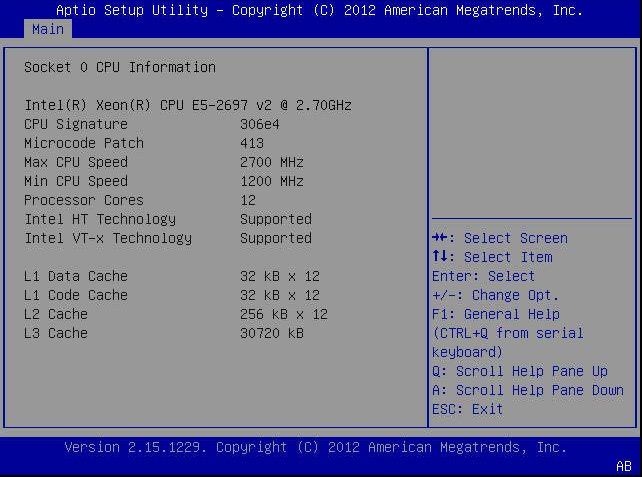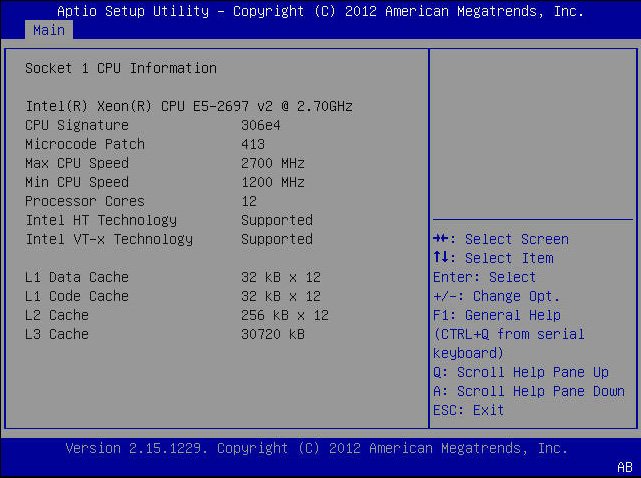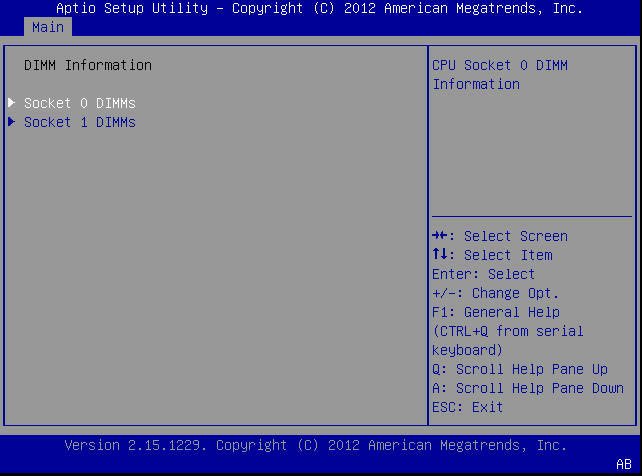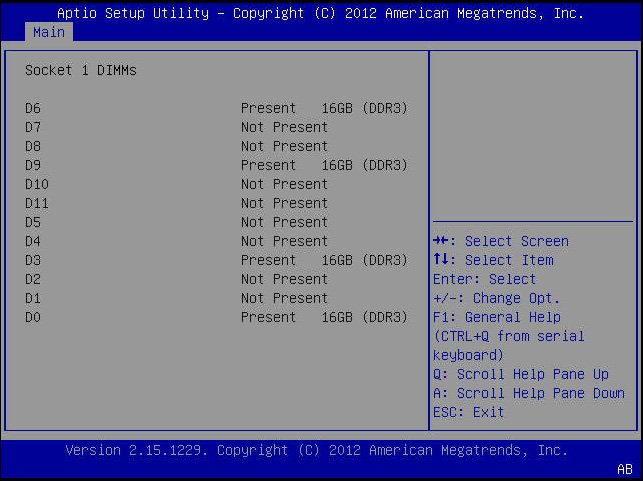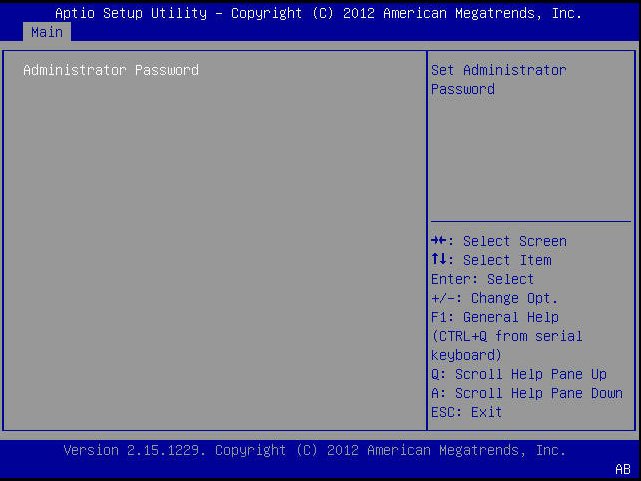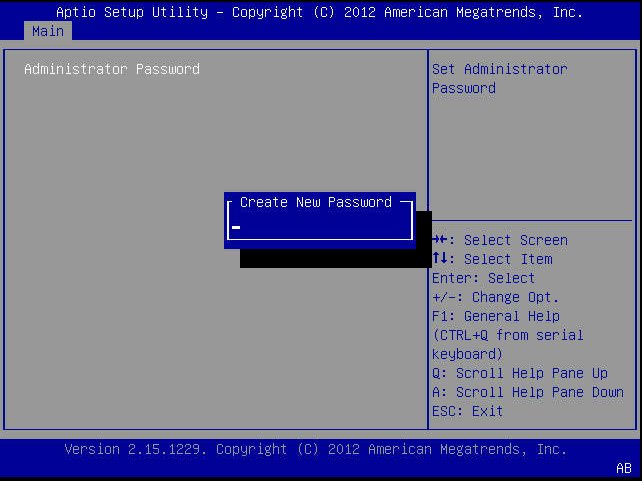|
|
|
|
|
Project Version (R/O)
|
|
|
BIOS version is displayed. This string is a unique identifier used
to reference a specific BIOS release. Format is XXYYZZPP, which
indicates:
XX - Unique project/platform code.
YY - BIOS major release.
ZZ - BIOS minor release. PP - Build number.
Example: 18.01.04.01 System Date
|
|
System Date
|
|
|
Current date is displayed. You can change the date setting.
Example: [Thu 03/05/2013]
|
|
System Time
|
|
|
Current time is displayed. You can change the time setting.
Example: [13:38:27]
|
|
Active Logical Cores
|
|
40
|
|
|
QPI Link Speed (R/O)
|
SLOW,
6.4 GT/s
7.2 GT/s
8.0 GT/s
|
|
Intel Quick Path Interconnect (QPI) operational speed is
displayed.
|
|
Total Memory (R/O)
|
|
|
Memory in gigabytes is displayed. Example: 16 GB (DDR3)
|
|
Current Memory Speed
(R/O)
|
|
|
Memory speed is displayed. Example: 1333 MHz
|
|
USB Devices (R/O)
|
|
|
Detected USB devices are displayed. Example: 1 keyboard, 1 mouse,
3 hubs
|
|
BMC Status (R/O)
|
|
|
D
|
|
BMC Firmware Revision
(R/O)
|
|
|
The service processor firmware version is displayed. Example:
3.1.2.0 r78939
|
|
PRODUCT INFORMATION
(R/O)
|
|
|
Product information is displayed.
|
|
Product Name
|
|
|
Product name is displayed. Example: Sun Server X4-2B
|
|
Product Serial Number
|
|
|
Product serial number is displayed. Example: 1134FML00V
|
|
Board Serial Number
|
|
|
Board serial number is displayed. Example: 0328MSL-1132U900
|
|
CPU INFORMATION (R/O)
|
|
|
Attributes of a single processor (CPU) are defined. A separate
information structure is provided for each processor supported in
the system. Most of the values are dependent on the
processor.
|
|
Socket 0 CPU Information
|
|
|
If CPU socket 0 is populated, the following options are listed.
Otherwise, displays “Not Present.”
|
|
Intel CPU @ 2.70 GHz
|
|
|
Processor ID brand is displayed.
|
|
CPU Signature
|
|
|
Processor (CPU) information is displayed. Example: 206d5
|
|
Microcode Patch
|
|
|
Software update (microcode patch) information is displayed.
Example: 512
|
|
Max CPU Speed
|
|
|
Maximum non-turbo speed of the processor is displayed. Example:
2700 MHz
|
|
Min CPU Speed
|
|
|
Minimum speed of the processor is displayed.
|
|
Processor Cores
|
|
|
Number of available processor cores is displayed. Example:
8
|
|
Intel HT Technology
|
|
|
Indicates whether Intel Hyper Threading is supported.
|
|
Intel VT-x Technology
|
|
|
Indicates whether Intel Virtualization Technology is supported.
|
|
L1 Data Cache
|
|
|
Example: 32 KB x 8
|
|
L1 Code Cache
|
|
|
Example: 32 KB x 8
|
|
L2 Cache
|
|
|
Example: 256 KB x 8
|
|
L3 Cache
|
|
|
Example: 20480 KB
|
|
Socket 1 CPU Information
|
|
|
If CPU socket 1 is populated, the same options as Socket 0 CPU
Information are displayed. Otherwise, displays “Not Present.”
|
|
DIMM INFORMATION (R/O)
|
|
|
Memory module (DIMM) presence and size information are displayed.
|
|
CPU Socket 0 DIMM Information
|
|
|
If DIMM is present, memory size in gigabytes is displayed.
Otherwise, displays “Not Present.”
|
|
D0...D7
|
|
|
Memory size in gigabytes is displayed. Example:
Socket 0 DIMMs
D0 – 4 GB
D1 – 4 GB
D2 – 4 GB
D3 – 4 GB
D4 – 2 GB
D5 – 2 GB
D6 – Not present
D7 – Not present
|
|
CPU Socket 1 DIMM Information
|
|
|
If DIMM is present, memory size in gigabytes is displayed.
Otherwise, displays “Not Present.”
|
|
D0...D7
|
|
|
See previous DIMM information example.
|
|
SECURITY SETTING
|
|
|
Configure the security setting.
|
|
Administrator Password
|
|
|
Set the Administrator password.
|