| Skip Navigation Links | |
| Exit Print View | |

|
Sun Blade X4-2B Installation Guide for Oracle VM Server |
About Oracle VM Software Installation
Preparing for Oracle VM Server Installation
Install Oracle VM Server (Oracle System Assistant)
Installing Oracle VM Server (Manually)
Installing Oracle VM Server (PXE Server)
PXE Server Installation Requirements
Install Oracle VM Server (PXE Server)
Before You Begin
Follow the instructions in Preparing for Oracle VM Server Installation.
BIOS messages appear on the console.
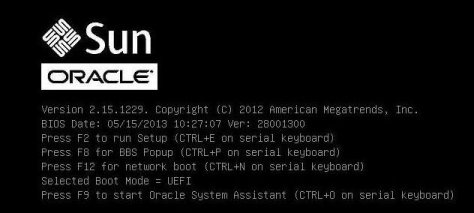
After a delay, a menu appears offering a selection of boot devices.
You can boot from a either a physical CD/DVD or from a virtual CD/DVD when using an ISO image.
Control passes to the OS installation program on the media.
Oracle VM Server and Oracle VM Agent software are installed.
For additional information refer to the Oracle VM Server installation documentation at:
Next Steps
Install Oracle VM Manager, if needed. Refer to: