Observing Network Configuration and Traffic Usage
The following information further describes how to use the observability tools that are described in the tables in About Network Troubleshooting and Observability.
The following figure shows a common, hypothetical network configuration to illustrate how various networking features are configured at each layer of the Oracle Solaris network protocol stack.
Note - The figure does not include every possible datalink type that you can configure. For a more detailed description of all of the features that you can configure on each layer of the network protocol stack, see Chapter 1, Summary of Oracle Solaris Network Administration in Strategies for Network Administration in Oracle Solaris 11.4.
Figure 1 Network Configuration Within the Oracle Solaris Network Protocol Stack
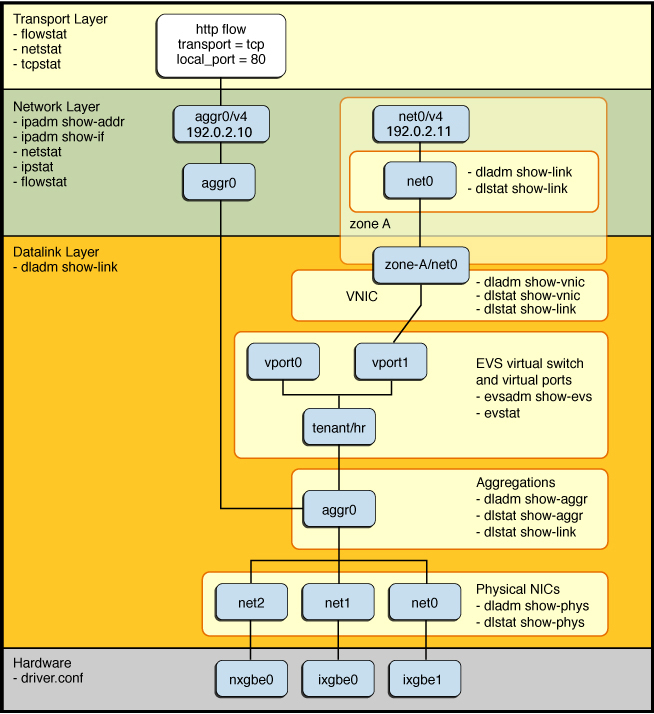
-
At the physical layer of the network stack, three physical NICs, nxgbe0, ixgbe0, and ixgbe1, are present in the system and appear as physical datalink instances, net2, net1, and net0, respectively.
-
These physical NICs are then grouped together into an aggregation called aggr0.
-
The aggregated datalink is then configured directly with an IP address (aggr0/v4) and is also used simultaneously as the uplink of a virtual switch, called tenant/hr, which is configured as an elastic virtual switch. The virtual switch has two virtual ports, vport0 and vport1.
-
An Oracle Solaris zone (zone-A) has a VNIC called zone-A/net0, which is connected to one of the virtual ports. Within the zone itself, the VNIC appears as a datalink (net0), which is configured with an IP address (net0/v4).
-
A flow for the HTTP traffic is also created on top of the aggregation (aggr0).
The figure illustrates the following configuration:
Tools for Observing Network Configuration and Traffic Usage
You configure and administer datalinks by using the dladm command. You use the dlstat command to obtain statistics on network traffic usage for datalinks.
To display inbound and outbound traffic statistics per link, use one of the following commands:
# dlstat link
# dlstat show-link link
To display inbound and outbound traffic statistics per physical network device, use the following command:
# dlstat show-phys link
To display inbound and outbound traffic statistics per port and per link aggregation, use the following command:
# dlstat show-aggr link
For more information, see the dlstat(8) man page.
You configure and administer flows by using the flowadm command. You use the flowstat command to obtain statistics on network traffic usage for flows. As shown in Network Configuration Within the Oracle Solaris Network Protocol Stack, depending on the attributes that you specify, you can use flows to observe network traffic usage at different layers of the network stack. For more information, see the flowadm(8) and flowstat(8) man pages.
For more information about monitoring network traffic usage, see Chapter 8, Monitoring Network Traffic and Resource Usage in Managing Network Virtualization and Network Resources in Oracle Solaris 11.4.
Observing Network Configuration and Traffic Usage at the Hardware Layer
-
Number of rings per physical NIC and number of packets being transmitted through those rings.
-
Number of packet drops per physical NIC and per physical ring.
-
NIC-specific counters that might be useful.
-
Number of rings and number of descriptors that are configured per physical NIC.
Troubleshooting network configuration and performance issues at the hardware layer of the network protocol stack might involve observing the following:
For physical devices, you can use the dladm show-phys and dlstat show-phys commands to observe network traffic usage. These two commands display different output, depending on the type of information that you want to obtain.
For example, use the dladm show-phys command without any options to display the physical device and the attributes for all of the physical links on a system:
# dladm show-phys LINK MEDIA STATE SPEED DUPLEX DEVICE net1 Ethernet unknown 0 unknown bge0 net0 Ethernet up 1000 full nge0
For more information, see Chapter 2, Administering Datalink Configuration in Oracle Solaris in Configuring and Managing Network Components in Oracle Solaris 11.4 and the dladm(8) man page.
The dlstat show-phys command displays statistics about the packets and bytes that are transmitted and received per physical device. This subcommand operates on the hardware rings, which are at the hardware layer of the network stack.
The following example displays statistics for all of the physical links on a system. The output displays both incoming and outgoing traffic statistics for each link on a system. Information about the number of packets and byte sizes per packet is also displayed.
# dlstat show-phys LINK IPKTS RBYTES OPKTS OBYTES net1 0 0 0 0 net0 1.95M 137.83M 37.95K 3.39M
You can use the –r option to display receive-side statistics on each of the hardware rings for a device. The output of this command includes the bytes and packets that are received and the hardware and software drops, and so on, for the device. The following example shows that the net4 datalink has eight rings, which are identified under the INDEX field.
# dlstat show-phys -r net4 LINK TYPE INDEX IPKTS RBYTES net4 rx 0 701 42.06K net4 rx 1 0 0 net4 rx 2 0 0 net4 rx 3 0 0 net4 rx 4 0 0 net4 rx 5 0 0 net4 rx 6 0 0 net4 rx 7 0 0
To obtain similar information for transmitted traffic, use the –t option.
The following example displays the number of inbound dropped packets per physical link.
# dlstat show-phys -o idrops
IDROPS
0
871.14K
The –o field[,...] option is used to specify a case-insensitive, comma-separated list of output fields to display.
In the following example, the number of inbound and outbound dropped packets and bytes per physical link are displayed.
# dlstat show-phys -o idrops,idropbytes,odrops,odropbytes IDROPS IDROPBYTES ODROPS ODROPBYTES 0 0 0 0 871.14K 0 0 0
You must specify both the idrops and idropbytes options with the dlstat show-phys –o command. Note that one of these values can be zero, depending on the system's hardware capabilities, as shown in the previous output where the IDROPS field is non-zero, while the IDROBYTES field is zero.
For driver configuration, you can manage property values for specific drivers through the driver.conf file and through datalink properties. Driver configuration files enable you to provide device property values that override the default values that are provided by the driver devices themselves. For more information, see the driver.conf(5) man page.
Observing Network Configuration and Traffic Usage at the Datalink Layer
Several networking features are configured at the datalink layer (L2) of the network protocol stack. These features include both physical and virtual datalinks. Certain commands that you use to observe network traffic usage at this layer of the stack are generic and can be used for any type of configured datalink. Other subcommands are specific to the feature itself and therefore can be used to display additional information about the configuration of that feature.
The commands that you use at this layer of the stack also depend on the type of information that you want to observe. For example, at the datalink layer of the stack, you might want to display fan-out statistics or per-link statistics. You can use different commands to obtain each type of information.
For basic information about datalinks, use the dladm show-link command. This command displays link configuration information, either for all of the datalinks on the system or for a specified datalink.
# dladm show-link LINK CLASS MTU STATE OVER net1 phys 1500 unknown -- net0 phys 1500 up --
The output shows that this system has two datalinks, which are directly associated with their corresponding physical NICs. No special datalinks exist on the system, for example, an aggregation or a VNIC. These types of L2 entities are configured over the physical datalinks under the phys class.
You use the dlstat show-link command to observe network traffic usage at the datalink layer. The show-link subcommand operates at the datalink layer of the network protocol stack and provides statistics that refer to the lanes that are configured over the physical link.
The following output shows inbound and outbound traffic statistics per link:
# dlstat show-link LINK IPKTS RBYTES OPKTS OBYTES net1 0 0 0 0 net0 1.96M 137.97M 38.40K 3.29M
In the following example, receive-side traffic statistics for the net4 device are reported. The statistics for INTRS and POLLS counters are also displayed, which indicates how many packets were received in the interrupt context versus the polling mode. The IDROPS counter indicates how many packets were dropped at the datalink layer of the network stack.
# dlstat show-link -r net4 LINK TYPE ID INDEX IPKTS RBYTES INTRS POLLS IDROPS net4 rx local -- 0 0 0 0 0 net4 rx other -- 0 0 0 0 0 net4 rx hw 0 7.46M 1.06G 5.62M 1.84M 0 net4 rx hw 1 0 0 0 0 0 net4 rx hw 2 0 0 0 0 0 net4 rx hw 3 0 0 0 0 0 net4 rx hw 4 2 196 2 0 0 net4 rx hw 5 0 0 0 0 0 net4 rx hw 6 0 0 0 0 0 net4 rx hw 7 0 0 0 0 0
In the example output, only statistics for the named link, physical device (for the show-phys subcommand), or aggregation (for the show-aggr subcommand) is displayed. If link is not specified in the command, then statistics for all of the links, devices, and aggregations are displayed in the output.
-
local – Denotes corresponding loopback traffic on layer 2 (L2) of the network stack.
-
other – Includes broadcast and multicast traffic.
Over the lifetime of a datalink, the hardware resources that are associated with a datalink might vary, depending on resource utilization, link configuration, or the assignment of physical NICs to link aggregations. The rx entries that are listed in the output of the show-link –r command correspond to the hardware resource that is currently assigned to the link. The output for the other row includes traffic for hardware resources that are no longer assigned to the datalink.
-
hw – Denotes a hardware lane.
-
sw – Denotes a software lane (as shown in the following example).
In this example, the information that is displayed under the ID field is interpreted as follows:
The distinction between hardware and software lanes is based on the ability of a NIC to support ring allocation. On hardware lanes, rings are dedicated to the packets that use those lanes. In contrast, rings on software lanes are shared amongst datalinks.
The following output displays statistics for outbound packets on the rings that are used by net4:
# dlstat show-link -t net4 LINK TYPE ID INDEX OPKTS OBYTES ODROPS net4 tx local -- 0 0 0 net4 tx other -- 0 0 0 net4 tx hw 0 372 15.67K 0 net4 tx hw 1 1 98 0 net4 tx hw 2 0 0 0 net4 tx hw 3 0 0 0 net4 tx hw 4 0 0 0 net4 tx hw 5 0 0 0 net4 tx hw 6 1 98 0 net4 tx hw 7 0 0 0
You can use the –f option to display received and dropped fanout packets, as in the following example that shows how to display fanout statistics:
# dlstat show-link -f LINK INDEX IPKTS IDROPS net0 0 1.38K 0 net0 1 36 0 net0 2 25 0 net0 3 147 0 net0 4 15 0 net0 5 45 0 net0 6 18 0 net0 7 39 0
Observing Network Configuration and Traffic Usage for Aggregations
Aggregations are also configured at the datalink layer (L2) of the network protocol stack. Depending on the type of information that you want to obtain, for example, the overall distribution of traffic between the physical NIC or aggregation statistics, use the following commands:
- dladm show-aggr
-
Displays aggregation configuration (the default), Link Aggregation Control Protocol (LACP) information or DLMP probe-based failure and recovery detection status, either for all of the aggregations or for a specified aggregation.
Specify the –x option to display detailed per-aggregation information for an aggregation.
- dlstat show-aggr
-
Displays statistics about the packets and bytes that are transmitted and received for an aggregation.
- dlstat show-link
-
Displays statistics about the packets and bytes that are transmitted and received for an aggregation (the aggregation being a datalink).
One difference between the dlstat show-aggr and dlstat show-link commands is that the dlstat show-aggr command displays per-port statistics, while the dlstat show-link command provides per-link statistics. Another important difference between these two commands is that the dlstat show-aggr command displays the overall statistics for the entire aggregation. Whereas, the dlstat show-link command displays only the statistics for the master client of the aggregation, for example IP.
Thus, if you create VNICs on top of an aggregation, the dlstat show-aggr command would report the total number of packets across all of the VNICs, plus the primary client (IP). This output is similar to the output of the show-phys subcommand compared to the output of the show-link subcommand, where show-phys displays the total traffic usage, while show-link displays only the traffic usage for the primary datalink.
For more information about administering aggregations, see Chapter 2, Configuring High Availability by Using Link Aggregations in Managing Network Datalinks in Oracle Solaris 11.4.
Example 6 Displaying Aggregation Configuration InformationThe output of the dladm show-aggr -x displays the status of the existing aggregations that are configured on a system.
# dladm show-aggr -x LINK PORT SPEED DUPLEX STATE ADDRESS PORTSTATE aggr1 -- 1000Mb full up 0:14:4f:29:d1:9d -- net1 1000Mb full up 0:14:4f:29:d1:9d attached net3 0Mb unknown down 0:14:4f:29:d1:9f standbyExample 7 Displaying Per-Port Statistics for Aggregations
The output for the dlstat show-aggr command displays per-port statistics for an aggregation. Both the packets and bytes that are transmitted and received for the aggregation are displayed.
# dlstat show-aggr LINK PORT IPKTS RBYTES OPKTS OBYTES aggr1 -- 99 2.18K 23 966 aggr1 net4 25 1.50K 8 336 aggr1 net5 74 10.68K 15 630Example 8 Displaying Per-Link Statistics for Aggregations
The output of the dlstat show-link command displays per-link statistics for an aggregation. Both the packets and bytes that are transmitted and received for the aggregation are displayed. The difference between this example and the previous example is that the show-aggr subcommand displays per-port statistics, while the show-link subcommand displays per-link statistics.
# dlstat show-link LINK IPKTS RBYTES OPKTS OBYTES net5 0 0 0 0 net2 0 0 5.60K 1.49M net4 0 0 0 0 net6 4.43K 1.32M 6.39K 1.56M net1 4.43K 1.32M 6.39K 1.56M net0 387.10K 99.42M 59.43K 7.67M net3 0 0 5.61K 1.50M aggr1 150 18.65K 30 1.26KExample 9 Displaying Receive-Side Traffic Statistics for Hardware Rings of an Aggregation
This example displays receive-side statistics for each of an aggregation's (aggr1) hardware rings.
# dlstat show-aggr -r LINK PORT INDEX IPKTS RBYTES aggr1 -- -- 7.93M 4.37G aggr1 net4 0 541.37K 298.21M aggr1 net4 1 0 0 aggr1 net4 2 0 0 aggr1 net4 3 1.79M 991.63M aggr1 net4 4 780.47K 433.30M aggr1 net4 5 1 98 aggr1 net4 6 530.05K 292.34M aggr1 net4 7 548.36K 301.74M aggr1 net5 0 524.10K 288.56M aggr1 net5 1 1.34M 739.92M aggr1 net5 2 818.08K 448.12M aggr1 net5 3 235.62K 129.96M aggr1 net5 4 0 0 aggr1 net5 5 0 0 aggr1 net5 6 554.44K 305.24M aggr1 net5 7 260.61K 143.71MExample 10 Displaying Receive-Side Traffic Statistics for an Aggregation's Hardware Lanes
This example displays receive-side traffic statistics for each hardware lane of an aggregation (aggr1). Note that the statistics reported pertain to the traffic for the primary client of the aggregation only, for example, the IP traffic on top of the aggregation. The output does not include traffic statistics for other clients that are configured on top of the aggregation, for example VNICs. To display traffic usage for all of the clients of an aggregation, you must use the dlstat show-aggr command, as shown in Example 6, Displaying Aggregation Configuration Information and Example 9, Displaying Receive-Side Traffic Statistics for Hardware Rings of an Aggregation.
# dlstat show-link -r aggr1 LINK TYPE ID INDEX IPKTS RBYTES INTRS POLLS IDROPS aggr1 rx local -- 0 0 0 0 0 aggr1 rx other -- 0 0 0 0 0 aggr1 rx hw 0 721 43.26K 721 0 0 aggr1 rx hw 1 0 0 0 0 0 aggr1 rx hw 2 0 0 0 0 0 aggr1 rx hw 3 0 0 0 0 0 aggr1 rx hw 4 0 0 0 0 0 aggr1 rx hw 5 0 0 0 0 0 aggr1 rx hw 6 0 0 0 0 0 aggr1 rx hw 7 0 0 0 0 0 aggr1 rx hw 8 22.23K 1.33M 22.23K 0 1 aggr1 rx hw 9 693 63.76K 693 0 0 aggr1 rx hw 10 0 0 0 0 0 aggr1 rx hw 11 0 0 0 0 0 aggr1 rx hw 12 0 0 0 0 0 aggr1 rx hw 13 13.00K 4.45M 13.00K 0 2 aggr1 rx hw 14 0 0 0 0 0 aggr1 rx hw 15 10.40K 624.06K 10.40K 0 0
Observing Network Configuration and Traffic Usage for an EVS Switch
You configure and manage the elastic virtual switch (EVS) feature of Oracle Solaris at the datalink layer (L2) of the network protocol stack. Depending on the type of information that you want to display, use the following commands:
- evsadm
-
Creates and manages EVS switches and their resources: IP networks (IPnets) and virtual ports (VPorts).
Use the show-evs subcommand to display information for all of the EVS switches that are managed by an EVS controller or for a specified EVS switch.
- evsstat
-
Displays network traffic statistics for all of the VPorts in a data center or for all of the VPorts of a specified elastic virtual switch. The command also displays the statistics for any VNICs associated with the VPorts.
- dladm show-vnic –c
-
Displays information about the VNICs that are connected to an EVS switch. The VPort and the EVS switch to which the VNIC is connected is determined by the EVS switch.
For more information about administering the EVS feature, see Chapter 6, Administering Elastic Virtual Switches in Managing Network Virtualization and Network Resources in Oracle Solaris 11.4.
Example 11 Displaying Information About an EVS ConfigurationIn this example, the evsadm command is used to display basic information about an EVS configuration.
# evsadm NAME TENANT STATUS VNIC IP HOST evs0 sys-global busy -- ipnet0 sysabc-02 sys-vport0 -- used vnic0 203.0.113.2/24 sysabc-02Example 12 Displaying Inbound and Outbound Traffic Usage for VPorts That Are Connected to an EVS Switch
In this example the evsstat command is used to display incoming and outgoing network traffic statistics for the only VPort that is connected to an EVS switch.
# evsstat VPORT EVS TENANT IPKTS RBYTES OPKTS OBYTES sys-vport0 evs0 sys-tenant 101.88K 32.86M 40.16K 4.37M sys-vport1 evs0 sys-tenant 4.50M 6.78G 1.38M 90.90MExample 13 Displaying Information About VNICs That Are Connected to an EVS Switch
You can create VNICs on top of an underlying link and you can also connect VNICs to an EVS switch. To obtain information about a VNIC that is connected to an EVS switch, use the dladm show-vnic command with the –c option, as shown in the following example.
# dladm show-vnic -c LINK TENANT EVS VPORT OVER MACADDRESS IDS vnic0 sys-global evs0 sys-vport0 net 12:8:20:f2:46:22 VID:200
Observing Network Configuration and Traffic Usage for VNICs
VNICs are configured at the datalink layer (L2) of the network protocol stack. Use the following commands to display configuration information and observe network traffic usage for these L2 entities:
- dladm show-vnic
-
Displays VNIC configuration information for all of the VNICs on a system, all of the VNICs on a link, or for a specified vnic-link.
- dlstat
-
Displays statistics about the packets and bytes that are transmitted and received per VNIC.
For more information about administering VNICs, see Managing VNICs in Managing Network Virtualization and Network Resources in Oracle Solaris 11.4.
Example 14 Displaying VNIC Configuration InformationThe following example displays VNIC configuration information for the existing VNIC on a system (vnic0).
# dladm show-vnic LINK OVER SPEED MACADDRESS MACADDRTYPE IDS vnic0 net1 1000 2:8:20:f2:46:22 fixed VID:200Example 15 Displaying Network Traffic Statistics for VNICs
In the following example, the dlstat command is used to display statistics of the packets and bytes that are transmitted and received by a specific VNIC (vnic0).
# dlstat vnic0 LINK IPKTS RBYTES OPKTS OBYTES vnic0 1.53M 158.18M 154.22K 32.84M
Observing Network Configuration and Traffic Usage at the IP Layer
You observe network traffic usage at the IP layer (L3) of the network protocol stack by using a few different commands. Depending on the type of information that you want to display, use the following commands:
- ipadm
-
Displays general configuration information for IP interfaces and addresses.
- ipadm show-addr
-
Displays IP address information, either for the given address object (addrobj) or for all of the address objects that are configured on a specified interface, including those that are only in the persistent configuration.
- ipadm show-if
-
Displays network interface configuration information, either for all of the network interfaces that are configured on the system, including those that are only in the persistent configuration, or for a specified interface.
- ipstat
-
Displays statistics on IP traffic based on the selected output mode and sort order.
- netstat
-
Displays the contents of certain network-related data structures in various formats.
For more information about administering IP configuration, see Monitoring IP Interfaces and Addresses in Configuring and Managing Network Components in Oracle Solaris 11.4. See also the ipstat(8) and netstat(8) man pages.
Example 16 Displaying General Information About IP ConfigurationYou use the ipadm command to display general information about IP configuration. This example shows how to display information about all of the IP interfaces and addresses that are configured on a system.
# ipadm NAME CLASS/TYPE STATE UNDER ADDR lo0 loopback ok -- -- lo0/v4 static ok -- 127.0.0.1/8 lo0/v6 static ok -- ::1/128 net0 ip ok -- -- net0/v4 static ok -- 203.0.113.140/24Example 17 Displaying Information About Configured IP Interfaces
You use the ipadm command with the show-if subcommand to display information about the configured IP interfaces on a system, as shown in the following example.
# ipadm show-if IFNAME CLASS STATE ACTIVE OVER lo0 loopback ok yes --- net0 ip ok yes ---Example 18 Displaying Information About Configured IP Address Objects
The following example shows how to use the ipadm command with the show-addr subcommand to display information about configured IP address objects on a system.
# ipadm show-addr ADDROBJ TYPE STATE ADDR lo0/v4 static ok 127.0.0.1/8Example 19 Displaying Statistics About IP Traffic by Using the ipstat Command
The following example shows how to use the ipstat command to display statistics about IP traffic. The command provides options for reporting statistics about the IP traffic that matches a specified source or destination address, interface, and higher layer protocols.
# ipstat SOURCE DEST PROTO INT RATE abc11example-02 dhcp-sys.example TCP net0 145.6 dns1.example.com abc11example-02 UDP net0 66.0 abc11example-02 dns1.example.com UDP net0 10.4 dhcp-sys.example abc11example-02 TCP net0 4.0 foo1.example.com all-sys.mcast.net ICMP net0 3.2
For more information, see Using the ipstat and tcpstat Commands in Administering TCP/IP Networks, IPMP, and IP Tunnels in Oracle Solaris 11.4.
Example 20 Displaying Connected Sockets by Using the netstat CommandThe netstat command displays network status and protocol statistics. You can display the status of TCP, SCTP, and UDP endpoints in a table format. You can also display routing table and interface information by using this command. The various types of network data that is reported depends upon the command option that you specify.
For example, you can use the netstat command without any options to display a list of active sockets for each protocol:
# netstat TCP: IPv4 Local Address Remote Address Swind Send-Q Rwind Recv-Q State ------------------ ----------------- ------- ------ ------- ------ -------- localsys.local.port1 remotesys1 65535 0 128592 0 ESTABLISHED localsys.local.port2 localsys.local.port5 130880 0 139264 0 ESTABLISHED localsys.local.port3 localsys.local.port6 139060 0 130880 0 ESTABLISHED localsys.local.port4 remotesys2.remote.port2 65572 63 128480 0 ESTABLISHED
Use the netstat –P protocol command to limit the display of statistics or state of just those sockets that are applicable to a specific protocol, as shown in this example:
# netstat -P tcp TCP: IPv4 Local Address Remote Address Swind Send-Q Rwind Recv-Q State ------------ -------------------- ------ ------ ------- ------ -------- sys3.48962 foo.com.ldaps 49232 0 128872 0 ESTABLISHED sys3.ssh dhcp1-203-0-113-210.foo.com 64292 63 128480 0 ESTABLISHED
You can specify protocol as any of the following: ip, ipv6, icmp, icmpv6, igmp, udp, tcp, rawip.
The following example shows how to use the netstat –s command to display per-protocol statistics:
# netstat -s
RAWIP rawipInDatagrams = 2 rawipInErrors = 0
rawipInCksumErrs = 0
rawipOutDatagrams = 2
rawipOutErrors = 0
UDP udpInDatagrams = 1023 udpInErrors = 0
udpOutDatagrams = 1023
udpOutErrors = 0
TCP tcpRtoAlgorithm = 4 tcpRtoMin = 200
tcpRtoMax = 60000
tcpMaxConn = -1
tcpActiveOpens = 382
tcpPassiveOpens = 83
tcpAttemptFails = 81
tcpEstabResets = 1
tcpCurrEstab = 2
tcpOutSegs = 6598
tcpOutDataSegs = 5653
tcpOutDataBytes = 836393
tcpRetransSegs = 16
. . .
Example 21 Displaying Statistics About Flows That Are Configured at the IP Layer of the Network
Stack
You can create flows for the various IP addresses or subnets that are configured at the IP layer of the network protocol stack. You can then use the flowstat command to display statistics about these flows as shown in the following example.
# flowadm add-flow -l net0 -a transport=tcp tcpflow1 # flowadm add-flow -l net4 -a transport=tcp tcpflow2 # flowstat FLOW IPKTS RBYTES IDROPS OPKTS OBYTES ODROPS tcpflow2 0 0 0 0 0 0 tcpflow1 53 5.62K 0 45 5.52K 0
To display flow information for a particular device, specify the –l option as follows:
# flowstat -l net0 FLOW IPKTS RBYTES IDROPS OPKTS OBYTES ODROPS tcpflow1 108 11.19K 0 86 10.45K 0Example 22 Creating and Observing Flows for Specific IP Addresses
You can create flows for specific IP addresses by using the local_ip and remote_ip attributes with the flowadm add-flow command. You can then use the flowstat command display statistics for these flows, as shown in the following example.
# flowadm add-flow -l net0 -a local_ip=203.0.113.45 flow1 # flowadm add-flow -l net4 -a remote_ip=192.0.2.0/24 flow2 # flowstat FLOW IPKTS RBYTES IDROPS OPKTS OBYTES ODROPS flow2 528.54K 787.39M 0 179.39K 11.85M 0 flow1 742.81K 1.10G 0 0 0 0
Observing Network Configuration and Traffic Usage at the Transport Layer
You observe network traffic for features that are configured and administered at the transport layer (L4) of the network protocol stack by using the following commands:
- flowstat
-
Displays runtime statistics about user-defined flows. Use the flowadm show-flow command to determine the flow name to specify with the flowstat command.
You can use flows as an observability tool rather than just for bandwidth control, for example, to measure the amount of traffic that a specific service consumes.
- netstat
-
Displays the contents of certain network-related data structures in various formats. With no arguments, the netstat command displays the connected sockets for PF_INET, PF_INET6, and PF_UNIX, unless modified by using the –f option.
- tcpstat
-
Displayss statistics on TCP and UDP traffic on a server based on the selected output mode and sort order that is specified in the command syntax.
For more information about administering TCP/IP networks with the netstat and tcpstat commands, see Chapter 1, Administering TCP/IP Networks in Administering TCP/IP Networks, IPMP, and IP Tunnels in Oracle Solaris 11.4.
For more information about the flowstat command, see Displaying Network Traffic Statistics of Flows in Managing Network Virtualization and Network Resources in Oracle Solaris 11.4. See also the flowstat(8) man page.
Example 23 Displaying Runtime Statistics for Flows by Using the flowstat CommandThe following example output displays a static display of traffic information for all of the configured flows that are on a system. The flowadm command is used to determine the name of the flow.
# flowadm FLOW LINK PROTO LADDR LPORT RADDR RPORT DIR tcpflow1 net1 tcp -- -- -- -- bi tcpflow0 net0 tcp -- -- -- -- bi udpflow0 net0 udp -- -- -- -- bi # flowstat FLOW IPKTS RBYTES IDROPS OPKTS OBYTES ODROPS tcpflow1 0 0 0 0 0 0 tcpflow0 1.39K 117.86K 0 2.16K 260.77K 0 udpflow0 5 1.43K 0 0 0 0
You can also use the flowstat command with the –l option to display statistics for all of the flows for a specified link or statistics for a specified flow, as shown in output of the following two examples:
# flowstat -l net0 FLOW IPKTS RBYTES IDROPS OPKTS OBYTES ODROPS tcpflow0 1.51K 126.85K 0 2.43K 292.85K 0 udpflow0 9 2.80K 0 0 0 0
# flowstat -l net0 tcpflow0 FLOW IPKTS RBYTES IDROPS OPKTS OBYTES ODROPS tcpflow0 1.66K 137.11K 0 2.69K 324.42K 0Example 24 Displaying Information About Transport Layer Data Structures by Using the netstat Command
You can use the netstat command to display information about data structures at the transport layer (L4) of the network protocol stack, for example TCP or UDP. In the following example, the netstat –P transport-protocol command is used to display information about TCP.
# netstat -p tcp TCP: IPv4 Local Address Remote Address Swind Send-Q Rwind Recv-Q State ---------------- --------------- ------- ------ ------- ------ ----------- localsys.ssh remotesys1.port4 65380 63 128480 0 ESTABLISHED localsys.port1 remotesys2.ldaps 65535 0 128592 0 ESTABLISHED localsys.port2 localsys.port5 130880 0 139264 0 ESTABLISHED localsys.port3 localsys.port6 139060 0 130880 0 ESTABLISHEDExample 25 Displaying Statistics for TCP and UDP Traffic by Using the tcpstat Command
You use the tcpstat command to observe network traffic at the transport layer of the network protocol stack, specifically for TCP and UDP. In addition to the source and destination IP addresses, you can observe the source and destination TCP or UDP ports, the PID of the process that is sending or receiving the traffic, and the name of the global zone in which that process is running.
The following example shows the type of information that is reported when you use the tcpstat command with the –c option. The –c option specifies to print newer reports after previous reports, without overwriting previous reports:
# tcpstat -c 3 ZONE PID PROTO SADDR SPORT DADDR DPORT BYTES global 100680 UDP antares 62763 agamemnon 1023 76.0 global 100680 UDP antares 775 agamemnon 1023 38.0 global 100680 UDP antares 776 agamemnon 1023 37.0 global 100680 UDP agamemnon 1023 antares 62763 26.0 global 104289 UDP zucchini 48655 antares 6767 16.0 global 104289 UDP clytemnestra 51823 antares 6767 16.0 global 104289 UDP antares 6767 zucchini 48655 16.0 global 104289 UDP antares 6767 clytemnestra 51823 16.0 global 100680 UDP agamemnon 1023 antares 776 13.0 global 100680 UDP agamemnon 1023 antares 775 13.0 global 104288 TCP zucchini 33547 antares 6868 8.0 global 104288 TCP clytemnestra 49601 antares 6868 8.0 global 104288 TCP antares 6868 zucchini 33547 8.0 global 104288 TCP antares 6868 clytemnestra 49601 8.0 Total: bytes in: 101.0 bytes out: 200.0
In the following output, the tcpstat command reports the five most active TCP traffic flows for a server:
# tcpstat -l 5 ZONE PID PROTO SADDR SPORT DADDR DPORT BYTES global 28919 TCP achilles.exampl 65398 aristotle.exampl 443 33.0 zone1 6940 TCP ajax.example.com 6868 achilles.exampl 61318 8.0 zone1 6940 TCP achilles.exampl 61318 ajax.example.com 6868 8.0 global 8350 TCP ajax.example.com 6868 achilles.exampl 61318 8.0 global 8350 TCP achilles.exampl 61318 ajax.example.com 6868 8.0 Total: bytes in: 16.0 bytes out: 49.0
See Using the ipstat and tcpstat Commands in Administering TCP/IP Networks, IPMP, and IP Tunnels in Oracle Solaris 11.4 and the tcpstat(8) man page.