Oracle® Enterprise Manager Ops Center
Discovering and Managing a Fujitsu M10 Server
12c Release 2 (12.2.0.0.0)
E39506-01
January 2014
This guide provides an end-to-end example for how to use Oracle Enterprise Manager Ops Center.
Introduction
You can use Oracle Enterprise Manager Ops Center to manage and monitor a variety of data center assets, including server hardware, chassis, racks, network equipment, operating systems, virtualization software, and clustering software. Discovering and managing your assets is a prerequisite for almost every action in the software. The discovery feature makes adding assets quick and easy. You can discover assets using a discovery profile, which specifies the discovery targets, protocols, and credentials for accessing and managing them. Alternatively, assets with service tags can be discovered using the Find Assets wizard.
The Fujitsu M10 Server is a sun4v SPARC enterprise server powered by the SPARC64 X processor developed by Fujitsu. A SPARC64 X processor offers 16 cores x 2 threads. These servers are categorized under the M-series servers.
The following scenario is applicable to all three models of the Fujitsu M10 Server:
-
M10-1, one CPU socket server with no building block capability.
-
M10-4, four CPU sockets server with no building block capability.
-
M10-4S, four CPU sockets server with building block capability, offering scalability of up to 16 building blocks.
A building block consists of 4 CPU sockets, several memory DIMMs, and IO devices. The M10-4S model supports up to 16 building blocks, which translate to a maximum of 64 CPU sockets.
The Fujitsu M10 Servers are discovered through an eXtended Service Control Facility (XSCF) Service Processor.
The following are the steps needed to discover a Fujitsu M10 Server:
The following section is also covered in this document as an alternative to discover a Fujitsu M10 server:
What You Will Need
You will need the following:
-
Access to a system running Oracle Enterprise Manager Ops Center.
-
Ops Center Admin role to discover assets, and Ops Center Security Admin role to create credentials in Oracle Enterprise Manager Ops Center.
-
One or more Fujitsu M10 Servers with configured XSCF service processors.
-
XSCF SSH or Telnet credentials.
-
The correct IP Address for the XSCF Service Processor. If the M10 server has redundant XSCFs, you must use the takeover IP address between the master and standby XSCFs.
Discovering a Fujitsu M10 Server
You can discover a Fujitsu M10 Server with a configured service processor using a discovery profile. A discovery profile is a combination of an asset type, a set of host names or IP addresses, and a set of credentials.
Enabling the Simple Network Management Protocol (SNMP) and SNMP Traps
The default setting for SNMP Traps on XSCF is disabled. You must enable SNMP Traps before discovering a server.
The following procedures describe how to verify and change the SNMP settings on the XSCF console.
Verifying the SNMP configuration on XSCF
To verify if SNMP is disabled:
-
Log into the XSCF console with
platadmprivileges. -
Type the
showsnmpcommand on the XSCF console and check the status of theAgentandTrap Hosts. IfAgent StatusisDisabledand the value forTrap HostsisNone, enable SNMP on XSCF.
Enabling the SNMP Agent and SNMP Traps on XSCF
Run the following commands on the XSCF console to enable SNMP:
-
Type
setsnmp enablev1v2c public. SNMP v1v2 is enabled with thecommunityparameter set topublic. -
Type
setsnmp enable SP_MIB. Agent Enabled displays on the console and the SP MIB module is enabled. -
Type the
showsnmpcommand to display the SNMP configuration. The Agent Status is now set to Enabled and the Trap Hosts value displays HostName, Port, Type, Community String, Username and Auth Protocol.
For more information about XSCF settings on the M10 server, visit: http://www.fujitsu.com.
Creating Credentials
Assets are discovered using a set of credentials. Based on the choice of server type, Oracle Enterprise Manager Ops Center displays only those protocols that are relevant to the asset. To discover an XSCF service processor, SSH or TELNET credentials are required.
Creating SSH Credentials
Use XSCF SSH credentials to discover XSCF service processors.
To create SSH credentials, perform the following steps:
-
Click Plan Management on the Navigation pane, then click Credentials.
-
Click Create Credentials on the Actions pane. The Create Credentials wizard appears.
-
Select SSH from the drop-down list in the Protocol field.
-
Enter a name for the discovery credentials in the Name field.
-
Enter a description for your credentials in the Description field.
-
Enter the user name of the service processor credentials in the Login User field.
-
Enter the password of the service processor credentials in the Password field. Retype the same password in the Confirm Password field.
-
Change the SSH port number as needed. The default port number is 22.
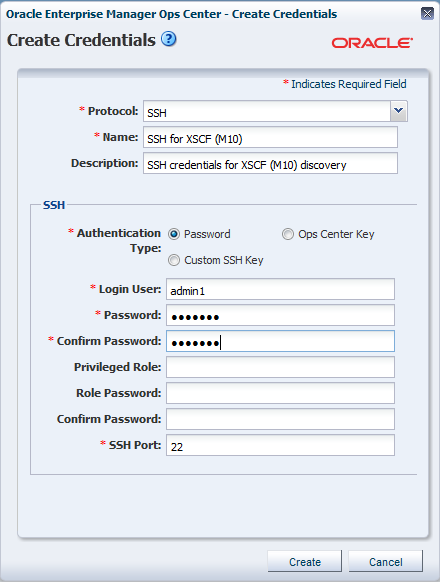
Description of the illustration ssh_creds.png
-
Click Create. The user credential is created.
Creating TELNET Credentials
XSCF TELNET credentials can also be used to discover XSCF service processors.
To create TELNET credentials, perform the following steps:
-
Click Plan Management on the Navigation pane, then click Credentials.
-
Click Create Credentials on the Actions pane. The Create Credentials wizard opens.
-
Select TELNET from the drop-down list in the Protocol field.
-
Enter a name for the discovery credentials in the Name field.
-
Enter a description for your credentials in the Description field.
-
Enter the user name of the service processor credentials in the Login User field.
-
Enter the password of the service processor credentials in the Password field. Retype the same password in the Confirm Password field.
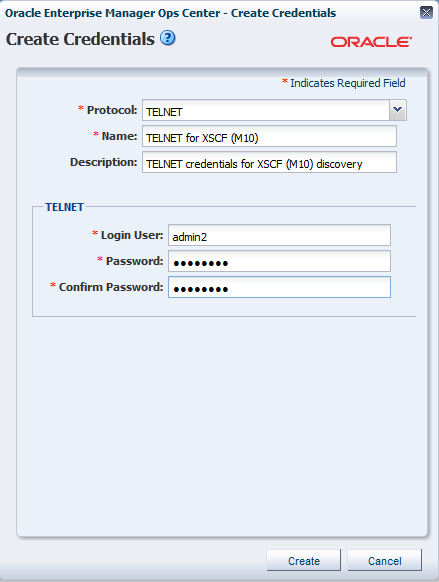
Description of the illustration telnet_creds.png
-
Click Create. The user credential is created.
Creating a Discovery Profile
Discovery profiles simplify managing multiple sets of discovery criteria and offer persistent storage of access credentials. You can create a discovery profile and then run a discovery using the profile. You can provide discovery information such as the discovery credentials during profile creation or when the profile is run.
Creating a Discovery Profile for an XSCF Service Processor
Perform the following steps to create a discovery profile for an XSCF service processor:
-
Click Plan Management in the Navigation pane.
-
Click Discovery under Profiles and Policies.
-
Click Create Profile in the Actions pane. The Identity Profile wizard appears.
-
Enter a name and description for the discovery profile.
-
Select XSCF Service Processor in the Asset Type, under Server Hardware. Click Next.
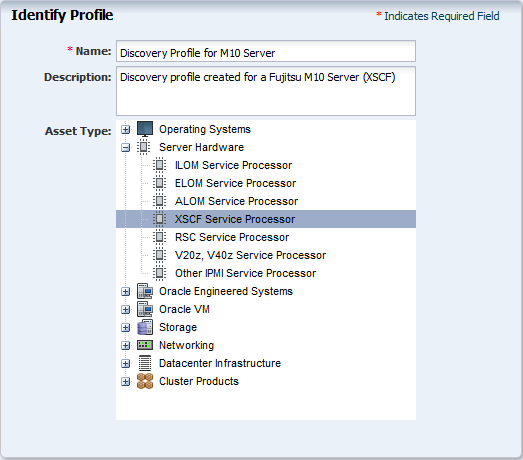
Description of the illustration identity_profile.png
-
The Tags page appears. Tags are optional in this example. Click Next.
-
The IP Ranges page appears. You can add the IP address for your Fujitsu M10 Server or IP ranges for multiple servers in the IP Ranges page, or do it later when you run the Add Assets job. Click Next.
-
Click Select in the Discovery Credentials dialog and choose the SSH or TELNET credentials that you have created. Click Next.
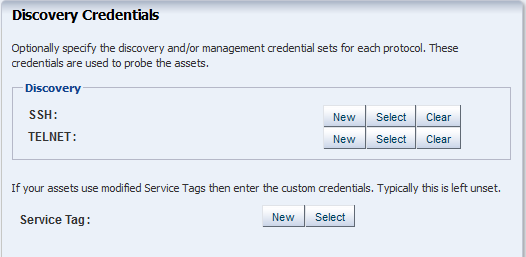
Description of the illustration discovery_cred.png
-
Review the summary information, then click Finish to create a Discovery Profile.
Using the Discovery Profile
After you have created the discovery profile, you can use it to discover and manage a Fujitsu M10 Server.
In this example, the XSCF service processor discovery profile is used.
-
Click All Assets in the Assets section of the Navigation pane.
-
Click Add Assets in the Actions pane.
-
Select Add and manage various types of assets via discovery probes, then click Next.
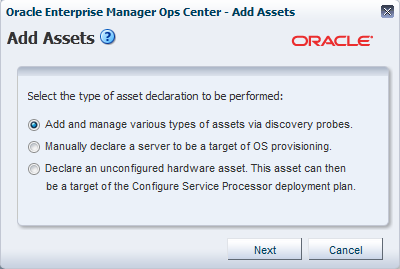
Description of the illustration ilom_add_assets.png
-
Select the discovery profile created in the previous section (see Creating a Discovery Profile).
-
Enter the host name or IP address for the Fujitsu M10 Server XSCF, then click Add Now to launch the discovery job. You can also discover multiple servers with a comma separated list of either the host names or IP addresses. This might take a few minutes to complete.
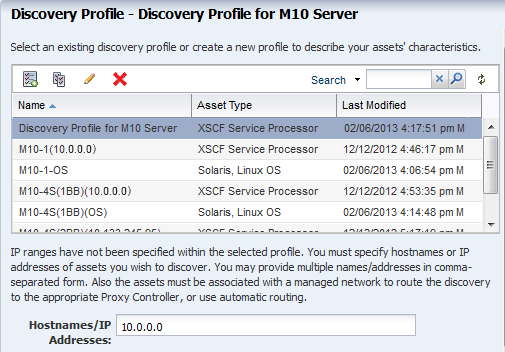
Description of the illustration using_disc_profile.png
After the discovery job completes successfully, the service processor is visible in the Navigation pane under the M-Series Servers tree, located in the Assets pane as shown in the following figure.
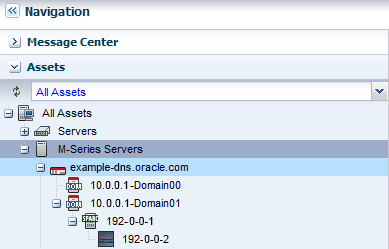
Description of the illustration assets_tree.png
Discovering Fujitsu M10 Servers with Service Tags
To discover one or more Fujitsu M10 servers with service tags, use the Find Assets wizard. Service tags are XML files containing product information that identify assets uniquely. This method lets you discover a large number of M10 servers or other assets quickly.
Note:
You must update the XSCF Control Package (XCP) firmware to XCP2050 to use the service tags function.The Find Assets wizard searches for service tags in known networks, then uses the credentials that you specify to manage the discovered assets.
Products without service tags cannot be discovered using this method.
To find M10 servers, perform the following steps:
-
In the Navigation pane, select All Assets.
-
In the Actions pane, click Find Assets.
-
If you want to find assets among one or many IP ranges use the IP Ranges table to create or select IP lists of ranges.
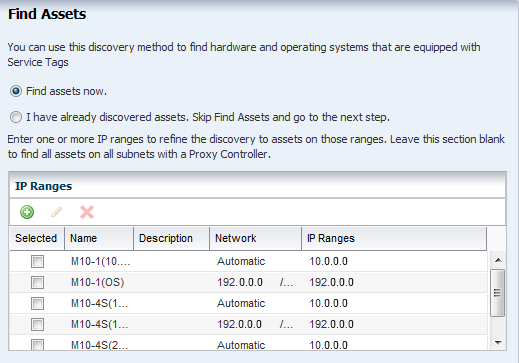
Description of the illustration find_assets_wizard.png
-
Ensure that the Find assets now option is selected and click Next. A new window displays the discovery job running status. Click Close when the discovery job finishes running.
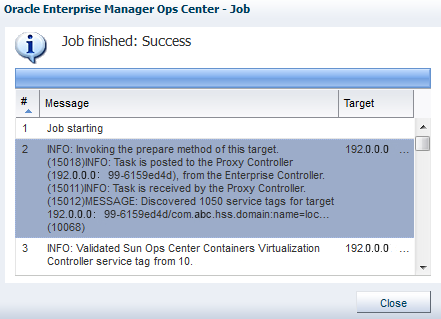
Description of the illustration find_assets_job.png
-
When the initial discovery is complete, select the assets in each category (hardware, operating systems, and engineered systems) that you want to manage and provide credentials for them, then click Finish.
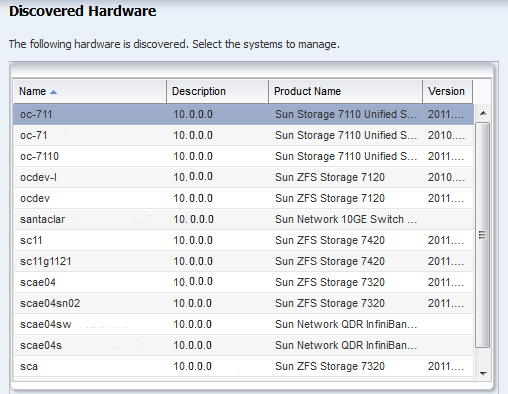
Description of the illustration find_assets_disc_hw.png
What's Next?
After you have added the Fujitsu M10 Server you can manage and monitor the hardware asset. You can also discover and manage the operating system on the hardware.
Related Articles and Resources
The following chapters in the Oracle Enterprise Manager Ops Center Feature Reference Guide contain more information:
-
See Asset Management for more information about discovery and management procedures for different types of servers.
-
See Hardware for information about managing and monitoring hardware assets.
-
See Operating System Provisioning for information about provisioning operating systems to hardware assets.
See the Command Line Interface Guide for information about discovering assets using the CLI.
For more Enterprise Manager Ops Center deployment and operational guides visit the Deploy How To library at http://docs.oracle.com/cd/E40871_01/nav/deployhowto.htm.
Documentation Accessibility
For information about Oracle's commitment to accessibility, visit the Oracle Accessibility Program website at http://www.oracle.com/pls/topic/lookup?ctx=acc&id=docacc.
Oracle customers have access to electronic support through My Oracle Support. For information, visit http://www.oracle.com/pls/topic/lookup?ctx=acc&id=info or visit http://www.oracle.com/pls/topic/lookup?ctx=acc&id=trs if you are hearing impaired.
Oracle Enterprise Manager Ops Center Discovering and Managing a Fujitsu M10 Server, 12c Release 2 (12.2.0.0.0)
E39506-01
Copyright © 2012, 2014, Oracle and/or its affiliates. All rights reserved.
This software and related documentation are provided under a license agreement containing restrictions on use and disclosure and are protected by intellectual property laws. Except as expressly permitted in your license agreement or allowed by law, you may not use, copy, reproduce, translate, broadcast, modify, license, transmit, distribute, exhibit, perform, publish, or display any part, in any form, or by any means. Reverse engineering, disassembly, or decompilation of this software, unless required by law for interoperability, is prohibited.
The information contained herein is subject to change without notice and is not warranted to be error-free. If you find any errors, please report them to us in writing.
If this is software or related documentation that is delivered to the U.S. Government or anyone licensing it on behalf of the U.S. Government, the following notice is applicable:
U.S. GOVERNMENT END USERS: Oracle programs, including any operating system, integrated software, any programs installed on the hardware, and/or documentation, delivered to U.S. Government end users are "commercial computer software" pursuant to the applicable Federal Acquisition Regulation and agency-specific supplemental regulations. As such, use, duplication, disclosure, modification, and adaptation of the programs, including any operating system, integrated software, any programs installed on the hardware, and/or documentation, shall be subject to license terms and license restrictions applicable to the programs. No other rights are granted to the U.S. Government.
This software or hardware is developed for general use in a variety of information management applications. It is not developed or intended for use in any inherently dangerous applications, including applications that may create a risk of personal injury. If you use this software or hardware in dangerous applications, then you shall be responsible to take all appropriate fail-safe, backup, redundancy, and other measures to ensure its safe use. Oracle Corporation and its affiliates disclaim any liability for any damages caused by use of this software or hardware in dangerous applications.
Oracle and Java are registered trademarks of Oracle and/or its affiliates. Other names may be trademarks of their respective owners.
Intel and Intel Xeon are trademarks or registered trademarks of Intel Corporation. All SPARC trademarks are used under license and are trademarks or registered trademarks of SPARC International, Inc. AMD, Opteron, the AMD logo, and the AMD Opteron logo are trademarks or registered trademarks of Advanced Micro Devices. UNIX is a registered trademark of The Open Group.
This software or hardware and documentation may provide access to or information on content, products, and services from third parties. Oracle Corporation and its affiliates are not responsible for and expressly disclaim all warranties of any kind with respect to third-party content, products, and services. Oracle Corporation and its affiliates will not be responsible for any loss, costs, or damages incurred due to your access to or use of third-party content, products, or services.