Install SLES OS Using PXE Network Boot
This procedure describes how to boot SUSE Linux Enterprise Server (SLES) from a PXE network environment. It assumes that you are booting the install media from the SLES AutoYaST image (network repository).
AutoYaST enables a system administrator to install the SLES operating system on multiple systems. For information about how to prepare an automated installation using AutoYaST, refer to the SUSE documentation at:
http://www.suse.com/documentation
Before You Begin
Ensure that the following requirements are met prior to performing the SLES PXE installation:
-
If you are using AutoYaST to perform the installation, you must:
-
Create the AutoYast profile.
Follow the AutoYaST installation instructions in the SUSE Linux Enterprise Server documentation.
-
-
To use PXE to boot the installation media over the network, you must:
-
Configure the network (NFS, FTP, HTTP) server to export the installation tree.
-
Configure the files on the TFTP server necessary for PXE booting.
-
Configure the server MAC network port address to boot from the PXE configuration.
-
Configure the Dynamic Host Configuration Protocol (DHCP).
-
For instructions for booting SUSE media over the network, refer to "Automated Deployment With PXE Boot" in the SUSE Linux Enterprise Server Deployment Guide at:
-
For SUSE Linux Enterprise Server (SLES) 11.3: https://www.suse.com/documentation/sles11/book_sle_deployment/data/book_sle_deployment.html
-
For SUSE Linux Enterprise Server (SLES) 12: https://www.suse.com/documentation/sles-12/book_sle_deployment/data/book_sle_deployment.html
- Ensure that the PXE network environment is set up properly and the SLES installation media is available for PXE boot.
-
Reset or power on the server.
For example, do one of the following:
-
From the local server, press the Power button (approximately 1 second) on the front panel of the server to turn the server off, then press the Power button again to power on the server.
-
From the Oracle ILOM web interface, click Host Management → Power Control, select Reset from the Select Action list box, then click Save.
-
From the Oracle ILOM CLI, type: reset /System
The server begins the boot process and the BIOS screen appears.
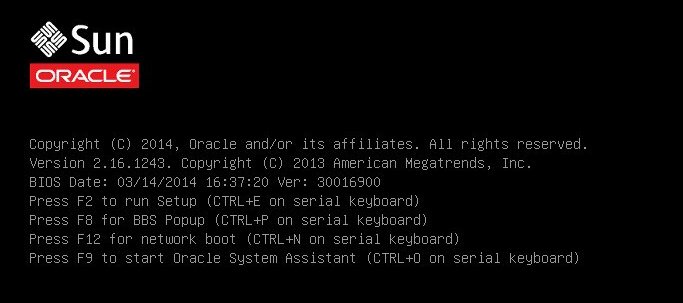
Note - The next event occurs very quickly; therefore, focused attention is needed for the following steps. Watch carefully for these messages as they appear on the screen for a brief time. You might want to enlarge the size of your screen to eliminate scroll bars. -
-
In the BIOS screen, press the F8 key to specify a
temporary boot device.
The Please Select Boot Device menu appears listing the available boot device.
-
In the Please Select Boot Device menu, select the PXE install boot device
(physical network port) that is configured to communicate with your PXE
network install server, then press Enter.
The network bootloader loads and a boot prompt appears. After a few seconds, the installation kernel will begin to load.
The initial SUSE Linux boot screen appears.
-
To continue the installation, proceed to the following
instructions:
-
For SLES 11 SP3, Step 5 in Install SLES 11 SP3 OS Manually Using Local or Remote Media
-
For SLES 12, Step 5 in Install SLES 12 OS Manually Using Local or Remote Media
-