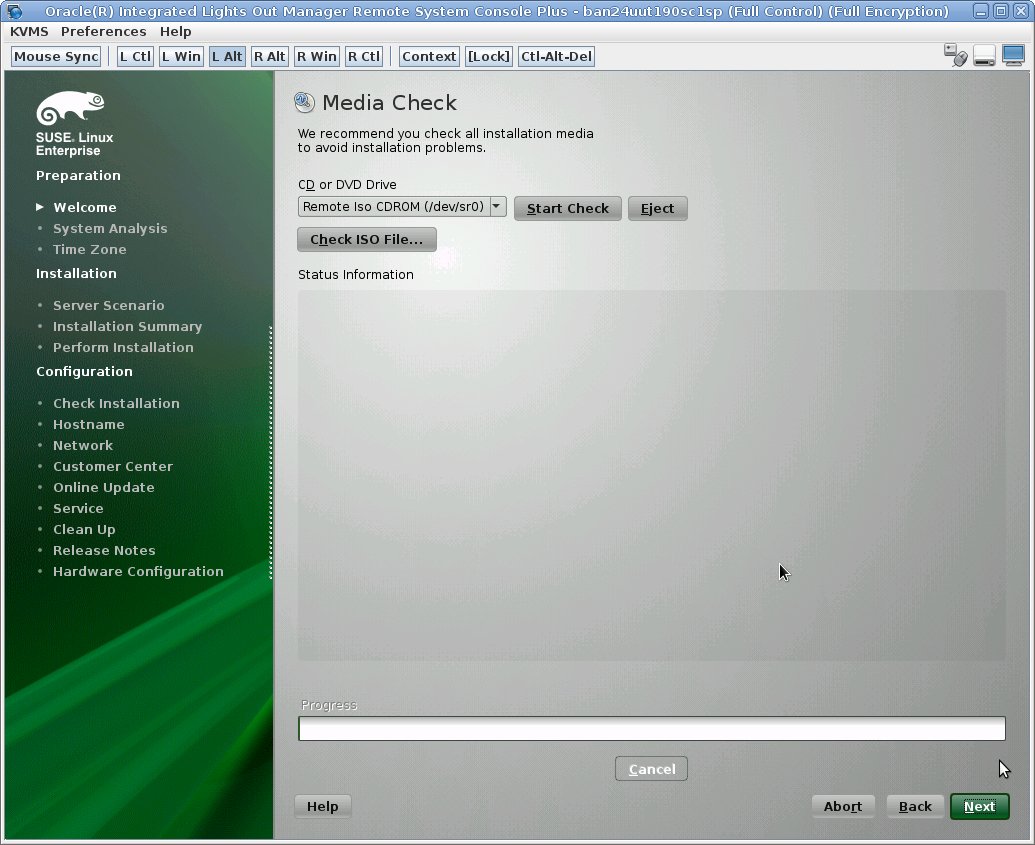Install SLES 11 SP3 OS Manually Using Local or Remote Media
This procedure describes how to boot the SUSE Linux Enterprise Server (SLES) 11 SP3 operating system from local or remote media. It assumes that you are booting the SLES 11 installation media from one of the following sources:
-
SLES 11 SP3 CD or DVD set (internal or external CD/DVD)
-
SLES 11 SP3 ISO DVD image
If you are booting the installation media from a PXE environment, refer to Install SLES OS Using PXE Network Boot for boot instructions.
For further details about installing SLES 11 SP3, refer to the SUSE Linux Enterprise Server documentation collection at:
https://www.suse.com/documentation/sles11/
-
Ensure
that the install media is available to boot.
-
For Distribution CD/DVD, insert the SLES 11 SP3 boot disc (CD labeled number 1 or DVD) into the local or external CD/DVD-ROM drive.
-
For ISO image, ensure that the SLES 11 SP3 ISO image is available and that the ISO image has been mounted to the Oracle ILOM Remote System Console Plus application using the KVMS menu.
For additional information about how to set up the install media, see Selecting the Boot Media Option.
-
-
Reset or power on the server.
For example, do one of the following:
-
From the local server, press the Power button (approximately 1 second) on the front panel of the server to turn the server off, then press the Power button again to power on the server.
-
From the Oracle ILOM web interface, click Host Management → Power Control, select Reset from the Select Action list box, then click Save.
-
From the Oracle ILOM CLI, type: reset /System
The server begins the boot process and the BIOS screen appears.
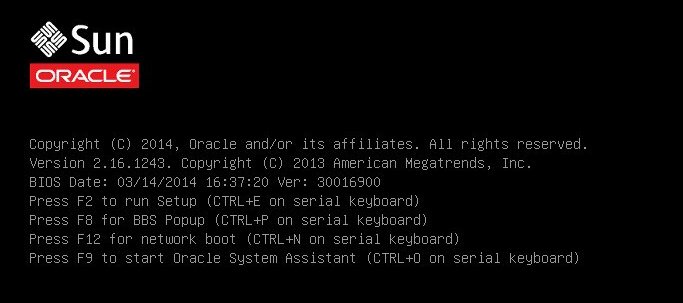
Note - The next event occurs very quickly; therefore, focused attention is needed for the following steps. Watch carefully for these messages as they appear on the screen for a brief time. You might want to enlarge the size of your screen to eliminate scroll bars. -
-
In the BIOS screen, press the F8 key to specify a
temporary boot device for the SLES OS installation.
[Boot Pop Up Menu Selected] appears at the bottom of the BIOS screen, and then the Please Select Boot Device menu appears. The screen that appears will differ depending on whether you have the UEFI/BIOS Boot Mode configured for Legacy BIOS or UEFI.
-
For Legacy BIOS Boot Mode, a screen similar to the following appears:

-
For UEFI Boot Mode, a screen similar to the following appears:
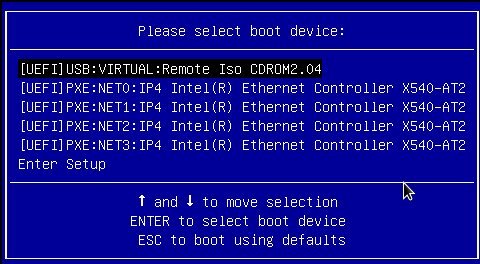
Note - The Please Select Boot Device menu that appears in your installation might differ depending on the type of disk controller and other hardware, such as PCIe network cards, installed in your server. -
-
In the Please Select Boot Device menu, select the menu item according to
the SLES OS media installation method and the BIOS mode you elected to use,
then press Enter.
For example, if you elected to use the remote console delivery method, select USB:VIRTUAL:Remote Iso CDROM2.04 from the Legacy BIOS screen or [UEFI]USB:VIRTUAL:Remote Iso CDROM.04 from the UEFI Boot Mode screen.
The SUSE Linux Enterprise Server boot screen appears.
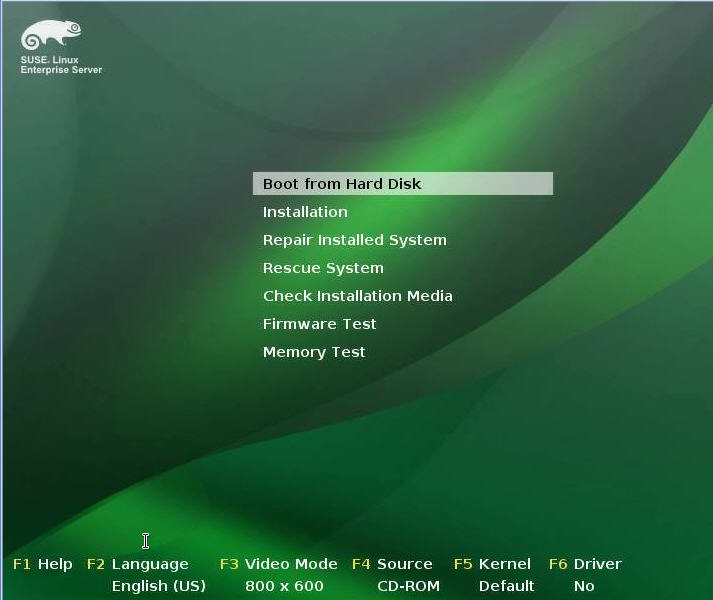
-
In the boot screen, use the tab key to select the second option
Installation, then press Enter.
The Welcome screen appears.
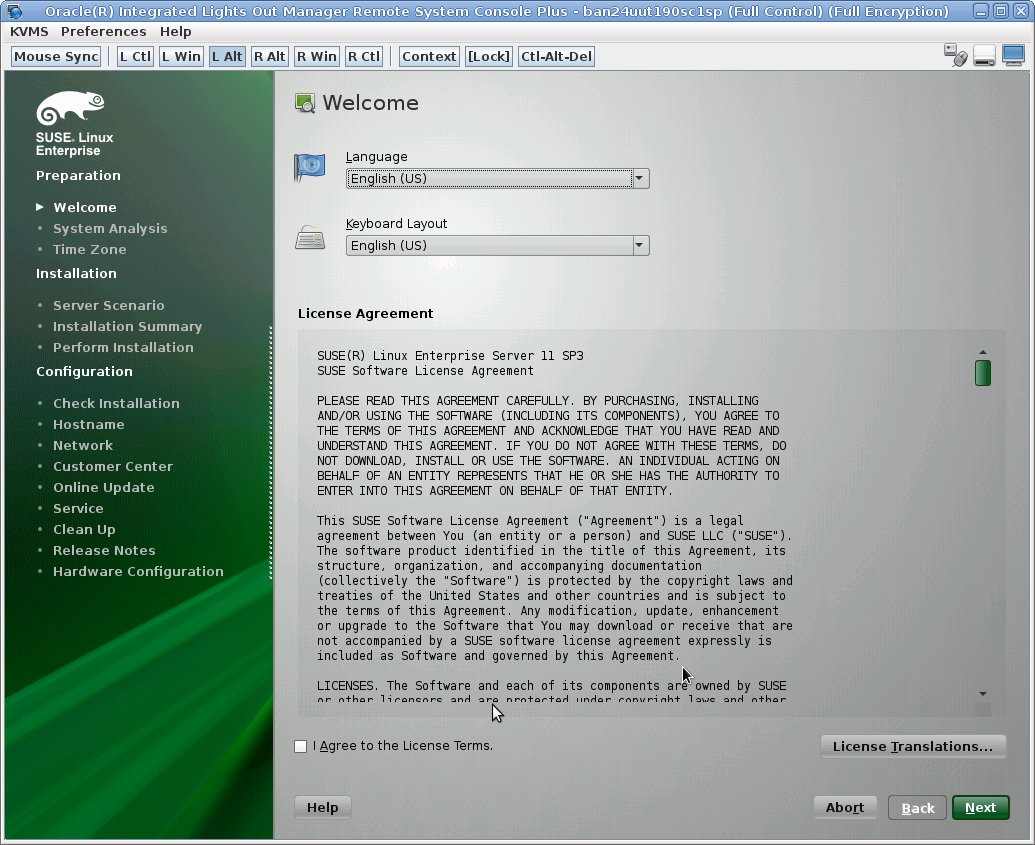
- In the Welcome screen, do the following
- If this the first time that you are doing an installation from this media, you should consider testing the media; otherwise, click Next and proceed to Step 9.
-
To check the media, do the following:
- Select the media type and click the Start Check button.
-
When the media check completes, click
Next.
The System Probing screen appears.
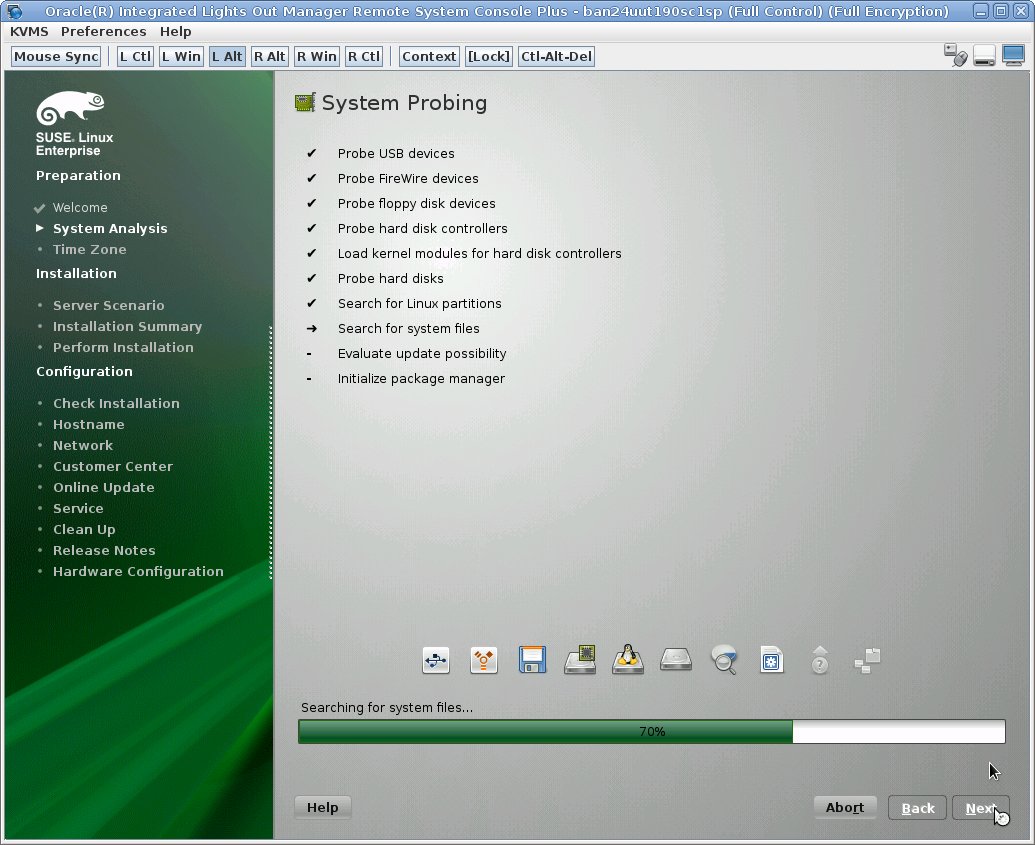
Upon completion of the system analysis, the Installation Mode screen appears.
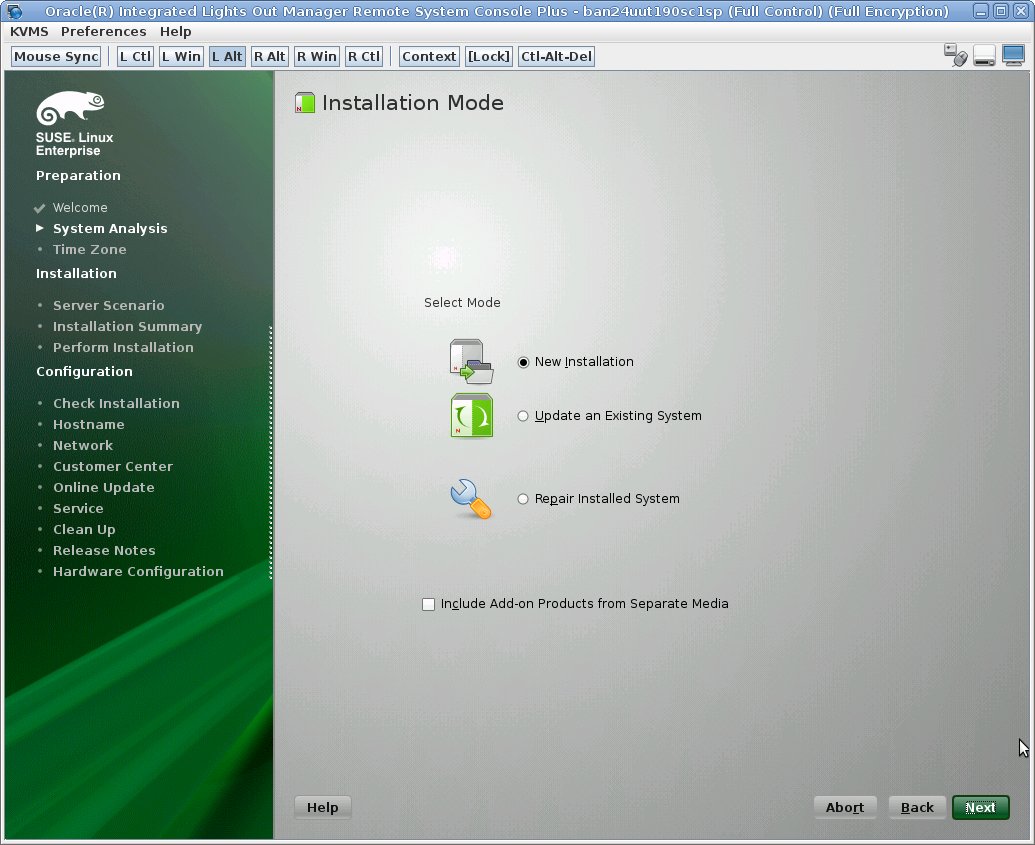
-
In the Installation Mode screen, select New
Installation, then click Next.
The Clock and Time Zone screen appears.
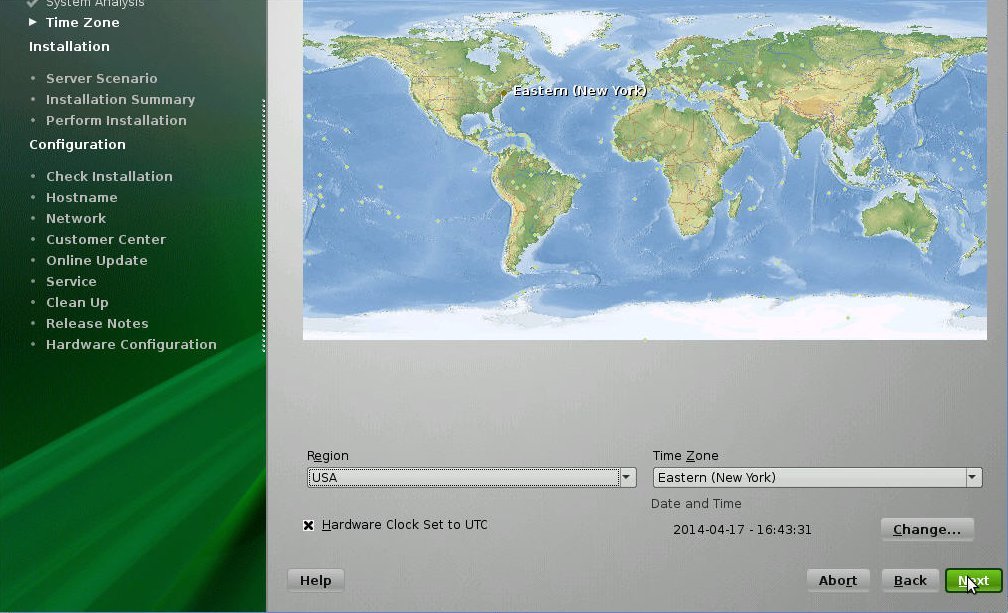
Note - If you want NTP Service, you can set that up after the operating system is installed. -
In the Clock and Time Zone screen, select the appropriate region and time
zone, then click Next.
The Server Base Scenario screen appears.
-
In the Server Base Scenario screen, select Physical
Machine, then click Next.
The Installation Settings screen appears.
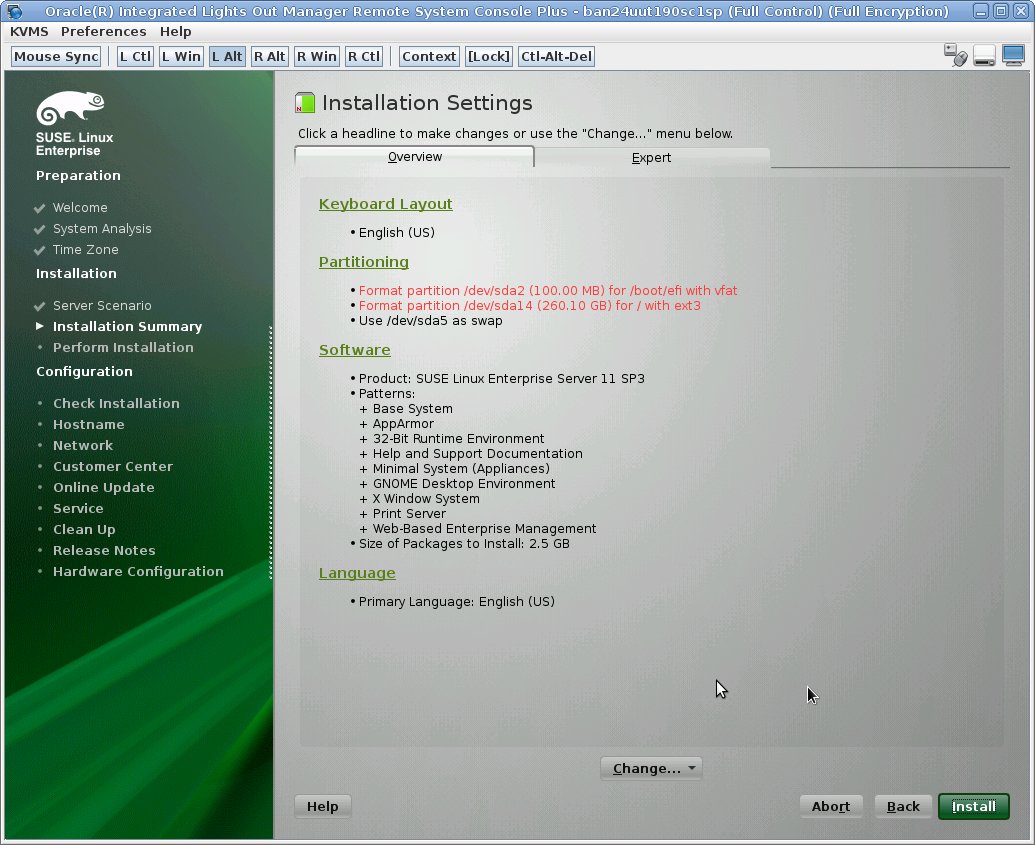
-
In the Installation Settings screen, do either of the following:
-
Click Install to accept the installation
settings shown.
or
-
Click Change, edit the settings, then click
Install to apply the changes and continue the
installation.
Note - For more information about how to create custom partitions or edit other installation settings, refer to the SLES 11 documentation.
The Confirm Package License screen appears.
-
Click Install to accept the installation
settings shown.
-
In the Confirm Package License screen, do the following:
A Confirm Installation dialog appears.
-
In the Confirm Installation dialog, read the message and click
Install to start the installation.
The Perform Installation dialog appears.
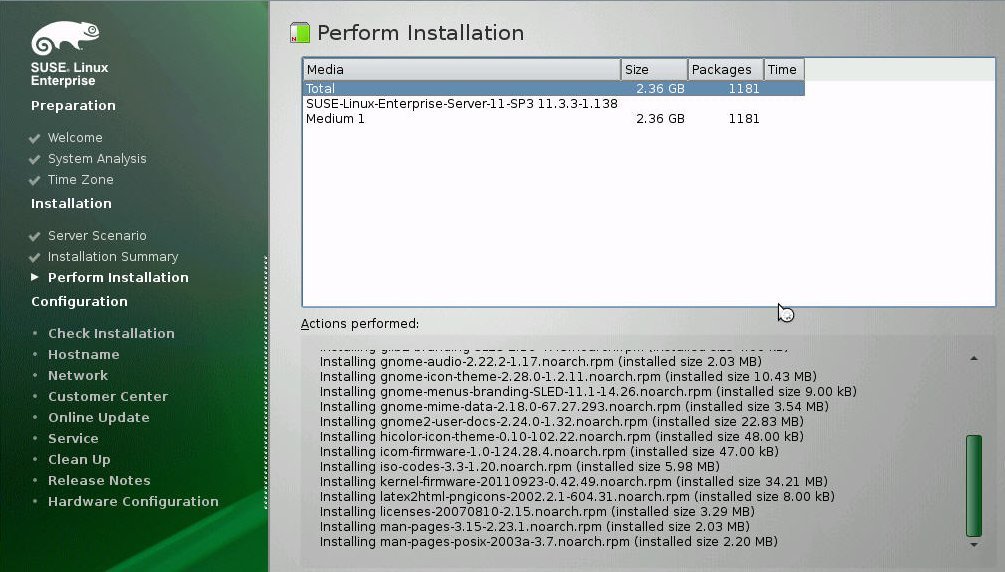
- Continue the basic installation setup until all the SLES 11 OS files are installed and the system reboots.
- After completing the basic installation setup and the system reboots, refer to the SLES 11 documentation to perform the following tasks:
- Review and, if necessary, perform the post installation tasks.