Defining Your Strategy
To define your strategy, use the Strategy Component (BC_COMPONENT_DFN), Strategy KPIs (BC_COMPNT_KPI), and Strategy Cause and Effect (BC_CAUSE_EFFECT1) components.
This topic discusses how to:
(Optional) Establish additional perspectives.
Create a strategy tree.
Define strategy components.
Associate KPIs with components.
(Optional) Define component cause and effect relationships.
Pages Used to Define Your Strategy
|
Page Name |
Definition Name |
Navigation |
Usage |
|---|---|---|---|
|
Tree Manager |
PSTREEDEFN |
|
Create a strategy tree. |
|
Strategy Component |
BC_COMPONENT_DFN |
|
Define a strategy component and specify its assessment method. |
|
Strategy Component - Attachments |
BC_COMPONENT_DFN2 |
|
Associate attachments (any file type that is accessible through a URL) with a strategy component. You can view the file when you monitor the scorecard. |
|
Strategy KPIs |
BC_COMPNT_KPI |
|
Specify the KPIs that belong to a strategy component. |
|
Strategy Cause and Effect |
BC_CAUSE_EFF |
|
Indicate how a component influences other components. |
(Optional) Establishing Additional Perspectives
In addition to perspectives that are delivered, you can define additional perspectives by adding translate values to the PERSPECTIVE_TYPE field. To define a new perspective:
Open the PERSPECTIVE_TYPE field definition in PeopleSoft Application Designer.
Open the field properties for PERSPECTIVE_TYPE.
You can also right-click and select Field Properties, or press Alt+Enter.
From a record field definition window, right-click the field, and select View Translates from the shortcut menu.
Select the Translate Values tab.
The Translate Values dialog box shows existing values for the field and enables you to add, change, or delete values. In the Last Updated section, the system displays information such as date, time, and user ID about the last update for the selected translate value.
Click Add to define a new value.
Enter the field value, effective date, long name, and short name for the new perspective.
Click OK to save your new perspective value.
Tree Manager Page
Use the Tree Manager page (PSTREEDEFN) to create a strategy tree.
To create a strategy tree:
Create a new tree.
Use the BALANCED_SCARD structure, or make sure that the structure that you use meets the requirements for a strategy tree. Set the Use of Levels field to Strictly Enforced.
Define the tree levels.
You should consider using three: vision, strategic thrusts, and CSFs. The levels VISION, STRATEGY, and CSF are provided with the sample data.
Insert the tree nodes, starting with the root node.
Remember that the root node represents your organization's vision.
Complete the Strategy Component page for each node.
Strategy Component Page
Use the Strategy Component page (BC_COMPONENT_DFN) to define a strategy component and specify its assessment method.
Image: Strategy Component page
This example illustrates the fields and controls on the Strategy Component page. You can find definitions for the fields and controls later on this page.
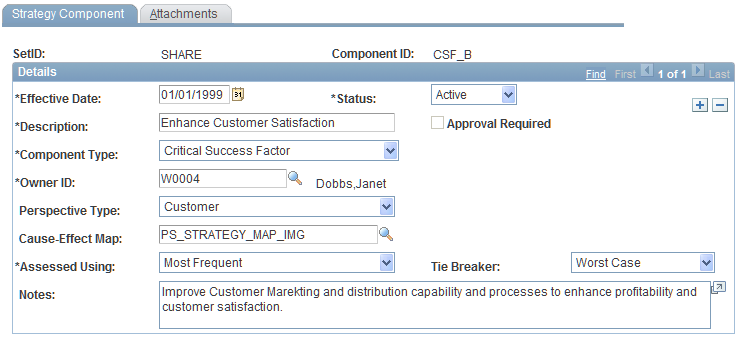
Specifying Attachments
Access the Strategy Component - Attachments page to include any attachments with this component.
By completing this page, when you view this component on a scorecard, the Attachments link is enabled on some pages. When you click the attachments link, the system lists the report IDs that are specified in the attachments grid. The attachment can be any file type that you can access with a URL, such as streaming video, audio, or a website. For example, you could enable employees to view a video of an executive from your organization. Report IDs must be set up in PeopleSoft Warehouse.
Note: You should use reports that are static in nature because the report ID is defined by report metadata, which must be updated whenever a report is modified.
Strategy KPIs Page
Use the Strategy KPIs page (BC_COMPNT_KPI) to specify the KPIs that belong to a strategy component.
Image: Strategy KPIs page
This example illustrates the fields and controls on the Strategy KPIs page. You can find definitions for the fields and controls later on this page.
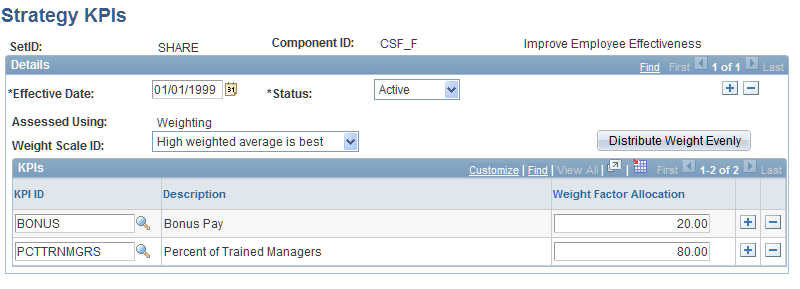
Specifying KPIs for Weighted Components
(Optional) Strategy Cause and Effect Page
Use the Strategy Cause and Effect page (BC_CAUSE_EFF) to indicate how a component influences other components.
Image: Strategy Cause and Effect page
This example illustrates the fields and controls on the Strategy Cause and Effect page. You can find definitions for the fields and controls later on this page.
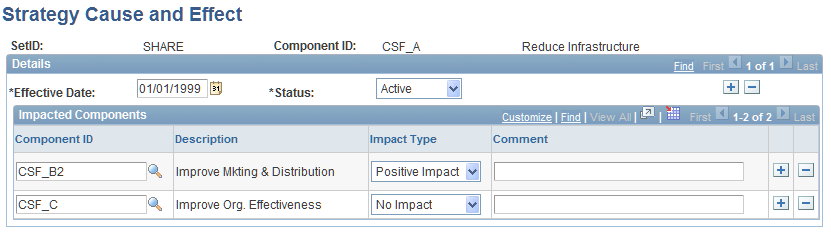
This page is optional. By completing it, you can see a cause-and-effect view of the components of a scorecard, through which you can navigate to help analyze and interpret assessment results. The affected component does not need to be on the same strategy tree. This enables you to view the detail about a component that affects this strategy, but isn't necessarily part of it.
To define which components the current component affects, and how it affects them, add rows in the Impacted Components grid and complete these fields: