Defining Allocation Manager Rules
This topic provides an overview of allocation rules setup, fixed source and fixed basis options in allocations, lists prerequisites, and discusses how to:
Determine the list of dimensions to use.
Create a list of sources.
Define an Allocation Manager rule.
Define the allocation rule source.
Define the allocation rule basis.
Review common dimensions.
Define the target.
Assign residual amounts.
Specify offset target information.
Define allocation template.
Pages Used to Define Allocation Manager Rules
|
Page Name |
Definition Name |
Navigation |
Usage |
|---|---|---|---|
|
Fixed Dimension Setup |
PF_AL_DIM_TBL |
|
Determine the list of dimensions that you can use with fixed source and basis. |
|
Allocation DataMap Setup |
PF_AL_DM_TBL |
|
Create a list of sources for the source, basis, or target and specify dimensions for your datamap. The purpose of this page is to reduce the of number datamaps from which to choose. In addition, you can give the datamaps more intuitive names. Add as many datamaps as necessary. |
|
Select Dimensions |
PF_AL_SELECT_DIM |
Click the Select Dimensions button on the Allocation DataMap Setup page |
Select the dimension metadata type. |
|
Rules - Method |
PF_AL_METHOD_DEFN |
|
Define an Allocation Manager rule and select the method. |
|
Rules - Copy Rule |
PF_AL_RULE_COPY |
Click on the button on the Allocation Manager Rules - Method page. |
Copy Allocation Manager rules. |
|
Rules - Source |
PF_AL_SOURCE_DEFN |
|
Define the allocation rule sources. |
|
Fixed Source Dimension Setup |
PF_AL_USE_FSRC_DIM |
Click on the link on the Allocation Manager Rules - Source page. |
Select which dimensions for a fixed source. |
|
Rules - Basis |
PF_AL_BASIS_DEFN |
|
Define the allocation rule basis. |
|
Fixed Basis Dimension Setup |
PF_AL_USE_FIX_DIM |
Click on the Choose Fixed Basis Dimension link on the Allocation Manager Rules - Basis page. |
Select which dimensions for a fixed basis. |
|
Rules - Source to Basis Relationship |
PF_AL_COM_DIM_DEFN |
|
Review all common dimensions between the source and the basis. |
|
Rules - Target |
PF_AL_TGT_DEFN |
|
Define the target, including the allocation mappings. The target is the destination to which the amounts that are defined by the source and basis are allocated. |
|
Allocation Manager Rules - Residual |
PF_AL_RESID_DEFN |
|
Assign residual amounts after the source amount has been allocated to dimensions in the target datamap. You can specify the residual account to use and other dimensions as applicable. |
|
Rules - Offset |
PF_AL_OFFSET_DEFN |
|
Specify offset target information based on dimensions in the target datamap. |
|
Allocation Template |
PF_AL_TMPLT_DEFN |
|
Predefine a set of source, basis, and target datamaps that you can later associate with any allocation rule. |
Understanding Allocation Rule Setup
The following list represents required and optional tasks necessary to set up allocation rules.
Define datamaps for your source, basis, and target.
This step is a required prerequisite.
Note: PeopleSoft provides the Datamap Wizard to greatly simplify the creation of datamaps.
The Datamap Wizard can be found using either of these navigation paths:
EPM Foundation, Foundation Metadata, Metadata Wizards, Datamap Wizard
EPM Foundation, Data Enrichment Tools, Allocation Manager, Datamap Wizard
See Datamap Wizard Page.
Select fixed dimensions to use with a fixed source or basis.
This step is optional if you are not using a fixed source or basis.
Select DataMaps for the allocation source, basis, and target.
This step is required.
Define an allocation rule and select the calculation method.
This step is required.
Define the allocation rule source.
This step is required.
Define the allocation rule basis.
This step is required.
Review all common dimensions between the source and the basis.
This step is required.
Define the allocation rule target, including the allocation mappings.
This step is required.
Assign post-allocation residual amounts.
This step is optional.
Specify offset target information.
This step is optional.
With the exception of the first list item above, you use the Allocation Manager Rules component to set up all remaining tasks.
Note: You must set up the DataMaps and constraints you want to use in the allocation prior to creating an allocation rule.
See Defining Allocation Manager Rules, Setting Up Datamaps.
Streamlining Allocation Rule Setup with the Allocation Template
PeopleSoft EPM provides an allocation template that enables you to predefine a set of source, basis, and target DataMaps that you can later associate with any allocation rule, thereby saving time and ensuring DataMap consistency among various users setting up allocation rules.
When you define an allocation template you can associate it with an allocation rule using the Template field on the Method page, which is a part of the Allocation Manager Rules component. Once you select a template on the Method page, the appropriate source, basis, and target DataMaps automatically populate the Source, Basis, and Target pages.
Understanding Allocation Manager Fixed Source and Fixed Basis Options
Allocation Manager gives you the flexibility of adding fixed source and basis values in an allocation rule without referencing a database table. For example, you may only have a few dimension values that you want to use in a rule, like a source amount of $100,000 that you want to allocate to the accounts in the Basis table. Or, you may want to perform an arithmetic allocation and multiply all values by a fixed rate of 0.25. In these cases, it is much simpler to input the value in the rule, without having to create a database table.
You use datamap metadata to define the tables that contain the source, basis, and target for your allocation in the Allocation Manager rule. However, in some cases you might not have source or basis data stored in tables in your database. To accommodate this situation, we deliver a set of metadata (the FIX_BASIS datamap, filters and constraints PF_AL_FIX_SOURCE , PF_AL_FIX_BASIS) that point to the same fixed source and basis table (PS_FP_AL_FIX_BASIS). You can tailor this table by adding your organization's dimensions to it on the Fixed Dimensions page. Use the Fixed Dimension page to list the dimensions and assign prompt tables and trees and select values for each dimension.
Note: Fixed source and basis is used with the Allocation Manager only. It is available with all allocation methods except period-based allocation.
Note: Before you create an Allocation Manager rule to associate with a SetID, create a PF_AL_FIX_BASIS and PF_AL_FIX_SOURCE filter and constraint for that SetID. You can model the setup for the PF_AL_FIX_BASIS and PF_AL_FIX_SOURCE filter and constraint using the sample data under the SHARE SetID.
Calculating Offset Target Information (Optional)
Allocation Manager enables you to calculate offsets for the target balance. Offset accounts aid in balancing source transaction and budget entries. You can use offsets to balance ledgers. You can create either single or multiple offsets. A single offset allows a single target entry for the entire offset and multiple offsets create identical set of target entries with the target measure values negated. Also, a separate offset entry can be created for each of the residual amounts. You must ensure at least one key value is different from the residual entry in order to avoid collisions. The same is true if a single offset entry is selected.
The following is an example of an arithmetic method offset allocation account:
|
Source |
|
Basis |
|
Target |
|
|---|---|---|---|---|---|
|
Department |
Amount |
Department |
Unit |
Department |
Amount |
|
CORP |
1000 |
DIV1 |
0.1 |
DIV1 |
100 |
|
|
|
DIV2 |
0.1 |
DIV2 |
100 |
|
|
|
DIV3 |
0.2 |
DIV3 |
200 |
|
|
|
|
|
OFST (Offset Account) |
=400 |
In this example, the offset account is equal to 400, which is the same total for Divisions (DIV) 1, 2, and 3.
Prerequisites
Before setting up your Allocation Manager rules, you must:
Complete the setup of your metadata (tablemaps, datamaps, and constraints).
Define any value objects on the Value Object page.
Fixed Dimension Setup Page
Use the Fixed Dimension Setup page (PF_AL_DIM_TBL) to determine the list of dimensions that you can use with fixed source and basis.
Image: Fixed Dimension Setup page
This example illustrates the fields and controls on the Fixed Dimension Setup page. You can find definitions for the fields and controls later on this page.
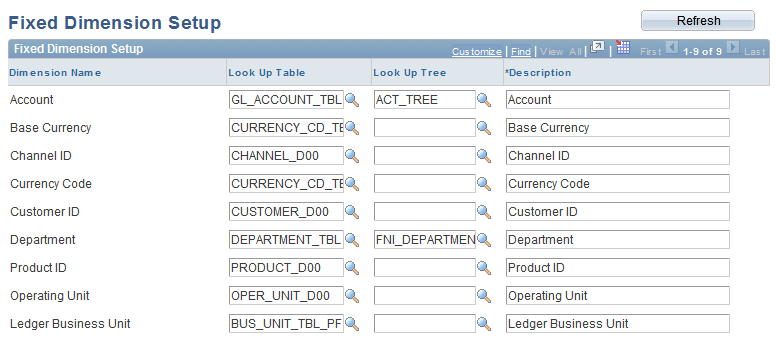
Note: You can only change dimensions. Do not change attributes or the measure.
Allocation DataMap Setup Page
Use the Allocation DataMap Setup page (PF_AL_DM_TBL) to create a list of sources for the source, basis, or target and specify dimensions for your datamap. The purpose of this page is to reduce the of number datamaps from which to choose. In addition, you can give the datamaps more intuitive names. Add as many datamaps as necessary.
Image: Allocation DataMap Setup page
This example illustrates the fields and controls on the Allocation DataMap Setup page. You can find definitions for the fields and controls later on this page.
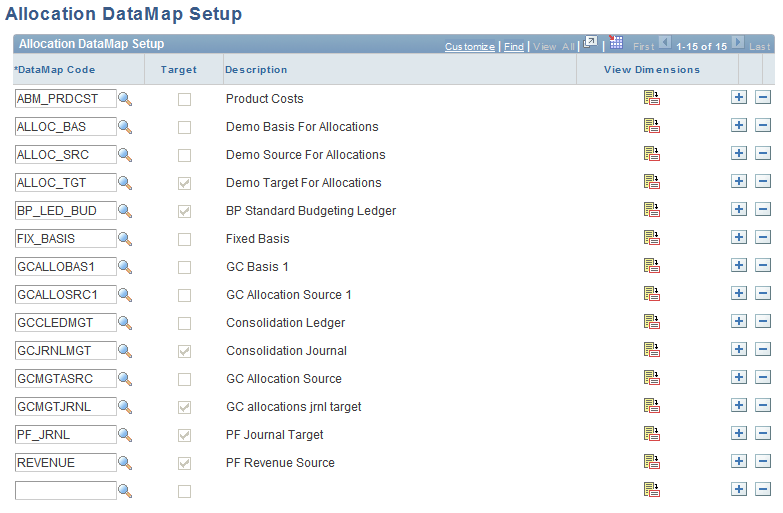
Use the Select Dimensions page (PF_AL_SELECT_DIM) to select the dimension metadata type.
Image: Select Dimensions page
This example illustrates the fields and controls on the Select Dimensions page.

Rules - Method Page
Use the Rules - Method page (PF_AL_METHOD_DEFN) to define an Allocation Manager rule and select the method.
Image: Method page
This example illustrates the fields and controls on the Method page.
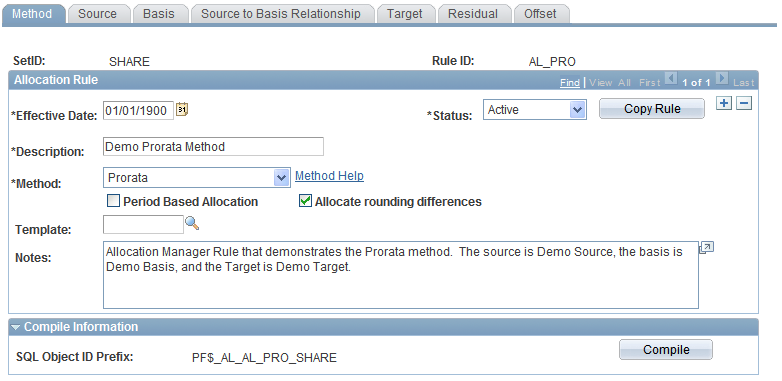
Rules - Source Page
Use the Rules - Source page (PF_AL_SOURCE_DEFN) to define the allocation rule sources.
Image: Source page
This example illustrates the fields and controls on the Source page.
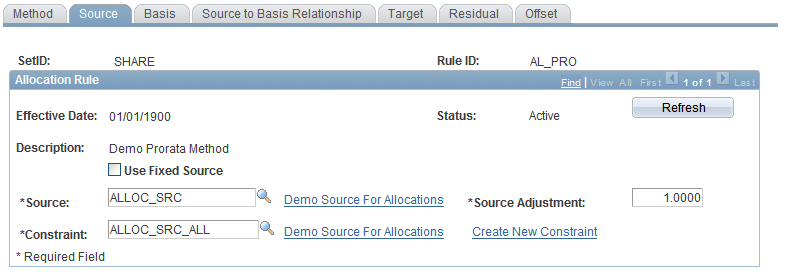
Image: Source page with fixed source option and Tree node button
This example illustrates the fields and controls on the Source page with fixed source option and Tree node button. You can find definitions for the fields and controls later on this page.
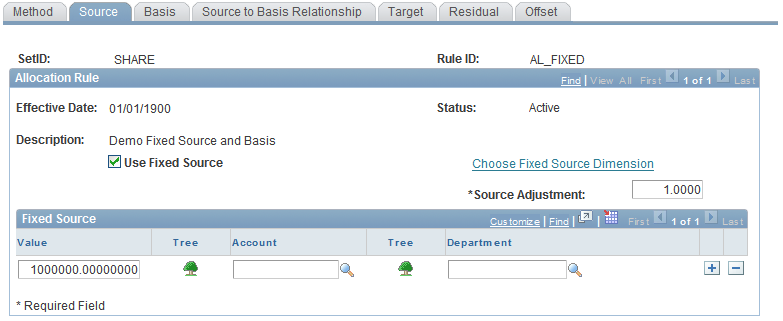
Selecting a Source
If you are not using fixed source, you must specify the source to use in the allocation.
Using a Fixed Source
Rules - Basis Page
Use the Rules - Basis page (PF_AL_BASIS_DEFN) to define the allocation rule basis.
Image: Basis page
This example illustrates the fields and controls on the Basis page.
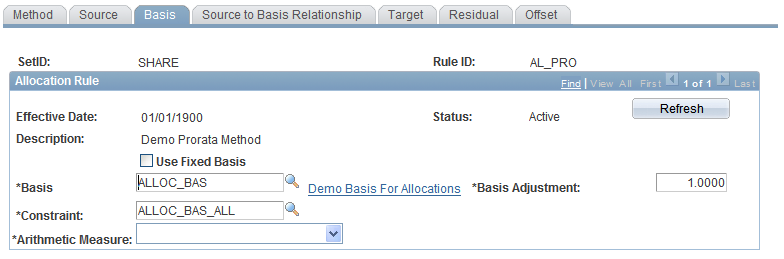
Image: Basis page with fixed basis option
This example illustrates the fields and controls on the Basis page with fixed basis option. You can find definitions for the fields and controls later on this page.
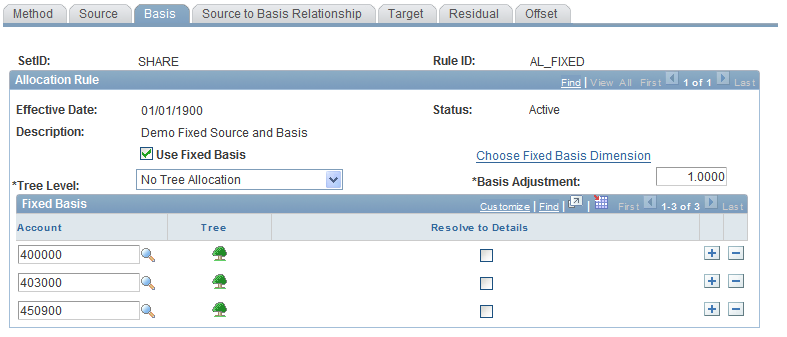
Note: If you selected the copy method, only the Basis Adjustment field is available on this page.
Selecting a Basis
Using a Fixed Basis
Select the values for each of the dimensions that you selected on the Fixed Basis Dimension Setup page.
Rules - Source to Basis Relationship Page
Use the Rules - Source to Basis Relationship page (PF_AL_COM_DIM_DEFN) to review all common dimensions between the source and the basis.
Image: Source to Basis Relationship page
This example illustrates the fields and controls on the Source to Basis Relationship page.
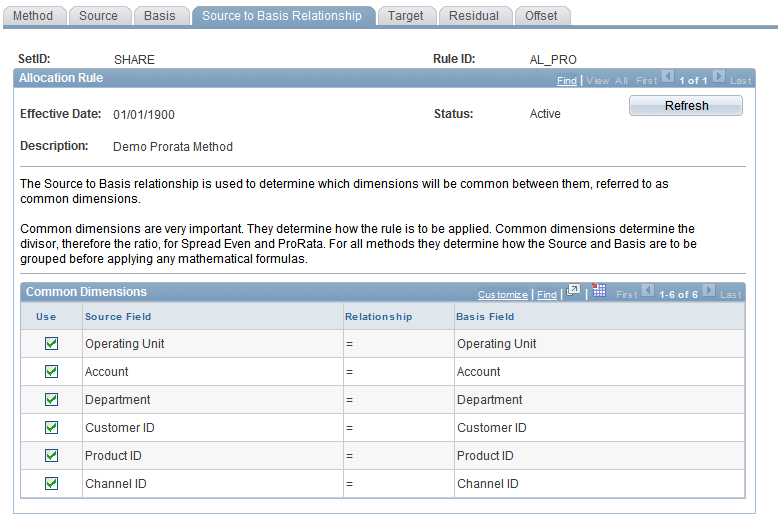
This page lists the common dimensions. Common dimensions are very important as they are used to determine the divisor, therefore the ratio, for the spread even and prorata methods. For all methods, they determine how the source and basis are to be grouped before applying any mathematical formulas. Select from which source to base dimensions by selecting the Use check box.
The system determines the common dimensions using the descriptions of the datamaps for the source and basis. It considers that any source and basis fields with the same description represent the same information and are therefore a common dimension if the fields are marked as dimensions on both the source and basis. When looking for common dimensions, the system ignores case and spaces at the beginning and end of the description.
Rules - Target Page
Use the Rules - Target page (PF_AL_TGT_DEFN) to define the target, including the allocation mappings. The target is the destination to which the amounts that are defined by the source and basis are allocated.
Image: Target page
This example illustrates the fields and controls on the Target page. You can find definitions for the fields and controls later on this page.
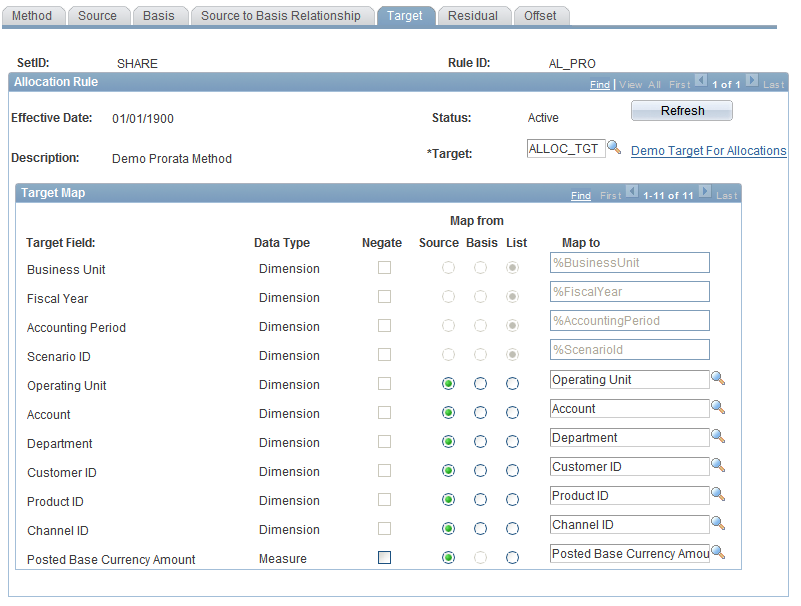
Allocation Manager Rules - Residual Page
Use the Allocation Manager Rules - Residual page (PF_AL_RESID_DEFN) to assign residual amounts after the source amount has been allocated to dimensions in the target datamap. You can specify the residual account to use and other dimensions as applicable.
Image: Residual page
This example illustrates the fields and controls on the Residual page. You can find definitions for the fields and controls later on this page.
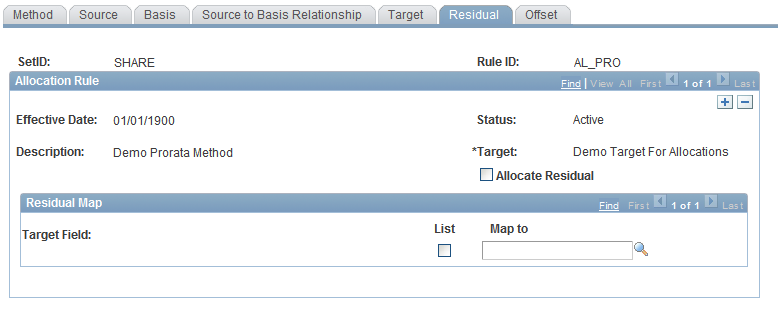
The following table provides an example of an arithmetic allocation rule in which the residual source amount is set up with a target department value of RES (Residual). DIV1, 2, and 3 use a total of 400. The residual amount is 600, so that amount is placed in the RES account.
|
Source |
Basis |
Target |
|||
|---|---|---|---|---|---|
|
Source Department |
Amount |
Basis Department |
Unit |
Department |
Amount |
|
CORP |
1000 |
DIV1 |
0.1 |
DIV1 |
100 |
|
DIV2 |
0.1 |
DIV2 |
100 |
||
|
DIV3 |
0.2 |
DIV3 |
200 |
||
|
RES (Residual Account) |
600 |
Rules - Offset Page
Use the Rules - Offset page (PF_AL_OFFSET_DEFN) to specify offset target information based on dimensions in the target datamap.
Image: Offset page
This example illustrates the fields and controls on the Offset page.
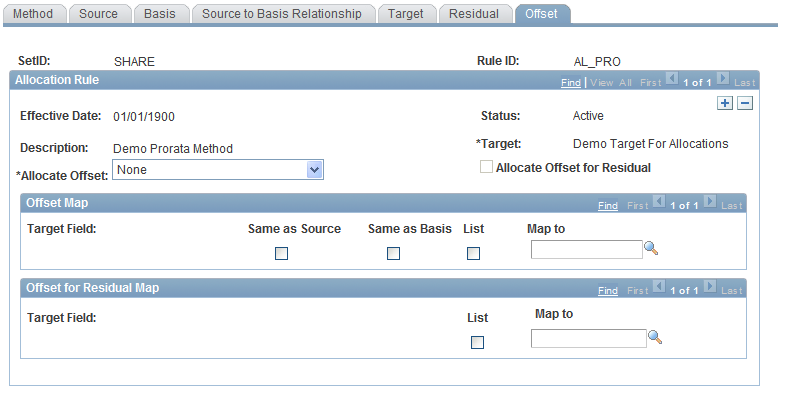
Image: Offset page with single row offset option
This example illustrates the fields and controls on the Offset page with single row offset option. You can find definitions for the fields and controls later on this page.
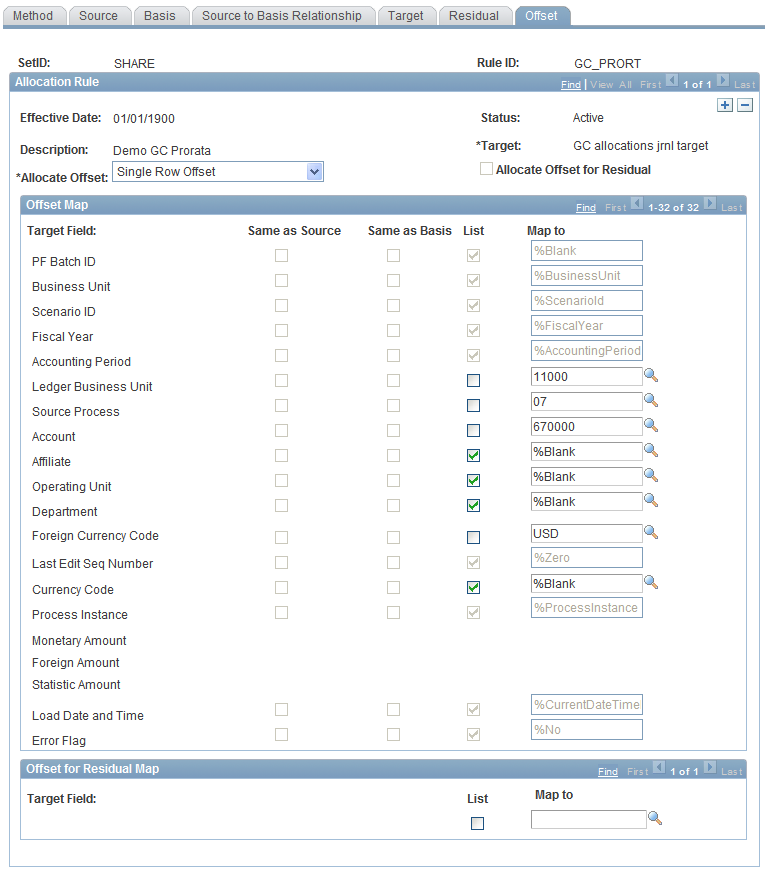
Allocation Template Page
Use the Allocation Template page (PF_AL_TMPLT_DEFN) to predefine a set of source, basis, and target datamaps that you can later associate with any allocation rule.
Image: Allocation Template page
This example illustrates the fields and controls on the Allocation Template page. You can find definitions for the fields and controls later on this page.
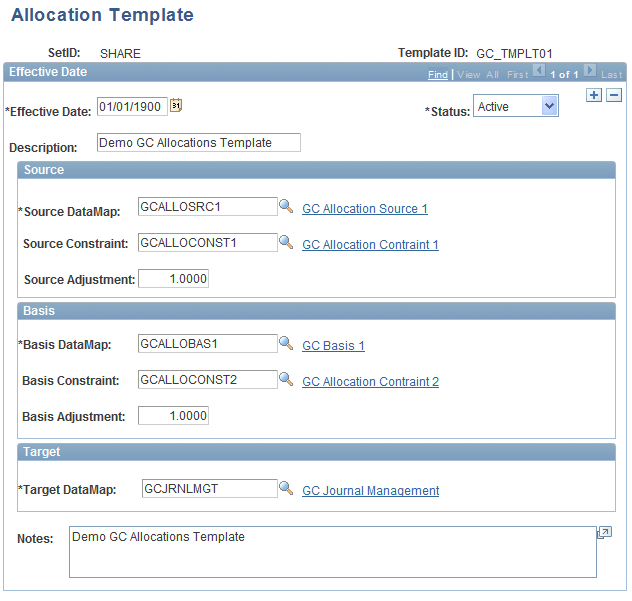
Use the Allocation Template page to predefine a set of source, basis, and target DataMaps that you can later associate with any allocation rule.
Fields Common to this Page
Source
Basis


