Modeling Cash Flows for New Instruments
Access the Cash Flow Modeler from the PeopleSoft Funds Transfer Pricing application.
This section discusses how to:
Generate cash flows for new instruments.
Define detailed parameters.
View cash flows.
View financial measures.
View error messages.
Save modeling results.
Pages Used to Model Cash Flows for New Instruments
|
Page Name |
Definition Name |
Navigation |
Usage |
|---|---|---|---|
|
Model New Instruments |
FI_MODEL_NEW_INSTR |
|
Generate cash flows for instruments, products, or pools. |
|
Detailed Parameters |
FI_CF_DETAIL_PARAM |
Click the Detailed Parameters link on the Model New Instruments page. |
View, modify, and define detailed parameters. |
|
Cashflows |
FI_CF_R00 |
|
View cash flow modeling results (statistics and charts). |
|
Financial Measures |
FI_CFCALC_R00 |
|
View financial measures resulting from cash flow modeling. |
|
Financial Calculation Output |
FI_CFE_R00 |
Click the Display Error Message link on the Cashflows page. |
Displays financial calculation output when cash flow is generated online from the Cash Flow Modeler process. View error messages concerning missing data, and errors generated when running the cash flow process. The system automatically displays the Error Messages page if you attempt to run the Cash Flow Modeler with missing data or if the process fails. The system displays the set, message number, message text, and process instance for each processing error. |
|
Notes |
FI_CASHFLOW_NOTES |
|
Enter a description of the cash flow model. |
Model New Instruments Page
Use the Model New Instruments page (FI_MODEL_NEW_INSTR) to generate cash flows for instruments, products, or pools.
Image: Model New Instruments page
This example illustrates the fields and controls on the Model New Instruments page. You can find definitions for the fields and controls later on this page.
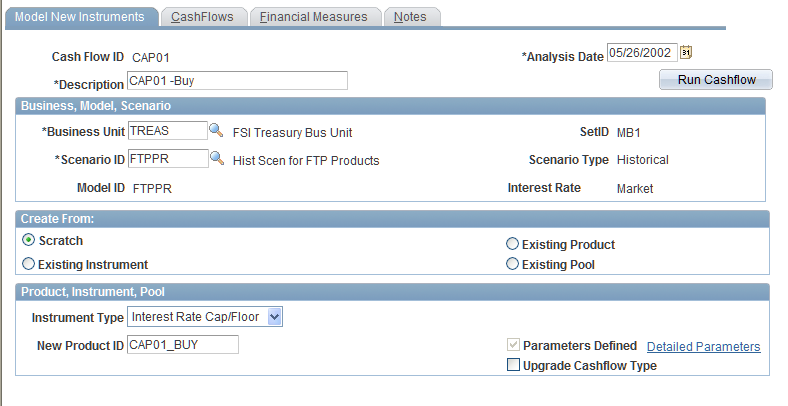
| Run Cashflow |
Click to run the cash flow process after defining the parameters. |
Business, Model, Scenario
Create From:
Product, Instrument, Pool
Detailed Parameters Page
Use the Detailed Parameters page ( FI_CF_DETAIL_PARAM ) to view or modify parameters.
Image: Detailed Parameters page (1 of 2)
This example illustrates the fields and controls on the Detailed Parameters page (1 of 2). You can find definitions for the fields and controls later on this page.
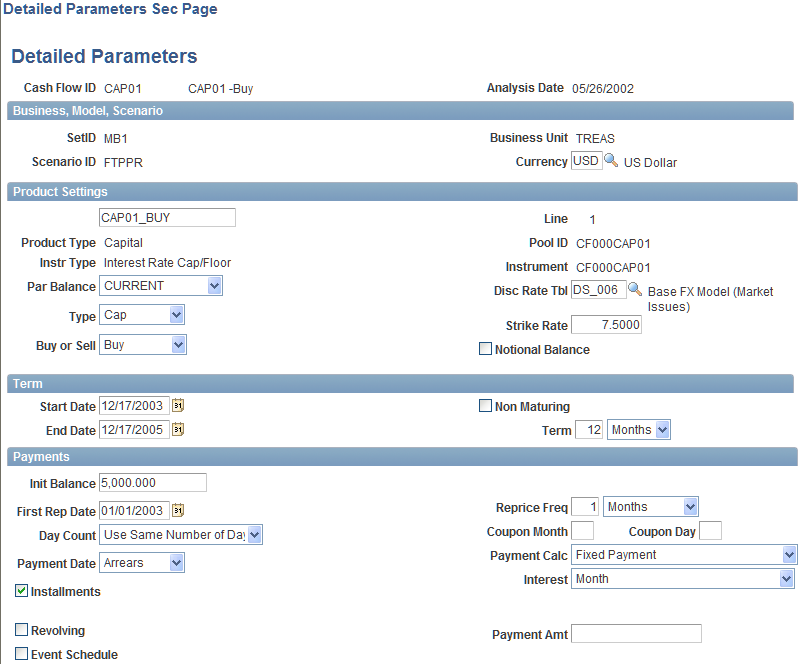
Image: Detailed Parameters page (2 of 2)
This example illustrates the fields and controls on the Detailed Parameters page (2 of 2). You can find definitions for the fields and controls later on this page.
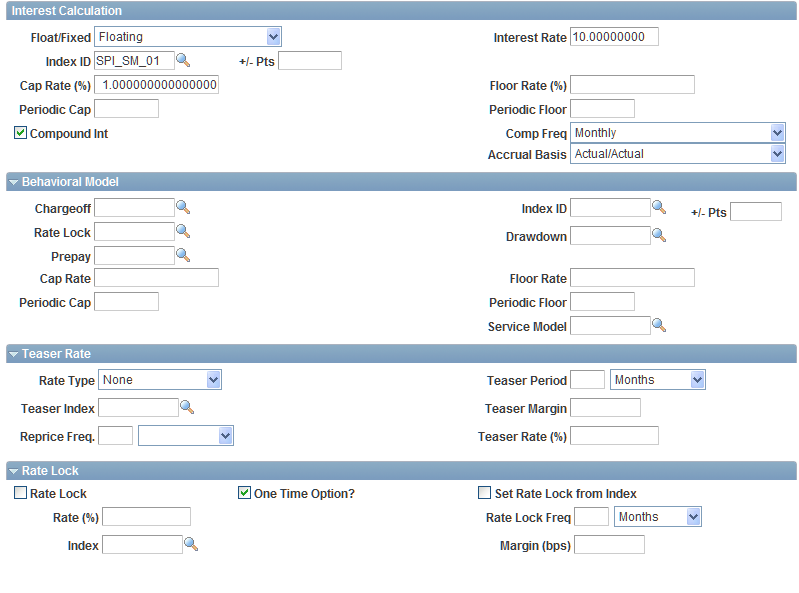
You define the fields on the Detailed Parameters page by using the Product Portfolio Definition product, under the Product Setup and Behavioral Models pages. If you use an existing instrument, product, or pool template for your cash flow model, the system populates most of these fields, but you can modify many of the fields. If you are creating a new cash flow model, you need to provide much of the information on the Detailed Parameters page; however, the system automatically populates some of the fields, which you can modify as needed.
Depending on whether you are modeling cash flows for an instrument, product, or pool, the following are required fields:
Disc Rate Tbl (discount rate table)
Start Date
First Rep Date (first reprice date)
Reprice Freq (reprice frequency)
Init Balance (initial balance)
Installments
Amortizing
Interest Rate
Index ID
Viewing Cash Flows
The system displays four tabs depending on the instrument, product, or pool that you are modeling.
Cashflow Data Tab
Use the Cashflows page (FI_CF_R00) to view the cash flow modeling results (statistics and charts).
Image: Cashflows page: Cashflow Data tab
This example illustrates the fields and controls on the Cashflows page: Cashflow Data tab. You can find definitions for the fields and controls later on this page.
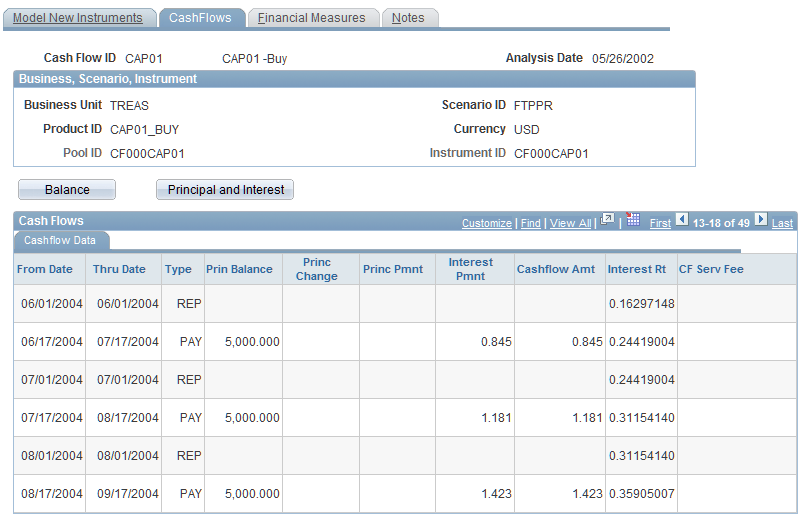
The cash flow results appear on the Cashflows page, and include balance, principal, and interest amounts. Click the Balance button to chart the balance amounts Click thePrincipal and Interest button to chart the principal and interest amounts.
Earning Output Tab
If the instrument, product, or pool that you are modeling uses a Forecast Scenario type, then the system displays the Earning Output page, which includes income, fees, and amounts associated with gains or losses.
Click the Balance button to view the charted balance amounts. Click thePrincipal and Interest button to view the charted principal and interest amounts.
Behavioral Output Tabs
If the instrument, product, or pool that you are modeling uses a Behavioral Model, then the system displays the deposit behavioral output page or the loan or line of credit behavioral output page.
Click Balance to chart the balance amounts. Click thePrincipal and Interest button to chart the principal and interest amounts.
Financial Measures Page
Use the Financial Measures page (FI_CFCALC_R00) to view financial measures resulting from cash flow modeling.
Image: Financial Measures page
This example illustrates the fields and controls on the Financial Measures page. You can find definitions for the fields and controls later on this page.
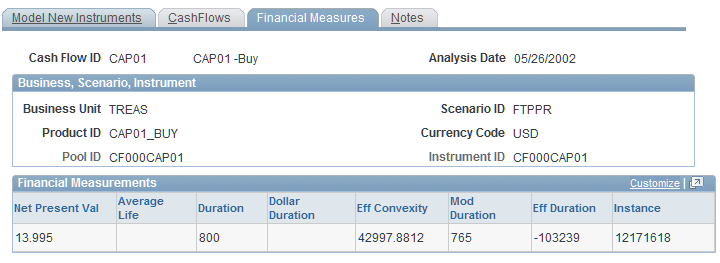
After you run the Cash Flow Modeler, the system displays the resulting financial measurements for the modeled instrument, product, or pool.
Financial Calculation Output Page
Use the Financial Calculation Output page (FI_CFE_R00) to displays financial calculation output when cash flow is generated online from the Cash Flow Modeler process.
View error messages concerning missing data, and errors generated when running the cash flow process.The system automatically displays the Error Messages page if you attempt to run the Cash Flow Modeler with missing data or if the process fails. The system displays the set, message number, message text, and process instance for each processing error.
The system displays the Error Messages page if you attempt to run the Cash Flow Modeler with missing data or if the process fails. The system displays the set, message number, message text, and process instance for each processing error.
Saving Modeling Results
To save the modeling results, click the Save button on the Model New Instruments page. The system saves the Model New Instruments page data in the FI_CF_DEFN table, the Detailed Parameters page data in the FI_CF_INSTR_SEQ table, the cash flow data in the FI_CF_R00 table, and the Financial Measures page data in the FI_CFCALC_R00 table.