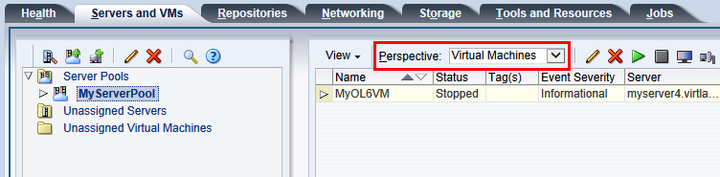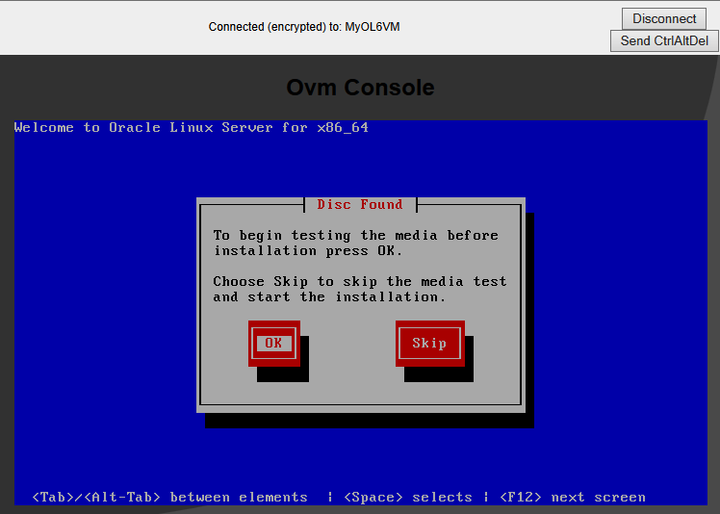When a virtual machine is created, it is deployed to the server pool in a stopped state. This step of the tutorial starts the virtual machine created with an ISO file, and logs into the virtual machine console.
To start a virtual machine and connect to the console:
Click the Servers and VMs tab. Select the server pool in which the virtual machine is deployed in the navigation pane.
From the Perspective field in the management pane, select Virtual Machines from the drop-down list.
Select the virtual machine in the table and click Start
 in the management pane toolbar.
in the management pane toolbar.
When the virtual machine is running, you can connect to the virtual machine's console and log in, if required. To connect to the console, click Launch Console
 in the management pane toolbar.
in the management pane toolbar.
The virtual machine console is displayed. Log in and interact with the virtual machine as you would through any other VNC session.
This example shows the initial installation screen for the virtual machine created with the Oracle Linux operating system ISO file.
See Create Virtual Machine for more information on creating virtual machines.