Release 1.2
Part Number E36379-01
Contents
Previous
Next
| Oracle Pedigree and Serialization Manager Process Guide Release 1.2 Part Number E36379-01 | Contents | Previous | Next |
This chapter covers the following topics:
Use the Maintain Packaging Hierarchy page in Oracle Pedigree and Serialization Manager (OPSM) to search for existing packaging hierarchies.
You can search for a packaging hierarchy using the primary or any alternate package identifier for the package. If you search for a packaging hierarchy using an alternate package identifier the packaging hierarchy tree will display using the primary package identifier for the package. The packaging hierarchy tree only contains primary package identifiers.
Use this procedure to search for packaging hierarchies:
To Search for Packaging Hierarchies
Navigate to the Maintain Packaging Hierarchy page.
Maintain Packaging Hierarchy page
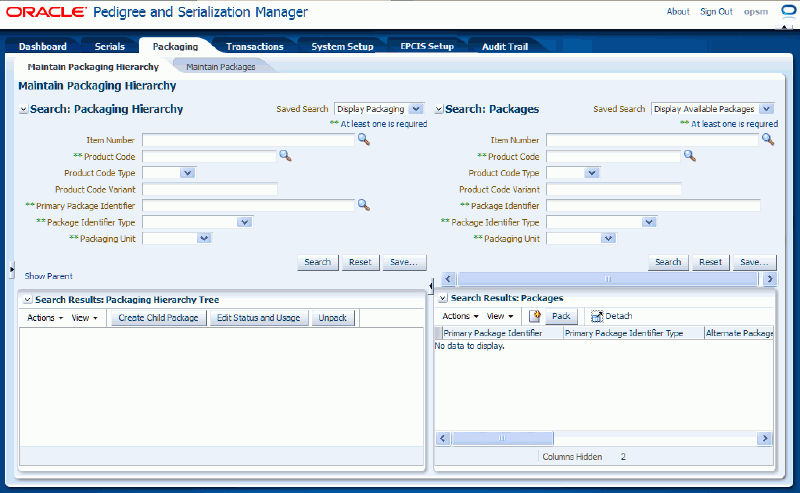
In the Search: Packaging Hierarchy region, enter the search criteria for the packaging hierarchies using one or more of these fields:
| Field Name | Description |
|---|---|
| Item Number | Select the item number for the packaging hierarchy. This is the transactional systems item number. It is used to find the Product Code to perform the search. The item number search is merely a way for you to search for the correct product code. When you select the Item Number, the Product Code, Product Code Type, and Product Code Variant fields are automatically populated. If you clear the Item Number, then the Product Code, Product Code Type, and Product Code Variant fields get cleared as well. |
| Product Code | Select the product code associated with the packaging hierarchy. When you select the product code, the Product Code Type and Product Code Variant fields appear by default from the Product Code entered. |
| Product Code Type | (Optional) Select the product code type associated with the product. |
| Product Code Variant | (Optional) Enter the product code variant associated with the product. |
| Primary Package Identifier | Select a primary package identifier using one of these methods:
To Enter a Primary Package Identifier (Using Primary Package Identifier)
To Enter a Primary Package Identifier (Using Primary or Alternate Package Identifier)
|
| Package Identifier Type | Select the package identifier type for the packaging hierarchy. |
| Packaging Unit | Select the packaging unit for the packaging hierarchy. |
Click the Search button.
Maintain Packaging Hierarchy page
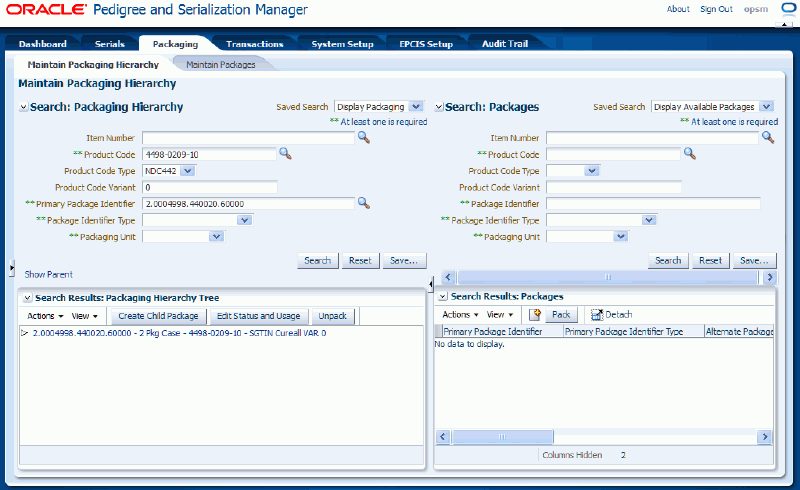
The packaging hierarchies that match the search criteria appear in the Search Results: Packaging Hierarchy Tree region in a tree format.
Use the Maintain Packaging Hierarchy page in Oracle Pedigree and Serialization Manager (OPSM) to search for packages that have not yet been packed or added to a packaging hierarchy tree.
After you retrieve the packages that you want to work with using the Search: Packages region of the page you can then drag and drop them to the correct location in the Packaging Hierarchy Tree region. Multiple searches can be performed using the right region of the page (Search: Packages side) without affecting the left region of the page (Packaging Hierarchy side).
In addition, you can use the Search: Packages region to view all the details associated with a package including alternate package identifiers.
The Search: Packages region of the Maintain Packaging Hierarchy page functions basically the same as the Maintain Packages page except for a couple of differences. The differences are:
In the Packaging Hierarchy page the primary reason for searching for packages is to pack and unpack, thus in the Search: Packages region you will only be able to search for and retrieve packages that have not been packed. Whereas with the Maintain Packages page you can view all packages whether they have been packed or not into a packaging hierarchy tree.
In the Search: Packages region of the Packaging Hierarchy page you cannot edit a package but you can use the Maintain Packages page to edit a package.
For more information on the Maintain Packages page, see Maintaining Packages.
Use this procedure to search for packages using the Maintain Packaging Hierarchy Page:
To Search for Packages Using the Maintain Packaging Hierarchy Page
Navigate to the Maintain Packaging Hierarchy page.
Maintain Packaging Hierarchy page
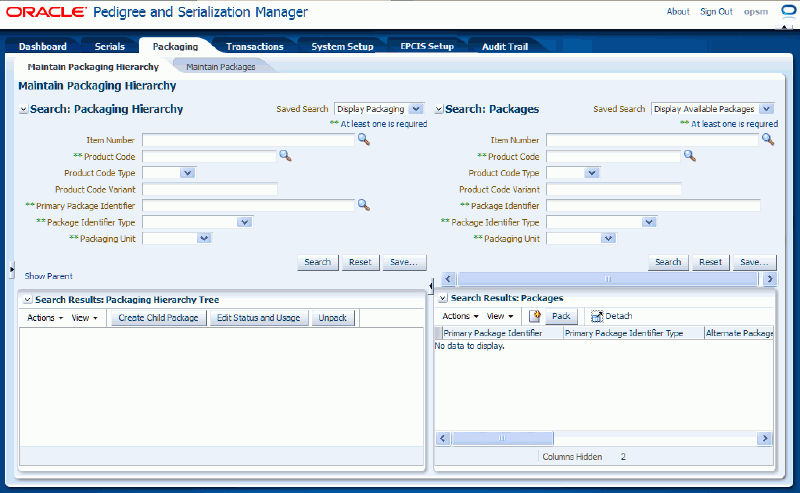
In the Search: Packages region, enter the search criteria for the packages using one or more of these fields:
| Field Name | Description |
|---|---|
| Item Number | (Optional) Select the item number for the package. This is the transactional systems item number. It is used to find the Product Code to perform the search. The item number search is merely a way for you to search for the correct product code. When you select the Item Number, the Product Code, Product Code Type, and Product Code Variant fields are automatically populated. If you clear the Item Number, then the Product Code, Product Code Type, and Product Code Variant fields get cleared as well. |
| Product Code | Select the product code for the package. When you select the product code, the Product Code Type and Product Code Variant fields appear by default from the Product Code entered. |
| Product Code Type | (Optional) Select the product code type associated with the product. |
| Product Code Variant | (Optional) Enter the product code variant associated with the product. |
| Package Identifier | Enter the package identifier. |
| Package Identifier Type | Select the package identifier type. |
| Packaging Unit | Select the packaging unit for the package. |
Click the Search button.
Maintain Packaging Hierarchy page
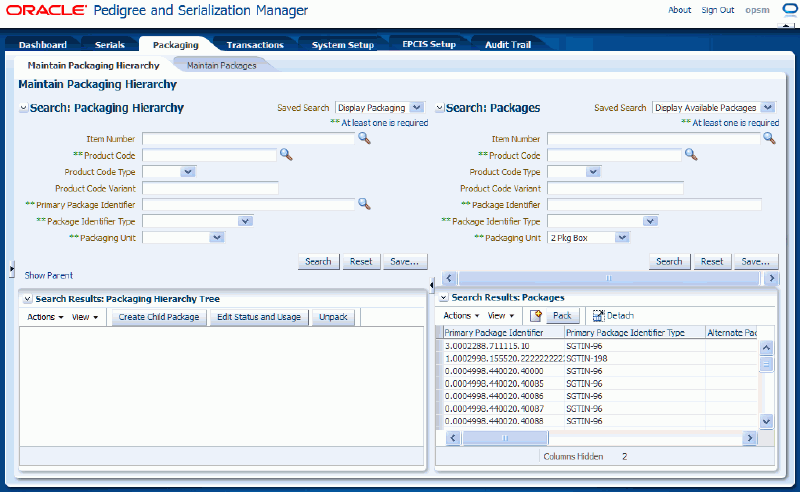
All of the packages that match the search criteria that have not been packed into a pack (packaging hierarchy tree) appear in the Search Results: Packages region in a table format.
If a package has alternate package identifier information associated to it that information appears in the table. Otherwise, those fields are not populated.
At this time, you can then pack the packages into a pack (packaging hierarchy tree). You will first retrieve the pack (packaging hierarchy tree) using the Search: Packaging Hierarchy region of the page and then select the node in the pack (packaging hierarchy tree) where you want to place the packages.
For more information on searching for a packaging hierarchy, see Searching for Packaging Hierarchies.
For more information on packing packages into a pack (packaging hierarchy tree), see Creating Packaging Hierarchies.
Use the Maintain Packaging Hierarchy page in Oracle Pedigree and Serialization Manager (OPSM) to view a complete packaging hierarchy. Using the expand and collapse functionality you can view all of the lower level details for a packaging hierarchy.
Use this procedure to view packaging hierarchies:
Navigate to the Maintain Packaging Hierarchy page.
In the Search: Packaging Hierarchy region, enter search criteria for the packaging hierarchy.
Click the Search button.
Maintain Packaging Hierarchy page
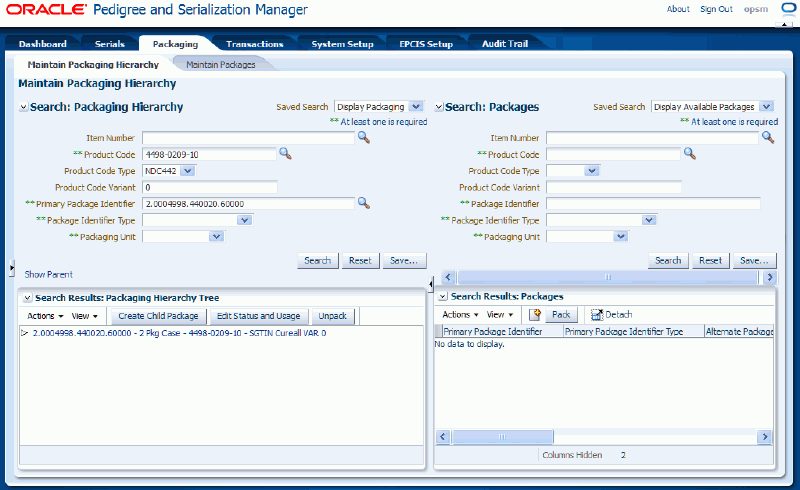
The packaging hierarchy that matches the search criteria displays in the Search Results: Packaging Hierarchy Tree region in a tree format.
The packaging hierarchy tree displays with none of the child nodes expanded.
The tree nodes are represented by one of the following:
For tree nodes that have an associated product, the tree nodes are represented by Primary Package Identifier, Packaging Unit, Product Code, and Product Name.
For example, a tree node of 2.0002288.420901.1 - 2 Package Case - 0037-0223-11 - NoPain 200mg blister pack tablet represents the primary package identifier of 2.0002288.420901.1, packaging unit of 2 Package Case, product code of 0037-0223-11, and the product name of NoPain 200mg blister pack tablet.
For tree nodes without a product, the tree nodes are represented by Primary Package Identifier and Packaging Unit.
For example, a tree node of 116501-01 - Container represents a primary package identifier of 116501-01 and the packaging unit of container.
(Optional) Expand a node.
To expand a node in the packaging hierarchy tree use one of these methods:
Click the Expand icon next to the node in the tree you want to expand.
Select the node in the tree you want to expand and select Expand, Expand All, or Expand All Below from the View menu.
Maintain Packaging Hierarchy page (nodes expanded)
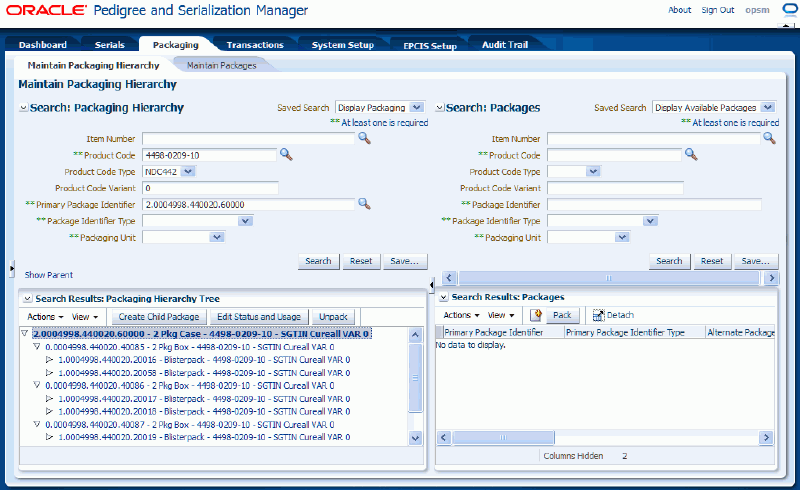
The nodes are expanded to display the packaging information below the node selected.
(Optional) Collapse a node.
To collapse a node in the packaging hierarchy tree use one of these methods:
Click the Collapse icon next to the node in the tree you want to collapse.
Select the node in the tree you want to collapse and select Collapse, Collapse All, or Collapse All Below from the View menu.
The nodes are collapsed to hide the packaging information below the node selected.
(Optional) Scroll to the first node by selecting Scroll to First in the View menu.
The system displays the first node in the packaging hierarchy tree.
(Optional) Scroll to the last node by selecting Scroll to Last in the View menu.
The system displays the last node in packaging hierarchy tree.
(Optional) View the parent node for a child node.
To View the Parent Node for a Child Node
Search for a child package identifier in the Search: Package Hierarchy region of the page.
Maintain Packaging Hierarchy page (Child Node Search)
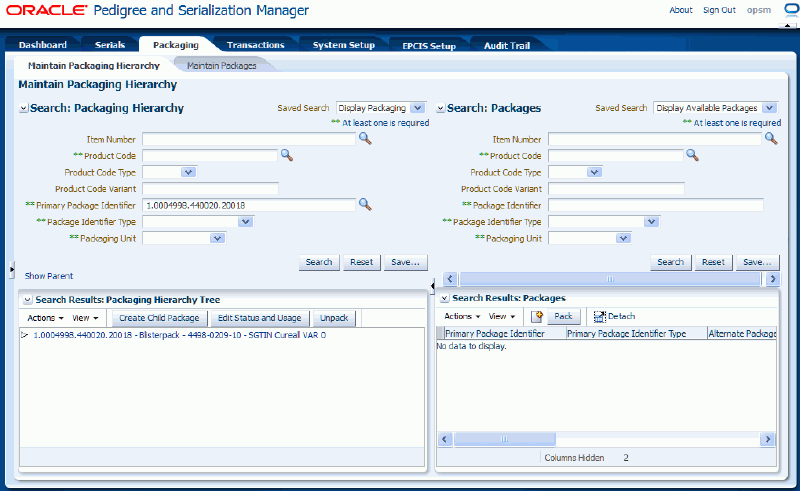
The packaging hierarchy for the child node appears in the Search Results: Packaging Hierarchy Tree region in a tree format.
Click the Show Parent link located in the Search: Packaging Hierarchy region (lower left hand corner).
Maintain Packaging Hierarchy page (Show Parent link)
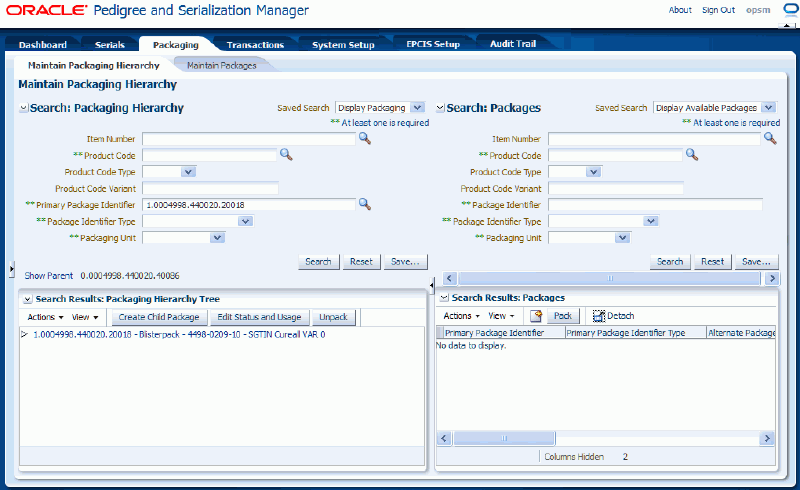
The parent node displays next to the link. N/A displays if you are working with a parent node in the tree.
Perform a search for the parent node. You can copy and paste from the Show Parent link display into the Primary Package Identifier field.
You will be able to view the complete packaging hierarchy tree for the parent node all the way down to the lower child nodes.
Use the Maintain Packaging Hierarchy page in Oracle Pedigree and Serialization Manager (OPSM) to create packaging hierarchies. Using this page you will build the packaging hierarchy in a tree format starting from the top of the packaging hierarchy (parent node) and working down to the lower levels of the packaging hierarchy (child nodes). The tree must be built from the top down to the lower levels.
The package identifiers that are used to create a packaging hierarchy are the primary identifiers for a package for all nodes within the tree. You can search for packages using the alternate identifiers for the packages but the system will always change them to the primary identifier for the package when they are used in the packaging hierarchy tree.
To create a packaging hierarchy you will first select and retrieve the package identifier (package) that represents the parent node. When that node appears in the packaging hierarchy tree for the first time there will be no children nodes associated with it. Then you will add or pack package identifiers (packages) that represent children nodes to the appropriate place under the parent node.
When adding (packing) the children nodes to the packaging hierarchy tree the page contains a Packages region where you can retrieve and select existing packages that have not been packed yet. Then you can drag and drop those packages from the Packages region to the packaging hierarchy tree to pack or you can add them to the packaging hierarchy tree using the Pack functionality contained within the page.
In addition, if a package does not already exist you can create a child package directly within the packaging hierarchy tree or you can create a new package using the Packages region of the page and then drag and drop it to the correct location in the packaging hierarchy tree.
Use this procedure to create packaging hierarchies:
To Create Packaging Hierarchies
Navigate to the Maintain Packaging Hierarchy page.
In the Search: Packaging Hierarchy region, enter search criteria for the package identifier that you want to create the packaging hierarchy for.
This should be the top or parent node package identifier information.
Click the Search button.
Maintain Packaging Hierarchy page
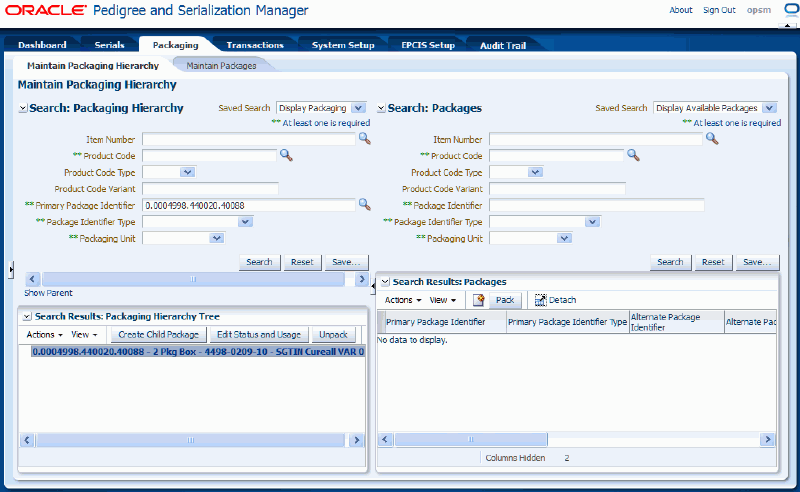
The Package Identifier displays in the Search Results: Packaging Hierarchy Tree region as the top node (parent package) of the tree for the packaging hierarchy.
If this is the first time you are creating the packaging hierarchy only the parent node displays and is available for selection.
Add lower nodes (child packages) to the packaging hierarchy using one of these methods:
To Add a Child Package (Using Pack Icon)
In the Search: Packages region (right side of the page), enter search criteria for the package identifiers (packages) you want to add to the packaging hierarchy and click the Search button.
Maintain Packaging Hierarchy page
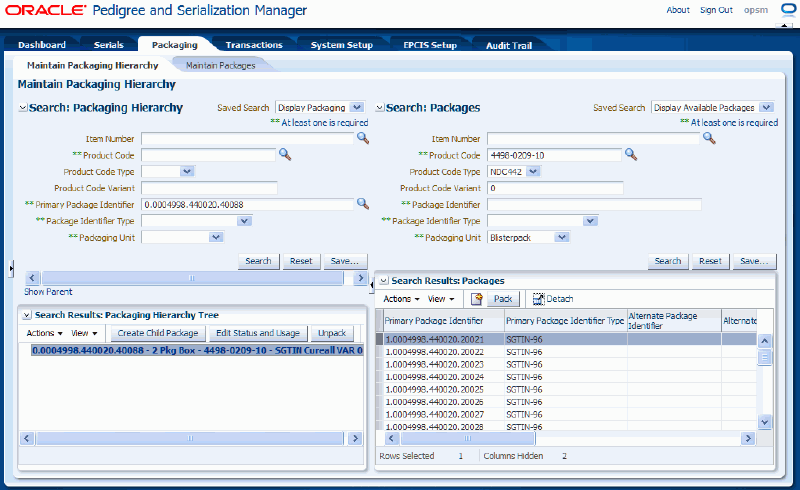
The package identifiers (packages) that match the search criteria display in the Search Results: Packages region in a table format.
Select the node in the packaging hierarchy tree (left side of page) where you want to add the child packages.
Maintain Packaging Hierarchy page
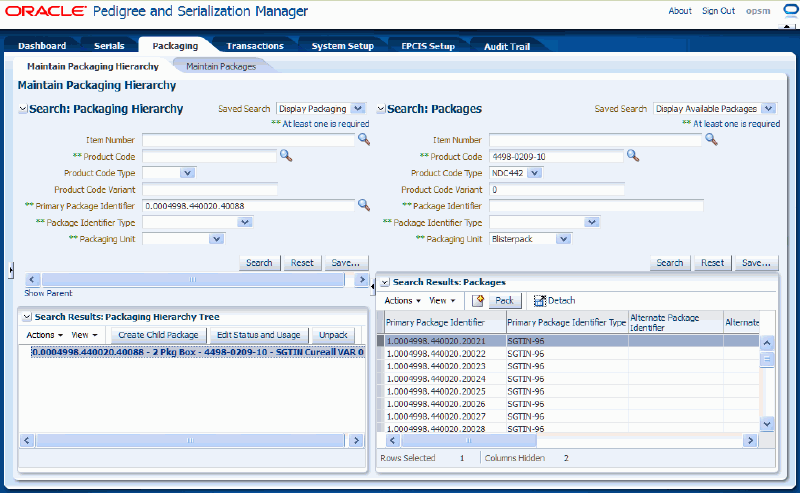
Select one or more package identifiers (packages) that you want to add to the tree under the selected node from the Search Results: Packages table (right side of page).
Maintain Packaging Hierarchy page
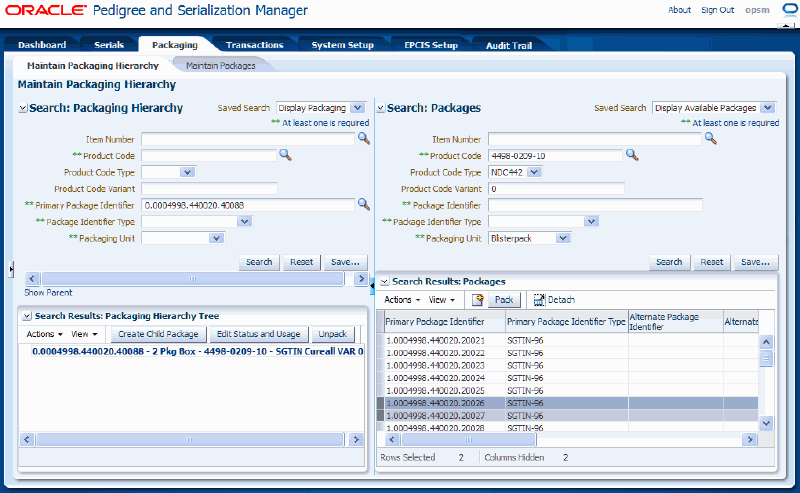
Select Pack in the Actions menu or click the Pack button located at the top of the Search Results: Packages table.
The package identifiers (packages) are added under the node of the tree that was selected.
Expand the parent node to view the child nodes that were added.
Maintain Packaging Hierarchy page
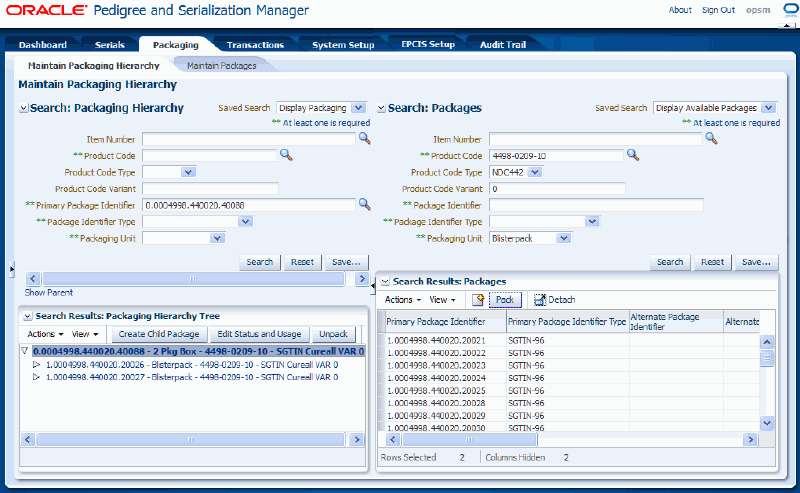
To Add a Child Package (Drag and Drop)
In the Search: Packages region (right side of the page), enter search criteria for the package identifiers (packages) you want to add to the packaging hierarchy and click the Search button.
The package identifiers (packages) that match the search criteria display in the Search Results: Packages region in a table format.
Note: You can also create a new package using the Packages side of the page. For more information, see Creating Packages Using the Maintain Packaging Hierarchy Page.
Select the node in the packaging hierarchy tree (left side of page) where you want to add the child packages.
Select one or more package identifiers (packages) that you want to add to the tree from the Search Results: Packages table (right side of page).
Drag and drop the selected package identifiers (packages) to the correct location (node) in the packaging hierarchy tree (left side of page).
The package identifiers (packages) display under the node of the tree where they were dropped. If you fail to select a node in which to pack into, the system will generate an error indicating that you must first select a node to pack into.
To Add a Child Package (Create Child Package Action or Button)
Select the node in the Packaging Hierarchy Tree (left side of page) where you want to add a child package.
Maintain Packaging Hierarchy page
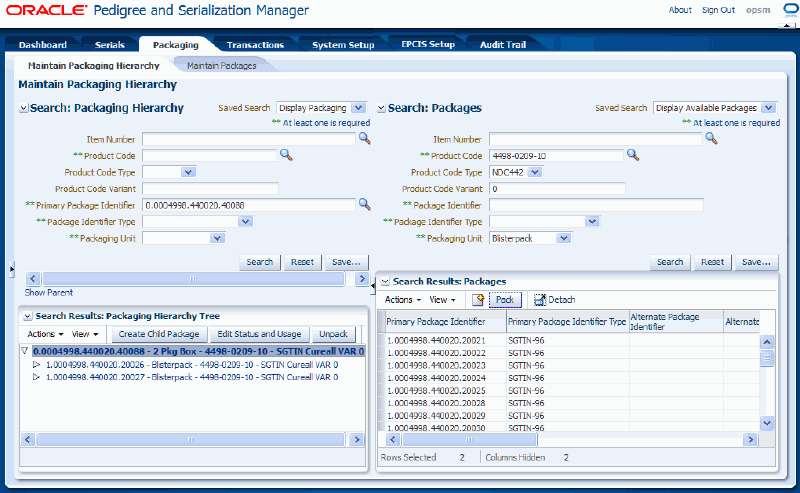
Select Create Child Package from the Actions menu or click the Create Child Package button located at the top of the Packaging Hierarchy Tree.
Create Package page
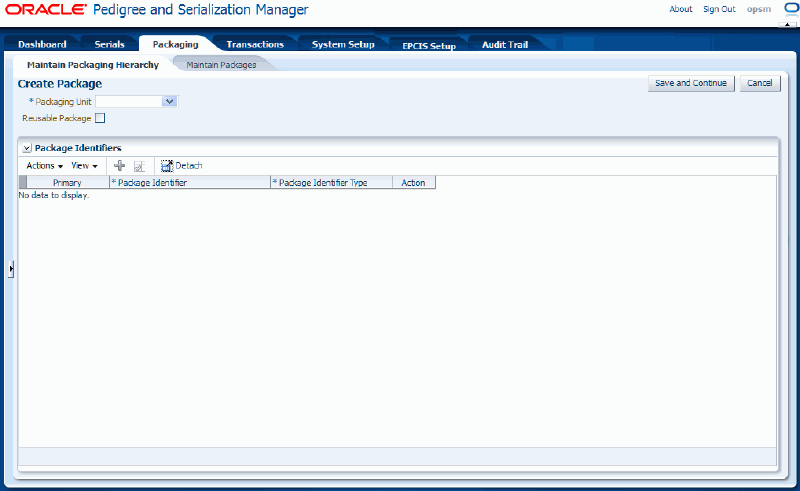
The Create Package page appears where you can create a child package.
For more information on creating a new package using the Maintain Packages region, see Creating Packages Using the Maintain Packaging Hierarchy Page.
Enter the package information.
Create Package page
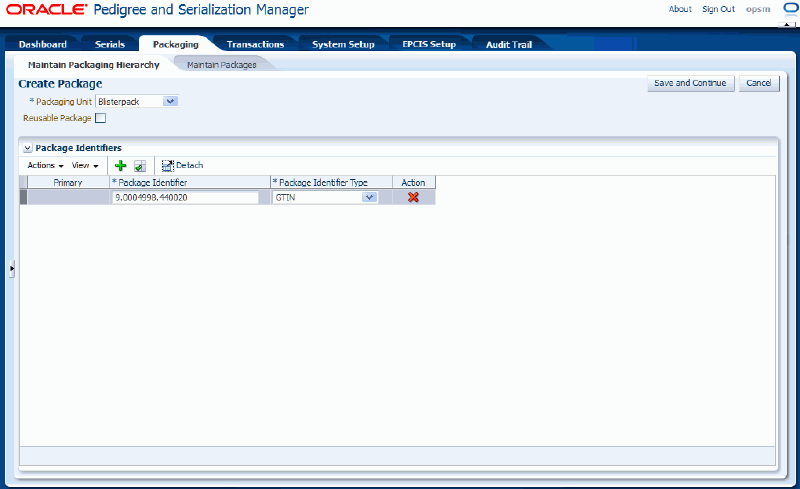
For information on creating a package, see Creating Packages.
Click the Save and Continue button.
Maintain Packaging Hierarchy page
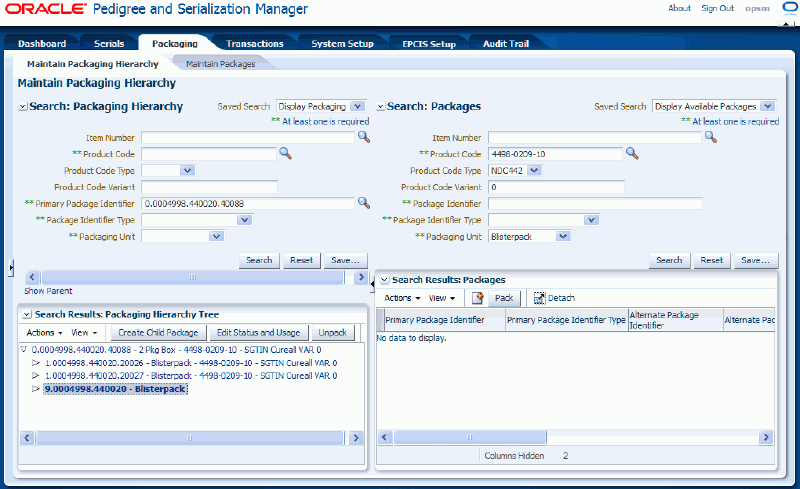
The newly created package identifier displays under the selected node of the packaging hierarchy tree.
Repeat Step 4 using one of the methods to add child packages until all the child packages have been added to the packaging hierarchy in the correct location in the tree structure. The packaging hierarchy is complete when all the child packages have been added to the tree structure.
Use the Maintain Packaging Hierarchy page in Oracle Pedigree and Serialization Manager (OPSM) to remove or unpack child packages from the packaging hierarchy tree.
Use this procedure to remove (unpack) packages from a packaging hierarchy:
Prerequisites
To Remove (Unpack) Packages from a Packaging Hierarchy
Navigate to the Maintain Packaging Hierarchy page.
In the Search: Packaging Hierarchy region, enter search criteria for the package identifier that you want to delete packages from.
Click the Search button.
The Package Identifier displays in the Search Results: Packaging Hierarchy Tree region as the top node (parent package) of the tree for the packaging hierarchy.
Expand or collapse the nodes in the tree until you locate the packages you want to remove or unpack from the packaging hierarchy tree.
Maintain Packaging Hierarchy page
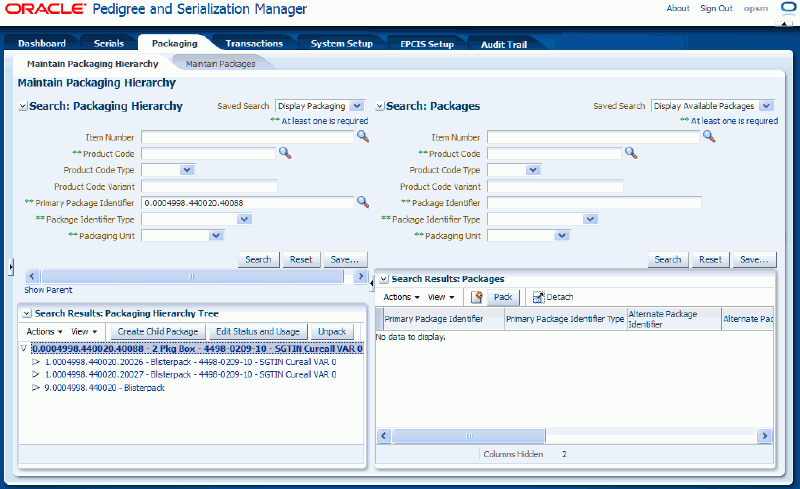
Select the nodes you want to remove or unpack in the tree.
Note: You can select one or more nodes to remove or unpack at one time.
Maintain Packaging Hierarchy page
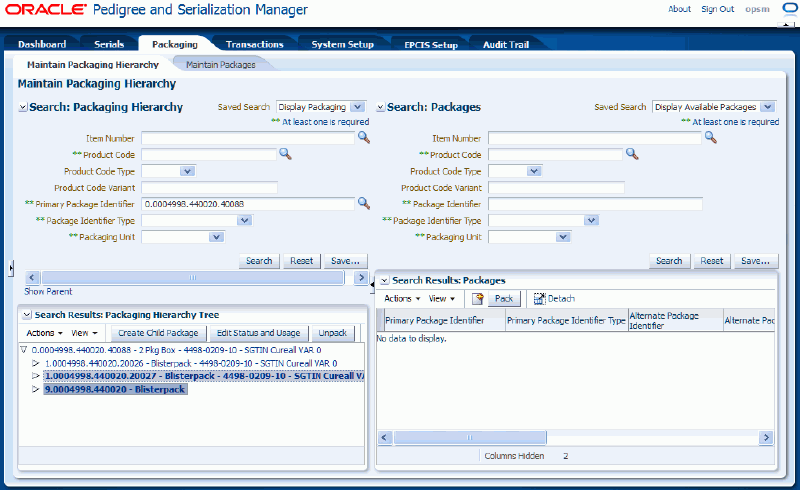
Select Unpack from the Actions menu or click the Unpack button located at the top of the Search Results: Packaging Hierarchy Tree region.
A message appears asking if you are sure you want to unpack the selected items.
Click the OK button.
Maintain Packaging Hierarchy page
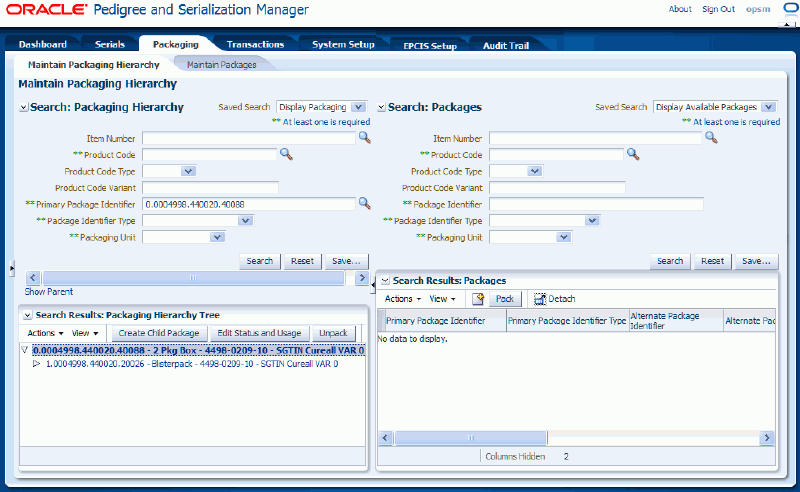
The packages are removed or unpacked from the packaging hierarchy.
Use the Maintain Packaging Hierarchy page in Oracle Pedigree and Serialization Manager (OPSM) to maintain packaging hierarchies. After a packaging hierarchy is initially created, you can then use the Maintain Packaging Hierarchy page to add additional packages (child nodes) to a packaging hierarchy or to remove child packages (child nodes) from the packaging hierarchy.
Use this procedure to maintain packaging hierarchies:
To Maintain Packaging Hierarchies
Navigate to the Maintain Packaging Hierarchy page.
In the Search: Packaging Hierarchy region, enter search criteria for the package identifier that you want to maintain the packaging hierarchy for.
Click the Search button.
The Package Identifier displays in the Search Results: Packaging Hierarchy Tree region as the top node (parent package) of the tree for the packaging hierarchy.
(Optional) Expand and collapse the nodes until you locate where in the tree you want to add additional child nodes to or where you want to remove child nodes from in an existing packaging hierarchy.
(Optional) Add additional nodes to the packaging hierarchy tree.
For information on how to add additional nodes to a packaging hierarchy, see Creating Packaging Hierarchies.
(Optional) Remove nodes from the packaging hierarchy tree.
For information on how to remove packages from a packaging hierarchy, see Removing (Unpacking) Packages from a Packaging Hierarchy.
Using the Maintain Packaging Hierarchy page in Oracle Pedigree and Serialization (OPSM) you can edit the status and usage of serialized items that are associated with nodes in the packaging hierarchy tree. You can update the counterfeit status (Counterfeit, Verified Not Counterfeit, or Suspect Counterfeit), the serial status (Decommissioned), and the serial usage for those items. You can update the statuses and usage for the serialized items all at one time or you can update them individually. Please note that the system will update the statuses and usage for all children of the selected node.
Use this procedure to edit status and usage for serialized items:
To Edit Status and Usage of Serialized Items
Navigate to the Maintain Packaging Hierarchy page.
In the Search: Packaging Hierarchy region, enter search criteria for the package identifier that you want to edit the status and usage of serialized items for.
Click the Search button.
The Package Identifier displays in the Search Results: Packaging Hierarchy Tree region as the top node (parent package) of the tree for the packaging hierarchy.
Expand or collapse the nodes in the tree until you locate where you want to edit the status and usage for serialized items within the packaging hierarchy tree.
Maintain Packaging Hierarchy page
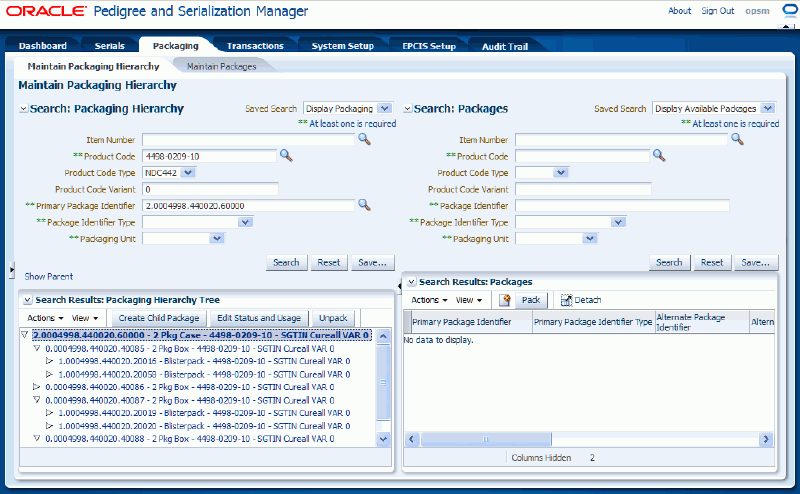
Select one or more nodes in the Packaging Hierarchy Tree where you want to edit the status and usage for serialized items. For the selected node and all lower level nodes.
Maintain Packaging Hierarchy page
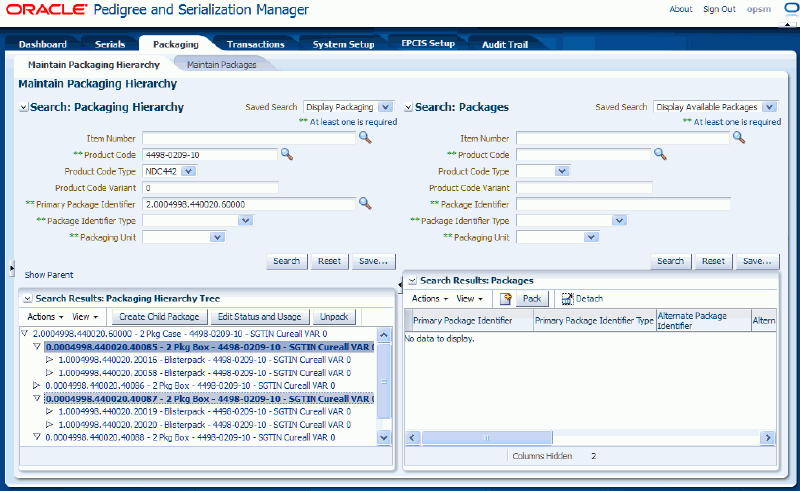
Select Edit Status and Usage from the Actions menu or click the Edit Status and Usage button located at the top of the packaging hierarchy tree.
Edit Status and Usage page
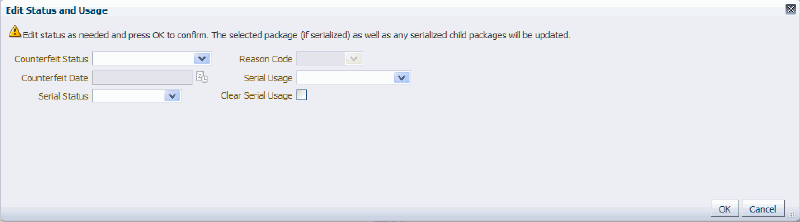
The Edit Status and Usage page appears.
Edit the existing statuses and usage.
Note: The statuses and usage fields can be updated individually or all at one time.
To Edit Counterfeit Status
Select the new Counterfeit Status. Statuses are: Counterfeit, Suspect Counterfeit, and Verified Not Counterfeit.
After you select a counterfeit status the Counterfeit Date field becomes available.
(Optional) Select the date you would like to associate with the new counterfeit status in the Counterfeit Date field.
Edit Status and Usage page
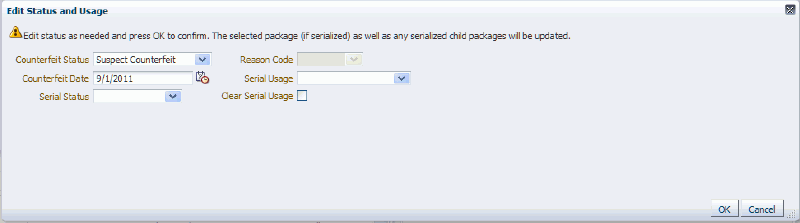
Note: You can no longer clear the counterfeit status. When a serial is created in OPSM the counterfeit status is null. After a duplicate serial is created, both serials have the counterfeit status of Suspect. If one of the serials is changed to Verified Not Counterfeit, a popup is displayed warning the user that the other duplicate serials are being updated as Counterfeit.
To Edit Serial Status
Select the new Serial Status. Statuses are: Commissioned, Decommissioned, and Reserved.
If you selected a Decommissioned serial status, enter the reason why the serialized items were decommissioned using the Reason Code field.
Note: You need to enter a Reason Code when you are decommissioning serialized items.
To Edit Serial Usage
Select the new Serial Usage.
To Clear Serial Usage
(Optional) Click the Clear Serial Usage check box if you want the system to clear the Serial Usage for the serialized items.
Click the OK button.
Maintain Packaging Hierarchy page
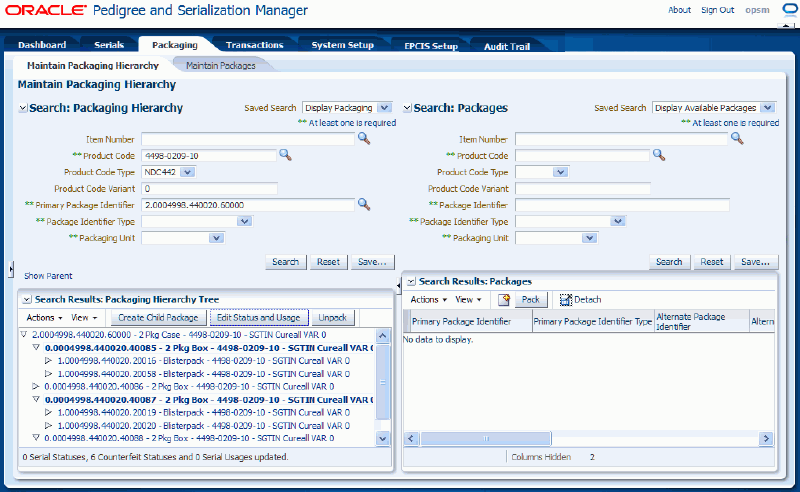
The Maintain Packaging Hierarchy page reappears with a message at the bottom of the page indicating the number of serialized items where the serial status, counterfeit status, and serial usage were updated.
The serialized items from the node selected down to the lowest serialized item will be updated with the new information. You can view the updates using the Maintain Serials page.
Using the Maintain Packaging Hierarchy page in Oracle Pedigree and Serialization Manager (OPSM) you can create new packages. There are two ways to create new packages using this page. One way is from within the Packaging Hierarchy Tree itself and the other way is using the Packages region (right side) within the page. In both cases, the Create Package page appears where you can enter the new package information. The Create Package page functions the same in both instances and works the same as the Create Package page that can be accessed from the Maintain Packages page.
For more information on the Create Package page that you can access from the Maintain Packages page, see Creating Packages.
Use these procedures to create packages using the Maintain Packaging Hierarchy page:
To Create Packages Using the Maintain Packaging Hierarchy Page (Within Packaging Hierarchy Tree)
Navigate to the Maintain Packaging Hierarchy page.
In the Search: Packaging Hierarchy region, enter search criteria for the package identifier that you want to create child packages for.
Click the Search button.
The Package Identifier displays in the Search Results: Packaging Hierarchy Tree region as the top node (parent package) of the tree for the packaging hierarchy.
Expand or collapse the nodes in the tree until you locate where you want to create a child package within the packaging hierarchy tree.
Select the node in the Packaging Hierarchy Tree where you want to add a child package.
Select Create Child Package from the Actions menu or click the Create Child Package button located at the top of the packaging hierarchy tree.
The Create Package page appears where you can create a child package.
Enter the package information.
For information on creating a package, see Creating Packages.
Click the Save and Continue button.
The newly created package identifier displays under the selected node of the packaging hierarchy tree.
To Create Packages Using the Maintain Packaging Hierarchy Page (Packages region)
Navigate to the Maintain Packaging Hierarchy page.
In the Packages region (right side of the page), at the top of the Search Results: Packages region, select Create Package from the Actions menu or click the Create Package icon.
The Create Package page appears where you can create a child package.
Enter the package information.
For information on creating a package, see Creating Packages.
Save your work. Select one of these options:
Click Save and Create Another button to save this package and to stay on this page so you can create another package. The system displays a message that the package was created successfully and it clears all of the values in the fields.
Click the Save and Close button to save this package and return back to the Maintain Packaging Hierarchy page.
After the new package is created, you can search for and retrieve the new package using the Packages region of the page and then you can add it to a packaging hierarchy tree if you wish.
For more information on adding packages to a packaging hierarchy, see Creating Packaging Hierarchies.
![]()
Copyright © 2013, Oracle and/or its affiliates. All rights reserved.