Release 1.2
Part Number E36379-01
Contents
Previous
Next
| Oracle Pedigree and Serialization Manager Process Guide Release 1.2 Part Number E36379-01 | Contents | Previous | Next |
This chapter covers the following topics:
Packages are objects into which other objects are packed. Examples of packages are boxes, cases, totes, and so on. Packages can contain one or more of the lowest salable unit, and can contain other packages. This multilevel packing of units into packages is called the packaging hierarchy. Packages also enable you to take action on all of the serialized units within the package with a single action. For instance, if a box containing 10 salable units is destroyed, you can perform an action in Oracle Pedigree and Serialization Manager (OPSM) to decommission the box and then all of the units within the box would automatically be decommissioned. Similarly, you can ship or receive based on the unique identifier of the package, rather than needing to scan each unit within the package. This is called inference.
Use the Maintain Packages page in Oracle Pedigree and Serialization Manager (OPSM) to search for existing packages. You will enter search criteria and all of the packages that match the search criteria will display in the search results table for the page.
Use this procedure to search for packages:
Navigate to the Maintain Packages page.
Maintain Packages page
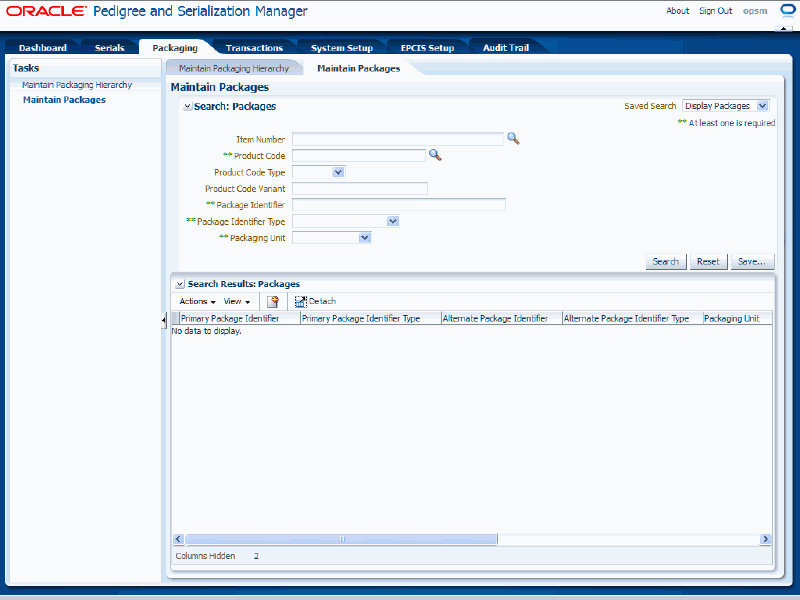
In the Search: Packages region, enter the search criteria for the packages using one or more of these fields:
| Field Name | Description |
|---|---|
| Item Number | (Optional) Select the item number for the package. This is the transactional systems item number. It is used to find the Product Code to perform the search. The item number search is merely a way for you to search for the correct product code. When you select the Item Number, the Product Code, Product Code Type, and Product Code Variant fields are automatically populated. If you clear the Item Number, then the Product Code, Product Code Type, and Product Code Variant fields get cleared as well. |
| Product Code | Select the product code for the package. When you select the product code, the Product Code Type and Product Code Variant fields appear by default from the Product Code entered. |
| Product Code Type | (Optional) Select the product code type associated with the product. |
| Product Code Variant | (Optional) Enter the product code variant associated with the product. |
| Package Identifier | Enter the package identifier. |
| Package Identifier Type | Select the package identifier type. The values that display in the drop down are from the PAS_LABEL_TYPE lookup type which is extensible. For more information on lookup types, see Maintaining Lookup Types and Codes. |
| Packaging Unit | Select the packaging unit for the package. The values that display in the drop down are from the PAS_PACKAGE_UNIT lookup type which is user defined. For more information on lookup types, see Maintaining Lookup Types and Codes. |
Click the Search button.
Maintain Packages page
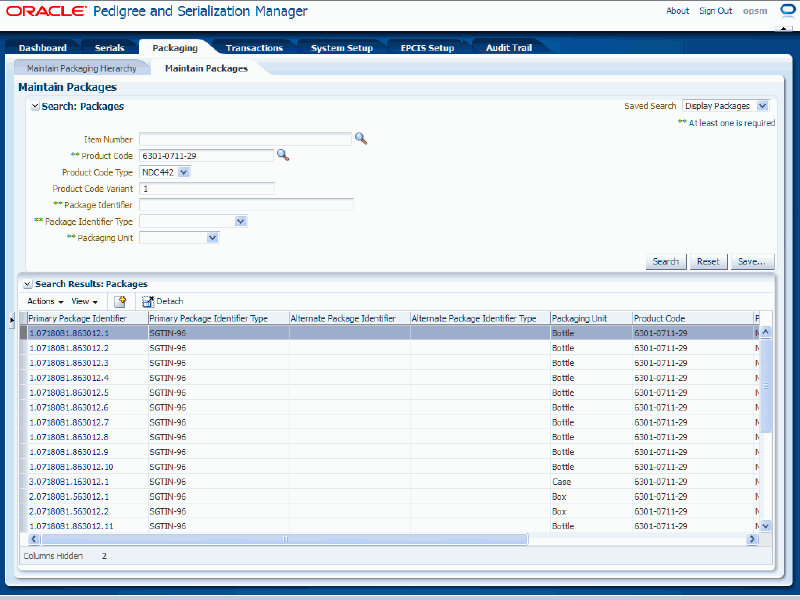
All of the packages that match the search criteria appear in the Search Results: Packages region in a table format.
If a package has alternate package identifier information associated to it that information appears in the table. Otherwise, those fields are not populated.
If a package has been shipped, a status of SHIPPED appears in the Shipped Status column for the package.
Use the View Package page in Oracle Pedigree and Serialization Manager (OPSM) to view all the information associated with a package. You will be able to view the primary package identifier along with all of the alternate package identifiers if they exist. You may have an unlimited amount of alternate package identifiers.
Use this procedure to view package detail information:
To View Package Detail Information
Navigate to the Maintain Packages page.
Enter search criteria for the package you want to view and click the Search button.
You can search by primary or alternate package identifiers by using the Package Identifier field.
All of the packages that match the search criteria appear in the Search Results: Packages table.
Click the Primary Package Identifier link in the results table that you want to view.
View Package page
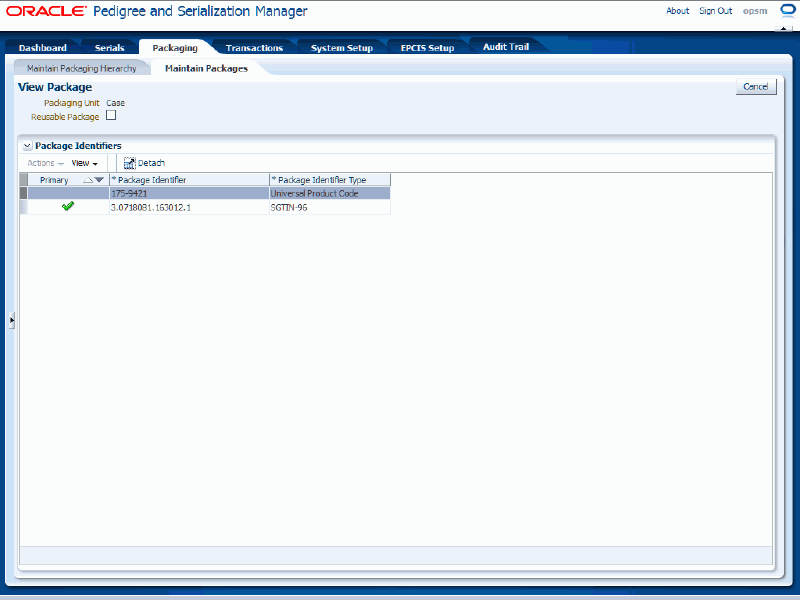
The View Package page appears. Using this page you can view the primary package identifier and its associated alternate package identifiers if any exist.
Note: Whether you click the Primary Package Identifier link that is associated with the row in the table that has no alternate package identifiers or you click the Primary Package Identifier link associated with a row in the table that has alternate package identifiers the View Package page appears displaying all of the information associated with the package.
Click the Cancel button to return back to the Maintain Packages page.
Use the Create Package page in Oracle Pedigree and Serialization Manager (OPSM) to create packages. When you create a new package you can also define unlimited additional alternate package identifiers for the package and determine whether the package identifier can be reused again after the original package identifier has been shipped.
Use this procedure to create packages:
Navigate to the Maintain Packages page.
Select Create from the Actions menu or click the Create icon located at the top of the Search Results: Packages region.
Create Package page
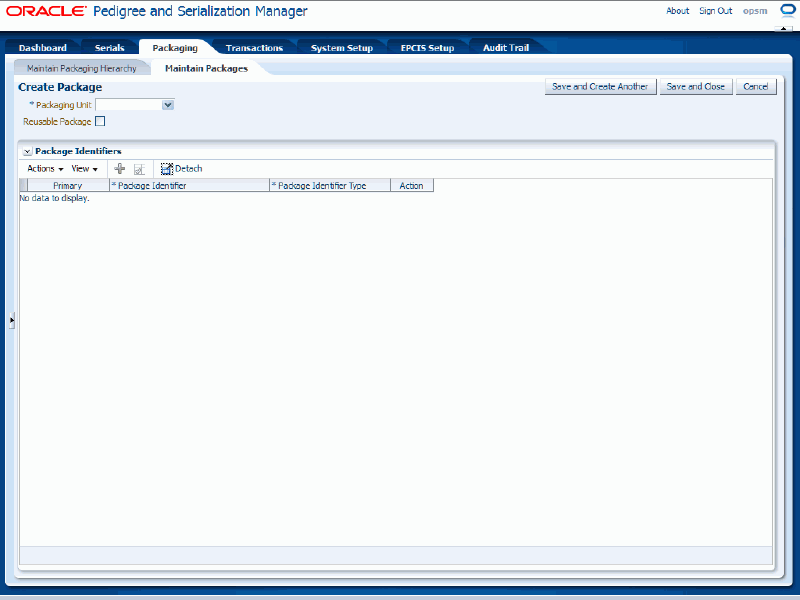
The Create Package page appears.
Enter the following information:
| Field Name | Description |
|---|---|
| Packaging Unit | Select the packaging unit for the package. Packaging units are user defined using Lookup Type PAS_PACKAGE_UNIT. |
| Reusable Package check box | (Optional) Select this check box if the package identifier can be reused. If selected, the same package identifier can be used again after the original package identifier has been shipped. Select this check box if the package or the ID assigned to it can be used multiple times (for example, a tote or a returnable shipping pack). Leave this check box clear if the package will have a unique ID and will not get reused because the package will be shipped and not returned. |
Select Add Package Identifier from the Action menu or click the Add Product Identifier icon located at the top of the Package Identifiers region.
Create Package page
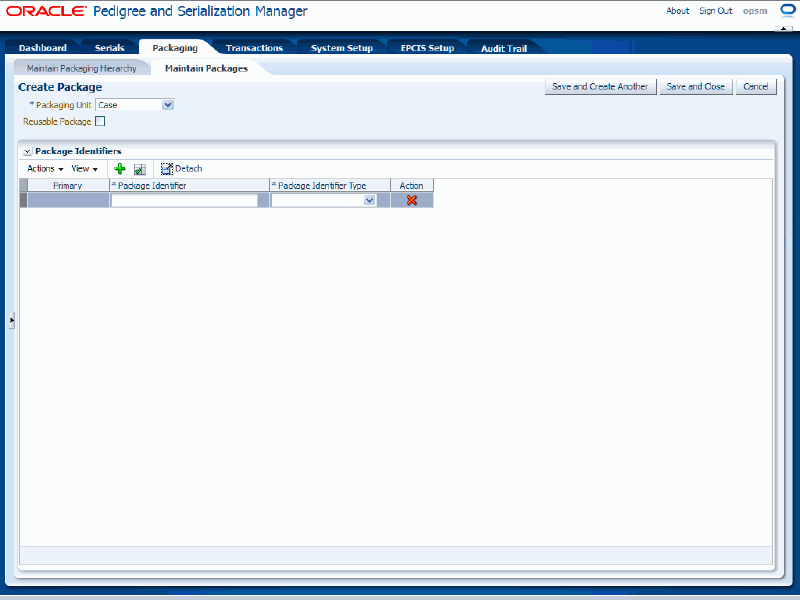
A row appears in the table where you can add the product identifier.
Enter the following information:
| Field Name | Description |
|---|---|
| Package Identifier | Enter the package identifier. |
| Package Identifier Type | Select the package identifier type for the package. Package identifier types are user defined using Lookup Type PAS_LABEL_TYPE. Only non-serialized package identifier types appear for selection. |
Repeat Steps 4-5 until all of the package identifiers (primary and alternate) have been added for the package.
Note: You need at least one primary package identifier for a package.
Select the package identifier in the table that you want to set as the primary.
Once a package identifier has been set to primary, it becomes the identifier used in creating packaging hierarchies. For instance, you can search on alternate package identifiers but you can only pack and unpack primary identifiers.
Note: You cannot change the primary package identifier once the package has been saved.
Select Set Primary Identifier from the Actions menu or click the Set Primary Package Identifier icon located at the top of the Package Identifiers region.
A message appears asking if you want to set your selection as the primary package identifier.
Note: If you are only adding one package identifier for the package you do not need to set the identifier as the primary. The system will automatically set the one package identifier as the primary when you save the package.
Click the OK button.
Create Package page
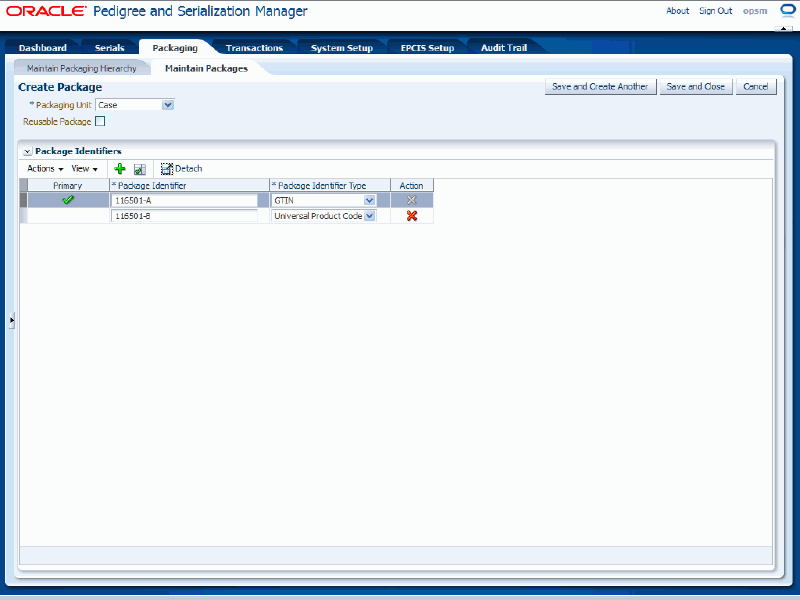
A green check mark appears in the Primary column of the table for the package identifier that is the primary.
Save your work. Choose one of these options:
Click the Save and Close button to save this package and return back to the Maintain Packages page.
Click Save and Create Another button to save this package and to stay on this page so you can create another package. The system displays a message that the package was created successfully and it clears all of the values in the fields.
Use the Edit Package page in Oracle Pedigree and Serialization Manager (OPSM) to edit packages. OPSM only enables maintenance on packages that are not at a Shipped status. For packages with a Shipped status, the edit and delete actions for that package identifier will be inactivated and the edit and delete icons will also be disabled.
Use this procedure to edit packages:
Navigate to the Maintain Packages page.
Enter search criteria for the packages you want to edit and click the Search button.
All of the packages that match the search criteria appear in the Search Results: Packages table.
Select the package identifier (primary or alternate) in the table that you want to edit.
Note: Whether you select the primary or alternate package identifier for the package the Edit Package page appears displaying all the information related to the package.
Note: You cannot edit packages that have been shipped.
Select Edit in the Actions menu or click the Edit Package icon associated with the package identifier in the Actions column of the results table.
Edit Package page
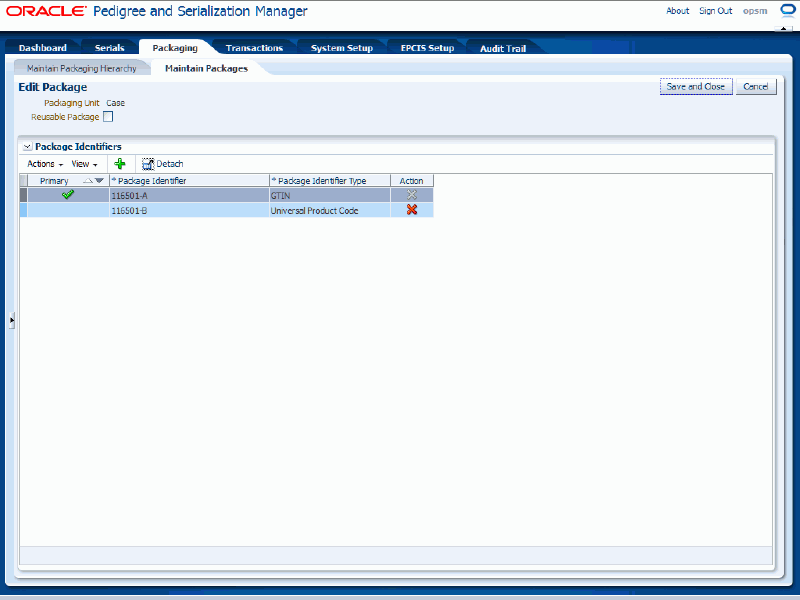
The Edit Package page appears displaying all of the existing information for the package. The system displays both the primary and alternate package identifiers.
(Optional) Edit the Reusable Package check box field if necessary.
(Optional) Add additional alternate package identifiers or delete alternate package identifiers if necessary.
Click the Save and Close button to save the changes you made to the package information and to return back to the Maintain Packages page.
Use the Maintain Packages page in Oracle Pedigree and Serialization Manager (OPSM) to delete a complete package. When you delete a complete package all of the information (primary and alternate package identifiers) for the package is deleted from the system.
OPSM only enables maintenance on packages that are not at a Shipped status.
Use this procedure to delete a complete package:
Navigate to the Maintain Packages page.
Enter search criteria for the packages you want to delete and click the Search button.
All of the packages that match the search criteria appear in the Search Results: Packages table.
Select the primary package identifier in the table that you want to delete.
Note: You cannot delete packages that have been shipped.
Select Delete in the Actions menu or click the Delete icon in the Actions column of the results table.
The system displays a messaging asking if you are sure you want to delete the package and that all the alternate identifiers will also be deleted.
Click the Yes button.
The complete package is deleted from the system.
Use the Maintain Packages page in Oracle Pedigree and Serialization Manager (OPSM) to delete an alternate identifier from a package.
You can also use the Edit Package page to delete an alternate identifier.
For more information on deleting an alternate identifier using the Edit Package page, see Deleting an Alternate Identifier From a Package (Alternate Method).
OPSM only enables maintenance on packages that are not at a Shipped status.
Use this procedure to delete an alternate identifier from a package:
To Delete an Alternate Identifier from a Package
Navigate to the Maintain Packages page.
Enter search criteria for the packages you want to delete and click the Search button.
All of the packages that match the search criteria appear in the Search Results: Packages table.
Select the alternate package identifier in the table that you want to delete.
Note: You cannot delete identifiers for packages that have been shipped.
Select Delete in the Actions menu or click the Delete icon in the Actions column of the results table.
The system displays a messaging asking if you are sure to want to delete this alternate identifier for a package.
Click the Yes button.
The alternate package identifier is deleted from the system.
Use the Edit Package page in Oracle Pedigree and Serialization Manager (OPSM) to delete an alternate identifier from a package.
You can also use the Maintain Packages page to delete an alternate identifier.
For more information on deleting an alternate identifier using the Maintain Packages page, see Deleting an Alternate Identifier From a Package.
OPSM only enables maintenance on packages that are not at a Shipped status.
Use this procedure to delete an alternate identifier from a package:
To Delete an Alternate Identifier from a Package (Alternate Method)
Navigate to the Maintain Packages page.
Enter search criteria for the packages you want to edit and click the Search button.
All of the packages that match the search criteria appear in the Search Results: Packages table.
Select the alternate package identifier in the table that you want to delete.
Select Edit in the Actions menu or click the Edit Package icon associated with the package identifier in the Actions column of the results table.
The Edit Package page appears displaying all of the existing information for the package. The system displays both the primary and alternate package identifiers.
Select the alternate package identifier in the table that you want to delete.
Note: You cannot delete identifiers for packages that have been shipped.
Select Delete Package Identifier in the Actions menu or click the Delete icon in the Actions column of the results table.
Note: You cannot delete the primary package identifier using the Edit Package page. You must delete the complete package to delete the primary package identifier and re-create the package.
The system displays a messaging asking if you are sure you want to delete this package identifier for a package.
Click the Yes button.
The alternate package identifier is deleted from the system.
Click the Save and Close button to save the changes you made to the package information and to return back to the Maintain Packages page.
![]()
Copyright © 2013, Oracle and/or its affiliates. All rights reserved.