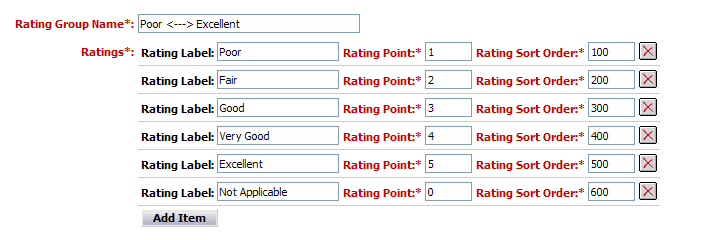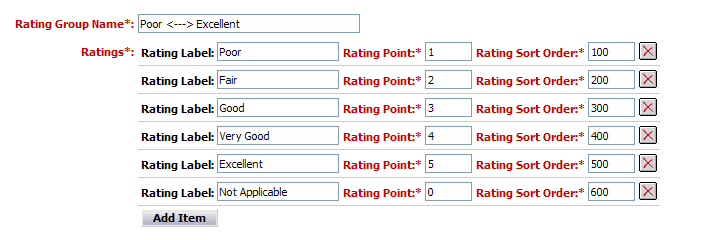Creating a New Rating Group
- To create a new question click the Admin link in the Left Navigation bar, or select Go To > Survey Management > Admin from the Top Navigation bar.
- Click the Manage Rating Groups link.
- Click the Create a New Rating Group button.
- Enter a name for the group and enter the individual items.
- Enter a label for each item and the rating point assigned to it. Both the label and the points will be displayed in the survey.
- Set the sort order for each item.
- Click Save to create the group.
- An example of a 6 point rating group is displayed below: