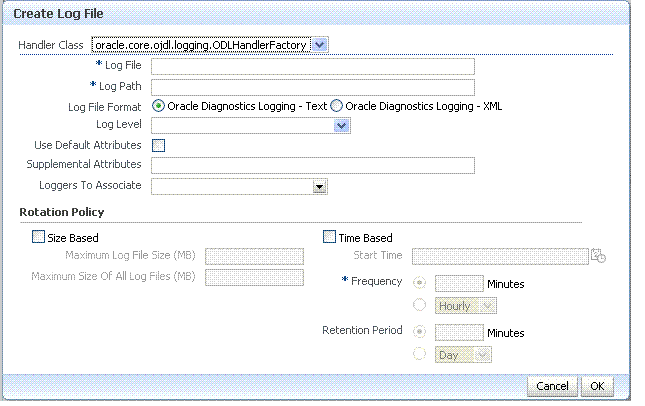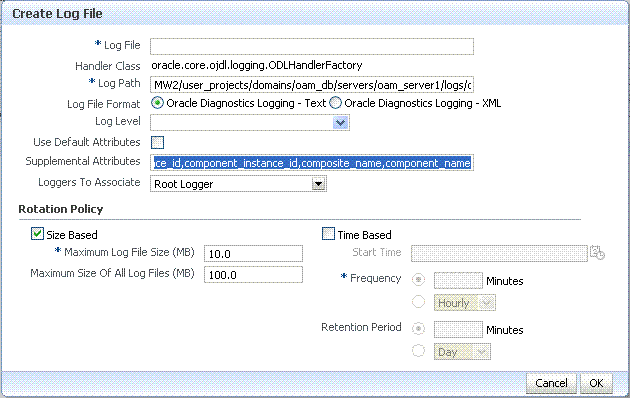12.6 Managing Log File Configuration from Fusion Middleware Control
Fusion Middleware Control Administrators can create, edit, or view the log file.
This section provides the following information:
12.6.1 Log File Configuration Page in Fusion Middleware Control
Table 12-8 shows the Log Files Configuration.
Figure 12-18 Log Files Configuration Page
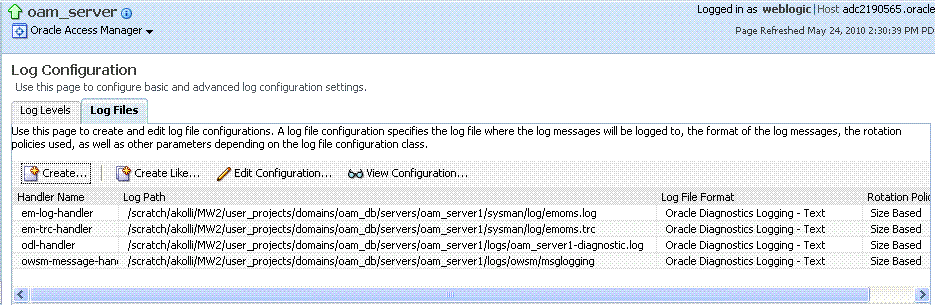
Description of "Figure 12-18 Log Files Configuration Page"
Table 12-9 describes the log files configuration parameters for Access Manager (or Security Token Service).
Table 12-9 Log Files Elements
| Element | Description |
|---|---|
|
Create |
Click this button to display the fresh form to create a new file for logged messages.
|
|
Create Like |
Click this button to display a partially filled-in form to create a new file for logged messages. |
|
Edit Configuration |
Click this button to display and edit the selected log file configuration. |
|
View Configuration |
Click this button to view a read-only description of the selected log file configuration. |
|
Table |
The information in this table is based on log file configuration parameters in this table. |
|
Handler Name |
The Log File name assigned during log file creation. |
|
Log Path |
The file system directory path assigned during log file creation. |
|
Log File Format |
The Log File format assigned during log file creation. |
|
Rotation Policy |
The rotation policy selected during log file creation. |
12.6.2 Managing Log Files with Fusion Middleware Control
Fusion Middleware Control Administrators can create a log file, edit the configuration, or view a read-only version of the log file configuration.
-
Log in as described in "Logging In To Fusion Middleware Control".
-
Expand the desired node, and select a target. For example:
- Identity and Access
- oam_server
-
From the Access Manager menu, select Logs and then Log Configuration.
-
Create a Log File: From the Log Files tab (Table 12-9):
-
Click the Create button to display a fresh Create Log File form.
-
Enter a name and file system path for this log file. For example:
Log File
oam-odl-handlerLog Path domains
/oam_db/servers/oam-server1/log/oam.log -
Click the desired Log File Format. For example: ... Text
-
Set the logging attributes. For example:
Use Default Attributes
Supplemental Attributes
-
Associate a Logger. For example: Root Logger
-
Specify the Rotation Policy. For example: Size Based
Maximum Log File Size (MB)
10.0Maximum Size of All Log File Size (MB)
1000.0 -
Click OK to submit the configuration.
-
-
Create Like:
-
From the Log Files tab, click the name of an existing log file.
-
Click the Create Like button.
-
On the Create Log File form, enter your own information:
Log File name
Log Level
Attributes
-
Edit any other details as needed, then click OK to submit the configuration.
-
-
Edit Configuration:
-
From the Log Files tab, click the name of an existing log file.
-
Click the Edit Configuration button.
-
Change configuration details as needed.
-
Click OK to submit the changes.
-
-
View Configuration:
-
From the Log Files tab, click the name of an existing log file.
-
Click the View Configuration button.
-
Review the information, then click OK to dismiss the configuration page.
Contents are greyed out when opened for viewing configuration.
-
-
Proceed to "Viewing Log Messages in Fusion Middleware Control".