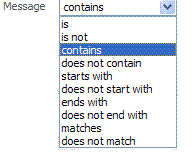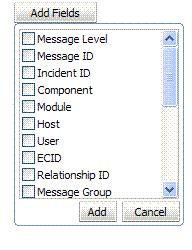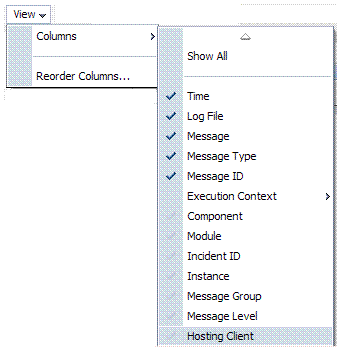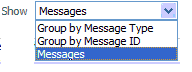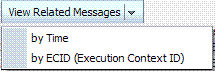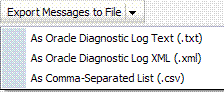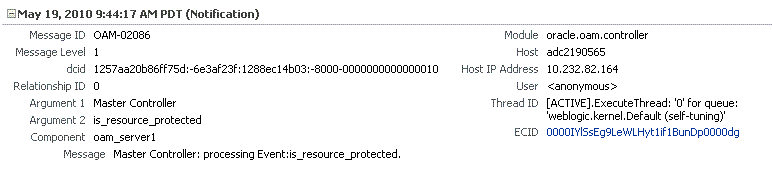12.7 Viewing Log Messages in Fusion Middleware Control
Fusion Middleware Control Administrators can locate, view and export log messages for the target.
This section includes the following topics:
12.7.1 About Finding, Viewing, and Exporting Log Messages
By using the context menu for an OAM Server instance in Fusion Middleware Control, Administrators can locate, view, and export key log information.
The key log information can be managed for:
-
Application Deployment targets, including the WebLogic (and OAM) AdminServer and the OAM SSO logout pages on both AdminServer and OAM Servers
-
WebLogic Server domain targets, including the OAM Farm, AdminServer, and OAM Servers
-
Identity and Access targets, including the OAM Farm, Clusters, and individual OAM Servers
Using log files to troubleshoot common problems requires that you:
-
Get familiar with the Oracle Diagnostic Logging (ODL) format used by Oracle Fusion Middleware components. SeeAbout Diagnostic Log Files in Securing Applications with Oracle Platform Security Services
-
Configure log files to collect the appropriate level of information
-
Search, view and export key log information in the farm
-
Correlate messages in log files across components
12.7.1.1 Log Messages Page in Fusion MIddleware
Figure 12-19 shows the Log Messages page for Access Manager and Security Token Service in Fusion Middleware Control.
Figure 12-19 Typical Log Messages Page in Fusion Middleware Control
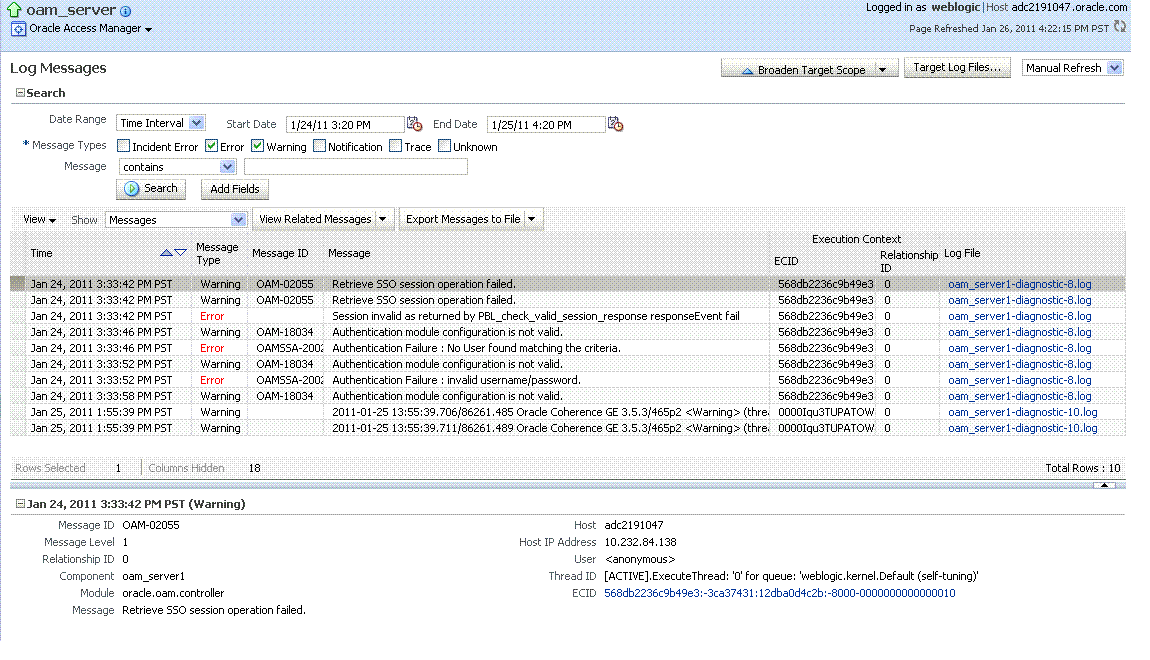
Description of "Figure 12-19 Typical Log Messages Page in Fusion Middleware Control"
Table 12-10 describes elements on the Log Messages page in Fusion Middleware Control, which you can use to locate and view messages.
Table 12-10 OAM Log Message Search Controls in Fusion Middleware Control
| Element | Description |
|---|---|
|
Broaden Target Scope |
Select items on this list to expand (or narrow) the targets that are used in this search:
|
|
Target Log Files... |
Displays a list of all log files for the target scope from which you can select a specific log file to view or download. |
|
Refresh Options |
Select an item from this list to specify the refresh method:
|
|
Search Options |
|
|
Date Range |
The period during which the desired set of messages was logged:
|
|
Message Types |
Check all message types that apply for this search:
|
|
Message |
Choose an identifier from this list and add a value in the blank field beside it to refine your search criteria: |
|
Add Fields |
Click this button to display a list of additional search criteria you can include. |
|
Search |
Click this button to initiate a search using the specified criteria. |
|
Viewing Options |
|
|
View |
Choose items from this menu to view or reorder columns in the search results table: |
|
Show |
Select the entity to view: |
|
View Related Messages |
This menu is available when at least one message is listed in the search results. |
|
Export Messages to a File |
A menu of viewing commands that are available when at least one message is listed in the search results. You can choose from the following commands: |
|
Results Table Columns |
These are based on selections in the View menu on the Log Messages page. |
|
Message Area |
Displays details for the selected message in the search results table. |
12.7.2 Viewing Logged Messages With Fusion Middleware Control
Fusion Middleware Control Administrators can view and download log messages for the target.
This procedure explains how to search for messages, view messages (or view related messages), view all messages in a single log file, and export or download messages.
-
Log in as described in "Logging In To Fusion Middleware Control".
-
Expand the desired node and select a target. For example:
- Identity and Access
- oam_server
-
From the OAM context menu, select Logs and then choose View Log Messages.
-
Search (Table 12-10):
-
Specify a Date Range.
-
Check all Message Types to be included in your search.
-
Define Message content options.
-
Add Fields: Enter details to further refine message content.
-
Click Search to display a list of messages that fit your search criteria.
-
-
View Messages: From the table of search results, click one or more messages to view on the lower half of the page.
-
View Related: Use one of the following methods to organize the table of search results.
-
By Time: From the View Related menu, select by Time.
-
By ECID: Click ECID in the message on the screen (or, from the View Related menu, select by ECID Execution Context ID).
-
From the Scope menu, select a time period.
-
-
Log File: From the table of search results, click a name in the Log File column to view all messages in the file.
-
Export Messages
-
Select one or more messages in the search results table.
-
From the Export Messages menu, choose the desired export format. For example: As Oracle Diagnostic Log (.txt).
-
In the dialog box, click Open with and then choose the desired program.
-
From the open program, save the file to a new path.
-
-
Download
-
Select one or more messages in the search results table.
-
Click the Download button.
-
In the dialog box, click Open with and then choose the desired program.
-
From the open program, save the file to a new path.
-
-
Testing:
-
Using the Access Tester, enter an invalid user name and try to authenticate (see Validating Connectivity and Policies Using the Access Tester).
-
In Fusion Middleware Control, go to the log viewer and review the error.
-
Using the Access Tester, enter an invalid password and try to authenticate.
-
In the Fusion Middleware Control log viewer, check the error and then view all related log messages.
-
Repeat this test using different log levels, as described in "Managing Log Level Changes in Fusion Middleware Control".
-