7 Managing Device Configurations
This chapter documents the Device Configurations feature that lets you create pre-configured E-mail, VPN, calendar, and Wi-Fi settings profiles that you can add to policies. It includes the following sections.
7.1 About Device Configurations
Use Device Configurations to create pre-configured E-mail, VPN, calendar, and Wi-Fi settings profiles that you add to mobile security policies. Because Mobile Security Policies are assigned to roles, users receive the appropriate configuration settings based on their role assignments. Device Configuration updates are pushed to managed devices shortly after the updates are saved. See Section 8.4, "Understanding How Policies are Enforced" for details.
Note:
Only managed iOS devices support Device Configurations. Device configurations are ignored on Android devices and unmanaged iOS devices.7.2 How to Perform Common Device Configuration Tasks
This section describes how to complete common Device Configurations tasks. It includes the following topics:
-
About the Mobile Device Configurations Page in the Mobile Security Manager Console
-
How to Create an E-mail, VPN, Calendar, or Wi-Fi Device Configuration
7.2.1 About the Mobile Device Configurations Page in the Mobile Security Manager Console
To learn how to open the Mobile Device Configurations page, see Section 2.2.2, "Opening the Mobile Security Manager Console Pages" and choose Mobile Device Configurations from the page menu.
Use the Device Configurations Search page to:
-
Search for one or more device configurations.
-
View and modify device configuration information.
-
Add a new E-mail, VPN, calendar, or Wi-Fi configuration, or delete an existing configuration.
7.2.2 How to Search for a Device Configuration
Follow these steps to find a device configuration record.
-
Open the Mobile Device Configurations page in the Mobile Security Manager console. To learn how, see Section 2.2.2, "Opening the Mobile Security Manager Console Pages."
-
Search for the device configuration by name, description, or type.
Device configuration records that meet the search criteria are listed in the Search Results section of the page.
-
Use the Sort menu to sort search results. The following options are provided:
-
Last Updated - Sort search results chronologically so that the most recently updated records display at the top.
-
Name - Sort search results alphabetically by configuration name.
-
-
Click the device configuration record to open and close it.
7.2.3 How to Create an E-mail, VPN, Calendar, or Wi-Fi Device Configuration
-
Open the Mobile Device Configurations page in the Mobile Security Manager console. To learn how, see Section 2.2.2, "Opening the Mobile Security Manager Console Pages."
-
Click Add and choose E-mail, VPN, Calendar, or Wi-Fi from the menu.
-
Complete the configuration form and click Add to save it. Refer to Help for detailed information about completing the form, or see the Help Reference for Oracle Mobile Security Suite Consoles.
7.2.4 How to Update or Remove a Device Configuration
To update a device configuration record, do the following:
-
Open the Mobile Device Configurations page in the Mobile Security Manager console. To learn how, see Section 2.2.2, "Opening the Mobile Security Manager Console Pages."
-
At the top of the page, click your user name and choose Help from the menu.
Help for the Device Configurations page opens.
-
Use Search to locate the Device Configuration record that you want to modify. See Section 7.2.2, "How to Search for a Device Configuration" for more information.
-
In the Search results, click the record to select it and expand its properties information.
-
Edit the record. Refer to Help for detailed information about completing the form.
Click Apply to save your changes, or click Revert to remove your changes and return to the last saved version of the form.
To delete a device configuration record, do the following:
-
Open the Mobile Device Configurations page in the Mobile Security Manager console. To learn how, see Section 2.2.2, "Opening the Mobile Security Manager Console Pages."
-
Use Search to locate the Device Configuration record. See Section 7.2.2, "How to Search for a Device Configuration" for more information.
-
In the Search results, locate the Device Configuration record that you want to delete and click the x (Remove) icon on the right side of the record.
Click Yes in the Remove Device Configuration confirmation prompt, or click No to cancel the operation.
7.2.5 How to Associate Device Configurations with a Policy
You provision Device Configurations by adding them to device policies. (A device policy is a policy that has the Device tab configured.) Upon completing the following steps, users belonging to groups governed by the policy will get the Device Configurations on their device after the device is enrolled. Device Configurations are provisioned to devices during device enrollment and policy updates to add/remove Device Configurations.
-
Open the Mobile Security Policies page in the Mobile Security Manager console. To learn how, see Section 2.2.2, "Opening the Mobile Security Manager Console Pages."
-
Search for the policy that you want to use to provision the Device Configuration(s). To learn how, see Section 8.7.1, "How to Search for a Policy Record in Mobile Security Manager."
-
Expand the policy record by clicking it, then click the Apps and Configuration tab.
Note:
To configure this page, Specify Apps and Configuration details for this policy must be selected.To configure the Device Configurations section, the Device policy tab must be configured. (Specify Device details for this policy must be selected.)
-
Scroll down to the Device Configurations (iOS Only) section.
-
Select a Device Configuration from the Configuration Name menu.
-
Click Apply to save your changes.
Figure 7-1 Selecting Device Configurations from the Edit Policy page
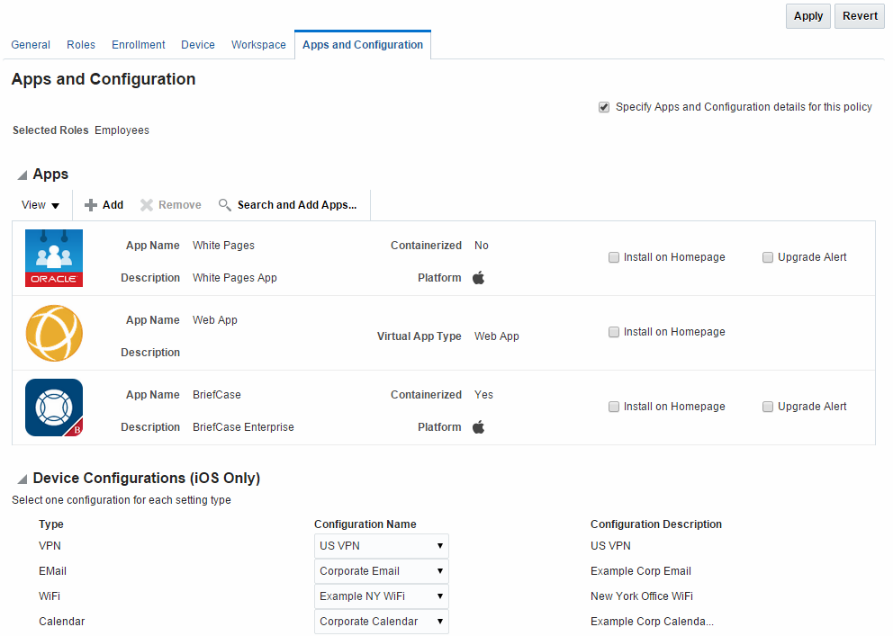
Description of ''Figure 7-1 Selecting Device Configurations from the Edit Policy page''
Once provisioned, the Wi-Fi Device Configuration is included in the MDM profile on the device. If auto-join is enabled, this option will show up in the list of available Wi-Fi networks once the Wi-Fi network is available.
Figure 7-2 Wi-Fi Device Configuration on the Device
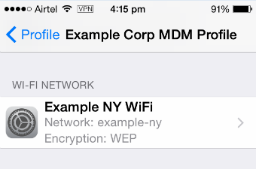
Description of ''Figure 7-2 Wi-Fi Device Configuration on the Device''
The provisioned VPN connection appears on the device under Settings > VPN.
Figure 7-3 VPN Configuration on the Device
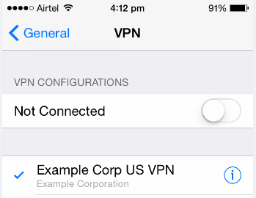
Description of ''Figure 7-3 VPN Configuration on the Device''