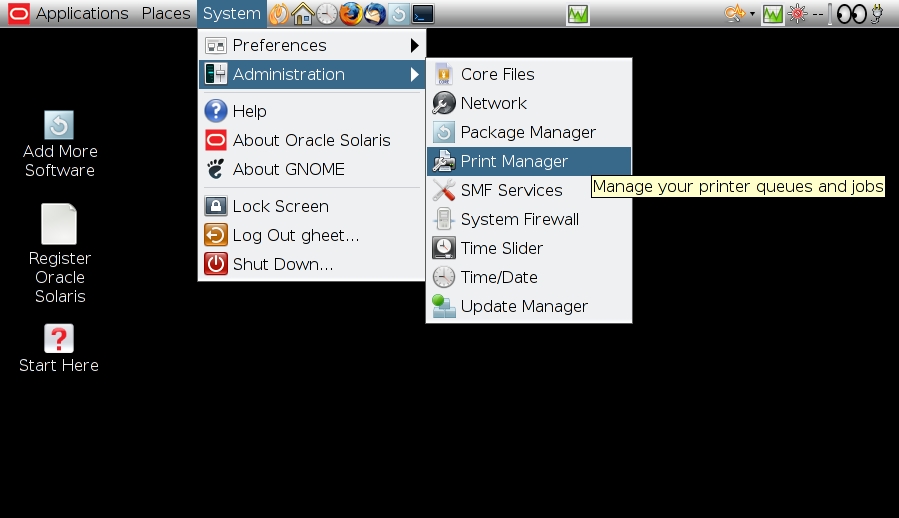Starting CUPS Print Manager
To start the CUPS Print Manager GUI, use any one of the following
methods:
-
From the command line, type the following command:
$ system-config-printer
-
From the desktop's Main Menubar, choose System →
Administration → Print Manager.