
Future Reservations
The Future Reservation screen shows upcoming reservations for an individual, an account, a group, or a source. This screen may be accessed in a number of ways, for example by selecting the Future button on the Profile screen Options menu, the Billing Options menu, the AR Account screen Options menu, or by selecting the Future Resv. button on the AR Account Search screen.
Note: Canceled future reservations appear on this screen and on the History screen (Profile Options menu > History button > Stay Info button). The reason is because the reservation date is in the future, but it was canceled in the past. Once the future date passes, the reservation will only appear on the History screen.
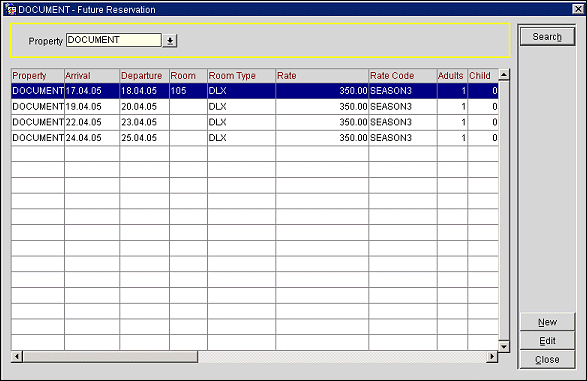
Property. Select the down arrow to choose the property or properties at which you wish to find future reservations for this profile. (This feature is available if the OPP_MHOT Multi-Property PMS add-on license is active, or if the OPR <version number> ORS license is active.) The login property is shown here by default.
The Future Reservation screen shows the following information. (Use the horizontal scroll bar to show additional columns not immediately displayed.)
Property. Property for which the reservation was made.
Arrival. Reservation arrival date.
Departure. Reservation departure date.
Room. Physical room number the guest will be staying in, if it has been entered into the reservation. Usually you would not see this on a future reservation unless a room has been blocked.
Room Type. Room type for this reservation.
Rate. Room rate for this reservation.
Note: If the RATES > MULTI CURRENCY application parameter is set to Y and rate codes are configured in various currencies, the rate amount displayed is based on the currency of the rate code.
Rate Code. Rate code for this reservation.
Adults. Number of adults for this reservation
Child. Number of children for this reservation.
Name. First and last name of the guest as it appears on the reservation.
Block. Block code if this reservation is part of a Business Block.
Market Code. Market code attached to the reservation.
Source Code. Source code attached to the reservation.
Company. Company name if this reservation has been attached to a company profile.
Agent. Agent name if this reservation is attached to a travel agent profile.
Source. Source name if this reservation is attached to a source profile.
Group. Group name if this reservation is attached to a group profile.
Contact. Contact person for this reservation. May differ from the guest name.
Res. Status. Reservation status (for example, Reserved or Guaranteed).
Comments. Reservation type comments attached to this reservation.
From this screen, you have the following options:
Edit. Highlight a reservation and select this button to display the Reservation screen for editing. This screen shows the details of the reservation.
New. Highlight a reservation and select this button to create a new reservation for the guest. (This feature is available if the OPP <version number> PMS license is active.) When the RESERVATIONS > PROFILE SEARCH PRIOR TO NEW RESERVATION application setting is set to Y, then the user will be forced to select a profile from the Profile Search screen before a new reservation can be made.
Note: If more than one property is selected in the Property field, you are prompted to choose the property where the reservation is to be made. If only one property is selected in the Property field, the reservation will default to that property.
See Also