
Membership Claims Adjustment Limits
In ORS/OCIS, you can set restrictions or limits on the points PMS users can adjust when submitting membership claims in OPERA. Use the Claim Adjustment Limits screen in OCIS to configure the rules for limiting the points adjustments that can be made to membership claims. The rules that are configured here apply globally and will affect all properties in the integrated PMS/ORS/OCIS environment.
Example
When a PMS user with the required permissions (see Membership Claims) submits a claim using the Membership Claims screen, the user can select "Limited Adjustment" as the Record Type and enter adjustment amounts. If the total points the user adjusts exceeds the upper threshold of the claim adjustment rule, an error message will display and the user will not be allowed to submit the claim. However, if the points for the claim adjustment falls within the upper and lower threshold amounts of the rule, the claim can be saved and submitted to OCIS. From the Membership Claims screen, an OCIS user will determine whether or not to approve or reject the claim. If approved, the values from the claim will auto-populate as a member's points adjustment.
Select Setup>System Configuration>Profile>Memberships>Claim Adjustment Limits to open the Claim Adjustment Limits screen.
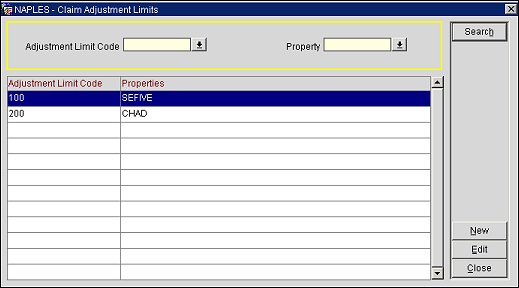
Filter your search results by selecting from the following criteria.
Adjustment Limit Code. Select the down arrow and choose an adjustment limit code from the list of values.
Property. Select the down arrow and choose a property from the list of values.
Search. Select to display search results.
New. Select to open the Adjustment Limits - New screen and add a new claim adjustment rule.
Edit. Select to open the Adjustment Limits - Edit screen and edit an existing claim adjustment rule.
Select the New button to add a new claim adjustment limit or select the Edit button to make changes to an existing one. The Claim Adjustment Limits - New/Edit screen will open.
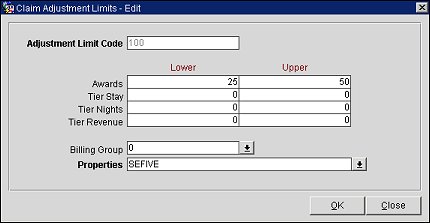
Adjustment Limit Code. Enter an number for the adjustment limit code.
Awards. Enter lower and upper threshold limits for award points.
Tier Stay. Enter lower and upper threshold limits for the tier points for stay.
Tier Nights. Enter lower and upper threshold limits for the tier points for nights.
Tier Revenue. Enter lower and upper threshold limits for the tier points for revenue.
Billing Group. Select the down arrow and choose a billing group to associate with the claim adjustment rule.
Properties. Select the down arrow and choose one or more properties to associate with the claim adjustment rule.
OK. Select to save changes or add a new claim adjustment rule.
See Also