
Membership Claims Origin
Membership claim origins may be used to indicate the origin (i.e., Email, Fax, Phone, etc.) of the claim (Memberships>Claims). Which claims origin you configure is entirely flexible.
To configure membership claims origin, select Configuration>Profiles>Memberships>Claims Origin. The Membership Claims Origin screen appears.
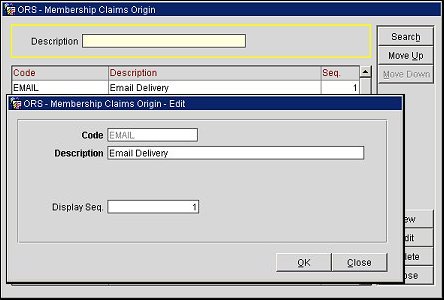
The Membership Claims Origin screen shows the following information.
Code. The membership claims origin code.
Description. A short description of the claims origin.
Seq. A sequence number that determines the position of this code in lists of values.
To delete a claims origin, highlight your choice and select the Delete button. Claims origins cannot be deleted if claims are linked to them.
To create a new claim origin, select the New button. To edit an existing class, highlight your choice on the Membership Claims Origin screen and select the Edit button. The Membership Claims Origin - New or the Membership Claims Origin - Edit screen appears.
Provide the following information and select OK.
Code. The membership claims origin code. Each code must be unique.
Description. A short description of the claims origin. This description displays when searching for codes in the Claims Origin list of values.
Display Seq. The display sequence number for this claims origin in LOVs. If no sequence number is assigned, claims origins will display in alphabetical order.
See Also
Show Me
![]() Configuring Membership Claims Origins
Configuring Membership Claims Origins