
Aging by Type Only (aragetype with AR1 FMX)
Note: When printing this Report help topic, we recommend printing with Landscape page orientation.
Note: This report is only available when the Cashiering>Accounts Receivables application function is set to Y.
The AR Aging by Account Type Report displays all AR accounts with an outstanding balance, for the selected Account Type. The information displayed is first broken down by aging level and includes a Total Account balance and the Total AR Type balance. The outstanding AR Accruals are displayed in a separate section, segregated by Account Type. Each Accounts accrual balance is broken down into the applicable aging levels.
The number of aging level columns displayed depends entirely on the property, as the aging levels are user-definable.
The Total per Aging Levels and Total per AR Account may be compared and balanced with the following reports:
Note: When any AR Aging report is run for a date prior to the current Business Date, AR Aging will be calculated and displayed using the ‘Child Invoices’ and not the compressed invoices. Each individual invoice will be displayed in the aging bucket that is applicable for each individual invoice posting date.
When the End of Day>Income Audit application function is active, the Final reports for AR Aging will be run as backdated, if there is any posting action in the Accounts Receivable module. A posting action includes creating new invoices, additions to invoices, adjustments, payments and applying unallocated payments to existing Invoices. Direct Bill settlements for the current day will not be considered as an Accounts Receivable action in this case, as they are not transferred into an AR account until the End of Day process for the current business date is run.
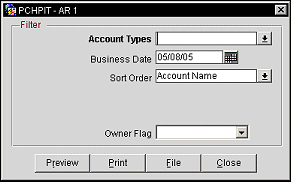
Account Types. An Account Type must be selected. (Account types are configured in Configuration>AR>Account Types.)
Business Date. Print for the current business date or any past dates. Default will be the current business date.
Note: When the aging report is run for a previous (past) date, the invoice or payment amounts will be calculated and displayed in the aging buckets according to what the aging levels were as of that previous (past) date. These may or may not match the current date's aging bucket amounts or the current date's balance.
Sort Order. Sort display by Account Name or Account Number.
Owner Flag. available when the OPV_<version number> Opera Vacation Ownership license is active, select Exclude Owner, Owner Only, or leave the field blank to include both owner and non-owner accounts in the report output.
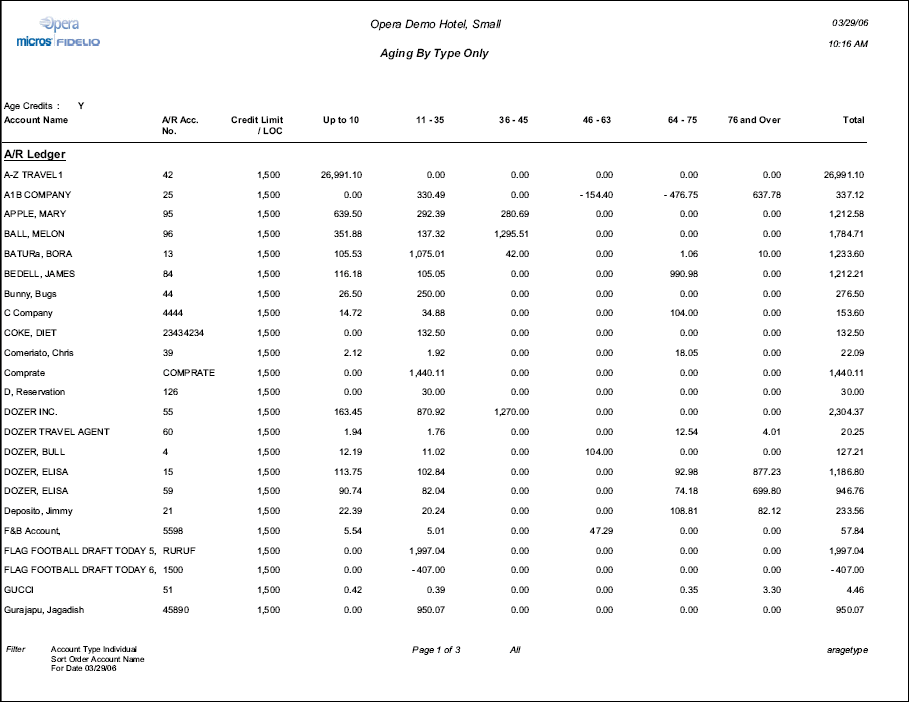
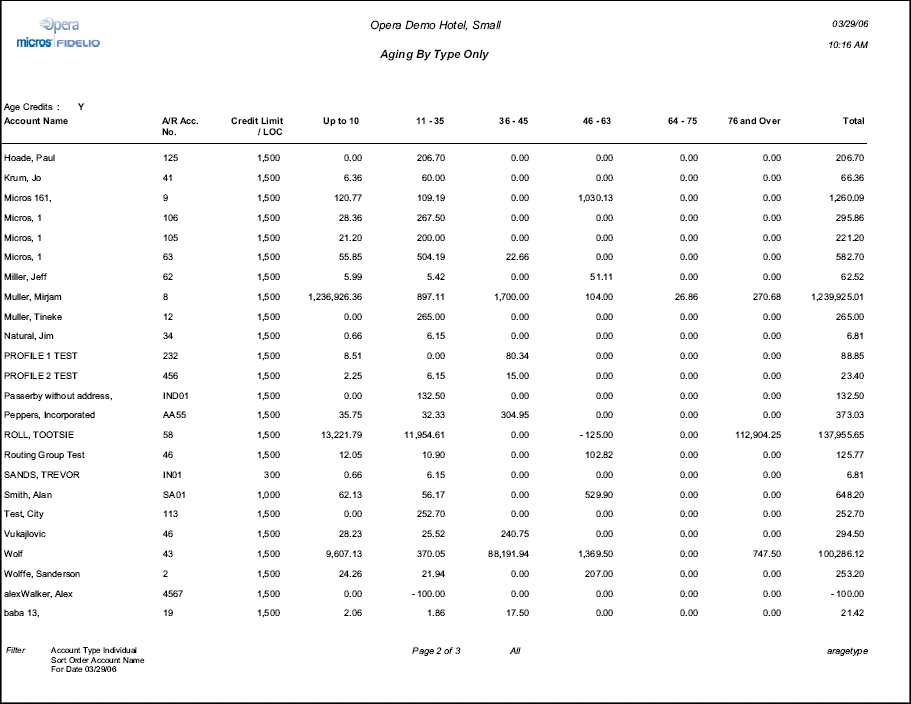
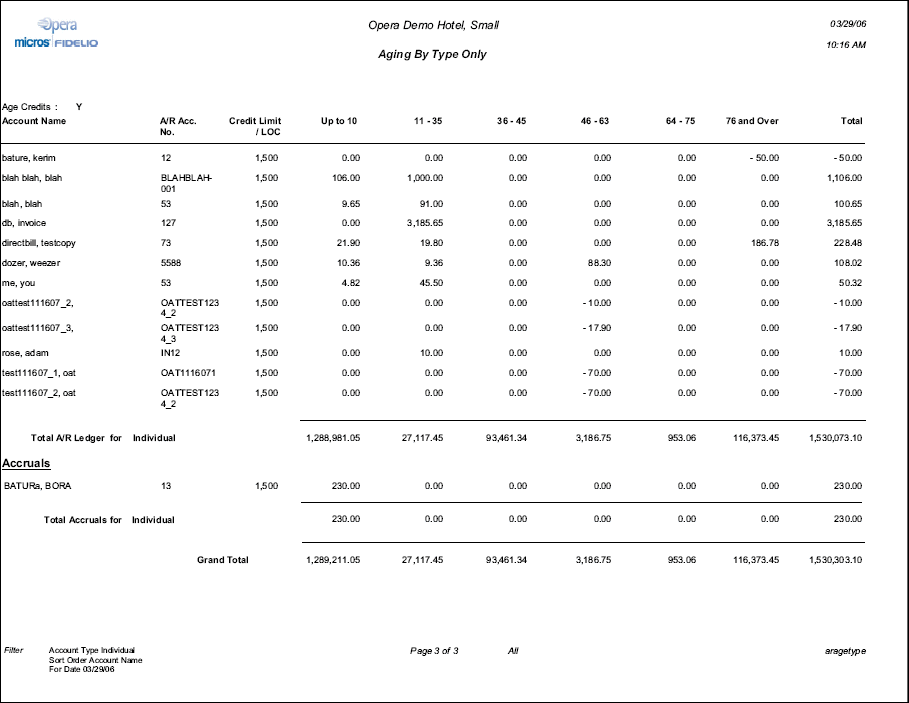
Age Credits. Displays the value that is defined for the AR>Age Credits application parameter. When the value is set to Y, unallocated credits are aged on an AR account in the same way that debits are aged. But when the value is set to N, unallocated credit totals will always appear in the current bin, no matter how long they have been on the account.
Account Name. Name attached to the AR Account.
A/R Acc No. Number assigned to the AR Account.
Credit Limit/LOC. Credit Limit assigned to the AR Account. The credit limit that is displayed in this column is retrieved based on the following steps:
AR Aging Levels. Based on the Aging Levels configured from Configuration>AR>Aging Levels, displays the amount still owed under the aging level for the AR Account.
Total. Displays the total amount owed by the AR Account.
Total AR Ledger. Total amount, by Account Type, for the AR Ledger portion of the report.
Total Accruals. Total amount, by Account Type, for the Accruals portion of the report.
Grand Total. Total amount for the AR Ledger and Accruals portions of the report.