
AR Aging Summary for All Types (arallagetype with ARA1.FMX)
Note: When printing this Report help topic, we recommend printing with Landscape page orientation.
Note: This report is only available when the Cashiering>Accounts Receivables application function is set to Y.
The AR Aging Summary for all Types, will display to the user All Account Types and the corresponding Accounts that fall under each Account Type. The report displays the Account Name, Credit Limit and the Total outstanding balance per Aging Bucket for each Account. There is then a Total line per Account Type which displays the total number of Accounts in the Account Type and the outstanding percentage per Aging bucket.
The number of aging level columns displayed depends entirely on the property, as the aging levels are user-definable.
The Total AR Ledger balance will correspond to the AR Ledger Section ‘Balance Today’ line on the Trial Balance report – trial_balance.rep for the selected business date.
The Total per Aging Levels and Total per AR Account may be compared and balanced with the following reports:
Note: When any AR Aging report is run for a date prior to the current Business Date, AR Aging will be calculated and displayed using the ‘Child Invoices’ and not the compressed invoices. Each individual invoice will be displayed in the aging bucket that is applicable for each individual invoice posting date.
When the End of Day>Income Audit application function is active, the Final reports for AR Aging will be run as backdated, if there is any posting action in the Accounts Receivable module. A posting action includes creating new invoices, additions to invoices, adjustments, payments and applying unallocated payments to existing Invoices. Direct Bill settlements for the current day will not be considered as an Accounts Receivable action in this case, as they are not transferred into an AR account until the End of Day process for the current business date is run.
Note: The Accruals section of the report represents charges associated with folios that have been settled to AR, but which have not yet been transferred to AR (AR>Transfer F/O Data). If there is no Accruals data shown on the report, all folios that resided in F/O Data Transfer have been transferred to their respective AR accounts.
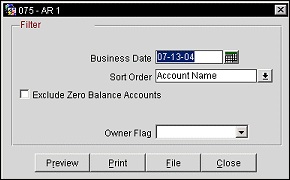
Business Date. Report output can be for Business Date or any past dates.
Note: When the aging report is run for a previous (past) date, the invoice or payment amounts will be calculated and displayed in the aging buckets according to what the aging levels were as of that previous (past) date. These may or may not match the current date's aging bucket amounts or the current date's balance.
Sort Order. Choose to sort the output by Account Name (default), Account Number, and Account Type.
Exclude Zero Balance Accounts. Output will not display any AR accounts that have a balance of zero.
Include Unallocated Payments. If Exclude Zero Balance Accounts is checked, you have the ability to further filter to display any unallocated transactions. If not checked, those accounts which have invoices which are still open will still display, even if the total account balance equals zero.
Owner Flag. Available when the OPV_<version number> Opera Vacation Ownership license is active, select Exclude Owner, Owner Only, or leave the field blank to include both owner and non-owner accounts in the report output.
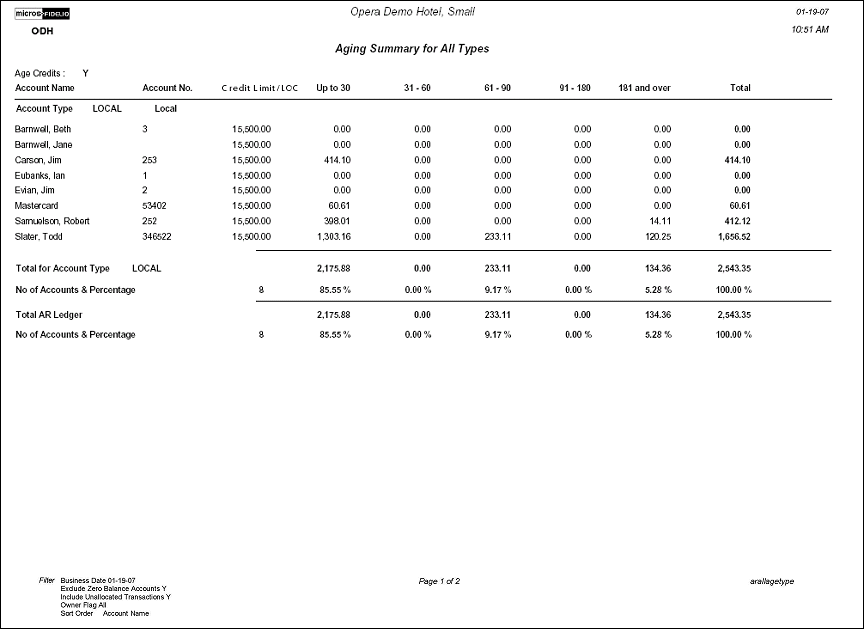
Age Credits. Displays the value that is defined for the AR>Age Credits application parameter. When the value is set to Y, unallocated credits are aged on an AR account in the same way that debits are aged. But when the value is set to N, unallocated credit totals will always appear in the current bin, no matter how long they have been on the account.
Account Name. Name attached to the AR Account.
Account No. Number assigned to the AR Account.
Credit Limit/LOC. Credit Limit assigned to the AR Account. The credit limit that is displayed in this column is retrieved based on the following steps:
AR Aging Levels. Based on the Aging Levels configured from Configuration>AR>Aging Levels, displays the amount still owed under the aging level for the AR Account.
Total. Displays the total amount owed by the AR Account.
Total for Account Type. Based on the Account Type attached to the AR Account, this is the total numbers categorized by Account Type.
No. of Accounts & Percentage. Total number of accounts for this Account Type. The percentage that is displayed is the total percentage that this Aging Level contributes to the total amount for the Account Type.
Total AR Ledger. Total amount for the AR Ledger portion of the report.
No. of Accounts & Percentage. Total number of accounts that make up the AR Ledger portion of the report. The percentage that the Aging Level contributes to the Total AR Ledger amount.
Total Accruals. Total amount for the Accruals portion of the report.
No of Accounts & Percentages. Total number of accounts that make up the Accruals portion of the report. The percentage that the Aging Level contributes to the Total Accruals amount.
Grand Total. Total amount by adding the Total AR Ledger and Accruals sections of the report.
No. of Accounts & Percentages. Total number of accounts, AR Ledger plus Accruals sections, that are included in the report. The percentage that the Aging Level, AR Ledger plus Accruals, that contributes to the Grand Total amount.