
Aging Summary By Type (araging with ARA1.FMX)
Note: When printing this Report help topic, we recommend printing with Landscape page orientation.
Note: This report is only available when the Cashiering>Accounts Receivables application function is set to Y.
The Aging Summary by Type report displays the current outstanding balance of each Account Type, as of the business date selected. The report output will display a breakdown for each AR Account Type by Aging Level, and a Grand Total for the Account Type. The outstanding AR Accruals are displayed in a separate section, segregated by Account Type. Each Account Types accruals balance is broken down into the applicable aging levels.
The number of aging level columns displayed depends entirely on the property, as the aging levels are user-definable.
The Total AR Ledger balance will correspond to the AR Ledger Section ‘Balance Today’ line on the Trial Balance report – trial_balance.rep for the selected business date.
The Account Type Aging Level and Account Type level may be compared to the following reports:
Note: When any AR Aging report is run for a date prior to the current Business Date, AR Aging will be calculated and displayed using the ‘Child Invoices’ and not the compressed invoices. Each individual invoice will be displayed in the aging bucket that is applicable for each individual invoice posting date.
When the End of Day>Income Audit application function is active, the Final reports for AR Aging will be run as backdated, if there is any posting action in the Accounts Receivable module. A posting action includes creating new invoices, additions to invoices, adjustments, payments and applying unallocated payments to existing Invoices. Direct Bill settlements for the current day will not be considered as an Accounts Receivable action in this case, as they are not transferred into an AR account until the End of Day process for the current business date is run.
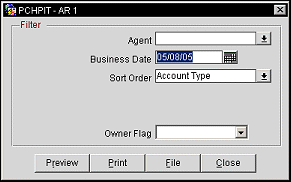
Agent. Available when the AR>AR Account Agent application function is set to Y. Select the down arrow to choose the agent(s) on whose accounts you wish to report.
Business Date. Report output may be for the current business date, any past dates, or for future dates. The default will be the current business date.
Note: For future dates, invoice or payment amounts may move to older aging buckets, depending on the date selected, but the total balance on the report remains the same as if the report was run for current business date. In the example report below where the report is ran for a future date, the 61 days and over bucket combines the totals of the 46-60 day and 61 and over buckets.
Note: When the aging report is run for a previous (past) date, the invoice or payment amounts will be calculated and displayed in the aging buckets according to what the aging levels were as of that previous (past) date. These may or may not match the current date's aging bucket amounts or the current date's balance.
Sort Order. Account Type, Type Description.
Owner Flag. Available when the OPV_<version number> Opera Vacation Ownership license is active, select Exclude Owner, Owner Only, or leave the field blank to include both owner and non-owner accounts in the report output.
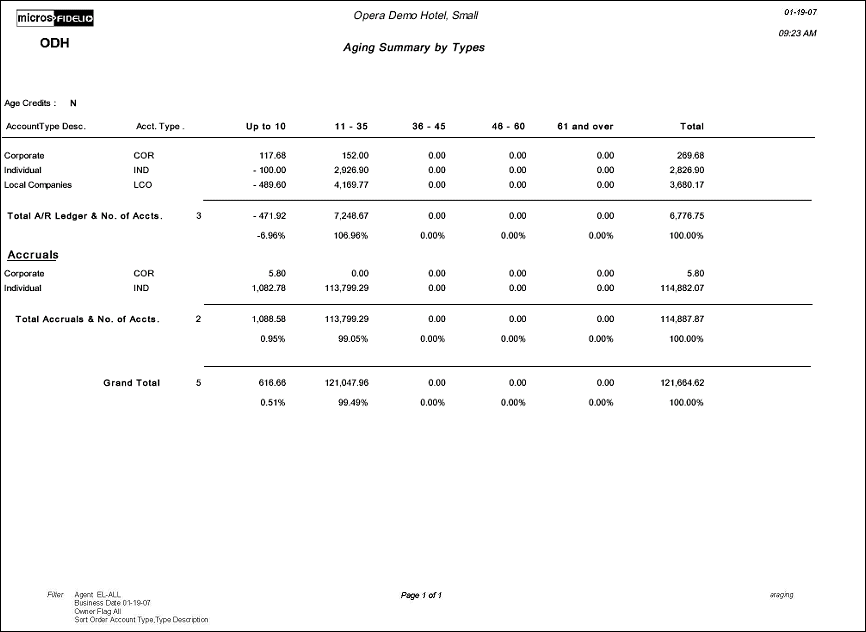
Age Credits. Displays the value that is defined for the AR>Age Credits application parameter. When the value is set to Y, unallocated credits are aged on an AR account in the same way that debits are aged. But when the value is set to N, unallocated credit totals will always appear in the current bin, no matter how long they have been on the account.
Account Type Description. Description of the AR Account Type.
Acct. Type. AR Account Type.
AR Aging Levels. Based on the Aging Levels configured from Configuration>AR>Aging Levels, displays the amount still owed under the aging level for the AR Account.