
Export
Once the desired translation has been complteed, you may create an export file of the translation that can then be imported into other schemas where you want to implement the translation. From the Translation main screen, select the language you want to export in the Language field and select the Search button. The translations for that language will be displayed in the grid.
You may use the Search Criteria to further filter the translated objects, as necessary. You may also mark those individual objects you wish to export with an X in the X column. Unless you mark specific objects with an X in the X column, all translated objects displayed in the grid will be exported.
Select the Export button to perform the export.
The export is completed and a message informs you of the number of rows in the export file and its location and filename.
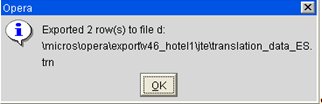
Note: Each successive export for a particular language will overwrite the previous export file in that language. If you wish to save an export in a particular language, either move or rename the trn file.
See Also