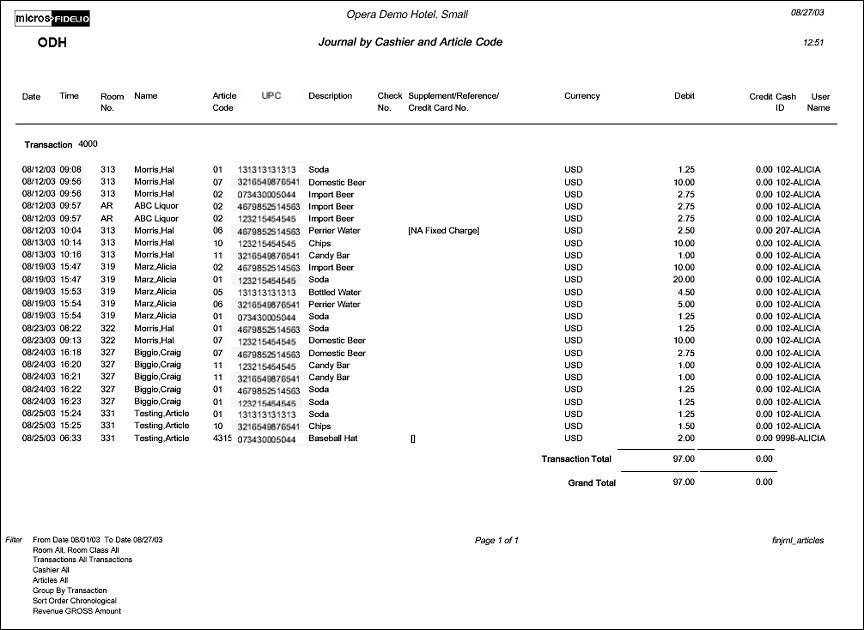Journal by Cashier and Article Code (finjrnl_articles with CAS13.FMX)
Note: When printing this Report help topic, we recommend printing with Landscape page orientation.
The Configuration report for Articles will only be available if the CASHIERING > ARTICLES application function is set to Y.
The Journal by Cashier and Article Code will display one line for each posted Article for the selected date. Similar to other financial reports, this allows you to see when, to whom and who posted an Article to a Reservation or an AR Account.
Articles allow a property to post certain items to a guest folio in such a way that they appear to have come from a single transaction code. A typical example would be the items in a mini bar. One mini bar transaction code would be configured, however, instead of posting a lump sum to one transaction code you can post the breakdown of that total. Instead of posting 10.00 to mini bar, you can enter 2.00 to Orange Juice, 2.00 to Coca-Cola, 2.50 to Potato Chips and 3.50 to Nuts.
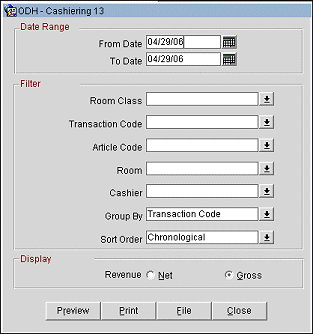
From Date. Manually enter, or select the calendar button to choose, the starting date for the results of the report.
To Date. Manually enter, or select the calendar button to choose, the ending date for the results of the report.
Room Class. A Multi Select List of Values of all Room Classes configured for your Property. Default is ‘All’ Room Classes. The filter is only displayed if the application function ‘ROOM CLASS’ is active for your Property.
Transaction Code. A Multi Select List of Values of all Transaction Codes configured for your Property.
Note: The CASHIERING > VIEW CASH TRANSACTIONS ON REPORTS permission must be granted in order to select transaction codes configured for cash payment types.
Article Code. A Multi Select List of Values of all Article Codes configured for your Property.
Room. A Multi Select List of Values of all Rooms configured for your Property.
Cashier. A multi select List of Values of all Cashiers configured.
Group By. Transaction (default), Room, Article. The report will Group all postings by the selection.
Sort Order. Chronological (default), Article, Room, Transaction. The report will sort the postings in the selected order, within the Group By option.
Revenue. When printing 'Gross' the inclusive tax transactions will not be printed as separate lines. When printing ‘Net’ the inclusive tax transaction codes will be printed on a separate line.
Preview. Select to preview the report in a PDF format.
Print. select to print the report.
File. Select to save the report as a file.
Close. Select to exit the specific report.
In the Name and Room No. columns, Passer appears for Passerby transactions. (Available when the CASHIERING > PASSERBY application function is set to Y.) Post It appears in the Name and Room No columns for Post It transactions. (Available when the CASHIERING > POST IT application parameter is set to Y.)