
Gaming Lookup
Select Miscellaneous>Lookup, select the Lookup button from the Profile Search screen, or choose the Lookup button from the Profile screen Options menu to search for a profile in an external PTS (Patron Tracking System) database.
You may also perform a lookup when creating a new reservation. From the Reservation screen select the ellipsis button on the Name field to display the Profile Search screen, from which you may select the Lookup button.
Note: When the Profiles>Force Auto Central Lookup application parameter is set to Y, you are guided to do a central lookup when creating a reservation if the name you enter on the reservation cannot be found in the OPERA database. The central lookup can reduce the likelihood that a duplicate profile will be created when the guest's profile is not found by a profile search. See Profile Lookup Menu for details on Auto Central Lookup.
Note: The Membership>Lookup Type application setting may specify that lookups are available for any one or more of the following types of programs: guest loyalty program, scheduled activities program, and/or gaming program, depending on which programs are in use at the property. If your property uses two or more of these programs, you are prompted to choose the type of program for which you wish to do a lookup when you select the Lookup button. To look up a profile in the PTS program, select the Gaming button.
Use this option to request a search of the PTS for a matching profile when the OPERA Gaming Interface is installed. The OPERA Gaming Interface requires an active Comp Accounting license (OPP_GCA) and an interface between OPERA and the resort's PTS provided by OXI (license code OPX_GA1 or OPX_GA2).
The information provided on the Gaming Lookup screen will be submitted to the PTS when you select the OK button. The PTS will determine whether a player profile exists for this guest. If a player profile is found, and no match or possible match(es) for the PTS profile are found in the OPERA database, a new profile is created in OPERA for that guest. If the PTS returns one or more possible matches with a profile(s) in the OPERA database, a merge process is employed to resolve the condition.
What constitutes a match between a profile stored in the PTS and a profile stored in the OPERA database? Matching criteria are set up via the Merge Rules feature in OPERA (Configuration>Profiles>External IFC>Merge Rules). For example, your merge rules could state that if the guest's Last Name and Player ID match, the two profiles are considered to belong to the same guest. During lookup, when a profile found in the PTS database "matches" a single profile in the OPERA database, the two profiles are automatically merged in the OPERA database and the OPERA Profile screen displays. For example, if there is a John Smith in the OPERA database and a John Smith in the PTS database, and their Player IDs are the same in both places, a match is assumed and the profiles are merged in OPERA. When a match is made, the PTS data generally takes precedence over any corresponding Opera database information that differs. For example, if John Smith's Home phone in OPERA is 239 566-0399, and in the PTS his Home phone is 239 566-0390, the PTS Home phone number overwrites the OPERA phone number in the merged OPERA profile. If the PTS data includes a Business phone, and the OPERA profile has no Business phone, the PTS Business phone is added to the merged OPERA profile. When the lookup results in more than one possible match, no automatic merge is performed. Instead, the PTS profile is suspended (that is, set aside for manual review) and you may either choose a match from OPERA or create a new profile in OPERA (Miscellaneous> Suspended Profiles).
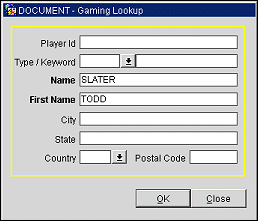
If you are working from the Profile screen Options menu, or if a guest record is selected on the Profile Search screen, or if you are working from a guest's Profile Membership List screen, information for the current guest will automatically appear on the Gaming Lookup screen. Provide the following information to perform a PTS profile lookup. When you are done, select the OK button to submit the lookup to the PTS system.
Player ID. Enter the guest's PTS player ID. If the guest has a membership card, position your cursor in the Player ID field and swipe the card. OPERA will search the database on that membership number and display the matching profile, if one exists. The membership type set using the Comp Accounting>PTS Membership Type application setting is assumed.
Type/Keyword. (This field is available when the Profiles>Keyword application function is set to Y.) Select the down arrow to choose a keyword type, then enter the keyword in the field to the right. For example, if you select Social Security Number from the Type list of values, enter the 9-digit Social Security Number in the Keyword field to the right.
Name. Last name of the guest.
First Name. First name of the guest.
City. City portion of the guest's address.
State. State portion of the profile's primary address.
Country. Select the down arrow to choose the country where the guest resides.
Postal Code. Postal code portion of the guest's address.
See Also