
Lead Notification
When the application parameter Lead>Notification is set to Y, configurable Lead Notifications and Alerts are available from the following screen Configuration>Database>Notification.
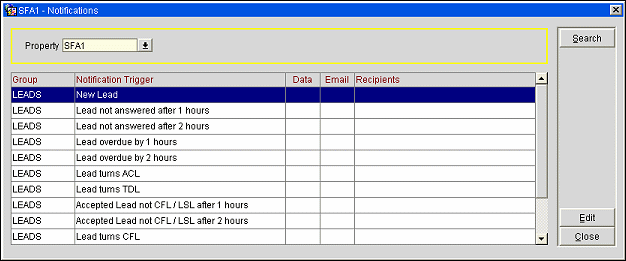
Enter your search options and select the Search button.
Property. Select the down arrow to choose the property for which the alerts/notifications are to be created.
Group. Notification Group that the alert/notification belongs to.
Notification Trigger. Type of action that will initiate the alert or notification.
Data. An X will display in this column if the Create Data Notification checkbox is selected.
Email. An X will display in this column if the Create Email Notification checkbox is selected.
Recipients. Use the pull down menu to select OPERA Users as recipients for the notification/alert.
To enable, disable, or edit existing notifications, highlight your choice on the Notifications screen and select the Edit button. The Notification - Edit screen displays.
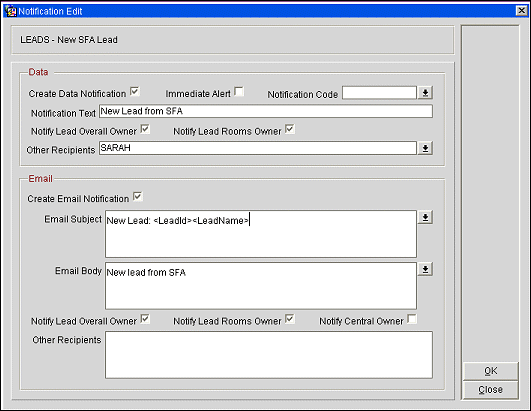
Add or modify the following options to create/edit the notification:
Header. Contains the description of the Notification. For those notifications where time limits can be set, the number of hours can be updated in the Hours field.
![]()
Create Data Notification. When checked, data notification records can be configured for employees in the current schema. This flag controls access to the subsequent fields in this section. When left un-checked, subsequent fields in this section are not accessible. Also when left un-checked, the previous configured fields can be maintained, but data notification is considered inactive for this type.
Create Email Notification. Gives access to the subsequent fields in that section when selected. This option will also create an email when the appropriate condition is met.
Available tags for the Email Subject and Email Body Sections:
Note: Because this condition can only be checked at the property level, Central Owner information, including email address, is available in the field CENTRAL_OWNER in allotment$header.
Other Recipients. Allows for the manual entry of email addresses (comma or semi-colon separated).
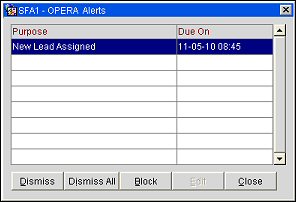
When a Lead Notification is due, the OPERA Alerts screen displays with the appropriate Lead Notification or Alert.
Following is a list of available notifications/alerts:
Dismiss. Select this option to dismiss the notification.
Dismiss All. Select this option to dismiss multiple notifications at once.
Block. Launches the Business Block screen of the booking for which this notification and/or alert was created.
Edit. Opens the appropriate screen to allow for a response. It should be noted that the Edit button is always disabled for notification class activities.
Close. Closes this screen with no action taken.