
Membership Point Calculation Rules
Most loyalty, membership, and promotional programs require rules to be set up. Rules determine issues such as which types of revenue earns points, and whether points are earned on a revenue or stay basis. Membership point calculation rules determine how members' stays, revenue, and nights translate to tier points and award points when the upgrade/downgrade batch is run for this membership type or when promotion codes are applied. All rules are validated against the guests' stays, revenue, and nights, except rules that have expired as determined by the Expiration Date, and the resulting points are added together.
Note: Although the point calculation rules support a great deal of flexibility, be aware that the more complex the configuration, the greater the likelihood of client questions.
To create or edit membership point calculation rules, select the Rules button from the Membership Types - New screen, or the Membership Types - Edit screen (access this screen by selecting Configuration> Profile>Memberships>Types). The Point Calculation Rules screen appears. (Point Calculation Rules screens differ depending on if the OPI<version number>OCIS license code is active.)
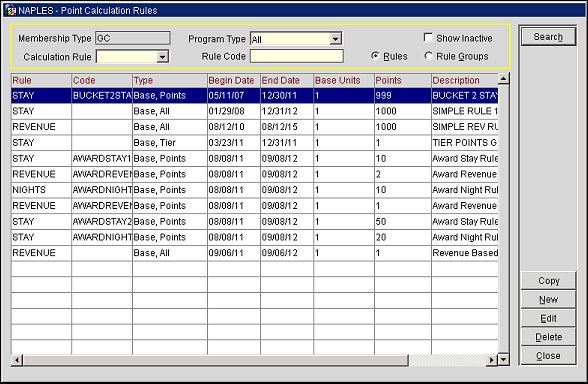
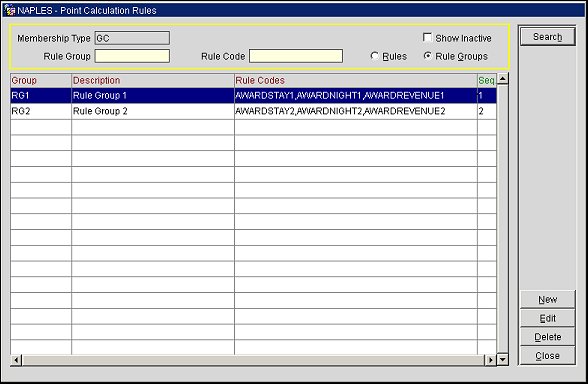
This screen lists the membership point calculation rules or rule groups that have been configured for the current membership type. From this screen you may create new point calculation rules or rule groups, edit existing point calculation rules or rule groups, and copy existing rules and rule groups.
Enter your search criteria to locate specific point calculation rules.
Membership Type. The membership type for which you are creating or editing point calculation rules. This field is view only.
Program Type. (OCIS only) The membership program component for which you wish to find points calculation rules. Options include rules for Tier points, rules for Awards points, or rules for All points (both Tier and Awards).
Show Inactive. Select this check box to display only inactive point calculation rules.
Calculation Rule. Select the down arrow to choose a specific calculation rule to search for.
Rule Code. Enter part or the full Rule Code to search for.
Rules. Selected by default, this radio button will search for the membership point calculation rules.
Rule Groups. Select the radio button to search the Rule Groups. Rule Groups allow for multiple calculation rules to be grouped together in order to credit guests the highest amount of points that they met within one Rule Group in addition to all rules that are met and that are not part of a rule group.
Copy. Select Copy to create a new rule by copying an existing rule. The Membership Point Calculation Rule screen appears. Most definitions from the master rule are copied, except for the dates. The master rule remains in the system, even if you change or keep the same dates. Enter the required fields for the new rule, make any desired modifications, and select OK when you are through. The new rule appears on the Point Calculation Rules screen.
New. Select New to create a new Rule or Rule Group. The Membership Point Calculation Rule screen appears. See Creating and Editing Point Calculation Rules or Creating and Editing Point Calculation Rule Groups.
Edit. Select Edit to modify and existing rule. The Membership Point Calculation Rule screen appears. See Creating and Editing Point Calculation Rules or Creating and Editing Point Calculation Rule Groups.
Delete. Select the Delete button to delete a point calculation rule. The rule will be made inactive. It may be made active again by un-selecting the Inactive check box on the Membership Point Calculation Rule- Edit screen.
See Also