
ESP
In the Email Service Provider (ESP) step, you will select one or more ESPs for the campaign, set a default ESP for the campaign, and select the campaign template. The template can be previewed in a jpeg format by selecting the link for it. You also have the option to edit the template by selecting its link. When the link is selected, the template will be opened in the ESP where it can be edited.
The following ESPs are supported:
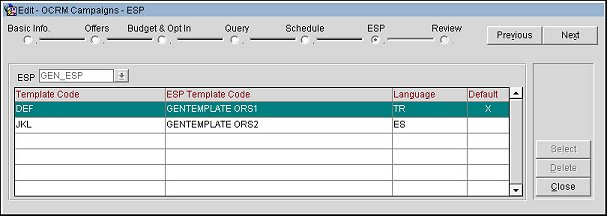
Choose the Select button to add a template for the campaign. Select the Next button to proceed to the final step in the wizard.
ESP. Select the down arrow and choose an ESP from the list to filter the display grid to only show templates for the selected ESP. Generic (third-party ESPs, e.g., Blue Hornet, etc.) or ET (Exact Target) are available for selection.
Template Code. The template code.
ESP Template Code. The ESP template code.
Language. The language for the ESP template.
Default. Select the cell under this column for the template you want to set as default for the campaign.
Previous. Select to return to the previous step in the wizard.
Next. Select to move to the next step in the wizard.
Select. Select to open a list of templates for the ESP and choose a template for the campaign. The template list displayed is based on the ESP selected. The templates that are available for selection are mapped to ESP templates on the Setup>System Configuration>Setup>ESP Campaigns>ESP Template Codes screen.
Delete. Select to remove a template (highlighted in the grid) from the campaign.
Close. Select to exit the wizard.