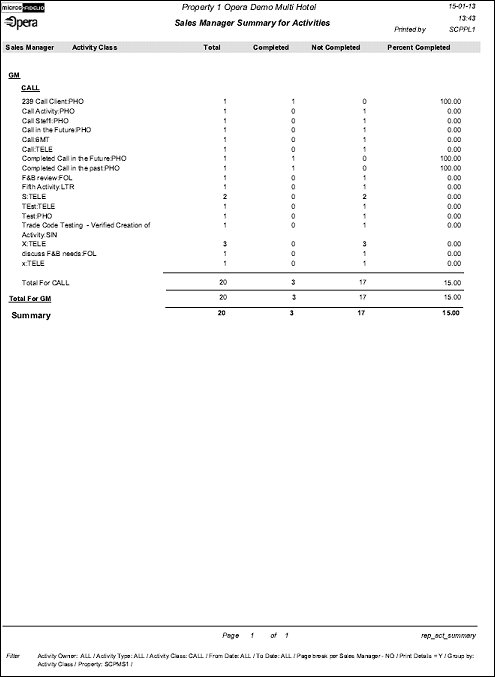Sales Managers Activity Summary (REP_ACT_SUMMARY.REP with REP_ACT_SUMMARY.FMX)
This report prints a summary of all activities for a selected date range by type, divided by completed versus not completed activities. The report can be printed for specific sales managers or for all. It is a good tool to review how sales managers are doing in regard to completing their assigned activities.
Note: When printing this Report help topic, we recommend printing with Portrait page orientation.
Note: This report requires that the user be granted the ACTIVITY PRINT permission in the selected property to run the report. Also, the Property LOV in this report is further limited by the properties to which the user has the appropriate access granted.
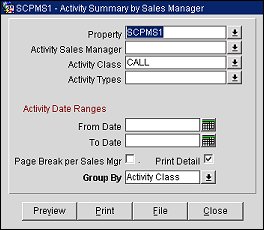
Property. Available when either the OPP_MHT2 or OPS_MHT2 license is active. Choose the property for which the report should be printed.
Activity Sales Manager. Select the Activity Sales Manager or multiple Activity Sales Managers for which this report should print.
Activity Types. Use this option to select one, multiple or all available activity types to print on this report. This option is used in conjunction with the Group By filter.
Activity Class. Use this option to select one, multiple or all available activity classes to print on this report. This option is used in conjunction with the Group By filter.
Activity Date Ranges From/To. Filter this report by select the activity To and From date range for this report.
Note: When the Activity>Use Time Zones for Activities application parameter is set to Y, date and time information related to activities is converted to the logged-in user's time zone; if no time zone is specified for the logged-in user, the logged-in property time zone is assumed; if the logged-in property does not have a time zone assigned, the database time zone is assumed. See Activity Time Zones for details.
Page Break per Sales Mgr. Will insert a page break after each Sales Manager.
Print Details. Select this option to also print activity details along with this report.
Group By. This option is mandatory. Use the down arrow to select how you would like the report grouped: either by activity class or activity type. All activities of the selected activity class or activity type will be grouped together and labeled as such in the report title bar.
Preview. Use the preview option to view the generated output of this report in PDF format.
Print. Use the Print button to print the report to the selected output.
File. Prints the generated report output to an *.rtf file.
Close. Closes this report screen.
The report will be sorted by Sales Manager and can be ordered to print with a page break after each Sales Manager's data. Within each Sales Manager section the activity classes or activity types (depending on what was selected for the Group By filter) will display. To Do’s are treated the same way as activities with times assigned and are also listed.
The listing contains the total amount of activities of each type that exist in the date range for the appropriate sales manager, the amount of completed activities, the amount of not completed activities, and the percentage of completed activities.