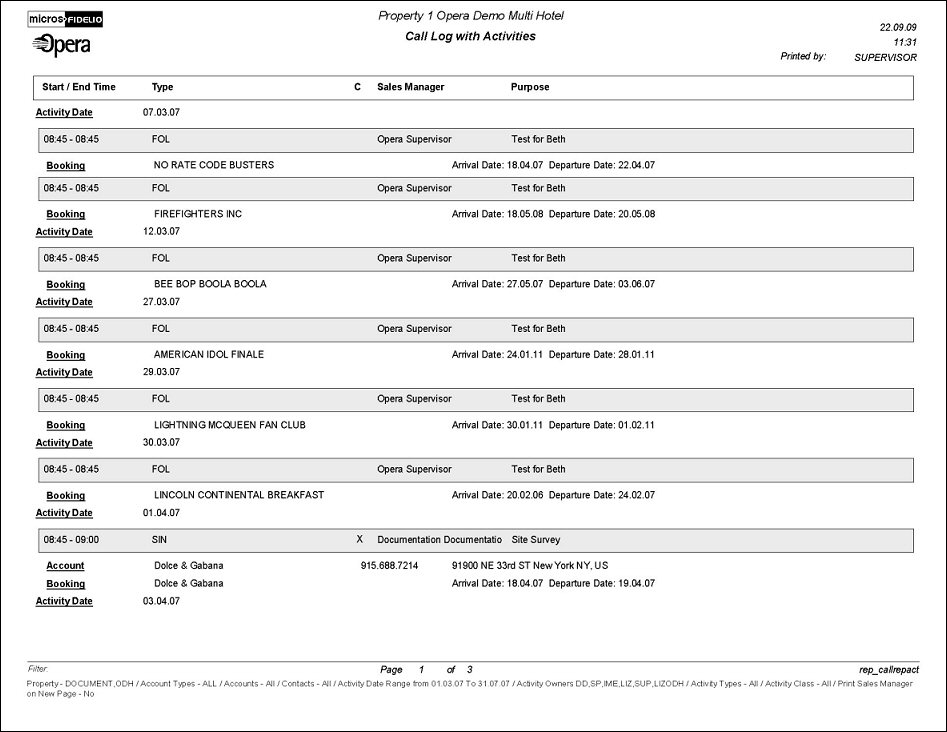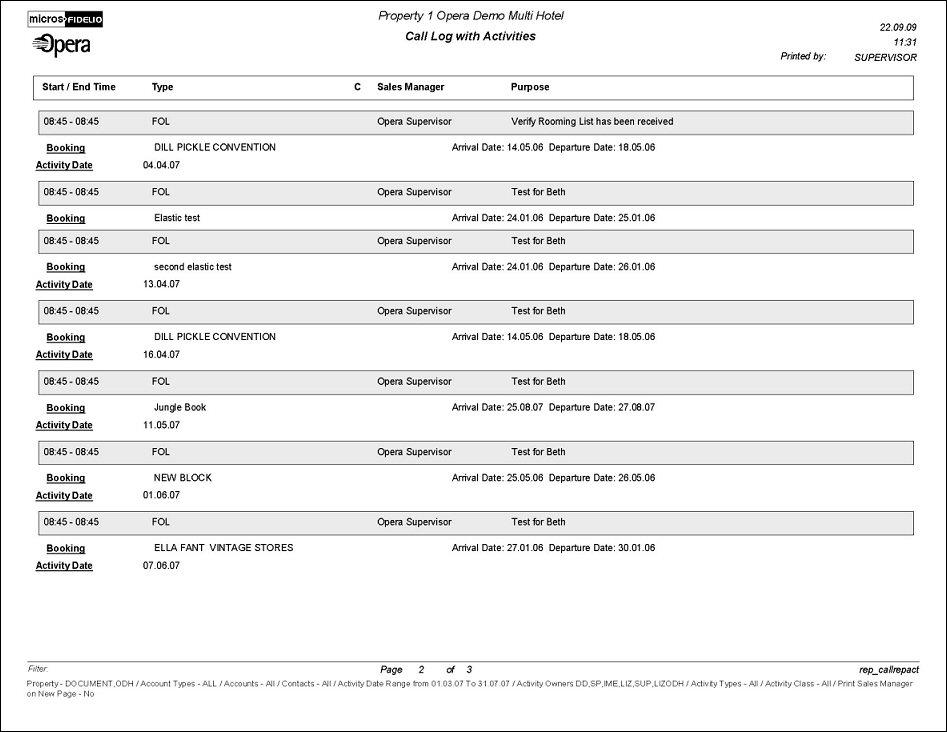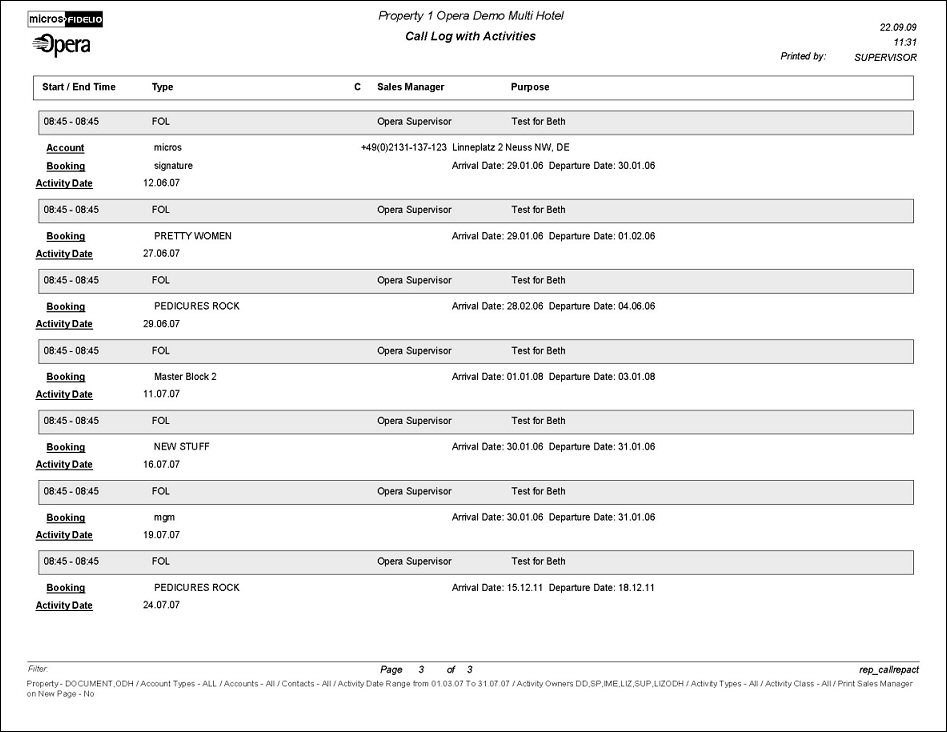Call Report with Activities (REP_CALLREPACT.REP with REP_CALLREPACT.FMX)
This report displays all the Activities for any Sales Manager for the specified time period. It can be run for the past, present and future or spanning from the past to the future. It can print To Do's as well as Activities. It's a great tool to see what's coming up on single sales manager's schedule or for the whole sales office. When printed for past activities it can also be used as the weekly call report of a sales manager that provides a list of all activities with comments and further actions to be reviewed by the director of sales.
When printed for a specific Account rather than for a specific Sales Manager, the report also provides a great way of showing the total activity history of this account; i.e., it would be possible to see that they have been contacted regularly every six weeks in the first two years in the system, but then started to be called only very seldom and randomly when another sales manager took over the account and since then their production has gone down. If a manager / director of sales would review this on a regular basis for key account, potential problems with certain accounts might get prevented.
Note: When printing this Report help topic, we recommend printing with Landscape page orientation.
Note: This report requires that the user be granted the ACTIVITY PRINT permission in the selected property to run the report. Also, the Property LOV in this report is further limited by the properties to which the user has the appropriate access granted.
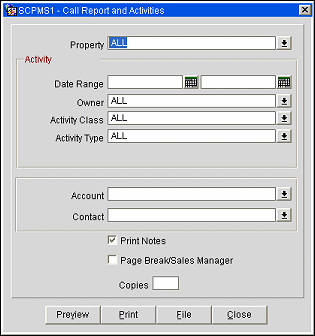
Property. Available when the OPS_MHT2 license is active; choose the property for which the report should be printed.
Date Range. Select a From and To date range between which activities are scheduled.
Note: When the Activity>Use Time Zones for Activities application parameter is set to Y, date and time information related to activities is converted to the logged-in user's time zone; if no time zone is specified for the logged-in user, the logged-in property time zone is assumed; if the logged-in property does not have a time zone assigned, the database time zone is assumed. See Activity Time Zones for details.
Owner. Select one, multiple or all activity owners.
Activity Class. Select one, multiple or all activity classes (e.g., call, meeting, correspondence).
Activity Type. Select one, multiple or all activity types (e.g., follow-up, phone call, fall brochure).
Account. Filter by an account.
Contact. Filter by a contact.
Print Notes. When this option is checked, notes attached to the activities displayed in this report will print also.
Page Break/Sales Manager. If checked the report will perform a page break after each Sales Managers activities.
Copies. Determines the number of copies that will print, when the Print button is selected.
Preview. Use the preview option to view the generated output of this report in PDF format.
Print. Use the Print button to print the report to the selected output.
File. Prints the generated report output to an *.rtf file.
Close. Closes this report screen.
For each activity, the report will print the Activity Class, Type, Sales Manager (Owner) and Purpose. If the Activity has a time associated with it, the Activity Class will be replaced by the Start and End Time. Any notes that are attached to the activity will print next.
All links of this activity will follow, including all accounts, contacts and bookings, primary and secondary. For accounts and contacts, the address and main phone number will print. For linked group bookings, the booking name and begin and end dates will be listed.
The main sort order of the report is by activity date, unless a page break by Sales Manager is selected, in which case the report is sorted first by sales manager and then by activity date.