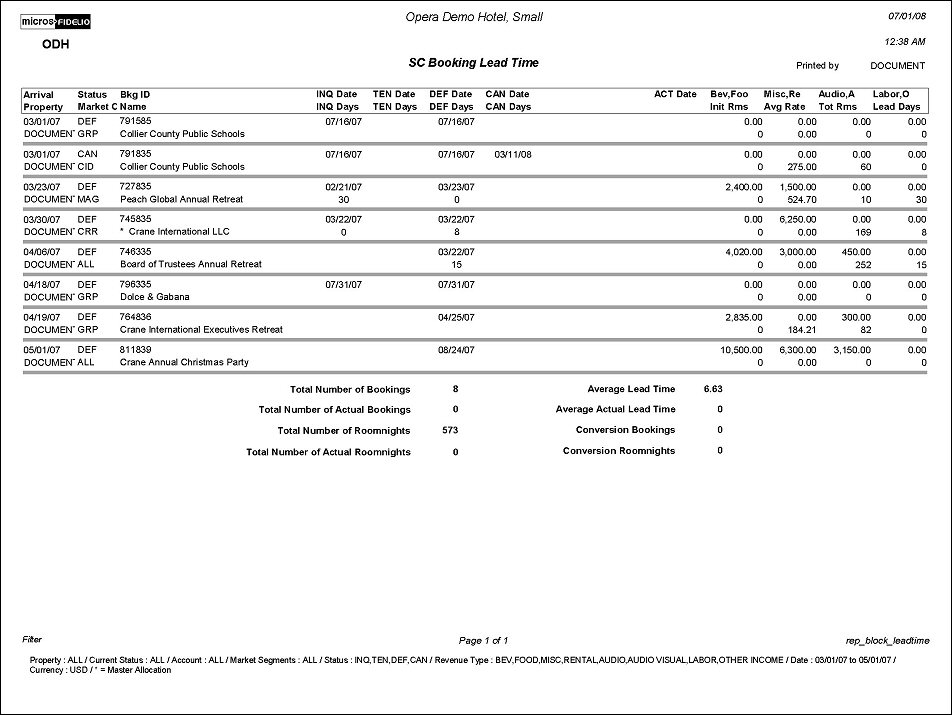Business Block Lead Time (REP_BLOCK_LEADTIME.REP with REP_BLOCK_LEADTIME.FMX)
The Business Block Lead Time report is used to display multiple statuses (by date) and revenue types for one or more Business Block bookings. The purpose of this report is to show the total lead time elapsed between the date the booking is created and the day the booking arrives at the hotel. This report reflects all booking status changes by date and the total time the booking stayed at each status. This report is particularly helpful for identifying the booking patterns of customers in order to accurately forecast anticipated group business and the time frame in which it will transpire. With options to select up to six different statuses and up to four different revenue types, this report can be either very simple or highly detailed.
Note: When printing this Report help topic, we recommend printing with Landscape page orientation.
Note: This report requires that the user be granted the BLOCK PRINT permission in the selected property to run the report. Also, the Property LOV in this report is further limited by the properties to which the user has the appropriate access granted.
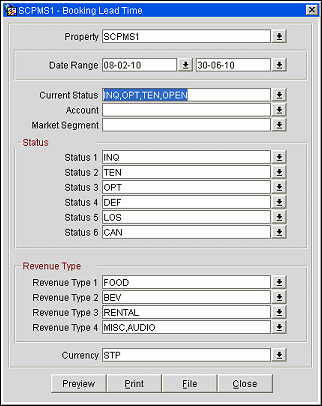
Date Range. The arrival date range for one or more of the bookings you wish to review on this report (e.g., arrivals between 12/12/06 and 12/24/06).
Current Status. Use this option to select bookings by their current status (e.g., tentative, pending, inquiry, actual, etc.).
Account. Select one or more accounts to review on this report.
Market Segment. Use this filter to select bookings in a particular market segment, for example, nationwide or corporate local.
Status 1 - 6. Use this option to select the order of selected statuses as they display on this report.
Revenue Type 1- 4. Use this option to select the order of revenue types as they display on this report.
Note: Each revenue type field is multi-select and will allow for multiple selections of revenue types per field. When revenue types are combined, for instance FOOD and BEVERAGE, the revenue type values are likewise subtotaled.
Note: When the application parameter Use Forecast Value Only is set to Y and an Event has an F&B Minimum Rate Code attached, forecasted revenue will not be reported or recorded for the Revenue Types that are configured to contribute to the F&B Minimum. If the Rate Code is changed to one that does not require a minimum and expected revenue has not been added to those revenue types, the forecasted revenue for revenue types configured to contribute to the F&B Minimum will be reported.
Currency. Select the currency type in which to display revenue type values on this report.
Preview. Use the preview option to view the generated output of this report in PDF format.
Print. Use the Print button to print the report to the selected output.
File. Prints the generated report output to an *.rtf file.
Close. Closes this report screen.
This report presents each booking as a single record that displays from left to right. The columns on the right side display the arrival date, current status, block name and booking ID for a single record. The center of the report displays the ordered statuses and the date each was changed from one status to another.
The far right side of the report displays the date that the booking was placed in actual status; this is a default of this report and cannot be user defined. Each record can reflect up to four revenue types and their associated totals. Each record will also contain, by default: the initial rooms count, average room rate (which is calculated inclusive of packages and taxes) total room count, and the number of lead days per booking.
Please note that the INITIAL room night figure is taken from the INITIAL block snapshot, not from the original block figures themselves. Therefore block snapshots must be utilized in order to have this figure appear on the report.
Catering Revenue will print as per the regular principle; if an event is actual, the Actual/Billed revenue will print. If no Actual/Billed revenue exist (and when event is not yet actual), the Guaranteed/Expected revenues will be checked. If Guaranteed Revenue is higher than Expected Revenue, Guaranteed Revenue will print. Otherwise Expected Revenue will print. If Expected / Guaranteed Revenues do not exist, Forecast Revenues will print.
An exception to the above rule will be made when the application parameter Catering>Use Forecast Value Only is active. In this case all events will be created with the flag ‘Use Forecast Revenue Only’ checked. While this flag is checked all catering revenue in this report will only come from the forecast figures, even if expected or guaranteed figures do exist. The flag will be unchecked automatically when the event turns actual, but can also manually be unchecked earlier in the life of the event.
The report summary at the end of the report shows:
For Master Allocations (indicated on this report by an asterisk [*] preceding the Block Name), the total number of room nights are the total number of available rooms, NOT the number of rooms blocked.