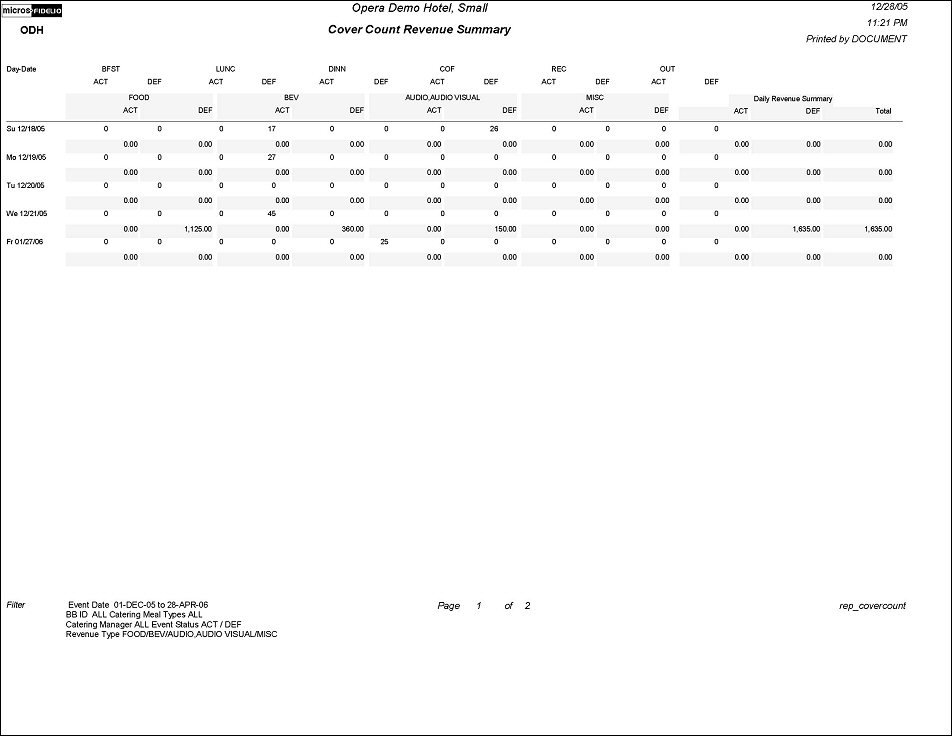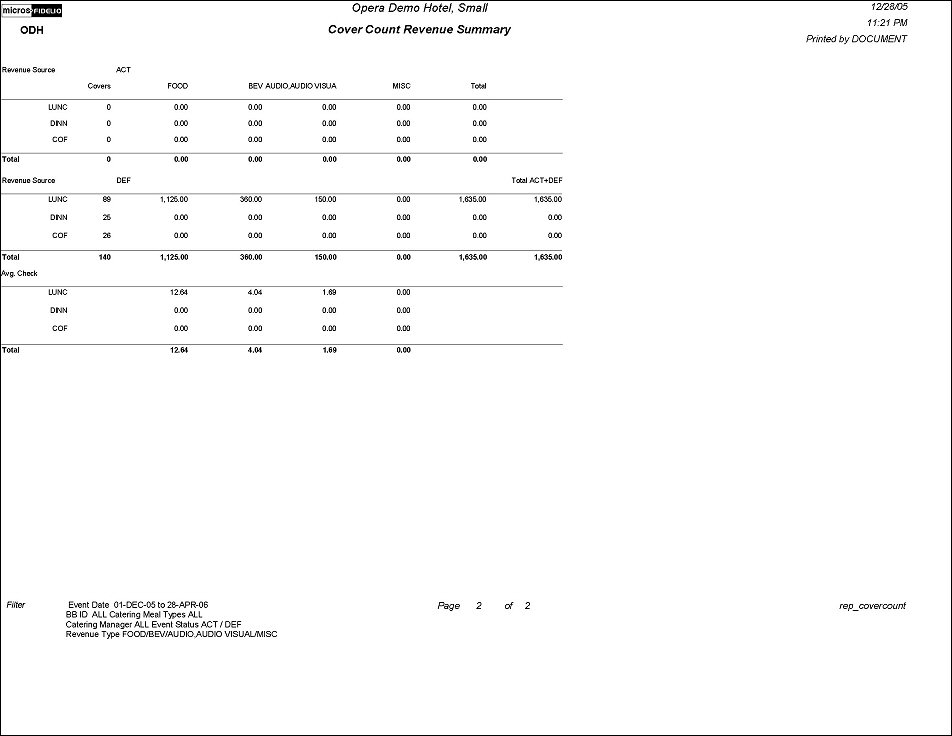Cover Count Revenue Summary (REP_COVERCOUNT.REP with REP_COVERCOUNT.FMX)
This report will print catering covers and revenues as per defined meal periods. (Meal periods are only available when the application parameter Catering>Catering Meal Types is active.) It can be ordered as a forecast report to find out how many catering covers to expect per meal period, for example the next week. Alternatively it also can be used to print the actual catering covers that have been generated per meal period in the past.
In order to get information from this report, catering meal periods will have to be defined in the OPERA System Configuration area and the configured event types need to be linked into the appropriate meal periods that they should be reported under.
Note: When printing this Report help topic, we recommend printing with Landscape page orientation.
Note: This report requires that the user be granted the EVENT PRINT permission in the selected property to run the report. Also, the Property LOV in this report is further limited by the properties to which the user has the appropriate access granted.
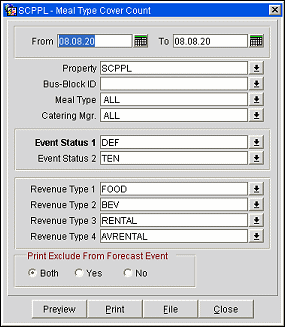
Date From/To. Defines the event dates that will be reported on (this can be past or future dates).
Property. Available when the OPP MHT2 or OPS MHT2 license is active. Select the property for which this report will be run.
Bus-Block ID. This option allows you to run this report for one or more specific business blocks, rather than using generic filters.
Note: When selecting a Master Block ID in the Bus.Block filter, Opera will also include the Sub Block IDs linked to that Master. The report will then print all Events linked to the Master and its Sub Blocks. If a Sub Block ID is selected, only Events linked to that Sub Block will be printed.
Meal Type. Select one, multiple or all meal types to include in this report.
Catering Mgr. Select one, multiple or all Catering Managers by which the report should be filtered.
Event Status1. Defines the event status to print in the first column of the report. This field is mandatory, and more than one status can be selected (i.e. DEF and ACT as one total).
Event Status2. Defines the event status to print in the second column of the report. Can be more than one status (i.e. INQ and TEN as one total).
Revenue Types 1-4. Defines the catering revenue types to print. Can be more than one revenue type per column (e.g., AUDIO, MISC, DECO as one total in column 4). At least one revenue type must be selected for the report to run.
Note: When the application parameter Use Forecast Value Only is set to Y and an Event has an F&B Minimum Rate Code attached, forecasted revenue will not be reported or recorded for the Revenue Types that are configured to contribute to the F&B Minimum. If the Rate Code is changed to one that does not require a minimum and expected revenue has not been added to those revenue types, the forecasted revenue for revenue types configured to contribute to the F&B Minimum will be reported.
Print Exclude from Forecast Event - Both/Yes/No. Select this option to either include or exclude certain events. When Both is selected all qualifying events will print. When Yes is selected, only events that have had the Exclude from Forecast Reports flag checked will print (the Exclude from Forecast Reports flag is accessible on the Events Screen Details tab). When No is selected only events that have NOT been marked as Exclude from Forecast Reports will print.
Note: When the application setting Catering>Use Forecast Value Only is active, and an event is flagged as Use Forecast Revenue Only, the event forecast values will be reported, even if expected or guaranteed values exist. Alternate events will not be considered in the calculations, including covers.
Preview. Use the preview option to view the generated output of this report in PDF format.
Print. Use the Print button to print the report to the selected output.
File. Prints the generated report output to an *.rtf file.
Close. Closes this report screen.
The report will print one row per date for the requested date range. A two character abbreviation of the Day-of-Week followed by the date will print.
The left hand section of the report will print the covers for each date for each configured meal period, divided by the 2 status types that have been selected on the filter form. Up to seven meal periods can print on this report (and can be configured).
The right hand site of the report will print the catering revenue types as selected on the filter form, again divided by the selected status type.
Catering revenues are calculated as follows for the different status types. For the ACTUAL status type, only actual/billed catering revenue will be considered and calculated. If no actual / billed revenue exist, no revenue will be counted for that status and revenue type. Any other production status (e.g., INQ, TEN, DEF etc. – not return-to-inventory statuses):
The calculations are done per revenue type per event.
At the far right hand side of the report the total catering revenue for each of the two selected status types will print.
A summary page will print after the daily breakdown. On this summary page the configured/selected meal periods are printed per row. Broken down into the selected two status types, the report will then print covers and revenues of the selected catering revenue types, followed by a total sum of the two status types, still broken down into covers and catering revenue types.