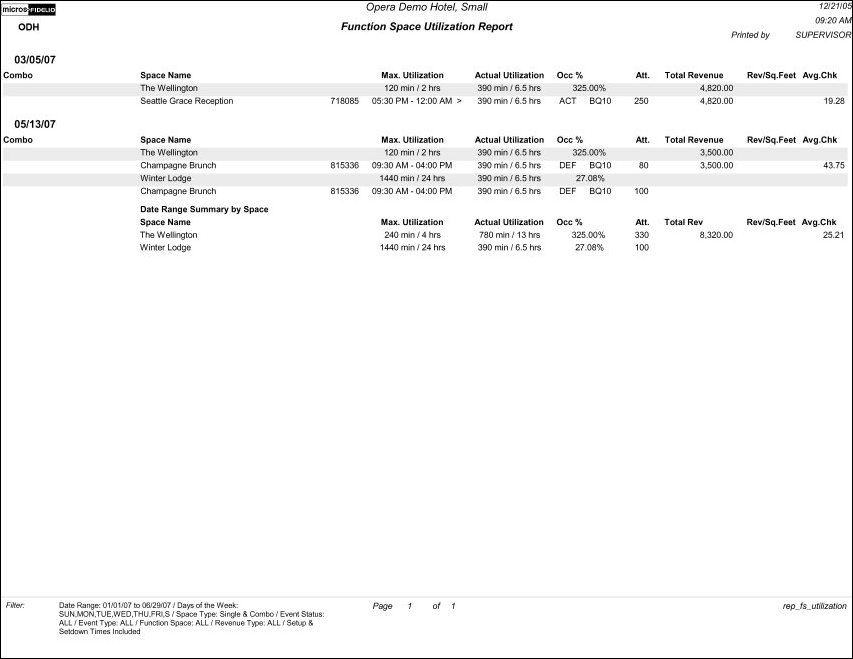Function Space Utilization Report (REP_FS_UTILIZATION.REP with REP_FS_UTILIZATION.FMX)
This report displays the usage times and percentage of used time versus available time within configured utilization periods, as well as an overall daily usage time and percentage per room. Occupancy percentage is calculated based on the occupied times.
Note: When printing this Report help topic, we recommend printing with Landscape page orientation.
Note: This report requires that the user be granted the EVENT PRINT permission in the selected property to run the report. Also, the Property LOV in this report is further limited by the properties to which the user has the appropriate access granted.
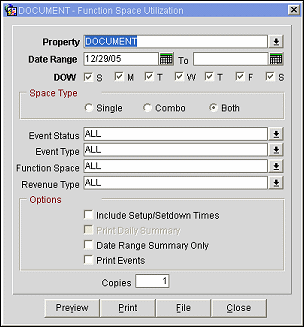
Property. Available when OPS_MHT2 license is active. Choose the property for which the report should be printed.
Date Range. Select the From and To dates to display the function space utilization for this time period.
DOW (Day of Week). Used in conjunction with the Date Range field, select the check box beside the day of the week that is to display in the report.
Space Type
Event Status. Multi Select LOV, allows the user to select the status of the event. Even though any status may be selected, revenue figures will only be calculated for events in a deduct-from-inventory status.
Event Type. Multi Select LOV, choose the type of event(s) to display in the results.
Function Space. Multi Select LOV, choose all or specific function spaces.
Revenue Type. Multi Select LOV, choose the revenue type of the function space.
Note: When the application parameter Use Forecast Value Only is set to Y and an Event has an F&B Minimum Rate Code attached, forecasted revenue will not be reported or recorded for the Revenue Types that are configured to contribute to the F&B Minimum. If the Rate Code is changed to one that does not require a minimum and expected revenue has not been added to those revenue types, the forecasted revenue for revenue types configured to contribute to the F&B Minimum will be reported.
Note: Currency values in this report can be represented by an abbreviation when the application setting General>Currency Divisor Value is configured. For example, if values recorded in this report are too long to accurately display in the allotted space, such as 354,000, the currency divisor value set to K for 1000 can change that display to 354K so that all values over 1000 will display shortened and without decimals. The divisor value can also be set to M, which will shorten all amounts over 1 million by 5 digits and print them without decimals.
Options
Copies. Determines the number of copies that will print, when the Print button is selected.
Preview. Use the preview option to view the generated output of this report in PDF format.
Print. Use the Print button to print the report to the selected output.
File. Prints the generated report output to an *.rtf file.
Close. Closes this report screen.
This report is ordered by row, one row per space/day. Each row contains the following columns: Date, Room Type, Space Name/Event Name, Business Block ID and Event Scheduled Time (displays only when the Print Events option is selected), Maximum Configured Utilization, Actual Utilization, Occupancy Percentage, Number of Attendees, Total Revenues and Revenue per Square Footage of Function Space, or Square Meters if the application setting Catering>Measurements is set to Metric.
Note: No Alternate Space Events will be included in the calculation of this report.