
S&C Application Monitor Utility
The S&C Application Monitor utility (Utilities>Tools>S&C Application Monitor) allows you to ensure that all events that are booked have supporting function space inventory records. This is especially useful in making sure that a function space has been properly booked for the event, thereby avoiding an overbooked situation.
The events shown in the grid are those for which there is a potential problem — inventory is not being held for the event, even though the function space listed in the Room column was attached to the event. (If the function space is properly booked for the event and inventory is being held, the event will not appear on this screen.)
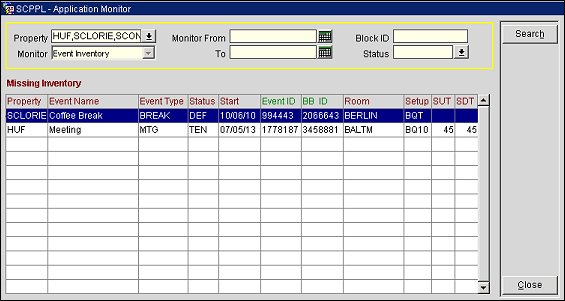
For the events listed in the grid, it is advisable that you access the event and attach or re- attach the function space, then return to this utility to ensure that the inventory is recorded (that is, that the event no longer is listed). If there is still a problem, delete and re-create the event.
To check for problems with events starting in a specific period and/or having a specific status, enter your search criteria and select the Search button.
Property. This LOV displays properties (having events) for which the user has access when the OPS_MHT2 Multi-property S&C add-on license is active. Select one or more event properties whose missing inventory you wish to view.
Monitor. Type of S&C application you wish to monitor. Currently, Event Inventory is the only option.
Monitor From/To. To specify the range of event start dates you wish to monitor, enter a From date and a To date. By default (blank fields), all events are monitored, regardless of start date.
Block ID. Enter the system generated Block ID number. This filter will search for business blocks within the specified Monitor dates.
Status. Select one or more event statuses to limit the search to events having specific statuses. By default (blank field) events having any status are monitored.
The results grid shows the following information for events that do not show inventory being held:
Property. Displays the event property.
Event Name. Name of the event.
Event Type. Event type associated with the event.
Status. Event status.
Start. The event start date.
Event ID. System-assigned Event ID. Use this ID to search for the event using the Event Search screen.
BB ID. System assigned business block ID for the block to which the event belongs. Use this ID to search for the business block using the Business Block Search screen.
Room. Room or function space that was assigned to the event.
Setup. Setup style code for the event.
SUT. Set up time, in minutes, for the event.
SDT. Set down time, in minutes, for the event.
Search. Select this button to display results based on the Search Criteria.
Close. Select this button to close the S&C Application Monitor Screen.