Set the Boot Mode
The server UEFI firmware supports both Legacy BIOS and UEFI boot modes. Legacy BIOS Boot Mode is enabled by default. Because Oracle Solaris supports both Legacy BIOS and UEFI, you have the option of setting the boot mode to either Legacy BIOS or UEFI before you perform the OS installation.
Note - After you have installed the Oracle Solaris operating system, if you decide you want to switch from Legacy BIOS Boot Mode to UEFI Boot Mode, or vice versa, you must remove all partitions and reinstall the operating system.
-
Reset or power on the server.
For example, do one of the following:
-
From the local server, press the Power button (approximately 1 second) on the front panel of the server to turn the server off, then press the Power button again to power on the server.
-
From the Oracle ILOM web interface, click Host Management → Power Control, select Reset from the Select Action list box, then click Save.
-
From the Oracle ILOM CLI, type: reset /System
The server begins the boot process and the BIOS screen appears.
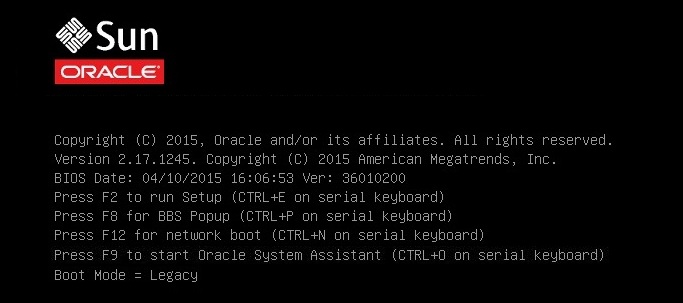
Note - The next steps occur very quickly so be ready to press the F2 function key. -
-
When prompted in the BIOS screen, press the F2 key to access the BIOS
Setup Utility.
After a few moments, the BIOS Setup Utility appears.
-
In the BIOS Setup Utility, use the arrow keys to navigate to the Boot
menu.
The Boot Menu screen appears.
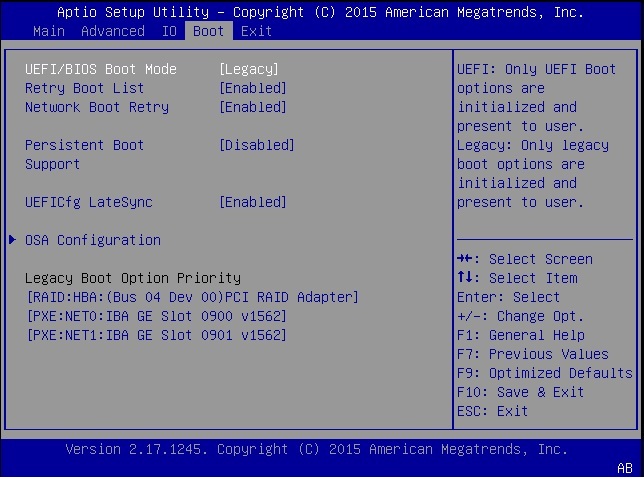
Note - The options in the boot order list differ depending on the storage drive configuration and whether you have enabled the Persistent Boot Support feature. For more information about Persistent Boot Support, refer to the Oracle X5 Series Servers Administration Guide at http://www.oracle.com/goto/x86AdminDiag/docs. - Use the down arrow key to select the UEFI/BIOS Boot Mode field, and then press Enter.
- Select your preferred boot mode, and then press Enter.
-
To save changes and exit BIOS, press the F10 key.
Note - You must select the desired boot mode, Legacy BIOS or UEFI, before starting the operating system installation.