Install Oracle VM Server Using Oracle System Assistant
Before you begin, review the installation prerequisites in Before You Begin.
-
Ensure that the installation media is available to boot.
For instructions, see Preparing the Boot Media.
-
To launch Oracle System Assistant directly from the Oracle ILOM web
interface (recommended), perform the following steps; otherwise, proceed to
the next step.
- On a remote system with network access to the server network management port (NET MGT), open a web browser.
- In the address bar, type the IP address of the server service processor, and then press Enter.
-
Log in to the Oracle ILOM web interface.
The Oracle ILOM Summary Information page appears.
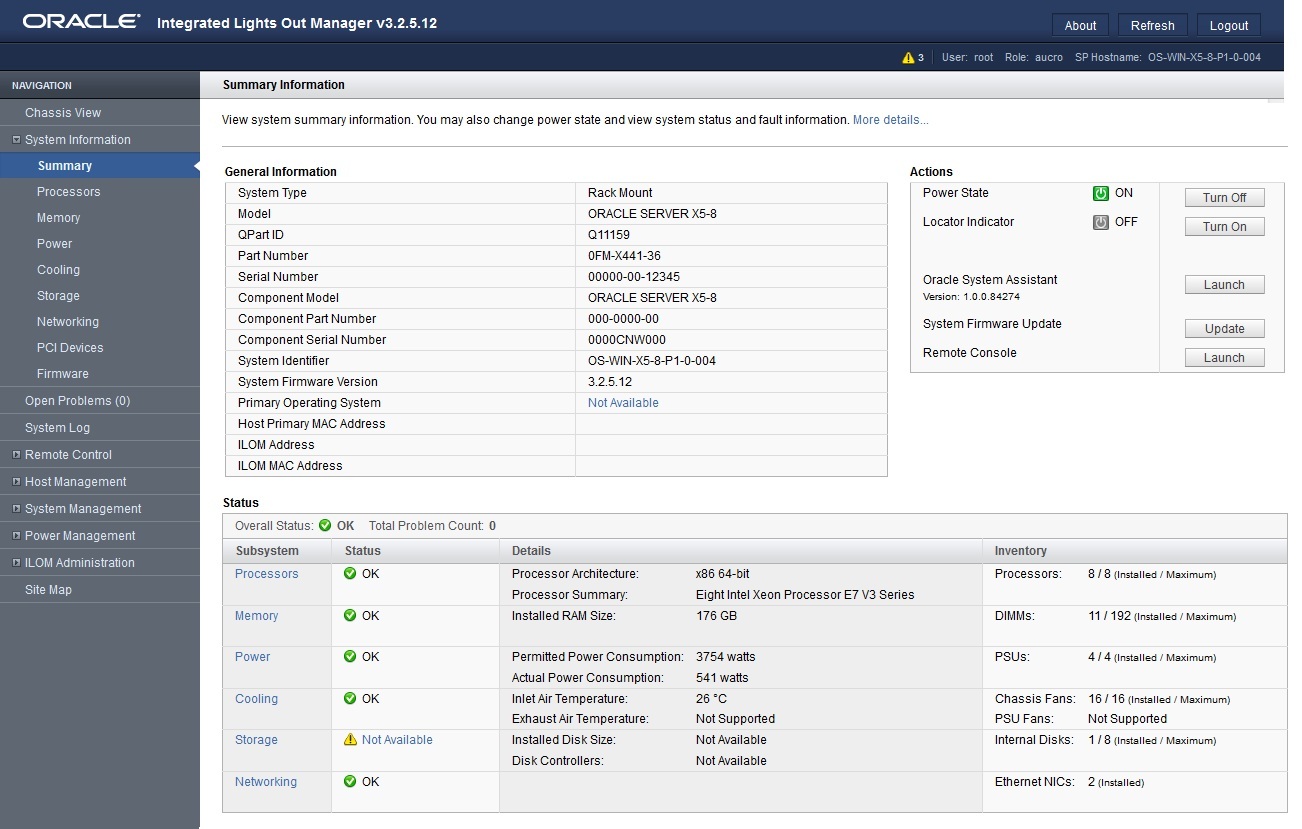
-
In the Actions panel on the Oracle ILOM Summary Information page,
click the Oracle System Assistant Launch button.
The Oracle System Assistant System Overview screen appears.
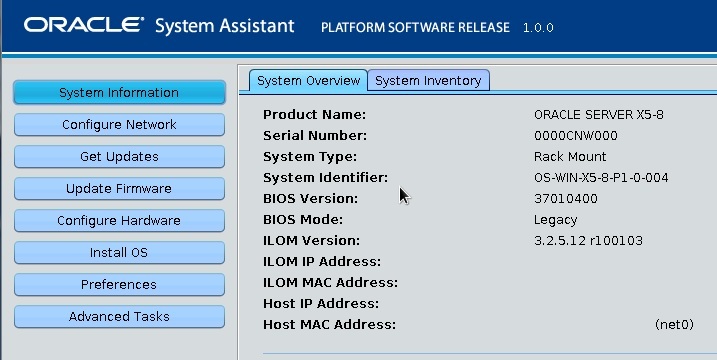
- Proceed to Step 4.
-
To launch Oracle System Assistant using the Oracle ILOM Remote System
Console Plus and BIOS, perform the following steps:
-
From the Oracle ILOM Summary
Information page, click the Remote Console Launch
button.
The Oracle ILOM Remote System Console Plus window appears.
-
Reset or power on the server.
For example, to reset the server, do one of the following:
-
From the local server, press the Power button on the front panel of the server (for approximately 1 second) to power off the server, and then press the Power button again to power on the server.
-
From the Oracle ILOM web interface, select Host Management → Power Control, and then select Reset from the Select Action list box.
-
From the Oracle ILOM command-line interface, type reset /System.
The server begins the boot process, and the BIOS screen appears in the Oracle ILOM Remote System Console Plus window.

Note - The next events occur very quickly; therefore, focused attention is needed for the following steps. Watch carefully for these messages as they appear on the screen for a brief time. You might want to enlarge the size of your screen to eliminate scroll bars. -
-
Press the F9 key.
The Oracle System Assistant System Overview screen appears.
-
From the Oracle ILOM Summary
Information page, click the Remote Console Launch
button.
-
In the navigation pane, click the Get Updates button to update the Oracle
System Assistant software.
This action ensures that the server has the latest software release package installed before you begin the operating system installation.
Note - Server web access is required to access remote updates for Oracle System Assistant. -
Click the Update Firmware button to update the server firmware.
This action ensures that the server has the latest firmware and BIOS before you begin the operating system installation.
-
Click the Install OS button to install Oracle VM Server.
The Install Operating System screen appears.
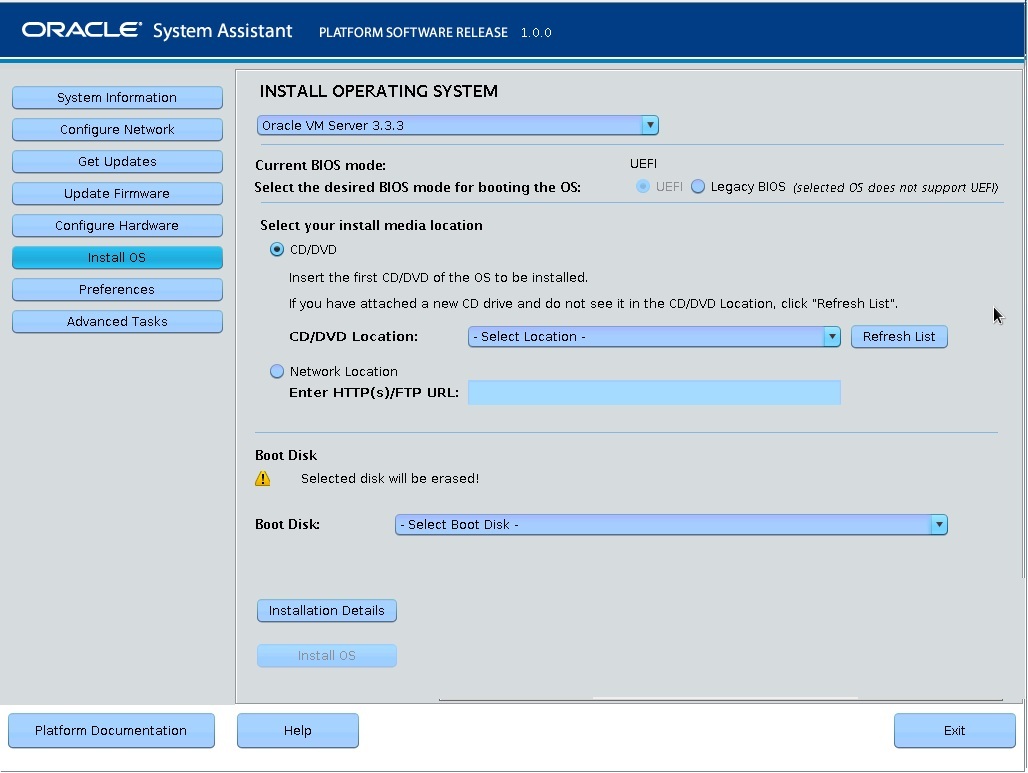
- From the Supported OS drop-down list, select Oracle VM Server.
-
In the Select Your Install Media Location section of the screen, select
the location of the installation media.
This is the location of the installation DVD or the ISO installation image.
Note - Oracle System Assistant does not support Preboot eXecution Environment (PXE) installations. To perform a PXE installation of Oracle VM Server, refer to the Oracle VM Server documentation at http://docs.oracle.com/cd/E50245_01/index.html. - In the Boot Disk portion of the screen, select the installation target.
-
Click Installation Details.
The Installation Details dialog box appears.
-
In the Installation Details dialog, deselect any items that you do not
want to install.
Note - The Oracle VM and Drivers options are mandatory and cannot be deselected. - At the bottom of the Install Operating System screen, click the Install OS button.
-
To confirm your selection of boot device, click Yes.
To change boot devices, click No, and select another device.
-
Follow the prompts until the installation is finished.
The server boots.